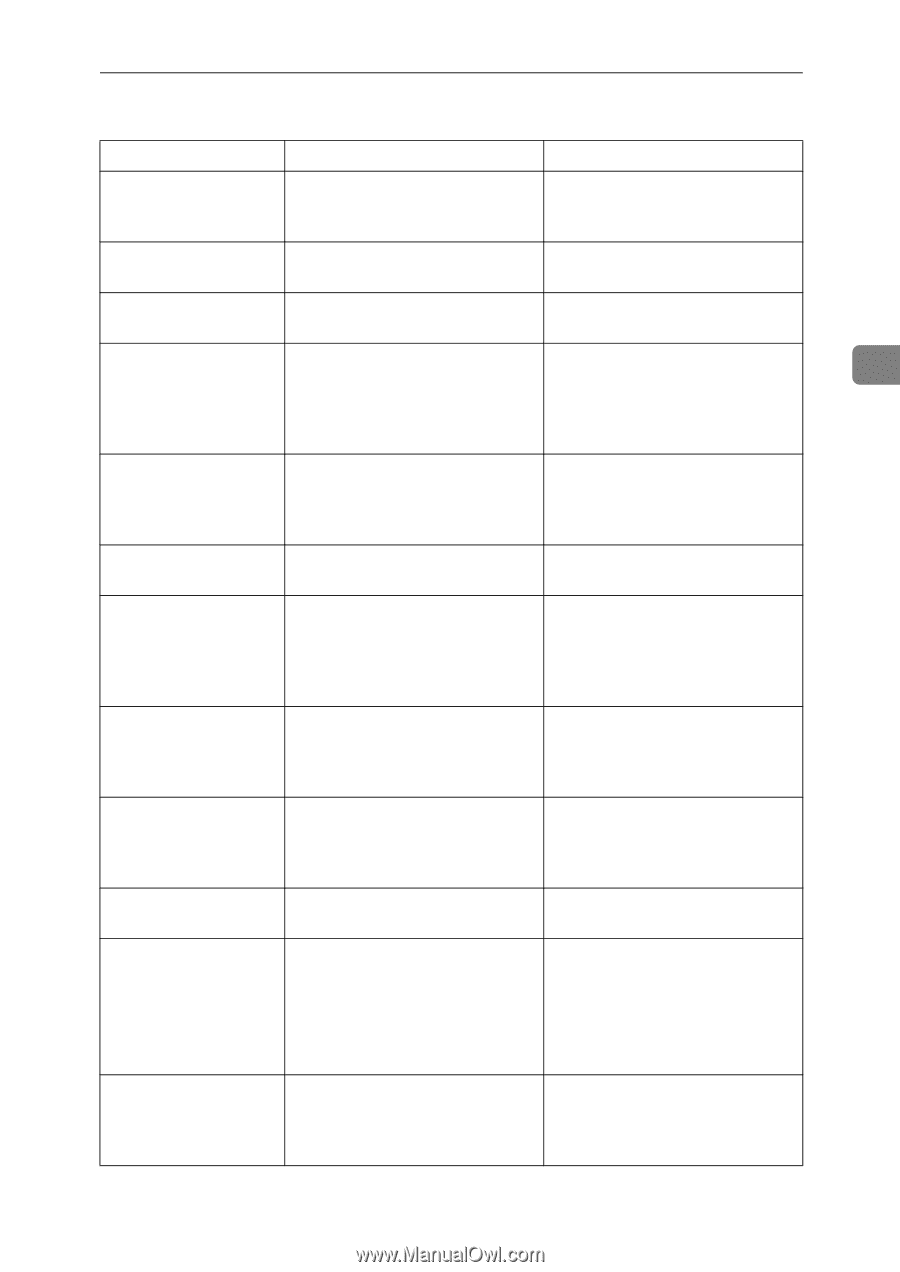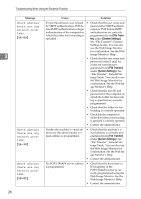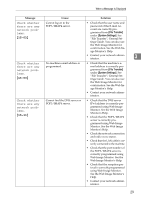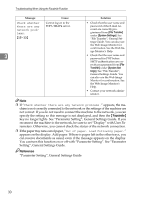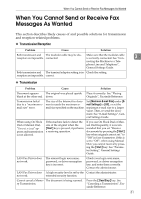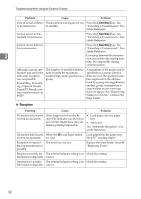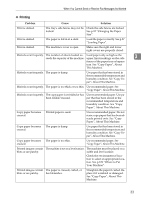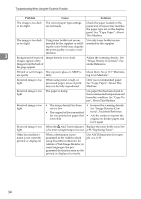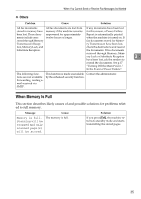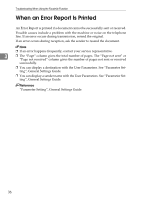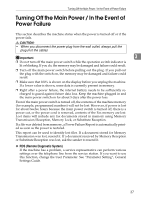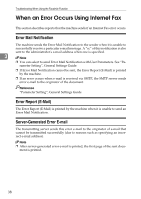Ricoh Aficio MP 2500 Troubleshooting - Page 41
Printing
 |
View all Ricoh Aficio MP 2500 manuals
Add to My Manuals
Save this manual to your list of manuals |
Page 41 highlights
When You Cannot Send or Receive Fax Messages As Wanted ❖ Printing Problem Cause Solution Print is slanted. The tray's side fences may not be Check the side fences are locked. locked. See p.92 "Changing the Paper Size". Print is slanted. The paper is fed in at a slant. Load the paper correctly. See p.87 "Loading Paper". Print is slanted. The machine's cover is open. Make sure the right and lower right covers are properly closed. Misfeeds occur frequently. The number of sheets loaded ex- Load paper only as high as the ceeds the capacity of the machine. upper limit markings on the side 3 fences of the paper tray or bypass tray. See "Copy Paper", About This Machine. Misfeeds occur frequently. The paper is damp. Use paper that has been stored in the recommended temperature and humidity condition. See "Copy Paper", About This Machine. Misfeeds occur frequently. The paper is too thick or too thin. Use recommended paper. See "Copy Paper", About This Machine. Misfeeds occur frequently. The copy paper is wrinkled or has been folded/creased. Use recommended paper. Use paper that has been stored in the recommended temperature and humidity condition. See "Copy Paper", About This Machine. Copy paper becomes Printed paper is used. creased. Use recommended paper. Do not reuse copy paper that has been already printed onto. See "Copy Paper", About This Machine. Copy paper becomes The paper is damp. creased. Use paper that has been stored in the recommended temperature and humidity condition. See "Copy Paper", About This Machine. Copy paper becomes The paper is too thin. creased. Use recommended paper. See "Copy Paper", About This Machine. Printed images contain blots or are patchy. The machine is not on a level surface. The machine must be placed on a stable and level surface. Check the environment of location to select an appropriate location. See p.109 "Where to Put Your Machine". Printed images contain The paper is creased, curled, or blots or are patchy. has blemishes. Straighten the paper if curled. Replace it if wrinkled or damaged. See "Copy Paper", About This Machine. 33