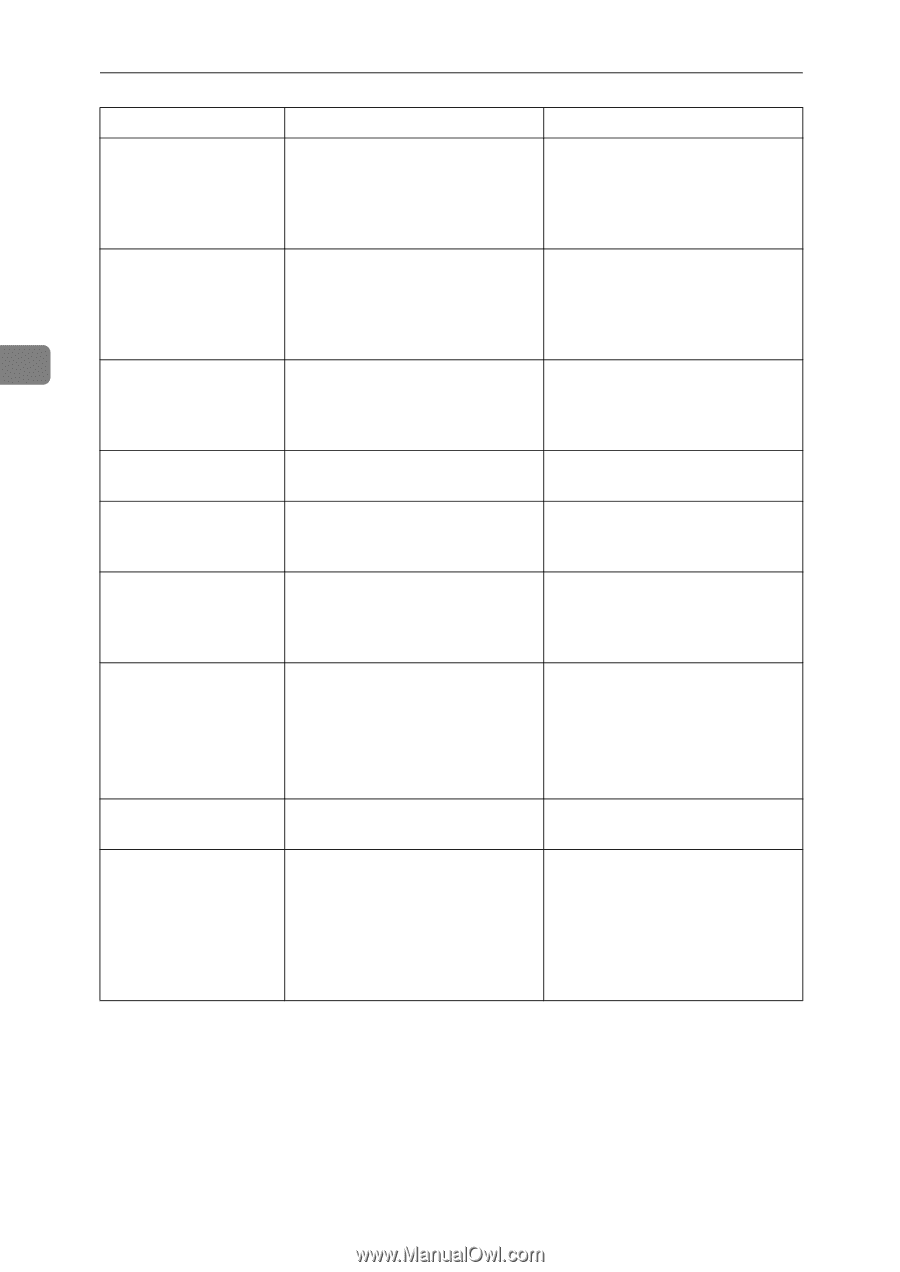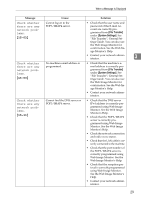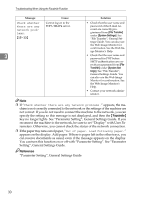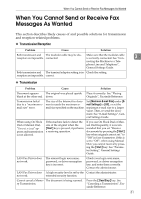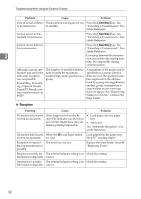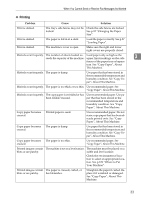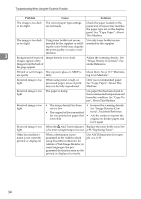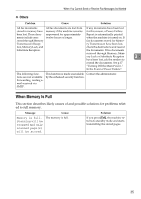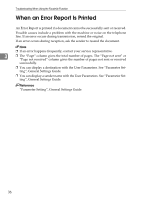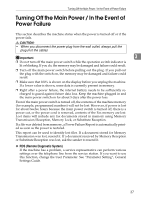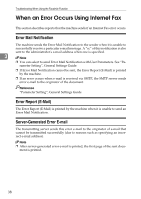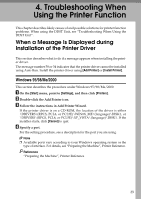Ricoh Aficio MP 2500 Troubleshooting - Page 42
Troubleshooting When Using the Facsimile Function
 |
View all Ricoh Aficio MP 2500 manuals
Add to My Manuals
Save this manual to your list of manuals |
Page 42 highlights
Troubleshooting When Using the Facsimile Function Problem Cause Solution The image is too dark The correct paper type settings or too light. are not made. Check the paper loaded on the paper tray or bypass tray matches the paper type set on the display panel. See "Copy Paper", About This Machine. The image is too dark Using toner bottles not recom- Use only toner bottles recom- or too light. mended by the supplier or refill- mended by the supplier. ing the toner bottle may degrade the print quality or cause a mal- function. 3 Background of received Image density is too dark. Adjust the scanning density. See images appears dirty. "Image Density (Contrast)", Fac- Images from the back of simile Reference. the page appear. Printed or sent images The exposure glass or ARDF is are spotty. dirty. Clean them. See p.113 "Maintaining Your Machine". Received image is too light. When using moist, rough, or processed paper, areas of print may not be fully reproduced. Only use recommended paper. See "Copy Paper", About This Machine. Received image is too The paper is damp. light. Use paper that has been stored in the recommended temperature and humidity condition. See "Copy Paper", About This Machine. Received image is too light. Received image is too light. • The image density has been • Increase the scanning density. set too low. See "Image Density (Con- • The original of the transmitted trast)", Facsimile Reference. fax was printed on paper that • Ask the sender to reprint the is too thin. original on thicker paper and fax it again. When the D Add Toner indicator Replace the toner bottle soon. See is lit, toner is beginning to run out. p.98 "Replacing Toner". Other fax machine's name is not correctly printed or displayed. When a destination is programmed in the Address Book using SmartDeviceMonitor for Admin or Web Image Monitor, in some languages, the programmed destination may not be printed or displayed correctly. Use ASCII characters (for example: a-z, 0- 9). 34