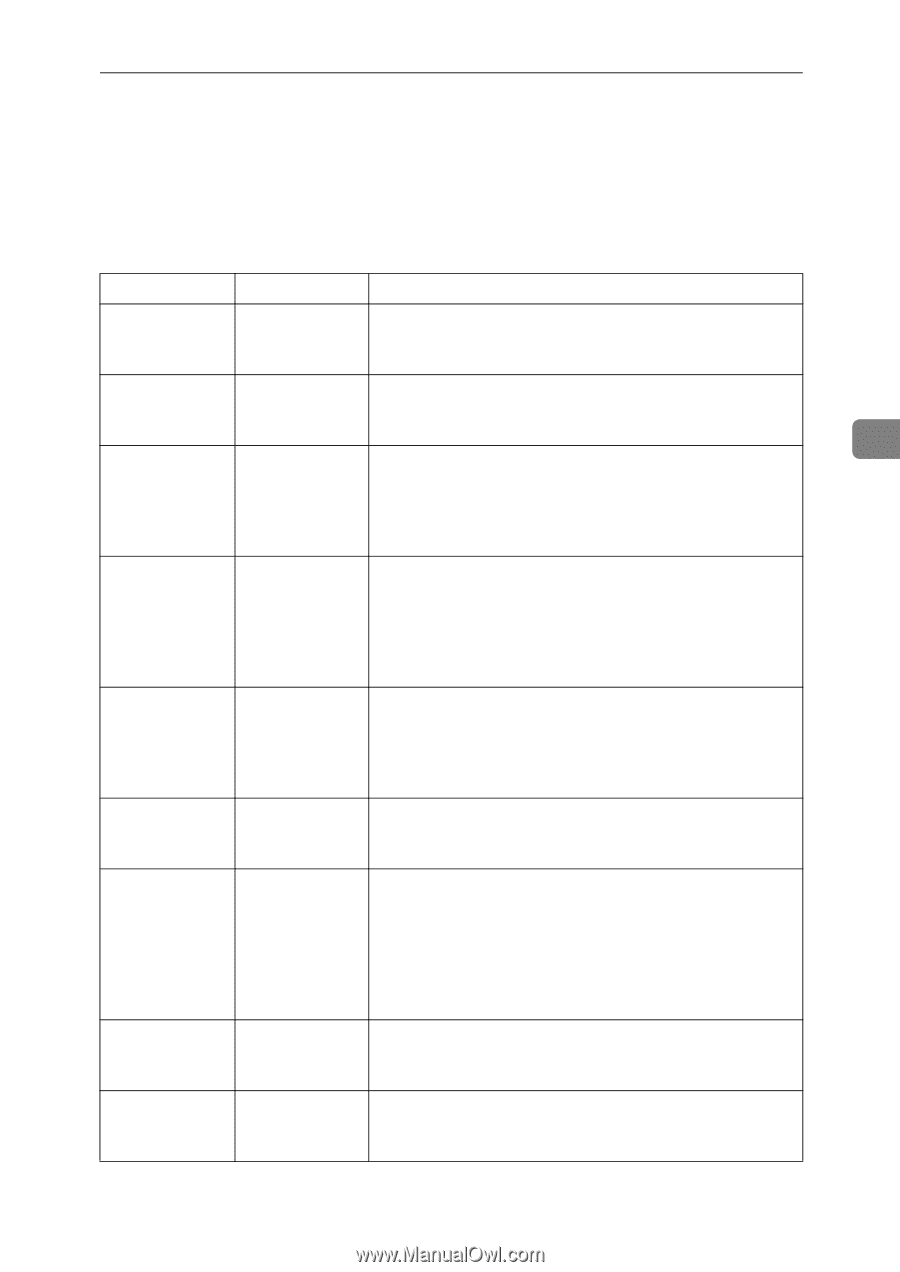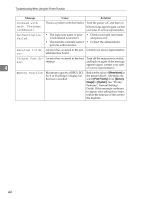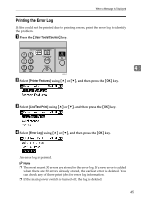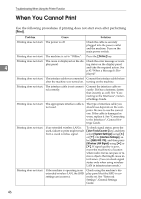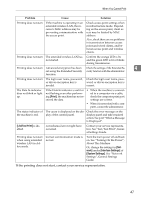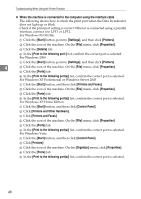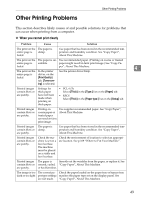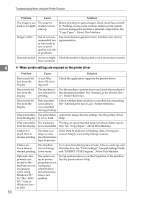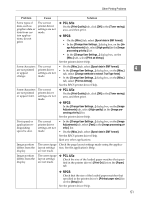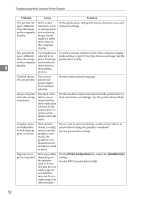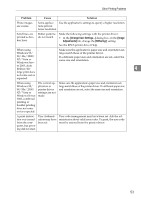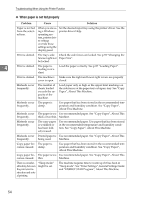Ricoh Aficio MP 2500 Troubleshooting - Page 57
Other Printing Problems
 |
View all Ricoh Aficio MP 2500 manuals
Add to My Manuals
Save this manual to your list of manuals |
Page 57 highlights
Other Printing Problems Other Printing Problems This section describes likely causes of and possible solutions for problems that can occur when printing from a computer. ❖ When you cannot print clearly Problem Cause Solution The print on the The paper is entire page is damp. faded. Use paper that has been stored in the recommended temperature and humidity condition. See "Copy Paper", About This Machine. The print on the The paper is un- Use recommended paper. (Printing on coarse or treated entire page is suitable. paper might result in faint print image.) See "Copy Pa- faded. per", About This Machine. 4 The print on the In the printer See the printer driver Help. entire page is driver, on the faded. [Print Quality] tab, [Toner sav- ing] is selected. Printed images contain blots or are patchy. Settings for thick paper have not been made when printing on thick paper. • PCL 6/5e Select [Thick] in the [Type:] list on the [Paper] tab. • RPCS Select [Thick] in the [Paper type:] list on the [Setup] tab. Printed images contain blots or are patchy. Printing on coarse paper or treated paper can result in faint print image. Use supplier-recommended paper. See "Copy Paper", About This Machine. Printed images The paper is contain blots or damp. are patchy. Use paper that has been stored in the recommended temperature and humidity condition. See "Copy Paper", About This Machine. Printed images contain blots or are patchy. Check the machine is set on a level surface. The machine must be placed on a stable and level surface. Check the environment of location to select an appropriate location. See p.109 "Where to Put Your Machine". Printed images The paper is Smooth out the wrinkles from the paper, or replace it. See contain blots or creased, curled, "Copy Paper", About This Machine. are patchy. or has blemishes. The image is too The correct pa- Check the paper loaded on the paper tray or bypass tray dark or too light. per type settings matches the paper type set on the display panel. See are not made. "Copy Paper", About This Machine. 49