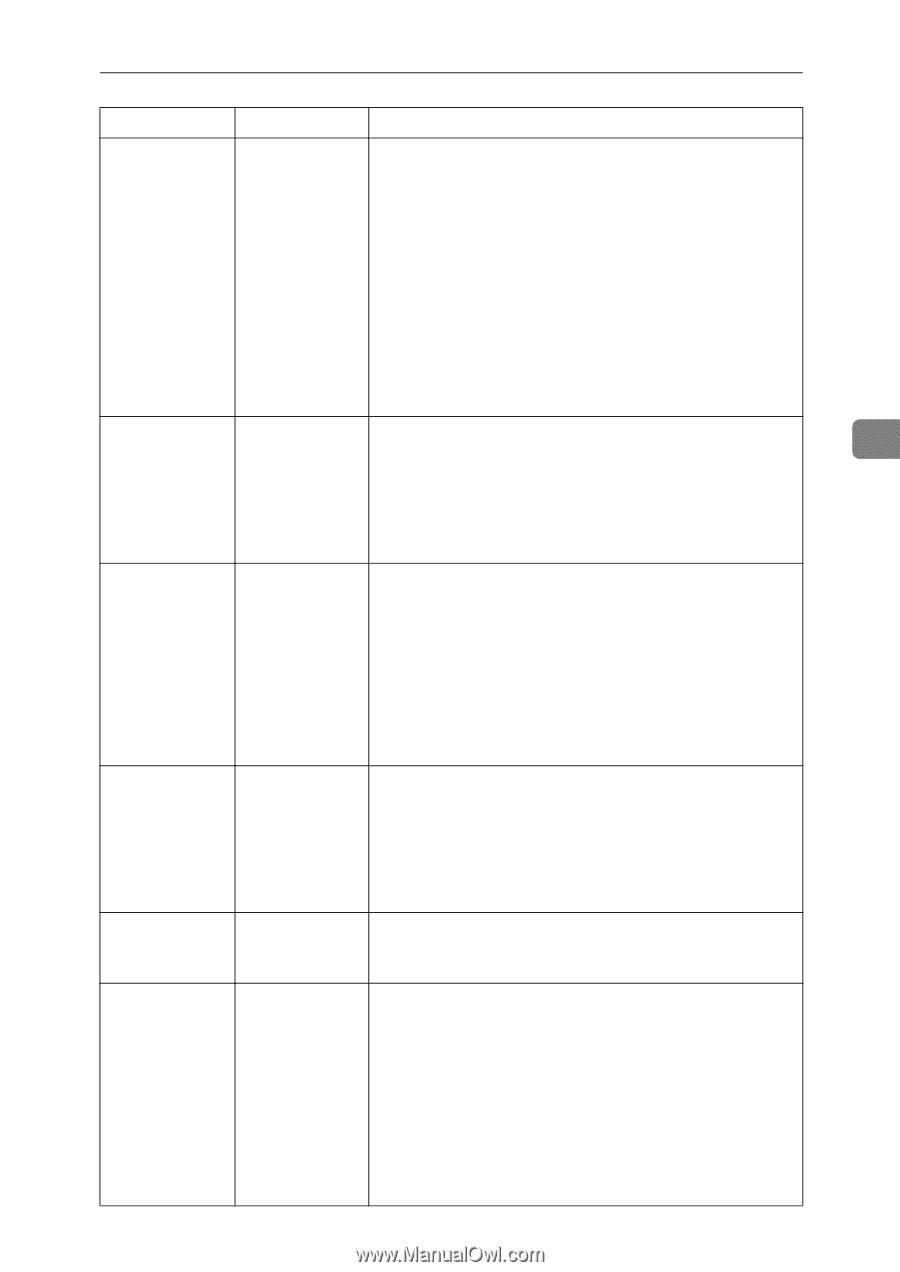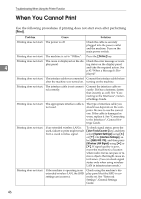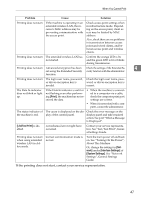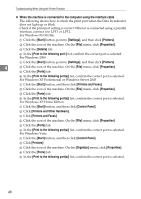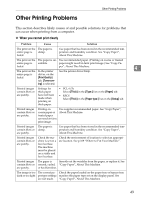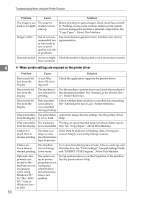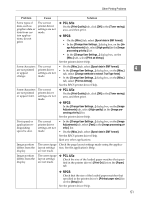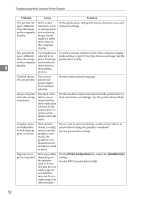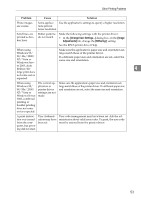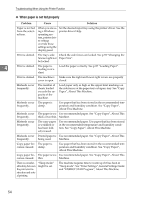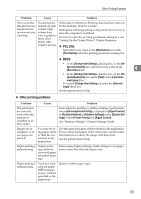Ricoh Aficio MP 2500 Troubleshooting - Page 59
PCL 6/5e, Print Quality
 |
View all Ricoh Aficio MP 2500 manuals
Add to My Manuals
Save this manual to your list of manuals |
Page 59 highlights
Other Printing Problems Problem Cause Solution Some types of data, such as graphics data or data from certain applications, do not print. The correct printer driver settings are not made. ❖ PCL 6/5e On the [Print Quality] tab, click [Off] in the [Toner saving] area, and then print. ❖ RPCS • On the [Misc.] tab, select [Spool data in EMF format]. • In the [Change User Settings...] dialog box, on the [Im- age Adjustments] tab, select [High quality] in the [Image processing priority:] list. • In the [Change User Settings...] dialog box, on the [Misc.] tab, select [Print as bitmap]. See the printer driver Help. Some characters are not printed or appear strange. The correct printer driver settings are not made. • On the [Misc.] tab, select [Spool data in EMF format]. • In the [Change User Settings...] dialog box, on the [Misc.] tab, select [Change methods to extract TrueType fonts]. • In the [Change User Settings...] dialog box, on the [Misc.] tab, select [Print as bitmap]. See the RPCS printer driver Help. Some characters are not printed or appear faint. The correct printer driver settings are not made. ❖ PCL 6/5e On the [Print Quality] tab, click [Off] in the [Toner saving] area, and then print. ❖ RPCS In the [Change User Settings...] dialog box, on the [Image Adjustments] tab, select [High quality] in the [Image processing priority:] list. See the printer driver Help. Print speed or application relinquishing speed is slow. The correct printer driver settings are not made. • In the [Change User Settings...] dialog box, on the [Image Adjustments] tab, select [Fast] in the [Image processing priority:] list. • On the [Misc.] tab, select [Spool data in EMF format]. See the RPCS printer driver Help. Quit any other applications. Image position The correct page Check the page layout settings made using the applica- differs from the layout settings tion. See the application's Help. display. are not made. Image position differs from the display. The correct page layout settings are not made. ❖ PCL 6/5e Check the size of the loaded paper matches that specified in the printer driver's [Print On] list on the [Paper] tab. ❖ RPCS Check that the size of the loaded paper matches that specified in the printer driver's [Printout paper size:] list on the [Setup] tab. See the printer driver Help. 4 51