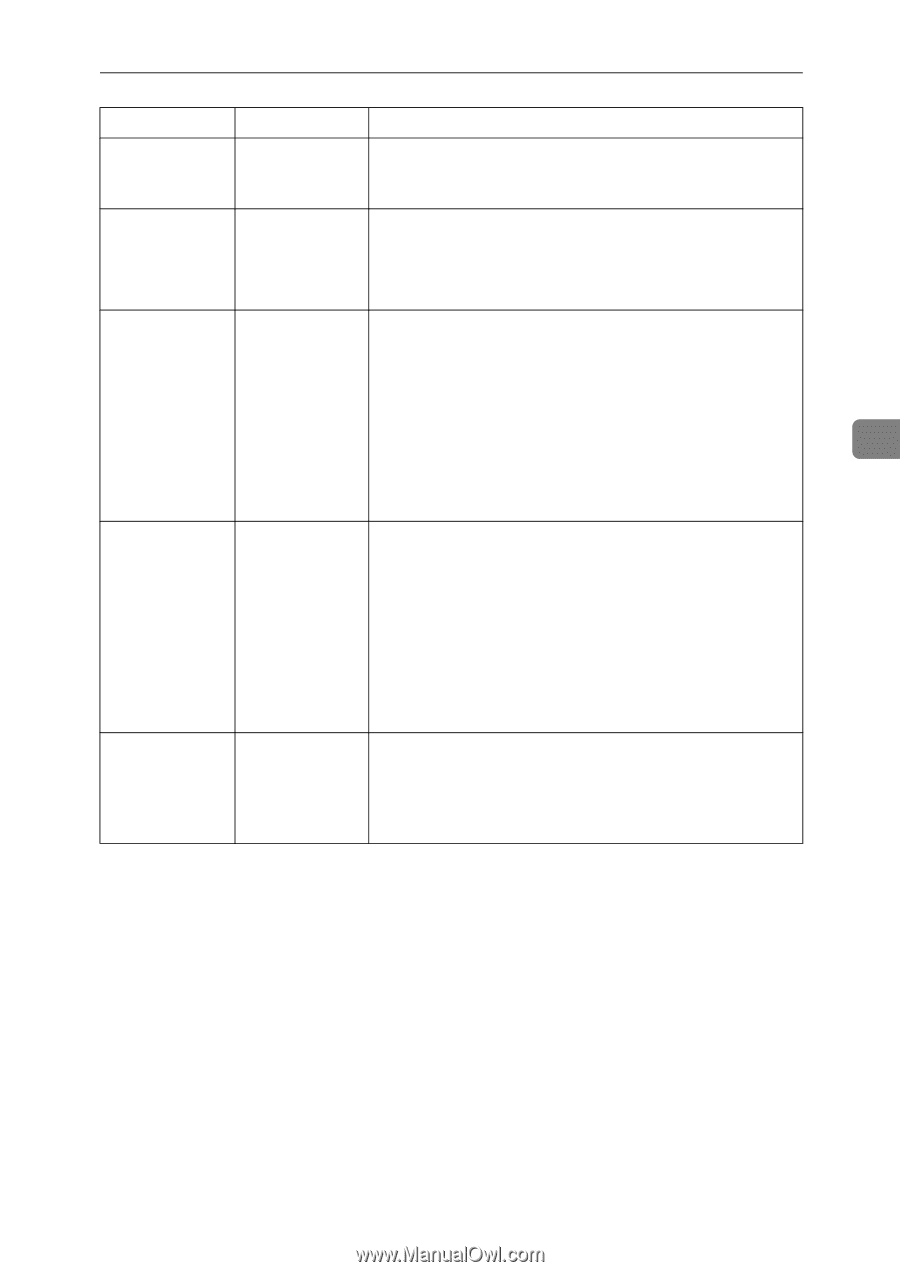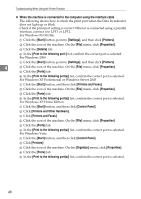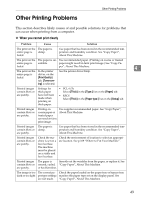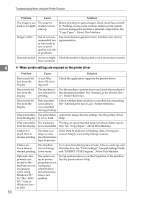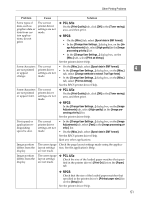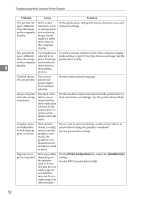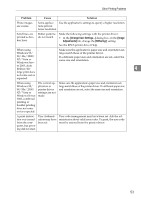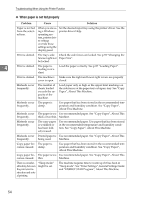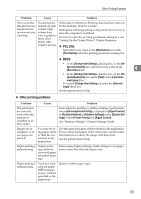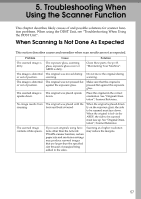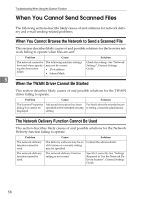Ricoh Aficio MP 2500 Troubleshooting - Page 61
Image, Adjustments, Dithering
 |
View all Ricoh Aficio MP 2500 manuals
Add to My Manuals
Save this manual to your list of manuals |
Page 61 highlights
Other Printing Problems Problem Cause Solution Photo images are coarse. Some applica- Use the application's settings to specify a higher resolution. tions print at lower resolution. Solid lines are printed as broken lines. Dither patterns do not match. Make the following settings with the printer driver: • In the [Change User Settings...] dialog box, on the [Image Adjustments] tab, change the [Dithering:] setting. See the RPCS printer driver Help. When using - Windows 95/ 98/ Me/ 2000/ XP/ Vista or Windows Serv- er 2003, Auto Reduce/En- large print does not come out as expected. Make sure the application's paper size and orientation settings match those of the printer driver. If a different paper size and orientation are set, select the same size and orientation. 4 When using Windows 95/ 98/ Me/ 2000/ XP/ Vista or Windows Server 2003, combined printing or booklet printing does not come out as expected. The correct application or printer driver settings are not made. Make sure the application's paper size and orientation settings match those of the printer driver. If a different paper size and orientation are set, select the same size and orientation. A print instruction was issued from the computer, but printing did not start. User Authentication may have been set. User code management may have been set. Ask the administrator about valid user codes. To print, the user code must be entered from the printer driver. 53