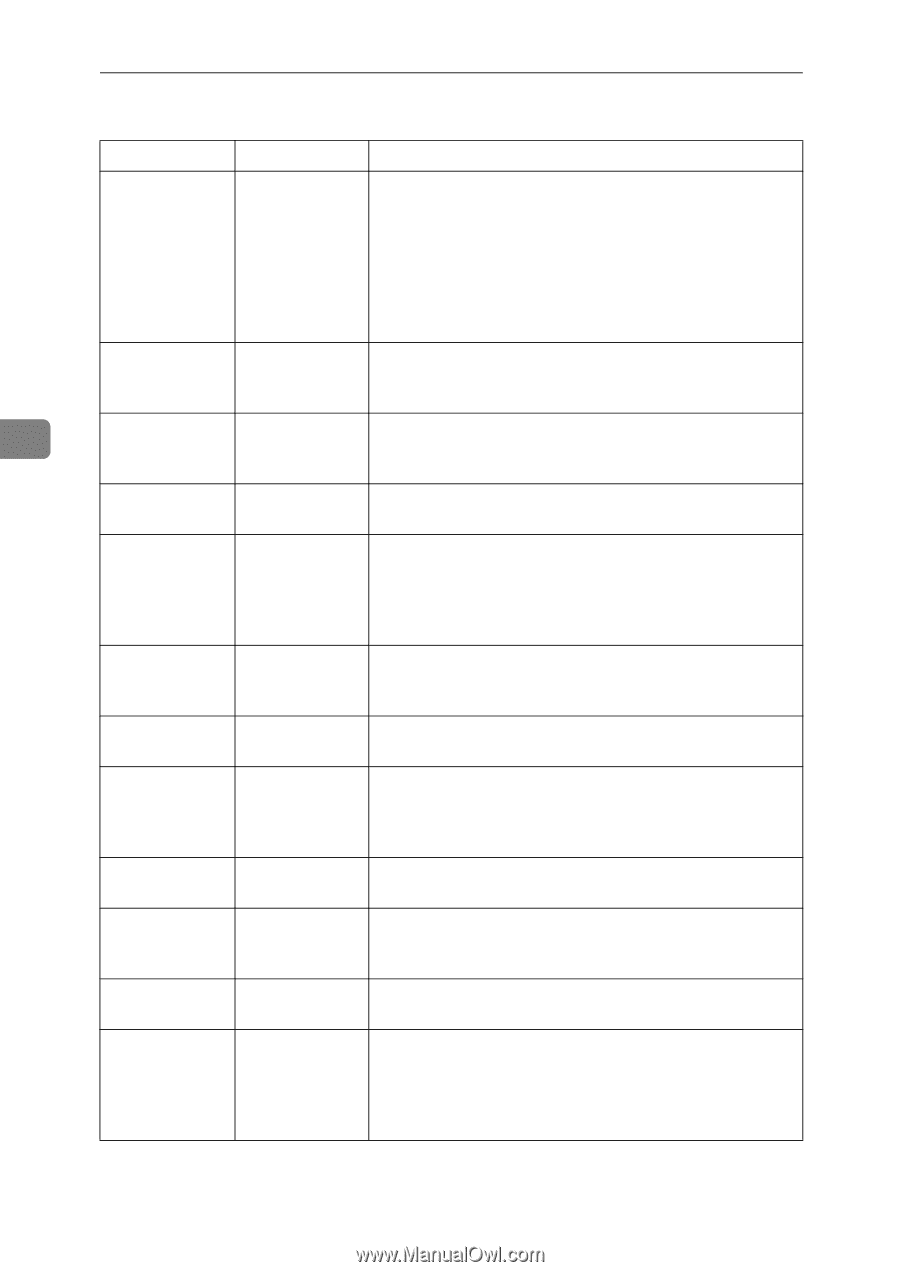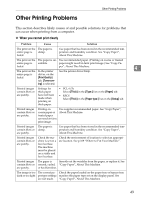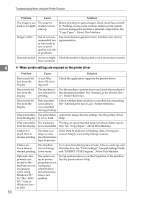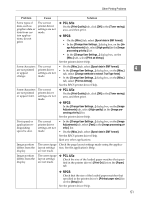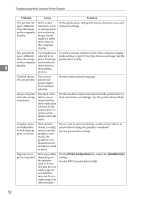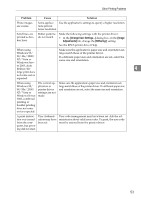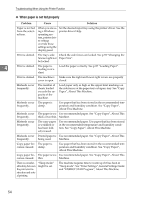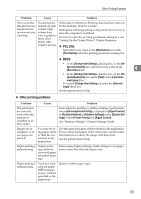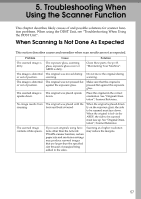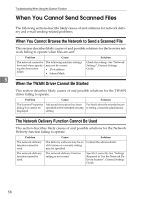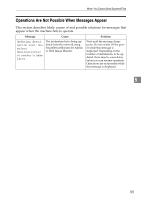Ricoh Aficio MP 2500 Troubleshooting - Page 62
When paper is not fed properly
 |
View all Ricoh Aficio MP 2500 manuals
Add to My Manuals
Save this manual to your list of manuals |
Page 62 highlights
Troubleshooting When Using the Printer Function ❖ When paper is not fed properly Problem Cause Solution Paper is not fed from the selected tray. When you are us- Set the desired input tray using the printer driver. See the ing a Windows printer driver Help. operating system, printer driver settings override those settings using the display panel. Print is slanted. The tray's side Check the side fences are locked. See p.92 "Changing the fences might not Paper Size". be locked. 4 Print is slanted. The paper is Load the paper correctly. See p.87 "Loading Paper". feeding in at a slant. Print is slanted. The machine's Make sure the right and lower right covers are properly cover is open. closed. Misfeeds occur frequently. The number of sheets loaded exceeds the capacity of the machine. Load paper only as high as the upper limit markings on the side fences of the paper tray or bypass tray. See "Copy Paper", About This Machine. Misfeeds occur The paper is frequently. damp. Use paper that has been stored in the recommended temperature and humidity condition. See "Copy Paper", About This Machine. Misfeeds occur The paper is too Use recommended paper. See "Copy Paper", About This frequently. thick or too thin. Machine. Misfeeds occur frequently. The copy paper is wrinkled or has been folded/creased. Use recommended paper. Use paper that has been stored in the recommended temperature and humidity condition. See "Copy Paper", About This Machine. Misfeeds occur Printed paper is Use recommended paper. See "Copy Paper", About This frequently. being used. Machine. Copy paper be- The paper is comes creased. damp. Use paper that has been stored in the recommended temperature and humidity condition. See "Copy Paper", About This Machine. Copy paper be- The paper is too Use recommended paper. See "Copy Paper", About This comes creased. thin. Machine. There is considerable delay between the print start instruction and actual printing. "Sleep mode" might be set. The machine requires time to warm up if it has been in "Sleep mode". See "Timer Settings", General Settings Guide and "ENERGY STAR Program", About This Machine. 54