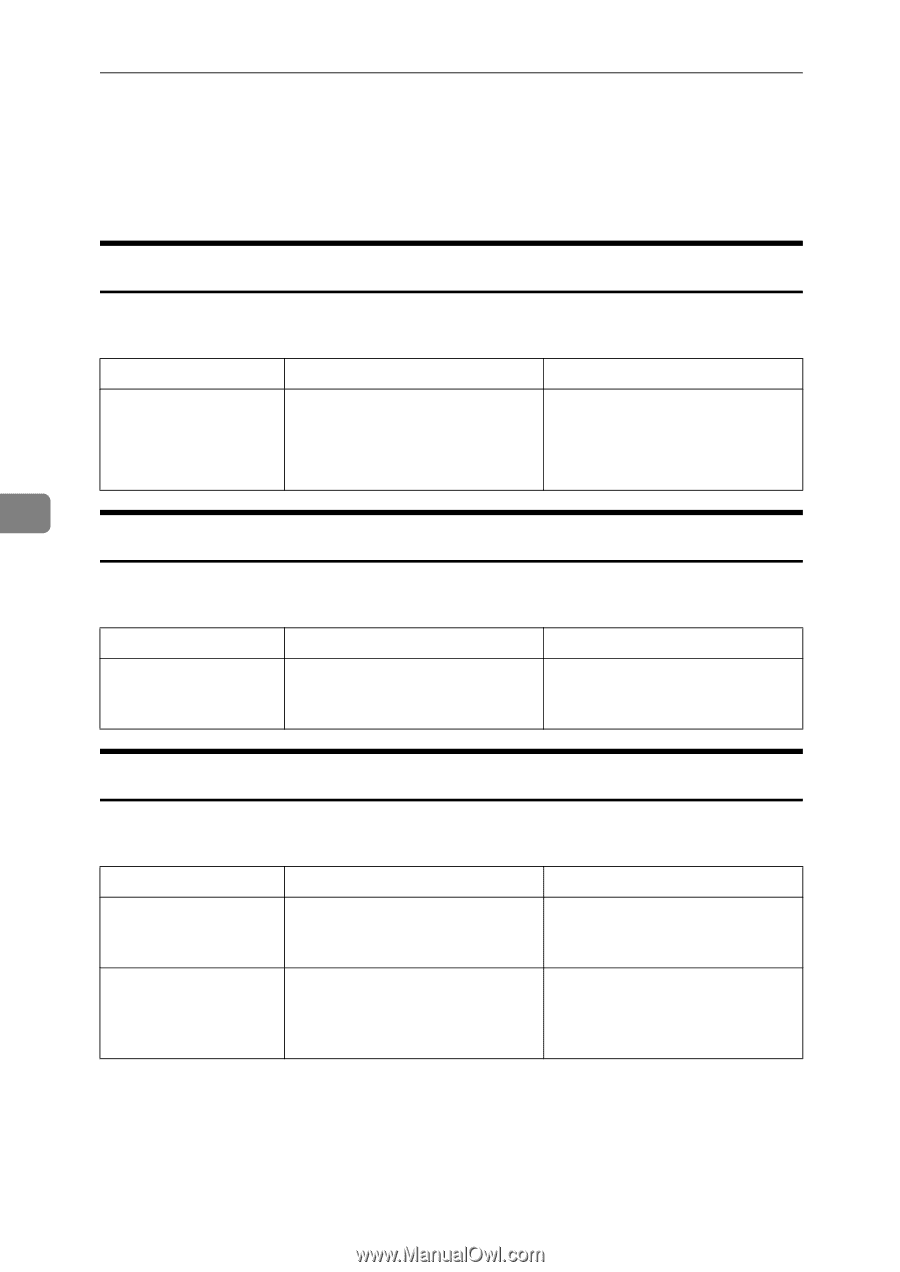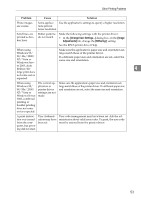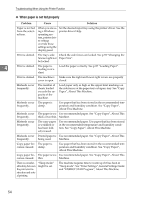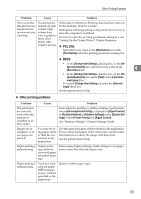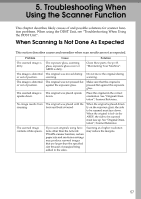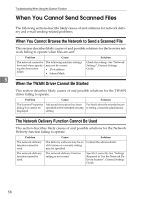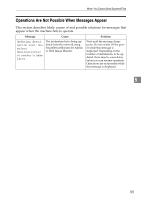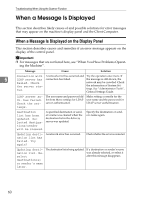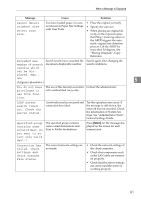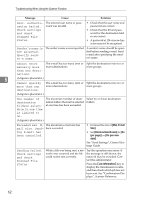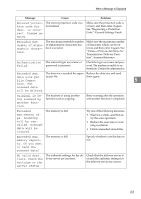Ricoh Aficio MP 2500 Troubleshooting - Page 66
When You Cannot Send Scanned Files, When You Cannot Browse the Network to Send a Scanned File - twain driver
 |
View all Ricoh Aficio MP 2500 manuals
Add to My Manuals
Save this manual to your list of manuals |
Page 66 highlights
Troubleshooting When Using the Scanner Function When You Cannot Send Scanned Files The following sections describe likely causes of and solutions for network delivery and e-mail sending-related problems. When You Cannot Browse the Network to Send a Scanned File This section describes likely causes of and possible solutions for the browser network failing to operate when files are sent. Problem Cause Solution The network cannot be The following machine settings browsed when specify- may not be correct: ing the destination folder. • IPv4 address • Subnet Mask Check the settings. See "Network Settings", General Settings Guide. 5 When the TWAIN Driver Cannot Be Started This section describes likely causes of and possible solutions for the TWAIN driver failing to operate. Problem Cause Solution The Scanner Properties Advanced encryption has been For details about the extended securi- dialog box cannot be specified in the extended security ty setting, contact the administrator. displayed. setting. The Network Delivery Function Cannot Be Used This section describes likely causes of and possible solutions for the Network Delivery function failing to operate. Problem The network delivery function cannot be used. The network delivery function cannot be used. Cause Solution The delivery software may be an Contact the administrator. old version or a security setting may be specified. The network delivery function setting is not correct. Specify it correctly. See "Settings Required to Use the Network Delivery Scanner", General Settings Guide. 58