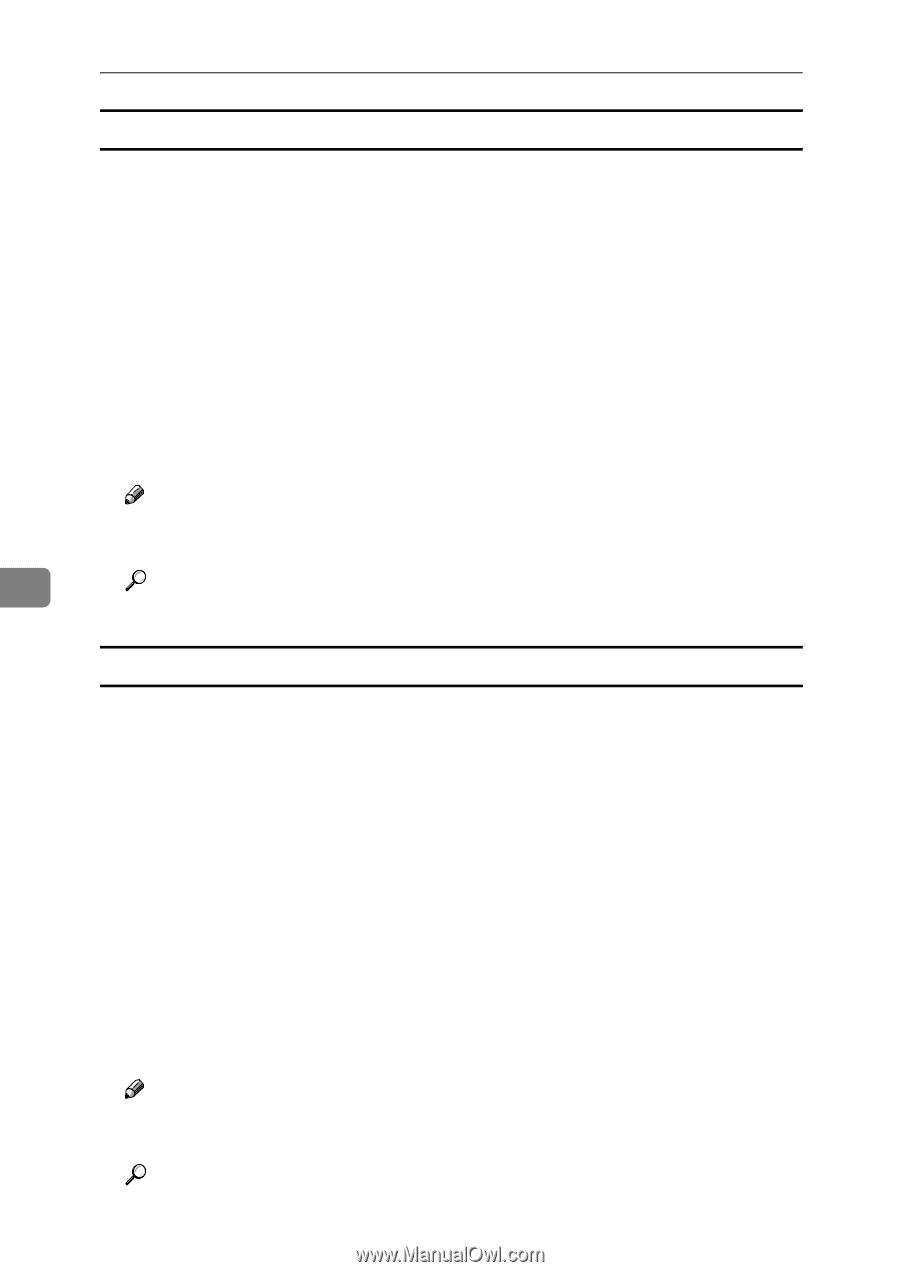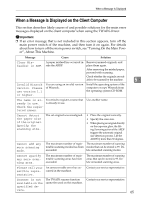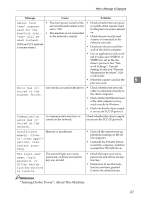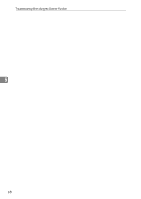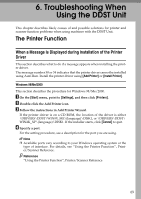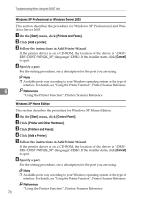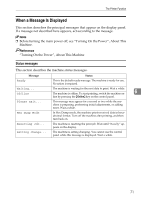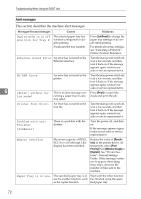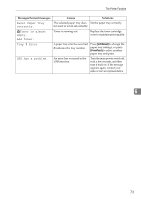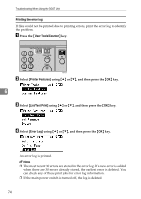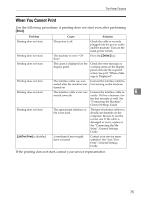Ricoh Aficio MP 2500 Troubleshooting - Page 78
Windows XP Professional or Windows Server 2003, Windows XP Home Edition, On the, menu, click
 |
View all Ricoh Aficio MP 2500 manuals
Add to My Manuals
Save this manual to your list of manuals |
Page 78 highlights
Troubleshooting When Using the DDST Unit Windows XP Professional or Windows Server 2003 This section describes the procedure for Windows XP Professional and Windows Server 2003. A On the [Start] menu, click [Printers and Faxes]. B Click [Add a printer]. C Follow the instructions in Add Printer Wizard. If the printer driver is on a CD-ROM, the location of the driver is \DRIVERS\DDST\WIN2K_XP\(language)\DISK1. If the installer starts, click [Cancel] to quit. D Specify a port. For the setting procedure, see a description for the port you are using. Note ❒ Available ports vary according to your Windows operating system or the type of interface. For details, see "Using the Printer Function", Printer/Scanner Reference. 6 Reference "Using the Printer Function", Printer/Scanner Reference Windows XP Home Edition This section describes the procedure for Windows XP Home Edition. A On the [Start] menu, click [Control Panel]. B Click [Printer and Other Hardware]. C Click [Printers and Faxes]. D Click [Add a Printer]. E Follow the instructions in Add Printer Wizard. If the printer driver is on a CD-ROM, the location of the driver is \DRIVERS\DDST\WIN2K_XP\(language)\DISK1. If the installer starts, click [Cancel] to quit. F Specify a port. For the setting procedure, see a description for the port you are using. Note ❒ Available ports vary according to your Windows operating system or the type of interface. For details, see "Using the Printer Function", Printer/Scanner Reference. Reference "Using the Printer Function", Printer/Scanner Reference 70