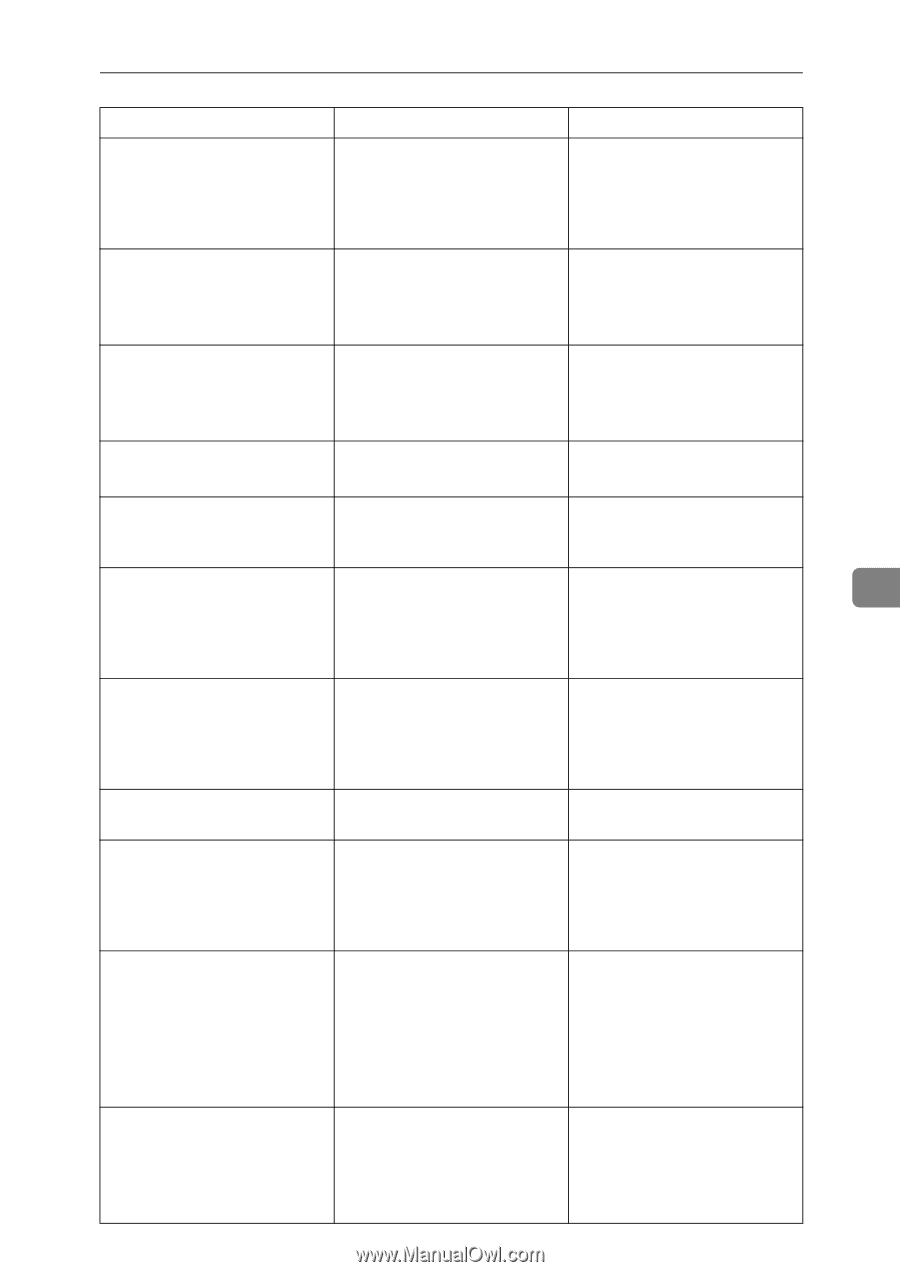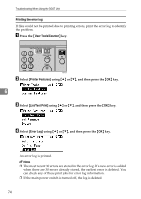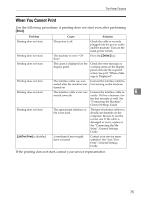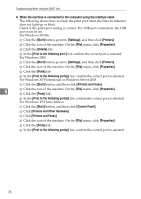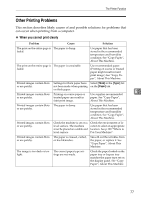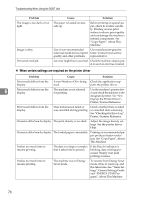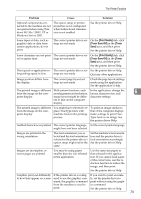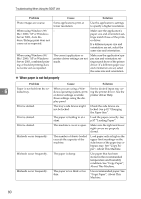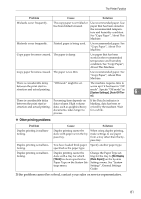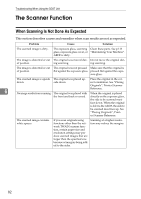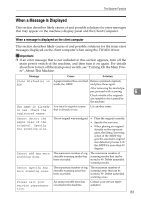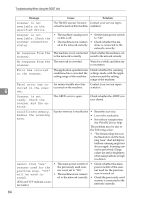Ricoh Aficio MP 2500 Troubleshooting - Page 87
Print Quality, Toner Save Off, Toner, The Printer Function
 |
View all Ricoh Aficio MP 2500 manuals
Add to My Manuals
Save this manual to your list of manuals |
Page 87 highlights
The Printer Function Problem Cause Solution Optional components connected to the machine are not recognized when using Windows 98/ Me/ 2000/ XP or Windows Server 2003. The option setup in printer properties is not configured when bidirectional transmission is not enabled. See the printer driver Help. Some types of data, such as graphics data or data from certain applications, do not print. The correct printer driver settings are not made. On the [Print Quality] tab, click [Toner Save Off] in the [Toner Save] area, and then print. See the printer driver Help. Some characters are not print- The correct printer driver set- ed or appear faint. tings are not made. On the [Print Quality] tab, click [Toner Save Off] in the [Toner Save] area, and then print. See the printer driver Help. Print speed or application re- The correct printer driver set- See the printer driver Help. linquishing speed is slow. tings are not made. Quit any other applications. Image position differs from the display. The correct page layout settings are not made. Check the page layout settings made using the application. See the application's Help. The printed image is different from the image on the computer display. With certain functions, such as enlargement and reduction, image layout might be different to that on the computer display. In the application, change the layout, character size, and character settings. The printed image is different from the image on the computer display. You might have selected to replace TrueType fonts with machine fonts in the printing process. To print an image similar to that of the computer display, make settings to print TrueType fonts as an image. See the printer driver Help. Garbled characters are printed. The correct printer language Set the correct printer language. might have not been selected. Images are printed in the wrong orientation. The feed orientation you selected and the feed orientation selected in the printer driver's option setup might not be the same. Set the machine's feed orientation and the printer driver's feed orientation accordingly. See the printer driver Help. Images are incomplete, or excess pages are printed. You may be using paper smaller than the size selected in the application. Use the same size paper as that selected in the application. If you cannot load paper of the correct size, use the reduction function to reduce the image, and then print. See the printer driver Help. Graphics print out differently to how they appear on screen. If the printer driver is configured to use the graphics command, the graphics command from the machine is used to print. If you want to print accurately, set the printer driver to print without using the graphics command. See the printer driver Help. 6 79