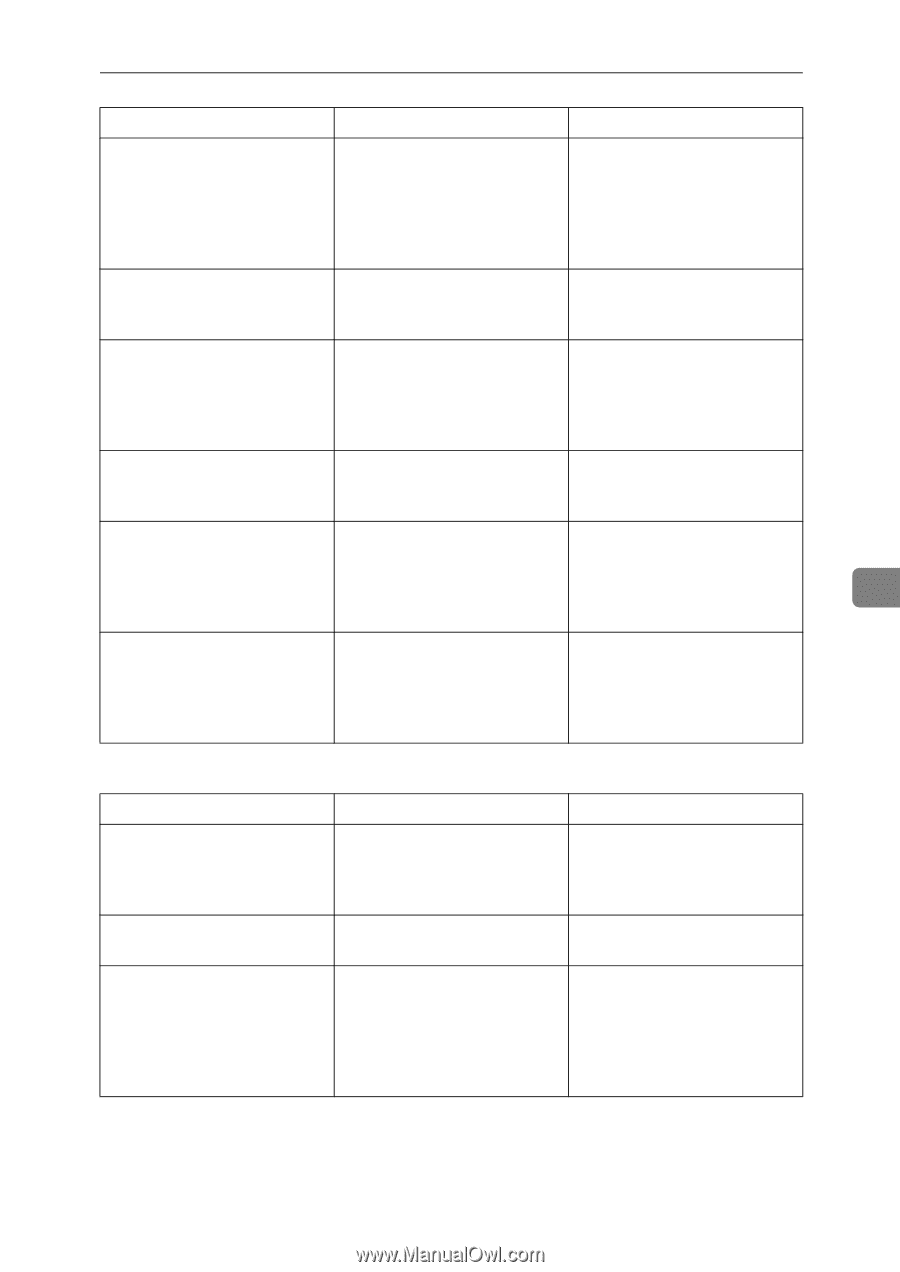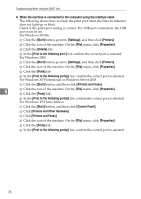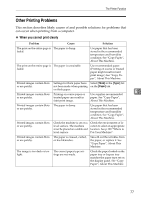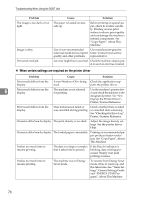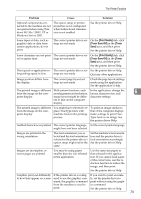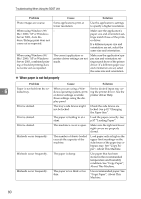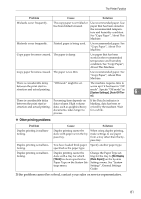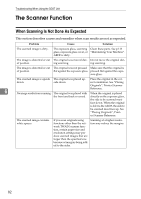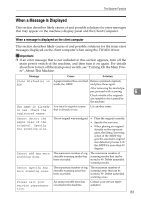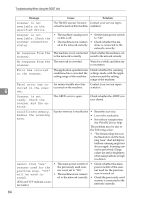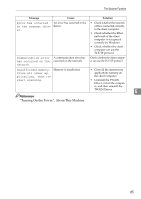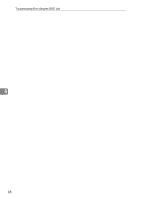Ricoh Aficio MP 2500 Troubleshooting - Page 89
Other printing problems, System Settings, Auto Off Tim, Thick, No Display, Plain Paper
 |
View all Ricoh Aficio MP 2500 manuals
Add to My Manuals
Save this manual to your list of manuals |
Page 89 highlights
The Printer Function Problem Cause Solution Misfeeds occur frequently. The copy paper is wrinkled or has been folded/creased. Use recommended paper. Use paper that has been stored in the recommended temperature and humidity condition. See "Copy Paper", About This Machine. Misfeeds occur frequently. Printed paper is being used. Use recommended paper. See "Copy Paper", About This Machine. Copy paper becomes creased. The paper is damp. Use paper that has been stored in the recommended temperature and humidity condition. See "Copy Paper", About This Machine. Copy paper becomes creased. The paper is too thin. Use recommended paper. See "Copy Paper", About This Machine. There is considerable delay "Off mode" might be set. The machine requires time to between the print start in- warm up if it has been in "Off struction and actual printing. mode". Specify "Off mode" in [System Settings], [Auto Off Tim- 6 er]. There is considerable delay between the print start instruction and actual printing. Processing time depends on data volume. High volume data, such as graphics-heavy documents, takes longer to process. If the Data In indicator is blinking, data has been received by the machine. Wait for a while. ❖ Other printing problems Problem Duplex printing is malfunctioning. Duplex printing is malfunctioning. Duplex printing is malfunctioning. Cause Solution Duplex printing cannot be done with paper set in the bypass tray. When using duplex printing, make settings to use paper from a tray other than the bypass tray. You have loaded thick paper Specify another paper type. specified as the paper type. Duplex printing cannot be Change the Paper Type set- done with a tray for which ting for the tray to [No Display [Thick] has been specified as (Plain Paper)] on the System Paper Type on the System Set- Settings menu. See "System tings menu. Settings", General Settings Guide. If the problem cannot be solved, contact your sales or service representative. 81