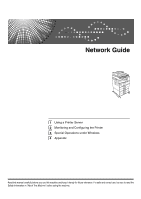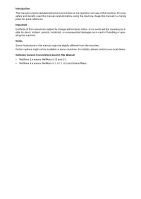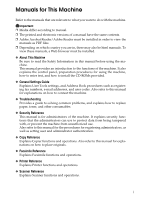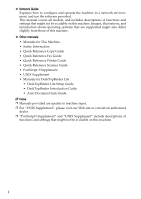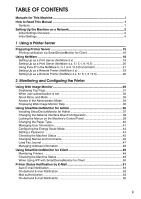Ricoh Aficio MP 2500SPF Network Guide
Ricoh Aficio MP 2500SPF Manual
 |
View all Ricoh Aficio MP 2500SPF manuals
Add to My Manuals
Save this manual to your list of manuals |
Ricoh Aficio MP 2500SPF manual content summary:
- Ricoh Aficio MP 2500SPF | Network Guide - Page 1
Network Guide 1 Using a Printer Server 2 Monitoring and Configuring the Printer 3 Special Operations under Windows 4 Appendix Read this manual carefully before you use this machine and keep it handy for future reference. For safe and correct use, be sure to read the Safety Information - Ricoh Aficio MP 2500SPF | Network Guide - Page 2
Introduction This manual contains detailed instructions and notes on the operation and use of this machine. For your safety and benefit, read this manual carefully before using the machine. Keep this manual in a handy place for quick reference. Important Contents of this manual are subject to change - Ricoh Aficio MP 2500SPF | Network Guide - Page 3
such as registering fax numbers, e-mail addresses, and user codes. Also refer to this manual for explanations on how to connect the machine. ❖ Troubleshooting Provides a guide to solving common problems, and explains how to replace paper, toner, and other consumables. ❖ Security Reference This - Ricoh Aficio MP 2500SPF | Network Guide - Page 4
systems that are supported might also differ slightly from those of this machine. ❖ Other manuals • Manuals for This Machine • Safety Information • Quick Reference Copy Guide • Quick Reference Fax Guide • Quick Reference Printer Guide • Quick Reference Scanner Guide • PostScript 3 Supplement • UNIX - Ricoh Aficio MP 2500SPF | Network Guide - Page 5
for This Machine i How to Read This Manual 1 Symbols ...1 Setting Up the Machine on a Network 2 Initial Settings Overview 2 Initial Settings...4 1. Using a Printer Server Preparing Printer Server 15 Printing notification via SmartDeviceMonitor for Client - Ricoh Aficio MP 2500SPF | Network Guide - Page 6
Remote Maintenance by telnet 57 Using telnet ...57 access ...58 appletalk ...59 authfree ...59 autonet ...60 bonjour(rendezvous 61 btconfig...62 devicename ...63 dhcp ...63 diprint ...64 dns ...65 domainname ...67 help ...67 hostname ...68 ifconfig ...68 info ...69 ipp ...70 ipv6...70 lpr ...71 - Ricoh Aficio MP 2500SPF | Network Guide - Page 7
Using a Host Name Instead of an IPv4 Address 116 Printing Commands 117 4. Appendix When Using Windows Terminal Service / MetaFrame 121 Operating Environment 121 Supported Printer Drivers 121 Limitations ...122 Using DHCP...124 Using AutoNet ...124 Precautions ...125 Connecting a Dial-Up Router - Ricoh Aficio MP 2500SPF | Network Guide - Page 8
vi - Ricoh Aficio MP 2500SPF | Network Guide - Page 9
How to Read This Manual Symbols This manual uses the following symbols: Indicates important safety notes. Be sure to read these explanations. Indicates supplementary explanations of the machine's functions, and instructions on resolving user errors. This symbol is located at the end of sections. It - Ricoh Aficio MP 2500SPF | Network Guide - Page 10
Setting Up the Machine on a Network This section describes the network settings you can change with User Tools (System Settings). Make settings according to functions you want to use and the interface to be connected. Important ❒ These settings should be made by the systems administrator, or after - Ricoh Aficio MP 2500SPF | Network Guide - Page 11
the IEEE 802.11b (wireless LAN) settings to their defaults. Description Enables or disables sending scanned documents via the ScanRouter delivery software delivery server. Specifies the SMTP server name. Configures SMTP authentication (PLAIN, LOGIN, CRAM-MD5, DIGEST-MD5 Configures POP authentication - Ricoh Aficio MP 2500SPF | Network Guide - Page 12
Menu Max. Recept. E-mail Size E-mail Storage in Server Default User Name/PW(Send) Auto Specify Sender Name Fax E-mail Account Description Specifies the Max. Reception E-mail Size for receiving Internet faxes. Specifies whether or not to store received Internet fax e-mails on the POP3 or IMAP4 - Ricoh Aficio MP 2500SPF | Network Guide - Page 13
Interface IEEE 802.11b (wireless LAN) Settings Interface Settings/Network Machine IPv4 Address IPv4 Gateway Address Machine IPv6 Address IPv6 Gateway Address IPv6 Stateless Setting DNS Configuration DDNS Configuration Domain Name WINS Configuration Effective Protocol NCP Delivery - Ricoh Aficio MP 2500SPF | Network Guide - Page 14
❖ Internet Fax (IPv6 cannot be used on this function.) Interface Ethernet Settings Interface Settings/Network Machine IPv4 Address IPv4 Gateway Address DNS Configuration DDNS Configuration Domain Name WINS Configuration Effective Protocol NCP Delivery Protocol Ethernet Speed LAN Type - Ricoh Aficio MP 2500SPF | Network Guide - Page 15
Interface IEEE 802.11b (wireless LAN) Settings Interface Settings/Network Machine IPv4 Address IPv4 Gateway Address DNS Configuration WINS Configuration DDNS Configuration Domain Name Effective Protocol NCP Delivery Protocol Ethernet Speed LAN Type Permit SNMPv3 Communictn. Permit SSL/ - Ricoh Aficio MP 2500SPF | Network Guide - Page 16
❖ IP-Fax (IPv6 cannot be used on this function.) Interface Ethernet IEEE 802.11b (wireless LAN) Settings Interface Settings/Network Machine IPv4 Address IPv4 Gateway Address DNS Configuration DDNS Configuration Domain Name WINS Configuration Effective Protocol Ethernet Speed LAN Type - Ricoh Aficio MP 2500SPF | Network Guide - Page 17
❖ E-mail (IPv6 cannot be used on this function.) Interface Ethernet Settings Interface Settings/Network Machine IPv4 Address IPv4 Gateway Address DNS Configuration DDNS Configuration Domain Name WINS Configuration Effective Protocol NCP Delivery Protocol Ethernet Speed LAN Type Permit - Ricoh Aficio MP 2500SPF | Network Guide - Page 18
Interface IEEE 802.11b (wireless LAN) Settings Interface Settings/Network Machine IPv4 Address IPv4 Gateway Address DNS Configuration DDNS Configuration Domain Name WINS Configuration Effective Protocol NCP Delivery Protocol Ethernet Speed LAN Type Permit SNMPv3 Communictn. Permit SSL/ - Ricoh Aficio MP 2500SPF | Network Guide - Page 19
❖ Scan to Folder (IPv6 cannot be used on this function.) Interface Ethernet IEEE 802.11b (wireless LAN) Settings Interface Settings/Network Machine IPv4 Address IPv4 Gateway Address DNS Configuration DDNS Configuration Domain Name WINS Configuration Effective Protocol NCP Delivery Protocol - Ricoh Aficio MP 2500SPF | Network Guide - Page 20
❖ Network Delivery Scanner (IPv6 cannot be used on this function.) Interface Ethernet IEEE 802.11b (wireless LAN) Settings Interface Settings/Network Delivery Option Machine IPv4 Address IPv4 Gateway Address DNS Configuration DDNS Configuration Domain Name WINS Configuration Effective - Ricoh Aficio MP 2500SPF | Network Guide - Page 21
❖ Network TWAIN Scanner (IPv6 cannot be used on this function.) Interface Ethernet IEEE 802.11b (wireless LAN) Settings Interface Settings/Network Machine IPv4 Address IPv4 Gateway Address DNS Configuration DDNS Configuration Domain Name WINS Configuration Effective Protocol NCP Delivery - Ricoh Aficio MP 2500SPF | Network Guide - Page 22
not displayed. ❒ Depending on the security settings, you might not be able to set certain op- tions. Reference For details, see "System Settings", General Settings Guide. For details about copier features and system settings, see Copy Reference and General Settings - Ricoh Aficio MP 2500SPF | Network Guide - Page 23
of the results of their print jobs. Important ❒ Under Windows 2000, Windows XP Professional, or Windows Server 2003, to change printer member of the PowerUsers group. ❒ Although the machine's print server supports computers running Windows Vista, SmartDeviceMonitor for Client cannot be installed on - Ricoh Aficio MP 2500SPF | Network Guide - Page 24
configure the machine to use the printing notifi- 1 cation function of SmartDeviceMonitor for Client. Setting the print server Important ❒ Under Windows 2000, Windows XP Professional, or Windows Server 2003, to change printer properties in the [Printer] folder, you need Printer Management access - Ricoh Aficio MP 2500SPF | Network Guide - Page 25
Preparing Printer Server Setting a Client A On the [Start] menu, point to [Program], [DeskTopBinder], [SmartDeviceMonitor for Client], and then click [Extended Features Settings]. 1 A dialog box for setting the expansion function appears. B Select the [Notify of printout/data-transmission when - Ricoh Aficio MP 2500SPF | Network Guide - Page 26
procedure assumes an environment is already prepared for normal Net- Ware running the printing service setting. ❒ The procedure is explained with the following example settings: • File or Bindery mode in Windows 2000/XP, Windows NT 4.0 Reference p.37 "Installing SmartDeviceMonitor for Admin" 18 - Ricoh Aficio MP 2500SPF | Network Guide - Page 27
Using NetWare ❖ Printers listed by SmartDeviceMonitor for Admin SmartDeviceMonitor for Admin lists printers connected to the network. If you cannot identify the machine you want to configure, print configuration page, and then check the machine name. 1 Setting Up as a Print Server (NetWare 3.x) - Ricoh Aficio MP 2500SPF | Network Guide - Page 28
Using a Printer Server • Job Timeout: When the interface board is used as a NetWare remote print- er, the printer cannot detect when a print job ends. Therefore, the printer terminates printing when a certain period of time has elapsed since it last received print data (i.e., when it has not - Ricoh Aficio MP 2500SPF | Network Guide - Page 29
the printer in a pure IP environment, set it to IPv4. Setting up using NWadmin A From Windows, start NWadmin. For details about NWadmin, see the NetWare manuals. B Select the object in which the print queue is located in the directory tree, and then click [Create] on the [Object] menu. C In the - Ricoh Aficio MP 2500SPF | Network Guide - Page 30
queue you created, and then click [OK]. N Click [Configuration], click [Parallel] in the [Printer type] list, and then click [Communication]. O Click [Manual load] in the [Communication type] area, and then click [OK]. P Check the settings, and then click [OK]. Q Select a context specified using - Ricoh Aficio MP 2500SPF | Network Guide - Page 31
Using NetWare Setting up using NIB Setup Tool A Log on to the file server as an administrator or administrator equivalent. B Start NIB Setup Tool from the [Start] menu. 1 C Click [Property Sheet], and then click [OK]. D Select the printer you want to configure, and then click [Next]. A dialog - Ricoh Aficio MP 2500SPF | Network Guide - Page 32
select [Remote Parallel, LPT1]. The IRQ, Buffer size, Starting form, and Queue service mode are automatically configured. N Press the {Esc} key, and then click [Yes key to select a queue serviced by the printer. You can select several queues. T Follow the instructions on the screen to make other - Ricoh Aficio MP 2500SPF | Network Guide - Page 33
Using NetWare V Start the print server by entering the following from the console of the Net- Ware server. If the print server is in operation, quit and restart it. ❖ To quit 1 CAREE: unload pserver ❖ To start CAREE: load pserver print_server_name Note ❒ If the printer works as configured, - Ricoh Aficio MP 2500SPF | Network Guide - Page 34
printer as a remote printer when Pure IP is used. Setting up using NWadmin A From Windows, start NWadmin. For details about NWadmin, see the NetWare manuals. B Set up the network connection to a print queue. Select the object in which the print queue is located in the directory tree, and then click - Ricoh Aficio MP 2500SPF | Network Guide - Page 35
Using NetWare P Set up the network connection to a print server. Select a context specified using NIB Setup Tool, and then click [Create] on the [Object] menu. Q In the [Class of new object] box, click [Print Server], and then click [OK]. For NetWare 5, click [Print Sever (Non NDPS)]. 1 R In - Ricoh Aficio MP 2500SPF | Network Guide - Page 36
Using a Printer Server Setting up using NIB Setup Tool A Log on to the file server as an administrator or administrator equivalent. 1 B Start NIB Setup Tool from the [Start] menu. C Click [Property Sheet], and then click [OK]. D Select the printer you want to configure, and then click [Next]. - Ricoh Aficio MP 2500SPF | Network Guide - Page 37
2. Monitoring and Configuring the Printer Using Web Image Monitor Using Web Image Monitor, you can check the machine status and change settings. ❖ Available operations The following operations can be remotely performed using Web Image Monitor from a client computer. • Displaying machine status or - Ricoh Aficio MP 2500SPF | Network Guide - Page 38
versions of the Web browser above are used or JavaScript and cookies are not enabled with the Web browser used, display and operation problems may occur. ❒ If you are using a proxy server, change the Web browser settings. Contact 2 your network administrator for information about the settings - Ricoh Aficio MP 2500SPF | Network Guide - Page 39
Using Web Image Monitor Displaying Top Page This section explains the Top Page and how to display Web Image Monitor. A Start your Web browser. B Enter "http: //(host name)/" in the address bar of a Web browser. Top Page of Web Image Monitor appears. 2 If the machine's host name has been - Ricoh Aficio MP 2500SPF | Network Guide - Page 40
Monitoring and Configuring the Printer Note ❒ When using a host name under Windows Server 2003 with IPv6 protocol, perform host name resolution using an external DNS server. The host file cannot be used. When user authentication is set 2 Login (using Web Image Monitor) Follow the procedure below to - Ricoh Aficio MP 2500SPF | Network Guide - Page 41
Using Web Image Monitor About Menu and Mode There are two modes available with Web Image Monitor: user mode and administrator mode. Displayed Items may differ depending on the machine type. ❖ About User Mode In the user mode, machine status, settings, and print job status can be viewed, 2 but - Ricoh Aficio MP 2500SPF | Network Guide - Page 42
Monitoring and Configuring the Printer ❖ Administrator Mode In the administrator mode, you can configure various machine settings. 2 1. Home The [Status], [Device Info], and [Counter] tab are displayed. Details of the tab menu are displayed on the work area. 2. Job Display all print files. 3. - Ricoh Aficio MP 2500SPF | Network Guide - Page 43
In the [OS] list, select the operating system. B In the [Language] list, select the language. C Click [Download]. D Download Help by following the instructions on the screen. E Store the downloaded compressed file in a location, and then decompress the file. To view the downloaded Web Image Monitor - Ricoh Aficio MP 2500SPF | Network Guide - Page 44
XP TCP/IP IPX/SPX Novell Client for Windows NT/2000/XP • Windows NT 4.0 TCP/IP IPX/SPX Client Service for NetWare NetWare Client32 for Windows NT IntraNetWare Client for Windows NT Novell Client for Windows NT/2000/XP ❖ Available operations The following functions are available: • Limits settings - Ricoh Aficio MP 2500SPF | Network Guide - Page 45
is English. D Click [SmartDeviceMonitor for Admin]. E Click [Next >]. The software license agreement appears in the [License Agreement] dialog box. F After reading through its contents, click [Yes]. G Follow the instructions on the screen. A message appears when the installation is completed - Ricoh Aficio MP 2500SPF | Network Guide - Page 46
Monitoring and Configuring the Printer Changing the Network Interface Board Configuration Follow the procedure below to change the network interface board configuration using SmartDeviceMonitor for Admin. A Start SmartDeviceMonitor for Admin. 2 B On the [Group] menu, point to [Search Device], - Ricoh Aficio MP 2500SPF | Network Guide - Page 47
Using SmartDeviceMonitor for Admin Locking the Menus on the Machine's Control Panel Follow the procedure below to lock the menus on the machine's control panel. A Start SmartDeviceMonitor for Admin. B On the [Group] menu, point to [Search Device], and then click [IPv4], [IPX/SPX] or [IPv4 - Ricoh Aficio MP 2500SPF | Network Guide - Page 48
Monitoring and Configuring the Printer Changing the Paper Type Follow the procedure below to change the paper type. A Start SmartDeviceMonitor for Admin. B On the [Group] menu, point to [Search Device], and then click [IPv4], [IPX/SPX] 2 or [IPv4 SNMPv3]. A list of machines using the selected - Ricoh Aficio MP 2500SPF | Network Guide - Page 49
Using SmartDeviceMonitor for Admin Managing User Information Follow the procedure below to manage the user's information using SmartDeviceMonitor for Admin. Prints jobs can be managed and functions restricted by user codes. Starting User Management Tool 2 Follow the procedure below to start User - Ricoh Aficio MP 2500SPF | Network Guide - Page 50
Monitoring and Configuring the Printer Exporting the information about the number of pages printed Follow the procedure below to export the information of the number of pages printed under each user code as a .csv file. A Start SmartDeviceMonitor for Admin User Management Tool. 2 B Click the [ - Ricoh Aficio MP 2500SPF | Network Guide - Page 51
Using SmartDeviceMonitor for Admin Restricting Functions Follow the procedure below to restrict use of individual functions. A Start SmartDeviceMonitor for Admin User Management Tool. B Click the [User Counter Information] tab of User Management Tool. C Click the user whose functions you want - Ricoh Aficio MP 2500SPF | Network Guide - Page 52
Monitoring and Configuring the Printer Configuring the Energy Saver Mode Follow the procedure below to configure Energy Saver mode. A Start SmartDeviceMonitor for Admin. B On the [Group] menu, point to [Search Device], and then click [IPv4], [IPX/SPX] 2 or [IPv4 SNMPv3]. A list of machines - Ricoh Aficio MP 2500SPF | Network Guide - Page 53
Using SmartDeviceMonitor for Admin F Enter the login user name and password, and then click [Login]. For details about the user name and password, consult your network administrator. G Click [Configuration]. H Click [Program/Change Administrator] on the [Device Settings] area, and then change - Ricoh Aficio MP 2500SPF | Network Guide - Page 54
Monitoring and Configuring the Printer Changing Names and Comments Follow the procedure below to change the names and comments of the machine. A Start SmartDeviceMonitor for Admin. B On the [Group] menu, point to [Search Device], and then click [IPv4], [IPX/SPX] 2 or [IPv4 SNMPv3]. A list of - Ricoh Aficio MP 2500SPF | Network Guide - Page 55
Using SmartDeviceMonitor for Admin Load Fax Journal A Start SmartDeviceMonitor for Admin. B On the [Group] menu, point to [Search Device], and then click [IPv4], [IPX/SPX] or [IPv4 SNMPv3]. A list of machines using the selected protocol appears. 2 Select the protocol of the machine whose - Ricoh Aficio MP 2500SPF | Network Guide - Page 56
Monitoring and Configuring the Printer Managing Address Information A Start SmartDeviceMonitor for Admin. B On the [Group] menu, point to [Search Device], and then click [IPv4], [IPX/SPX] or [IPv4 SNMPv3]. 2 A list of machines using the selected protocol appears. Select the protocol of the - Ricoh Aficio MP 2500SPF | Network Guide - Page 57
Using SmartDeviceMonitor for Client Using SmartDeviceMonitor for Client To view the status of machines using SmartDeviceMonitor for Client, configure SmartDeviceMonitor for Client beforehand. Monitoring Printers 2 Follow the procedure below to monitor the machine using SmartDeviceMonitor for Client. - Ricoh Aficio MP 2500SPF | Network Guide - Page 58
Monitoring and Configuring the Printer When Using IPP with SmartDeviceMonitor for Client When using IPP with SmartDeviceMonitor for Client, note the following: • The network printer can only receive one print job from SmartDeviceMonitor for Client at a time. While the network printer is printing - Ricoh Aficio MP 2500SPF | Network Guide - Page 59
can make the e-mail notification settings. Notification timing and e-mail content can be set. You can be notified of the following events: 2 • Service call. • Toner cartridge is empty. • Toner cartridge is nearly empty. • Paper has jammed. • Open door is detected. • The paper tray is empty - Ricoh Aficio MP 2500SPF | Network Guide - Page 60
Monitoring and Configuring the Printer C Enter the login user name and password, and then click Login. For details about the login user name and password, consult your network administrator. D In the menu area, click [Configuration]. E Click [E-mail] on the [Device Settings] area. 2 F Make the - Ricoh Aficio MP 2500SPF | Network Guide - Page 61
return e-mails. • Items in Notification Message column: You can set this according to your needs, for example, the machine's location, service representative contact information. • Items in the Access Restriction to Information column: Select whether to restrict accesses based on a specific category - Ricoh Aficio MP 2500SPF | Network Guide - Page 62
Monitoring and Configuring the Printer Mail authentication You can configure mail authentication to prevent illegal use of the mail server. ❖ SMTP Authentication Specify SMTP authentication. When mail is sent to the SMTP server, authentication is performed using the 2 SMTP AUTH protocol by - Ricoh Aficio MP 2500SPF | Network Guide - Page 63
of on-demand e-mail messages To use mail notification, you need to send an on-demand e-mail message to this machine. Using your mail software, enter the following: Item Subject (Referred to as Subject) From (Referred to as From) Description Enter a request regarding the device. For details, see - Ricoh Aficio MP 2500SPF | Network Guide - Page 64
Monitoring and Configuring the Printer ❖ Subject field coding examples Coding example Action devicestatus?request=sysconfig&format=text&lang=en The device's system configuration information will be sent in an English text format. devicestatus?request=sysconfig 2 ❖ Parameters The device's - Ricoh Aficio MP 2500SPF | Network Guide - Page 65
Remote Maintenance by telnet Remote Maintenance by telnet Important ❒ Remote Maintenance should be password-protected so that access is allowed to administrators only. ❒ The password is the same as the one of Web Image Monitor administrator. When the password is changed using "mshell", other - Ricoh Aficio MP 2500SPF | Network Guide - Page 66
Monitoring and Configuring the Printer access Use the "access" command to view and configure access control. You can also specify two or more access ranges. ❖ View settings 2 msh> access ❖ IPv4 Configuration msh> access range "start-address end-address" • The star mark represents a target - Ricoh Aficio MP 2500SPF | Network Guide - Page 67
Remote Maintenance by telnet ❒ IPv6 mask ranges between 1 - 128 can be selected. ❒ Up to five access ranges can be specified. The entry is invalid if the target number is omitted. ❒ You cannot send print jobs, or access Web Image Monitor and diprint from a restricted IP address. appletalk 2 Use - Ricoh Aficio MP 2500SPF | Network Guide - Page 68
Monitoring and Configuring the Printer ❖ Authentication exclusion control initialization msh> authfree flush Note ❒ For IPv4 and IPv6, up to five access ranges can be registered and selected. 2 autonet Use the "autonet" command to configure AutoNet parameters. ❖ View settings The following command - Ricoh Aficio MP 2500SPF | Network Guide - Page 69
)" command to display bonjour(rendezvous)-related settings. ❖ View settings Bonjour settings are displayed. msh> bonjour 2 ❖ Bonjour service name setting You can specify the bonjour service name. msh> bonjour cname "computer name" • The computer name can be entered using up to 63 alphanumeric - Ricoh Aficio MP 2500SPF | Network Guide - Page 70
Monitoring and Configuring the Printer ❖ Resetting the computer name and location information You can reset the computer name and location information. msh> bonjour clear {cname | location} • cname Reset the computer name. The default computer name will be displayed when the computer is restarted - Ricoh Aficio MP 2500SPF | Network Guide - Page 71
Remote Maintenance by telnet devicename Use the "devicename" command to display and change the printer name. ❖ View settings msh> devicename ❖ Printer name configuration 2 msh> devicename name "string" • Enter a printer name using up to 31 alphanumeric characters. • Set single names for - Ricoh Aficio MP 2500SPF | Network Guide - Page 72
Monitoring and Configuring the Printer ❖ DNS server address selection msh> dhcp dnsaddr {dhcp | static} • Specify whether to obtain the DNS server address from the DHCP server or use the address set by a user. • To obtain the DNS server address from the DHCP server, specify "dhcp". To use the - Ricoh Aficio MP 2500SPF | Network Guide - Page 73
Remote Maintenance by telnet ❖ Specifying the number of concurrent connections msh> diprint con {multi | single} • The above command specifies the number of concurrent diprint connections. Specify "multi" for multiple connections or "single" for a single connection. • The default is "multi". 2 dns - Ricoh Aficio MP 2500SPF | Network Guide - Page 74
Monitoring and Configuring the Printer ❖ Specifying the record overlap operation msh> dns overlap {update|add}|msh> dns overlap {update|add} • You can specify operations performed when records overlap. • update To delete old records and register new records. • add 2 To add new records and - Ricoh Aficio MP 2500SPF | Network Guide - Page 75
Remote Maintenance by telnet domainname Use the "domainname" command to display or configure the domain name settings. You can configure the Ethernet interface or IEEE 802.11b interface. ❖ View settings The following command displays the current domain name: 2 msh> domainname ❖ Interface - Ricoh Aficio MP 2500SPF | Network Guide - Page 76
Monitoring and Configuring the Printer hostname Use the "hostname" command to change the printer name. ❖ View settings msh> hostname 2 ❖ IPv4 Configuration msh> hostname "interface_name " "printer_name" • Enter the printer name using up to 63 alphanumeric characters. • You cannot use a - Ricoh Aficio MP 2500SPF | Network Guide - Page 77
Remote Maintenance by telnet ❖ IPv6 Configuration msh> ifconfig ether inet6 interface_name " "printer_name" The following explains how to configure a IPv6 address to 2001:DB8::100 with prefix length 64 on the Ethernet interface. msh> ifconfig ether inet6 2001:DB8::100 64 ❖ Netmask configuration - Ricoh Aficio MP 2500SPF | Network Guide - Page 78
Monitoring and Configuring the Printer ipp Use the "ipp" command to view and configure IPP settings. ❖ Viewing settings The following command displays the current IPP settings: 2 msh> ipp ❖ IPP timeout configuration Specify how many seconds the computer waits before canceling an interrupt- - Ricoh Aficio MP 2500SPF | Network Guide - Page 79
Remote Maintenance by telnet lpr Use the "lpr" command to view and configure LPR settings. ❖ View Setting msh> lpr ❖ Checking host name when deleting the job 2 msh> lpr chkhost {on|off} netware Use the "netware" command to view and configure the NetWare settings such as the print server name - Ricoh Aficio MP 2500SPF | Network Guide - Page 80
Monitoring and Configuring the Printer ❖ Setting login mode for file server msh> netware login server ❖ Setting login mode for NDS tree msh> netware login tree ❖ Setting login mode for NDS tree name 2 msh> netware tree "NDS name" ❖ File transfer protocol msh> netware trans {ipv4pri|ipxpri| - Ricoh Aficio MP 2500SPF | Network Guide - Page 81
Remote Maintenance by telnet pathmtu Use the "pathmtu" command to display and configure the PathMTU Discovery service function. ❖ View settings msh> pathmtu 2 ❖ Configuration msh> pathmtu {on|off} • The default is "on". • If the MTU size of the sent data is larger than - Ricoh Aficio MP 2500SPF | Network Guide - Page 82
Monitoring and Configuring the Printer route Use the "route" command to view and control the routing table. ❖ Specified route information display msh> route get "destination" 2 • Specify the IPv4 address to destination. "0.0.0.0" cannot be specified as destination address. ❖ Enabling/ - Ricoh Aficio MP 2500SPF | Network Guide - Page 83
Remote Maintenance by telnet ❖ Enabling/disabling a specified IPv6 destination msh> route active6 {destination} prefixlen {on | off} ❖ Route initialization msh> route flush Note ❒ The maximum number of IPv4 routing tables is 16. 2 ❒ The maximum number of IPv6 routing tables is 2. ❒ Set a - Ricoh Aficio MP 2500SPF | Network Guide - Page 84
Monitoring and Configuring the Printer msh> set rfu msh> set rfu6 msh> set ipp msh> set ipp6 msh> set http msh> set http6 2 msh> set bonjour msh> set nbt msh> set ssdp msh> set ssh msh> set sftp msh> set sftp6 ❖ Configuration • Enter "up"to enable protocol, and enter "down" to disable - Ricoh Aficio MP 2500SPF | Network Guide - Page 85
can be used by SLP multicast packet. • The default value of TTL is 1. A search is executed only within a local segment. If the router does not support multicast, the settings are not available even if the TTL value is increased. • The acceptable TTL value is between 1 and 255. 77 - Ricoh Aficio MP 2500SPF | Network Guide - Page 86
Monitoring and Configuring the Printer smb Use the "smb" command to configure or delete the computer or workgroup name for SMB. ❖ Computer Name settings 2 msh> smb comp "computer name" • Set computer name using up to 15 characters. Names beginning with "RNP" or "rnp" cannot be entered. ❖ - Ricoh Aficio MP 2500SPF | Network Guide - Page 87
Remote Maintenance by telnet snmp Use the "snmp" command to display and edit SNMP configuration settings such as the community name. ❖ View settings msh> snmp • Default access settings 1 is as follows: 2 Community name: public IPv4 address: 0.0.0.0 IPv6 address::: IPX address: 00000000: - Ricoh Aficio MP 2500SPF | Network Guide - Page 88
Monitoring and Configuring the Printer ❖ Access type configuration msh> snmp "number" type "access_type" Access type Type of access permission no not accessible read read only 2 write trap read and write user is notified of trap messages ❖ Protocol configuration msh> snmp {ipv4|ipv6|ipx} - Ricoh Aficio MP 2500SPF | Network Guide - Page 89
Remote Maintenance by telnet ❖ sysContact setting msh> snmp contact ❖ Deleting sysContact msh> snmp clear contact ❖ SNMP v1v2 function configuration msh> snmp v1v2 {on|off} 2 • Specify "on" to enable, and "off" to disable. ❖ SNMP v3 function configuration msh> snmp v3 {on|off} • Specify "on" - Ricoh Aficio MP 2500SPF | Network Guide - Page 90
Monitoring and Configuring the Printer ❖ Configuring SNMP v3 encryption msh> snmp v3priv {auto|on} • Set "auto" for automatic encryption configuration • Set "on" for mandatory encryption configuration. sntp 2 The printer clock can be synchronized with a NTP server clock using Simple Network Time - Ricoh Aficio MP 2500SPF | Network Guide - Page 91
Remote Maintenance by telnet spoolsw Use the "spoolsw" command to view and configure Job Spool settings. You can only specify diprint, trap, lpr, ipp, ftp, sftp, and smb(TCP/IP) protocol. • The "spoolsw" command for configuring Job Spool settings is available only when the optional hard disk is - Ricoh Aficio MP 2500SPF | Network Guide - Page 92
Monitoring and Configuring the Printer ssh Use the "ssh" command to view and configure SSH settings. ❖ View settings msh> ssh 2 ❖ Data compression communication settings msh> ssh compression {on|off} The default is "on". ❖ SSH/SFTP communication port setting msh> ssh port {22, 1024-65535} - Ricoh Aficio MP 2500SPF | Network Guide - Page 93
Remote Maintenance by telnet status Use the "status" command to display the printer status. ❖ view messages msh> status Reference 2 p.92 "Current Printer Status" syslog Use the "syslog" command to display the information stored in the printer's system log. ❖ View message msh> syslog - Ricoh Aficio MP 2500SPF | Network Guide - Page 94
Monitoring and Configuring the Printer web Use the "web" command to display and configure parameters on Web Image Monitor. ❖ View Settings 2 msh> web ❖ URL Configuration You can set URLs linked by clicking [URL] on Web Image Monitor. Specify "1" or "2" for x as the number corresponding to - Ricoh Aficio MP 2500SPF | Network Guide - Page 95
Remote Maintenance by telnet ❖ Configuration msh> wiconfig "parameter" Parameter mode [ap|adhoc|802.11adhoc] ssid "ID value" channel frequency "channel no." key [ "key value" ] val [1|2|3|4] Value configured You can set the infrastructure mode(ap) , the 802.11 Ad hoc mode (802.11adhoc), or the - Ricoh Aficio MP 2500SPF | Network Guide - Page 96
Monitoring and Configuring the Printer Parameter keyphrase [ "phrase" ] val [1|2|3|4] 2 encval [1|2|3|4] wepauth [open|shared] rate [auto|11m|5.5m|2m|1m] security {none|wep|wpa} wpaenc {tkip|ccmp} wpaauth {wpapsk|wpa} 88 Value configured You can specify the WEP key when entering in ASCII. With a 64 - Ricoh Aficio MP 2500SPF | Network Guide - Page 97
Parameter psk "character string" eap {tls|ttls|leap|peap} {chap|mschap|mschapv2|pap|md5|tls} username "character string" username2 "character string" domain "character string" password "character string" srvcert {on|off} imca {on|off} srvid "character string" Remote Maintenance by telnet Value - Ricoh Aficio MP 2500SPF | Network Guide - Page 98
Monitoring and Configuring the Printer wins Use the "wins" command to configure WINS server settings. ❖ Viewing settings msh> wins 2 • If the IPv4 address obtained from DHCP differs from the WINS IPv4 address, the DHCP address is the valid address. ❖ Configuration msh> wins "interface_name" { - Ricoh Aficio MP 2500SPF | Network Guide - Page 99
these community names. ❖ Start SNMP Setup Tool • Windows 95/98/Me, Windows 2000, Windows NT 4.0: Click the [Start] button. Point to [SmartDeviceMonitor for Admin] SNMP Setup Tool]. ❖ Supported MIBs(SNMPv1/v2) • MIB-II • PrinterMIB • HostResourceMIB • RicohPrivateMIB ❖ Supported MIBs(SNMPv3) • MIB - Ricoh Aficio MP 2500SPF | Network Guide - Page 100
printer status and information. 2 This manual covers all models, and therefore contains . Alert at Printer: Yellow LED Call Service Center Canceled Canceling Job... Configuring... Cooling instructed when B2 lever is down. Printing envelope is instructed when B2 lever is down. An error - Ricoh Aficio MP 2500SPF | Network Guide - Page 101
Messages Error at Printer: Red LED Error in Printer Error: Address Book Error: Command Transmission Error: DIMM Value Error: Ethernet Board Error: Memory Switch Error: Optional Font Error: Optional RAM Error: Parallel I/F Board Error: PDL Error: Rem. Certificate Renewal Error: USB Board Error: USB - Ricoh Aficio MP 2500SPF | Network Guide - Page 102
is almost running out. There is a problem with the duplex unit. There is a problem with the finisher. There is a problem with the external charge unit. There is a problem with tray 1. There is a problem with tray 2. There is a problem with tray 3. There is a problem with tray 4. Memory shortage has - Ricoh Aficio MP 2500SPF | Network Guide - Page 103
Messages Not Detected: Finisher Not Detected: Fusing Unit Not Detected: Input Tray Not Detected: PCU Not Detected: Tray 1 Not Detected: Tray 2 Not Detected: Tray 3 Not Detected: Tray 4 Not Detected: WasteToner Bottle Not Reached, Data Deleted Offline Original on Exposure Glass Operating Thermo-range - Ricoh Aficio MP 2500SPF | Network Guide - Page 104
Monitoring and Configuring the Printer Messages Skipped due to Error Storage Complete Storage Failed Supplies Order Call failed 2 Transmission Aborted Transmission Complete Transmission Failed Tray Error: Chaptering Tray Error: Duplex Printing Unit Left Open: ADF Waiting for Job Suspension - Ricoh Aficio MP 2500SPF | Network Guide - Page 105
Getting Printer Information over the Network ❖ Output Tray Item No. Name Status Description ID number of the output tray Name of the output tray Current status of the output tray • Normal: Normal • PaperExist: Paper exist 2 • OverFlow: Paper is full • Error: Other errors ❖ Printer - Ricoh Aficio MP 2500SPF | Network Guide - Page 106
Monitoring and Configuring the Printer Understanding the Displayed Information This section explains how to read status information returned by the network interface board. Print Job Information 2 Use the following command to display print job information: • UNIX: Use the "info" command and "rsh", - Ricoh Aficio MP 2500SPF | Network Guide - Page 107
Print Request Result Communication Result • OK Print was completed normally. However, the print result may not be as required due to printer problems. • NG Printing was not completed normally. • Canceled An "rcp", "rsh", or "lpr" command print request was canceled, possibly due to the printing - Ricoh Aficio MP 2500SPF | Network Guide - Page 108
Monitoring and Configuring the Printer Configuring the Network Interface Board Use the following command to display network interface board settings: • telnet : Use the "show" command. Item Description 2 Common Mode Protocol Up/Down Protocol Settings AppleTalk IPv4 IPv6 TCP/IP Netware SMB - Ricoh Aficio MP 2500SPF | Network Guide - Page 109
lpr rsh diprint web http ftpc snmp ipp autonet Bonjour ssl nrs rfu nbt ssdp ssh sftp IPv4 DHCP Address Netmask Broadcast Gateway IPv6 Stateless Manual Gateway EncapType Host name DNS Domain Understanding the Displayed Information Description TCP/IP settings 2 101 - Ricoh Aficio MP 2500SPF | Network Guide - Page 110
Monitoring and Configuring the Printer Item Access Control IPv4 AccessEntry[X] IPv6 2 AccessEntry[X] Time server Time Zone Time server polling time SYSLOG server Home page URL1 Home page link name1 Home page URL2 Home page link name2 Help page URL Netware EncapType RPRINTER number - Ricoh Aficio MP 2500SPF | Network Guide - Page 111
Understanding the Displayed Information Item Description SMB SMB settings Switch Mode Directprint Notification Workgroup name 2 Computer name Comment Share name[1] Protocol IEEE 802.11b IEEE 802.11b settings Host Name Communication mode SSID Channel range Channel TX Rate - Ricoh Aficio MP 2500SPF | Network Guide - Page 112
Monitoring and Configuring the Printer Item Description DNS DNS settings IPv4 Server[X] X can be set between 1 and 3. Selected IPv4 DNS Server 2 IPv6 Server[X] X can be set between 1 and 3. Domain Name ether wlan DDNS ether wlan WINS WINS settings ether Primary WINS Secondary - Ricoh Aficio MP 2500SPF | Network Guide - Page 113
Understanding the Displayed Information Item Description Bonjour Bonjour (Redezvous) settings Computer Name (cname) Local Hostname (ether) Local Hostname (wlan) Location Priority (diprint) 2 Priority (lpr) Priority (ipp) IP TTL LinkLocal Route for Multi I/F SNMP SNMP settings - Ricoh Aficio MP 2500SPF | Network Guide - Page 114
Monitoring and Configuring the Printer Item LPR lprm check host Certificate Verification 2 Shell mode Description Remote maintenance tool mode 106 - Ricoh Aficio MP 2500SPF | Network Guide - Page 115
the system log information: • UNIX: Use the "syslog" command and "rsh", "rcp", "ftp", and "sftp" parameters. • telnet : Use the "syslog" command. Message Problem and solutions Access to NetWare server denied. Either there is no account for this print server on the NetWare - Ricoh Aficio MP 2500SPF | Network Guide - Page 116
Monitoring and Configuring the Printer Message Problem and solutions Attach FileServer= Connection to the disabled in the security mode. Enable centrod in the security mode. Cannot create service connection (In the remote printer mode) Connection to the file server has not - Ricoh Aficio MP 2500SPF | Network Guide - Page 117
Message List Message Problem and solutions Could not attach to P Server ( . Make sure that the DHCP is on the network. dhcpcd start. The DHCPCD service (dhcp client service) has started. dpsd is disabled. Communication via PictBridge is unavailable because PictBridge is disabled - Ricoh Aficio MP 2500SPF | Network Guide - Page 118
on device nprinter start (Netware) nwstart start. (NetWare) Open log file Print queue cannot be serviced by printer 0, 110 Problem and solutions The same IP (IPv4 or IPv6) address was used. Each IP address must be unique. Check the address of the - Ricoh Aficio MP 2500SPF | Network Guide - Page 119
Message List Message Problem and solutions Print server has no printer. (In the sapname= The SAP function has started. The SAP packet is issued to advertise the service on the SAP table on the NetWare server. server identity invalid The server ID is disabled. Check - Ricoh Aficio MP 2500SPF | Network Guide - Page 120
Monitoring and Configuring the Printer Message Problem and solutions SMTPC: failed to connect smtp server. timeout. Connection to the SMTP server failed over ipx is ready. Communication over IPX with snmp is available. snmpd start. The snmpd service has started. started. The direct print - Ricoh Aficio MP 2500SPF | Network Guide - Page 121
Message List Message Problem and solutions Started. The bonjour (rendezvous) function is enabled. success but invalid key The computer received a message reporting successful EAP authentication, but the EAPOL key - Ricoh Aficio MP 2500SPF | Network Guide - Page 122
Monitoring and Configuring the Printer 2 114 - Ricoh Aficio MP 2500SPF | Network Guide - Page 123
up the network environment. Consult the network administrator for the local setting information. C To print under Windows 2000/XP, Windows Server 2003, or Windows NT 4.0, install "Printing service for UNIX" as the network application. To print under Windows NT 4.0, install "Microsoft TCP/IP printing - Ricoh Aficio MP 2500SPF | Network Guide - Page 124
using DHCP Use the printer name on the configuration page as the host name. Note ❒ For details about printing a configuration page, see General Settings Guide. In other cases Add the IP address and host name of the network printer to the hosts file on the computer used for printing. Methods - Ricoh Aficio MP 2500SPF | Network Guide - Page 125
, for instance. The hosts file is in the following folder: \WINNT\SYSTEM32\DRIVERS\ETC\HOSTS "\WINNT" is the directory of the installation destination for Windows 2000/XP, Windows Server 2003, and Windows NT 4.0. B Add an IPv4 or IPv6address and host name to the hosts file using the fol- lowing - Ricoh Aficio MP 2500SPF | Network Guide - Page 126
Special Operations under Windows Note ❒ Match the data format of the file to be printed with the emulation mode of the printer. ❒ If the message "print requests full" appears, no print jobs can be accepted. Try again when sessions end. For each command, the amount of possible sessions is indicated - Ricoh Aficio MP 2500SPF | Network Guide - Page 127
Printing Files Directly from Windows ftp/sftp Use the "put" or "mput" command according to the number of files to be printed. ❖ When one file is printed ftp> put \pass name\file name [option] ❖ When multiple files are printed ftp> mput \pass name\file name [\pass name\file name...] [option] - Ricoh Aficio MP 2500SPF | Network Guide - Page 128
Special Operations under Windows 3 120 - Ricoh Aficio MP 2500SPF | Network Guide - Page 129
to use Windows Terminal Service and Maintenance. Operating Environment The following operating systems and MetaFrame versions are supported. ❖ Windows NT Server 4.0 Terminal Server Edition • MetaFrame 1.8 SP3 / FR1+SP3 / SP4 • MetaFrame XP 1.0 SP1 / SP2 / FR1 ❖ Windows 2000 Server / Advanced Server - Ricoh Aficio MP 2500SPF | Network Guide - Page 130
driver's functions is unavailable, even if any function of Windows Terminal Service is not used. When you install SmartDeviceMonitor for Client in an on a Windows NT Server 4.0 Terminal Server Edition or the Windows 2000 Server family computer, be sure to install it using the install 4 - Ricoh Aficio MP 2500SPF | Network Guide - Page 131
When Using Windows Terminal Service / MetaFrame ❖ MetaFrame's [Printer driver replication] Using [Printer driver replication] can distribute printer drivers across all servers in a server farm. We strongly recommend testing this function - Ricoh Aficio MP 2500SPF | Network Guide - Page 132
be configured for the WINS server. ❒ Supported DHCP servers are Microsoft DHCP Server included with Windows 2000 Server, Windows Server 2003, and Windows page. For more information about the configuration page, see General Settings Guide. ❒ When AutoNet is running, the NetBIOS name is not registered - Ricoh Aficio MP 2500SPF | Network Guide - Page 133
following instructions. Configuring the printer with NetWare A Following the setup method described earlier in this manual, configure the file server. B Set the frame type for NetWare environment. Reference For more information about selecting a frame type, see the General Settings Guide - Ricoh Aficio MP 2500SPF | Network Guide - Page 134
points when setting up the machine or changing settings: For more details, see the operating instructions and Help for ScanRouter V2 Professional and DeskTopBinder Lite/Professional. ❖ When a dial-up router connection. Do not make unnecessary connections when using the above listed software. 126 - Ricoh Aficio MP 2500SPF | Network Guide - Page 135
Under Windows 95/98/Me, clear the [Enable banner] check box on the [Printer Settings] tab in the printer properties dialog box. • Under Windows 2000/XP and Windows Server 2003, clear the [Enable banner] check box on the [NetWare Settings] tab in the printer properties dialog box. • Under Windows NT - Ricoh Aficio MP 2500SPF | Network Guide - Page 136
, such as microwaves, away from the machine and access point. Note ❒ For information about how to check radio wave status, see the General Set- tings Guide. ❒ For more information about access point radio wave conditions, refer to the access point - Ricoh Aficio MP 2500SPF | Network Guide - Page 137
Information about Installed Applications Information about Installed Applications RSA® BSAFE • This product includes RSA® BSAFE cryptographic or security protocol software from RSA Security Inc. 4 • RSA is a registered trademark and BSAFE is a registered trademark of RSA Security Inc. in the - Ricoh Aficio MP 2500SPF | Network Guide - Page 138
Appendix Specifications Interface Frame type Printer (LAN-Fax) 4 Internet Fax Network Scanner Management Function SNMP v1/v2 SNMP v3 130 100BASE-TX, 10BASE-T, IEEE 802.11b EthernetII, IEEE 802.2, IEEE 802.3, SNAP IPv4 LPR RSH RCP DIPRINT FTP IPP IPX/SPX (NetWare) AppleTalk SMB IPv4 SMTP POP3 IMAP4 - Ricoh Aficio MP 2500SPF | Network Guide - Page 139
for Client port. To use IPP under Windows XP/Vista, Windows Server 2003, use the Standard IPP port. To use IPP under Windows 98, Windows 2000, Windows NT, use SmartDeviceMonitor for Client. Appletalk can be used when the PostScript 3 module is installed. 4 131 - Ricoh Aficio MP 2500SPF | Network Guide - Page 140
dns, 65 Domain Name, 67 G Getting Printer Information over the Network, 92 Going to the Top Page, 31 H Host Name, 68 How to Read This Manual, 1 I IEEE 802.11b, 86 ifconfig, 68 info, 69 information, 77, 98, 99, 100, 107 Installing, 37 IPP, 70 ipv6, 70 L Locking the Menus on the - Ricoh Aficio MP 2500SPF | Network Guide - Page 141
S set, 75 Setting a Password, 44 Setting Up as a Print Server, 19, 20, 21 Setting Up as a Remote Printer, 23, 26 Setup, 115 show, 77 slp, 77 SmartDeviceMonitor for Admin, 37 smb, 78 SNMP, 91 snmp, 79 sntp, 82 specifications, 130 spoolsw, 83 status, 85 syslog, 85 T TCP/IP address, 68 telnet, 57, 60, - Ricoh Aficio MP 2500SPF | Network Guide - Page 142
134 GB GB EN USA AE AE D327-7900 - Ricoh Aficio MP 2500SPF | Network Guide - Page 143
Inc. and any use of such marks by Ricoh Company, Ltd. is under license. UPnP is a 2000 are as follows: Microsoft® Windows® 2000 Professional Microsoft® Windows® 2000 Server Microsoft® Windows® 2000 " in all material mentioning or referencing this software or this function. License is also granted - Ricoh Aficio MP 2500SPF | Network Guide - Page 144
Network Guide GB GB EN USA AE AE D327-7900
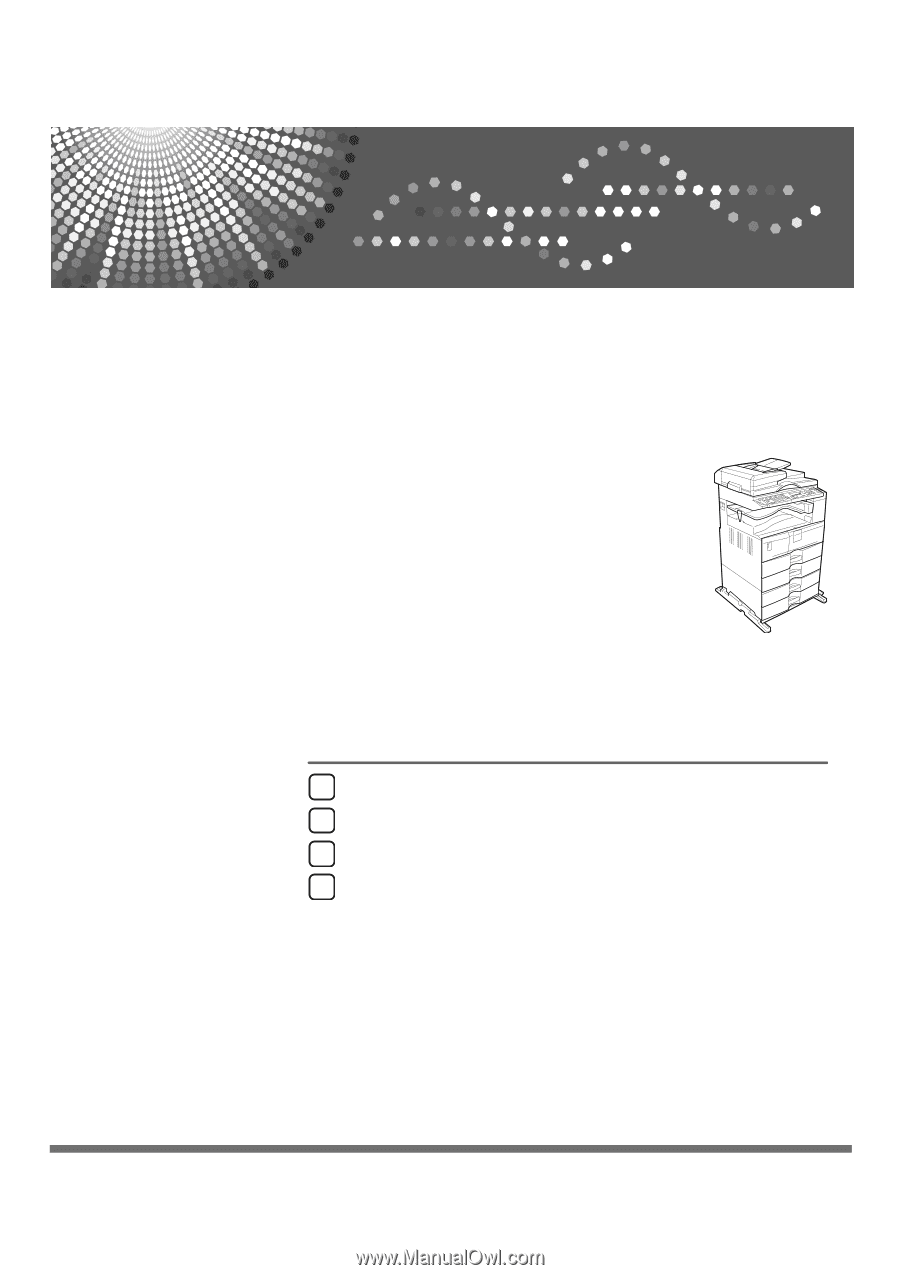
Network Guide
Read this manual carefully before you use this machine and keep it handy for future reference. For safe and correct use, be sure to read the
Safety Information in "About This Machine" before using the machine.
Using a Printer Server
Monitoring and Configuring the Printer
Special Operations under Windows
Appendix
1
2
3
4