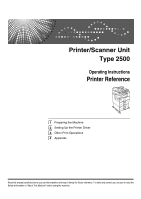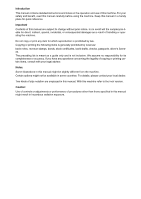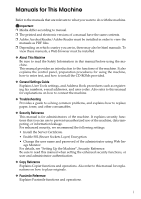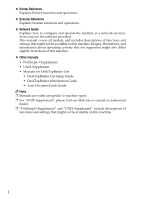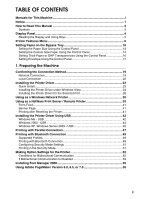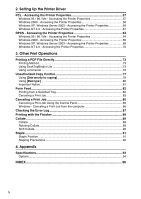Ricoh Aficio MP 2500SPF Printer Reference
Ricoh Aficio MP 2500SPF Manual
 |
View all Ricoh Aficio MP 2500SPF manuals
Add to My Manuals
Save this manual to your list of manuals |
Ricoh Aficio MP 2500SPF manual content summary:
- Ricoh Aficio MP 2500SPF | Printer Reference - Page 1
/Scanner Unit Type 2500 Operating Instructions Printer Reference 1 Preparing the Machine 2 Setting Up the Printer Driver 3 Other Print Operations 4 Appendix Read this manual carefully before you use this machine and keep it handy for future reference. For safe and correct use, be sure to read the - Ricoh Aficio MP 2500SPF | Printer Reference - Page 2
items is generally prohibited by local law: bank notes, revenue stamps, bonds, stock certificates, bank drafts, checks, passports, driver's licenses. The preceding list is meant as a guide only and is not inclusive. We assume no responsibility for its completeness or accuracy. If you have any - Ricoh Aficio MP 2500SPF | Printer Reference - Page 3
such as registering fax numbers, e-mail addresses, and user codes. Also refer to this manual for explanations on how to connect the machine. ❖ Troubleshooting Provides a guide to solving common problems, and explains how to replace paper, toner, and other consumables. ❖ Security Reference This - Ricoh Aficio MP 2500SPF | Printer Reference - Page 4
Reference Explains Printer functions and operations. ❖ Scanner Reference Explains Scanner functions and operations. ❖ Network Guide Explains how to configure and operate the machine in a network environment, and use the software provided. This manual covers all models, and includes descriptions - Ricoh Aficio MP 2500SPF | Printer Reference - Page 5
16 Setting Envelope Using the Control Panel 17 1. Preparing the Machine Confirming the Connection Method 19 Network Connection 19 Local Connection ...22 Installing the Printer Driver 23 Quick Install...23 Installing the Printer Driver under Windows Vista 24 Installing the Printer Driver for the - Ricoh Aficio MP 2500SPF | Printer Reference - Page 6
Printer Driver PCL - Accessing the Printer Properties 57 Windows 95 / 98 / Me - Accessing the Printer Properties 57 Windows 2000 - Accessing the Printer Properties 58 Windows XP, Windows Server 2003 - Accessing the Printer Properties 60 Windows NT 4.0 - Accessing the Printer Properties 61 RPCS - Ricoh Aficio MP 2500SPF | Printer Reference - Page 7
not installed and used in accordance with the instructions, may cause harmful interference to radio communications. However user's authority to operate the equipment. Declaration of Conformity Product Name: Printer/Scanner Unit Model Number: 7025/DSm625/LD125/Aficio MP 2500 Responsible party: Ricoh - Ricoh Aficio MP 2500SPF | Printer Reference - Page 8
Note to users in Canada Note: This Class B digital apparatus complies with Canadian ICES-003. Remarque concernant les utilisateurs au Canada Avertissement: Cet appareil numérique de la classe B est conforme à la norme NMB-003 du Canada. 2 - Ricoh Aficio MP 2500SPF | Printer Reference - Page 9
How to Read This Manual Symbols This manual uses the following symbols: Indicates important safety explanations. Indicates supplementary explanations of the machine's functions, and instructions on resolving user errors. This symbol is located at the end of sections. It indicates where you can find - Ricoh Aficio MP 2500SPF | Printer Reference - Page 10
This section describes configuration using the display panel when the printer function is selected. ASC009S 1. Operational status or messages When the power is turned on, the copier display is shown. This is a factory default. This initial setting can be changed. See "System Settings", General - Ricoh Aficio MP 2500SPF | Printer Reference - Page 11
cursor in each direction, step by step. When the {U}, {T}, {V}, or {W} key appears in this manual, press the scroll key of the same direction. 2. {OK} key Press to set a selected Example: Basic screen When the instruction "press [JobReset]" appears in this manual, press the left selection key. 5 - Ricoh Aficio MP 2500SPF | Printer Reference - Page 12
Printer Feature. Printer Feature screen appears when you press the {User Tools/Counter} key. For details, see "Printer Features", General Settings Guide. ❖ List/Test Print Multiple Lists Menu Config. Page Error Log Menu List PCL the Hex Dump mode. ❖ Maintenance In a network environment, only - Ricoh Aficio MP 2500SPF | Printer Reference - Page 13
is disabled if the number of pages to print has been specified with the printer driver or another command. You can select whether or not to print blank pages. Set this to enable Edge Smoothing. • On (Default) • Off If Toner Saving is set to On, Edge Smoothing is ignored even if it is set - Ricoh Aficio MP 2500SPF | Printer Reference - Page 14
You can set the page orientation. You can set the number of lines per page. You can set the storage location of the default font. You can set the ID of the default font you want to use. You can set the point size you want to use for the selected font. You - Ricoh Aficio MP 2500SPF | Printer Reference - Page 15
, some options are not displayed. ❒ Depending on the security settings, you might not be able to set certain op- tions. Reference For details, see "Printer Features", General Settings Guide. For more information about copier features and system settings, see Copy Reference and General Settings - Ricoh Aficio MP 2500SPF | Printer Reference - Page 16
Tray This section gives instructions for setting paper on the copier function). When printing onto paper with specific orientation requirements, such as envelopes and letterheads, be sure to rotate the paper feed orientation to 180 degrees. ❒ Be sure to set the paper size using the printer driver - Ricoh Aficio MP 2500SPF | Printer Reference - Page 17
size, and then gently insert paper face down into the bypass tray. AYM004S 1. Extender 2. Paper guides • Open out the extender to support paper sizes larger than A4 L, 81/2 ×11 L. • If the paper guides are not flush against the paper, skewing and misfeeds might occur. • Gently insert paper until it - Ricoh Aficio MP 2500SPF | Printer Reference - Page 18
D Push down the paper guide release lever. AYM005S E Set the paper size using the printer driver or the control panel. Note ❒ Paper within Control Panel". Select paper type when printing onto envelopes. For details, see p.17 "Setting Envelope Using the Control Panel". When loading letterhead paper - Ricoh Aficio MP 2500SPF | Printer Reference - Page 19
printer driver to set paper size, this procedure is not necessary. A Press the {User Printer Bypass Paper Size] using {T} or {U}, and then press the {OK} key. E Select the paper size using the scroll keys, and then press the {OK} key. F Press the {User Tools/Counter} key to return to the default - Ricoh Aficio MP 2500SPF | Printer Reference - Page 20
the paper size using the printer driver. Important ❒ Custom size settings set using the printer driver have priority over those set using the machine's control panel. ❒ When the printer driver is not used, make settings using the control panel. A Press the {User Tools/Counter} key. ASC011S B Select - Ricoh Aficio MP 2500SPF | Printer Reference - Page 21
55 - 11.69 in.) H Press the {User Tools/Counter} key to return to the default screen. Note ❒ If the printer driver is not used, select [Machine Settings] from [Bypass Tray Priority] in [System] of [Printer Features] (see "Printer Features", General Settings Guide). Set paper size using the control - Ricoh Aficio MP 2500SPF | Printer Reference - Page 22
the paper size using the printer driver. Important ❒ Paper size settings set using the printer driver have priority over those set us- ing the machine's control panel. ❒ When the printer driver is not used, make settings using the control panel. A Press the {User Tools/Counter} key. ASC011S B Select - Ricoh Aficio MP 2500SPF | Printer Reference - Page 23
default screen. Note ❒ The settings made will remain valid until they are reset again. After print- ing on thick paper or OHP Transparencies, be sure to clear settings for the next user. Reference For the printer driver settings, see the printer driver Help. For details about printing onto envelopes - Ricoh Aficio MP 2500SPF | Printer Reference - Page 24
[Thick Paper] using the {U} or {T} key, and then press the {OK} key. F Select [Printer Bypass Paper Size] using the {U} or {T} key, and then press the {OK} key. G Select the paper envelope size, and then press the {OK} key. H Press the {User Tools/Counter} key to return to the default screen. 18 - Ricoh Aficio MP 2500SPF | Printer Reference - Page 25
Machine Confirming the Connection Method This machine supports network and local connection. Before installing the printer driver, check how the machine is connected. Follow the driver installation procedure that is appropriate to the connection method. Network Connection This machine can be used as - Ricoh Aficio MP 2500SPF | Printer Reference - Page 26
Standard TCP/IP LPR port Available Ports SmartDeviceMonitor for Client port LPR port Reference See the explanation about how to install the printer driver for each type of port. For the SmartDeviceMonitor for Client port, see p.26 "Using the SmartDeviceMonitor for Client Port". For the Standard - Ricoh Aficio MP 2500SPF | Printer Reference - Page 27
cannot be used. Reference See the explanation about how to install the printer driver for each type of network printer. For the Windows network printer, see p.36 "Using as a Windows Network Printer". For the NetWare print server and remote printer, see p.39 "Using as a NetWare Print Server / Remote - Ricoh Aficio MP 2500SPF | Printer Reference - Page 28
• Windows NT 4.0: Parallel connections Reference See the explanation about how to install the printer driver for each method of connection. For the USB connection, see p.42 "Installing the Printer Driver Using USB". For the parallel connection, see p.47 "Printing with Parallel Connection". For - Ricoh Aficio MP 2500SPF | Printer Reference - Page 29
download printer driver for Windows NT4.0 from the supplier's Web site. For details, ask your sales/service representatives. Quick Install Windows 95 / 98 / Me / 2000 / XP and Windows Server 2003 users can easily install this software using the supplied CD-ROM. Using Quick Install, the PCL printer - Ricoh Aficio MP 2500SPF | Printer Reference - Page 30
. Windows Vista users can install the PCL or RPCS printer driver using the supplied CD-ROM. The printer driver installers can be found in the following locations: Example (the "D" drive is the CD-ROM drive): • RPCS D:\DRIVERS\RPCS\XP_VISTA\(Language)\DISK1 • PCL (PCL5E/PCL6) D:\DRIVERS\PCL(PCL5E or - Ricoh Aficio MP 2500SPF | Printer Reference - Page 31
CD-ROM into the CD-ROM drive. C Launch the Add Printer Wizard to install the PCL or RPCS printer driver. 1 Click [Control Panel] on the [Start] menu, click [Hardware and Sound], click [Print- er], and then click [Add a Printer] to launch the Add Printer Wizard. D Specify the required port. You - Ricoh Aficio MP 2500SPF | Printer Reference - Page 32
printer driver when using the SmartDeviceMonitor for Client port. Installing SmartDeviceMonitor for Client A Quit all applications currently running. B Insert the CD-ROM into the CD-ROM drive. The installer starts. C Select an interface language, and then click [OK]. The default the instructions on - Ricoh Aficio MP 2500SPF | Printer Reference - Page 33
Installing the Printer Driver Changing the Port Settings for SmartDeviceMonitor for Client Follow the procedure below to change the SmartDeviceMonitor for Client settings, such as TCP/IP timeout, recovery/parallel printing, and printer groups. 1 Windows 95 / 98: A Open the [Printers] window from the - Ricoh Aficio MP 2500SPF | Printer Reference - Page 34
Administrators or Power Users group member. A Quit all applications currently running. B Insert the CD-ROM into the CD-ROM drive. The installer starts. C Select an interface language, and then click [OK]. The default interface language is English. D Click [PCL/RPCS Printer Drivers]. E The software - Ricoh Aficio MP 2500SPF | Printer Reference - Page 35
if there is a newer version of the printer driver already installed. If there is, you cannot install the printer driver using Auto Run. If you still want to install the printer driver, use [Add Printer]. See "When a Message Appears during Installation of the Printer Driver", Troubleshooting. 29 - Ricoh Aficio MP 2500SPF | Printer Reference - Page 36
Administrators or Power Users group member. A Quit all applications currently running. B Insert the CD-ROM into the CD-ROM drive. The installer starts. C Select an interface language, and then click [OK]. The default interface language is English. D Click [PCL/RPCS Printer Drivers]. E The software - Ricoh Aficio MP 2500SPF | Printer Reference - Page 37
to display and check the number of sheets each user prints. For details, see SmartDeviceMonitor for Admin Help. Reference A message appears if there is a newer version of the printer driver already installed. If there is, you cannot install the printer driver using Auto Run. If you still want to - Ricoh Aficio MP 2500SPF | Printer Reference - Page 38
Users group member. Installing the PCL or RPCS Printer Driver A Quit all applications currently running. B Insert the CD-ROM into the CD-ROM drive. The installer starts. C Select an interface language, and then click [OK]. The default interface language is English. D Click [PCL/RPCS Printer Drivers - Ricoh Aficio MP 2500SPF | Printer Reference - Page 39
select "RICOH NetworkPrinter Driver C Model". 1 N Click [Next >]. O Click [Finish] in the [Add Standard TCP/IP Printer Port Wizard] dialog box. The installation start dialog box reappears. P Check that the port of the selected printer is displayed in [Port]. Q Configure the default printer as - Ricoh Aficio MP 2500SPF | Printer Reference - Page 40
Users group member. Installing the PCL or RPCS Printer Driver A Quit all applications currently running. B Insert the CD-ROM into the CD-ROM drive. The installer starts. C Select an interface language, and then click [OK]. The default interface language is English. D Click [PCL/RPCS Printer - Ricoh Aficio MP 2500SPF | Printer Reference - Page 41
if there is a newer version of the printer driver already installed. If there is, you cannot install the printer driver using Auto Run. If you still want to install the printer driver, use [Add Printer]. See "When a Message Appears during Installation of the Printer Driver", Troubleshooting. 35 - Ricoh Aficio MP 2500SPF | Printer Reference - Page 42
download printer driver for Windows NT4.0 from the supplier's Web site. Installing the PCL or RPCS Printer Driver A Quit all applications currently running. B Insert the CD-ROM into the CD-ROM drive. The installer starts. C Select an interface language, and then click [OK]. The default interface - Ricoh Aficio MP 2500SPF | Printer Reference - Page 43
. For an RPCS printer driver, a user code can be set after the printer driver installation. For information about user code, see the printer driver Help. P Select the [Default Printer] check box to configure the printer as default. Q Click [Continue]. The printer driver installation starts - Ricoh Aficio MP 2500SPF | Printer Reference - Page 44
is a newer version of the printer driver already installed. If there is, you cannot install the printer driver using Auto Run. If you still want to install the printer driver, use [Add Printer]. See "When a 1 Message Appears during Installation of the Printer Driver", Troubleshoot- ing. 38 - Ricoh Aficio MP 2500SPF | Printer Reference - Page 45
CD-ROM drive. The installer starts. Auto Run may not work with certain operating system settings. In that case, launch "Setup.exe" on the CD-ROM root directory. B Select an interface language, and then click [OK]. The default interface language is English. C Click [PCL/RPCS Printer Drivers]. D The - Ricoh Aficio MP 2500SPF | Printer Reference - Page 46
Name'] box. 1 H Double-click the printer name to display the printer settings. The details shown in [Comment], [Driver], and [Port] vary depending on the operating system, printer model, and port. I Click [Port], and then click [Add]. J Click [Network Printer], and then click [OK]. K Double - Ricoh Aficio MP 2500SPF | Printer Reference - Page 47
feed is controlled by the print- er driver on Windows. If NetWare form feed is configured, the printer may not print properly. 1 Follow the 4.0, clear the [Enable banner] check box on the [NetWare Settings] tab in the printer properties dialog box. Printing after Resetting the Printer Printer to - Ricoh Aficio MP 2500SPF | Printer Reference - Page 48
Browse for Folder] dialog box appears. E Specify the location where USB Printing Support is located, and then click [Next >]. F Check the location, and then click [Next >]. USB Printing Support is installed. G Click [Finish]. If the printer driver has already been installed, plug and play is enabled - Ricoh Aficio MP 2500SPF | Printer Reference - Page 49
If the CD-ROM drive is D, the source files of the printer driver are stored in the following location: • RPCS D:\DRIVERS\RPCS\WIN9X_ME\(Language)\DISK1 • PCL 5e D:\DRIVERS\PCL5E\WIN9X_ME\(Language)\DISK1 • PCL 6 D:\DRIVERS\PCL6\WIN9X_ME\(Language)\DISK1 • PostScript 3 ("Printer Drivers and Utilities - Ricoh Aficio MP 2500SPF | Printer Reference - Page 50
source files of the printer driver is stored. If the CD-ROM drive is D, the source files of the printer driver are stored in the following location: • RPCS D:\DRIVERS\RPCS\XP_VISTA\(Language)\DISK1 • PCL 5e D:\DRIVERS\PCL5E\XP_VISTA\(Language)\DISK1 • PCL 6 D:\DRIVERS\PCL6\XP_VISTA\(Language)\DISK1 - Ricoh Aficio MP 2500SPF | Printer Reference - Page 51
Browse] to select the printer driver location. If the CD-ROM drive is D, the source files of the printer driver are stored in the following location: • RPCS D:\DRIVERS\RPCS\XP_VISTA\(Language)\DISK1 • PCL 5e D:\DRIVERS\PCL5E\XP_VISTA\(Language)\DISK1 • PCL 6 D:\DRIVERS\PCL6\XP_VISTA\(Language)\DISK1 - Ricoh Aficio MP 2500SPF | Printer Reference - Page 52
Preparing the Machine F Click [Continue]. G Click [Finish]. If installation is successful, the icon of the printer connected to the "USB001" 1 port is added to the [Printers and Faxes] window. Note ❒ The number after "USB" varies depending on the number of printers connected. 46 - Ricoh Aficio MP 2500SPF | Printer Reference - Page 53
download printer driver for Windows NT4.0 from the supplier's Web site. Installing the PCL or RPCS Printer Driver A Quit all applications currently running. B Insert the CD-ROM into the CD-ROM drive. The installer starts. C Select an interface language, and then click [OK]. The default interface - Ricoh Aficio MP 2500SPF | Printer Reference - Page 54
if there is a newer version of the printer driver already installed. If there is, you cannot install the printer driver using Auto Run. If you still want to install the printer driver, use [Add Printer]. See "When a Message Appears during Installation of the Printer Driver", Troubleshooting. 48 - Ricoh Aficio MP 2500SPF | Printer Reference - Page 55
be connected via BIP. • Only JPEG images that can be printed using BIP. • User codes are disabled for BIP. You cannot print if print functions are restricted. • Some printers do not support BIP. Note ❒ In this manual, the instruction referred to print using SPP. To print using HCRP or BIP, see the - Ricoh Aficio MP 2500SPF | Printer Reference - Page 56
If a dialog box appears while transmitting a print job, reestablish network connection as follows: A Select the printer you want to use in the [Printers and Faxes] box. B Click [Connect]. Reference For details, see the manuals supplied with the Bluetooth adaptor or computer equipped with Bluetooth - Ricoh Aficio MP 2500SPF | Printer Reference - Page 57
print in the security mode. A Send the print job to the printer in use. Depending on the computer configuration, the [Connect] dialog box may appear. If it does, use it to establish the network connection. B The [Authentication] dialog box appears. C Enter the Bluetooth password, and then click [OK - Ricoh Aficio MP 2500SPF | Printer Reference - Page 58
] tab is unavailable. Note ❒ The RPCS printer driver supports bidirectional communications and updates the machine status automatically. ❒ The PCL printer driver supports bidirectional communications. You can up- date the machine status manually. To support bidirectional communication, the following - Ricoh Aficio MP 2500SPF | Printer Reference - Page 59
/IP port must be used without changing the default port name (for Windows 2000 / XP, Windows Server 2003 and Windows Vista). • Microsoft TCP/IP print IP address must be specified for use (for Windows NT 4.0). • When using IPP protocol with the PCL printer driver, the IPP port name must include the - Ricoh Aficio MP 2500SPF | Printer Reference - Page 60
are disabled, bidirectional connection is enabled. In this case, no change is necessary for option settings. If you are using the RPCS printer driver, click the [Change Accessories] tab. E Select options installed from the options area, and then make the necessary settings. F Select the total - Ricoh Aficio MP 2500SPF | Printer Reference - Page 61
. To in- stall a printer driver by Auto Run, log on using an account that has administrator permission. A Quit all applications currently running. B Insert the CD-ROM into the CD-ROM drive. The installer starts. C Click [Font Manager 2000]. D Follow the instructions on the screen. 55 - Ricoh Aficio MP 2500SPF | Printer Reference - Page 62
. • For PageMaker 6.0 default installation The directory is "C:\PM6\RSRC\PPD4". • For PageMaker 6.5 default installation The directory is "C:\ can be selected by the printer driver will not be active. The following procedure describes how to activate the optional printer features. A On the [File - Ricoh Aficio MP 2500SPF | Printer Reference - Page 63
Setting Up the Printer Driver PCL - Accessing the Printer Properties Windows 95 / 98 / Me - Accessing the Printer Properties There are two methods to open the printer properties dialog box. Making Printer Default Settings To make the printer default settings, open the printer properties dialog box - Ricoh Aficio MP 2500SPF | Printer Reference - Page 64
box may vary depend- ing on the application. For details, see the manuals provided with the ap- 2 plication you use. ❒ With some applications, the printer driver settings are not used, and the application's own default settings are applied. ❒ Any settings you make in the following procedure are - Ricoh Aficio MP 2500SPF | Printer Reference - Page 65
PCL - Accessing the Printer Properties Making Printer Default Settings - Printing Preferences Important ❒ You cannot change the printer default settings for each user. Settings made in the printer properties dialog box are applied to all users. A On the [Start] menu, point to [Settings], and - Ricoh Aficio MP 2500SPF | Printer Reference - Page 66
details, see the printer driver Help. Making Printer Default Settings - Printing Preferences Important ❒ You cannot change the printer default settings for each user. Settings made in the printer properties dialog box are applied to all users. A On the [Start] menu, click [Printers and Faxes]. The - Ricoh Aficio MP 2500SPF | Printer Reference - Page 67
General users can change the properties displayed in the [Print] dialog box of an application. Settings made here are used as defaults when printing from this application. Reference For details, see the printer driver Help. Windows NT 4.0 - Accessing the Printer Properties Making Printer Default - Ricoh Aficio MP 2500SPF | Printer Reference - Page 68
the printer driver Help. Making Printer Default Settings - Default Important ❒ To change the printer default settings including option configuration settings, log on using an account that has Full Control permission. Members of the Administrators, Server Operators, Print Operators, and Power Users - Ricoh Aficio MP 2500SPF | Printer Reference - Page 69
dialog box may vary depending on the application. For details, see the manuals provided with the application you use. ❒ With some applications, the printer driver settings are not used, and the application's own default settings are applied. ❒ Any settings you make in the following procedure are - Ricoh Aficio MP 2500SPF | Printer Reference - Page 70
Setting Up the Printer Driver RPCS - Accessing the Printer Properties Windows 95 / 98 / Me - Accessing the Printer Properties There are two dialog box types of the printer properties dialog box. 2 "Multi-tab" is used as an example in this manual. For details about changing the dialog box types, - Ricoh Aficio MP 2500SPF | Printer Reference - Page 71
dialog box may vary depending on the application. For details, see the manuals provided with the application you use. ❒ With some applications, the printer driver settings are not used, and the application's own default settings are applied. ❒ Any settings you make in the following procedure are - Ricoh Aficio MP 2500SPF | Printer Reference - Page 72
. Reference For details, see the printer driver Help. Making Printer Default Settings - Printing Preferences Important ❒ You cannot change the printer default settings for each user. Settings made in the printer properties dialog box are applied to all users. A On the [Start] menu, point - Ricoh Aficio MP 2500SPF | Printer Reference - Page 73
RPCS - Accessing the Printer Properties D Make the necessary settings, and then click [OK]. Note ❒ Settings you make here are used as the default settings for all applications. Reference For details, see the printer driver Help. 2 Making Printer Settings from an Application You can make printer - Ricoh Aficio MP 2500SPF | Printer Reference - Page 74
details, see the printer driver Help. Making Printer Default Settings - Printing Preferences Important ❒ You cannot change the printer default settings for each user. Settings made in the printer properties dialog box are applied to all users. A On the [Start] menu, click [Printers and Faxes]. The - Ricoh Aficio MP 2500SPF | Printer Reference - Page 75
RPCS - Accessing the Printer Properties D Make the necessary settings, and then click [OK]. Note ❒ Settings you make here are used as the default settings for all applications. Reference For details, see the printer driver Help. 2 Making Printer Settings from an Application You can make printer - Ricoh Aficio MP 2500SPF | Printer Reference - Page 76
the printer driver Help. Making Printer Default Settings - Default Important ❒ To change the printer default settings including option configuration settings, log on using an account that has Full Control permission. Members of the Administrators, Server Operators, Print Operators, and Power Users - Ricoh Aficio MP 2500SPF | Printer Reference - Page 77
dialog box may vary depend- ing on the application. For details, see the manuals provided with the application you use. ❒ With some applications, the printer driver settings are not used, and the application's own default settings are applied. ❒ Any settings you make in the following procedure are - Ricoh Aficio MP 2500SPF | Printer Reference - Page 78
Setting Up the Printer Driver 2 72 - Ricoh Aficio MP 2500SPF | Printer Reference - Page 79
files may not be printed. Consult your sales representative about the supported file types. Note ❒ Paper size errors may Driver and Utilities" CD-ROM into the CD-ROM drive. The installer starts. Auto Run may not work under certain operating system settings. In this case, launch "Setup.exe" located - Ricoh Aficio MP 2500SPF | Printer Reference - Page 80
Follow the instructions on the [Add...] to display [PDF Direct Print Prop- erties]. D Select Driver for This Machine, click [OK], and then click [Next] repeatedly use these functions simply by dragging a target file to the button corresponding to the required function and dropping it there. A On - Ricoh Aficio MP 2500SPF | Printer Reference - Page 81
[Start], and then click [Next]. C On the [Printing Function2] screen, click [Properties] to display [PDF Direct Print Properties]. D Select the [Use PDF Password] check box at the bottom right of the screen, and then click [OK]. Click [Next] repeatedly until [Finish] appears. Click [Finish] to close - Ricoh Aficio MP 2500SPF | Printer Reference - Page 82
bar. 3. Printer: Displays a list of RPCS drivers that support PDF direct printing password in this field. Otherwise, printing cannot start. Using commands You can print PDF files directly, using commands such as "ftp", "sftp", and "lpr". Reference For details about UNIX commands, see Network Guide - Ricoh Aficio MP 2500SPF | Printer Reference - Page 83
Type 1 (Text)] to [Special Mode 1]. • Note that if you make this setting, gray-scale images in documents that do not contain embedded patterns or text might not be copied properly. ❒ To use the Unauthorized Copy Control function, configure the RPCS printer driver settings as shown below. This - Ricoh Aficio MP 2500SPF | Printer Reference - Page 84
copying is copied by or stored in the Document Box of a copier or multi-function printer with the copy data security unit, the copy or stored file is grayed out. This section explains how to specify the printer driver setting for printing using [Data security for copying]. 3 ❖ Setting [Data security - Ricoh Aficio MP 2500SPF | Printer Reference - Page 85
is copied or stored in copiers / multifunction machines which the Copy Data Security unit is installed. 3. The document is blanked by gray overprint. Note ❒ This machine can print only as described in Step 1. ❒ Only the RPCS printer driver is supported. ❒ You cannot partially embed a pattern - Ricoh Aficio MP 2500SPF | Printer Reference - Page 86
and text in a document by setting in the printer driver to prevent unauthorized copying. 3 ❖ Setting [Mask type:] in the printer driver • Select a pattern from [Mask type:], and is copied, scanned, or stored in copiers / multifunction machines. AJL031S 3. The pattern and text you have set appear - Ricoh Aficio MP 2500SPF | Printer Reference - Page 87
Unauthorized Copy Control Note ❒ Only the RPCS printer driver is supported. ❒ You cannot partially embed patterns and text strings in a document. ❒ To make the embedded pattern clear, set the character size at least 50 pt (preferably 70 to 80 pt) and character angle to between 30 and 40 degrees. - Ricoh Aficio MP 2500SPF | Printer Reference - Page 88
by canceling the settings: • Duplex Print • Staple ❒ If [Auto Continue] is selected, form fed paper is printed after a set interval. See "Printer Features", General Settings Guide. Printing from a Selected Tray If the machine does not have a tray for the selected paper size or paper type, or if - Ricoh Aficio MP 2500SPF | Printer Reference - Page 89
prints using the selected tray. 3 Note ❒ If a tray with a smaller paper size is selected, the print job may be cut short, or other problems may occur. Canceling a Print Job Follow this procedure for canceling the print job if the message prompting form feed appears. A Press [JobReset]. B Press - Ricoh Aficio MP 2500SPF | Printer Reference - Page 90
, sent print jobs may be canceled if [JobReset] is pressed while "Waiting..." is displayed on the control panel. After the interval set in [I/O Timeout] in Printer Features has passed, the next print job can be sent. A print job sent from a different client computer will not be canceled in this case - Ricoh Aficio MP 2500SPF | Printer Reference - Page 91
Canceling a Print Job Canceling a Print Job This section gives instruction to stop printing from the computer or the control panel. Canceling a Print Job Using the Control Panel A Press [JobReset] on the display panel. A confirmation message - Ricoh Aficio MP 2500SPF | Printer Reference - Page 92
print jobs may be canceled if [JobReset] is pressed while "Waiting..." is displayed on the control panel. After the interval set in [I/O Timeout] in Printer Features has passed, the next print job can be sent. A print job sent from a different client computer will not be canceled in this case. ❒ In - Ricoh Aficio MP 2500SPF | Printer Reference - Page 93
error log you want to check using {T} or {U}, and then press the {OK} key. A detailed error log appears. Note ❒ Press the {Escape} key until the Printer screen appears after checking the log. ❒ To print files that appear in the error log, resend them after stored files have been printed or deleted - Ricoh Aficio MP 2500SPF | Printer Reference - Page 94
setting Staple or Collate in the printer driver, make sure that the Collate check box is cleared in the application's [Print] printer driver Help. For information about optional finisher, see About This Machine, General Settings Guide and Copy Reference. To remove paper misfeeds, see Troubleshooting - Ricoh Aficio MP 2500SPF | Printer Reference - Page 95
be as intended. Note ❒ Set Collate and Rotating collate when using the RPCS printer driver. ❒ Follow the procedure below when using the printer driver other than the RPCS: • Set Collate and Rotating Collate in the printer driver. • If you cannot make Shift Collate even with the optional finisher - Ricoh Aficio MP 2500SPF | Printer Reference - Page 96
the number of sets you can use Collate or Rotating Collate with in every option, see Copy Reference. For details about printing methods, see the printer driver Help. 90 - Ricoh Aficio MP 2500SPF | Printer Reference - Page 97
be in the specified position if combine (layout) and duplex printing are both selected. After setting the staple position, use the printer driver's preview icon to check the position before printing. Reference For paper sizes and maximum numbers of sheets available for stapling, see "Specifications - Ricoh Aficio MP 2500SPF | Printer Reference - Page 98
orientation in the duplex mode and the staple position. • If there are inconsistencies between the orientation in letterhead mode and the staple be set correctly in the printer driver. Correct option settings in the printer driver. For details, see the printer driver Help. ❒ When the finisher - Ricoh Aficio MP 2500SPF | Printer Reference - Page 99
Printing speed Interface Network protocol Printer language Fonts Memory Network cable USB printer cable not longer than 3 meters (10 feet). • IEEE 802.11b wireless LAN interface • Bluetooth interface TCP/IP, IPX/SPX, AppleTalk Standard: RPCS, PCL 5e, PCL XL Option: PostScript 3, PDF PCL XL/5e - Ricoh Aficio MP 2500SPF | Printer Reference - Page 100
spec.: Based on IEEE 802.11b (wireless LAN) ❖ Protocol: TCP/IP, IPX/SPX, AppleTalk Note ❒ SmartDeviceMonitor and Web Image Monitor are supported. ❖ Data transfer speed: Auto select from below speed 1 Mbps, 2 Mbps, 5.5 Mbps, 11 Mbps ❖ Frequency range: • Inch version: 2412 - 2462 MHz (1 - 11 - Ricoh Aficio MP 2500SPF | Printer Reference - Page 101
use. In general, the transmittable distance indoors is 10 - 100 m, depending on environment. ❖ Transmission mode: Ad hoc, and infrastructure mode Bluetooth Interface Unit Type 3245 4 ❖ Supported Profiles: • SPP (Serial Port Profile) • HCRP (Hardcopy Cable Replacement Profile) • BIP (Basic Imaging - Ricoh Aficio MP 2500SPF | Printer Reference - Page 102
PCL, 62 document defaults, RPCS, 70 E Envelope, 16 Error log, 87 F Facsimile Reference, i Finisher, 88 Font Manager 2000, 55 Fonts, 93 G General Settings Guide, i H How to Read This Manual, 3 I IEEE 1284 Interface Board Type A, 94 IEEE 802.11b Interface Unit Type H, 94 Installing the printer driver - Ricoh Aficio MP 2500SPF | Printer Reference - Page 103
T Thick Paper, 16 Troubleshooting, i U Unauthorized copy control, 77, 78, 80 Using commands, 76 Using This Machine as the Windows Printing port, 19 W Windows, 49, 85 Windows 2000, 47, 58, - Ricoh Aficio MP 2500SPF | Printer Reference - Page 104
98 EN USA D327-7693 - Ricoh Aficio MP 2500SPF | Printer Reference - Page 105
Adobe Systems Incorporated in the United States and/or other countries. PCL® is a registered trademark of Hewlett-Packard Company. Monotype is are owned by the Bluetooth SIG, Inc. and any use of such marks by Ricoh Company, Ltd. is under license. NetWare is a registered trademark of Novell, Inc. - Ricoh Aficio MP 2500SPF | Printer Reference - Page 106
Printer/Scanner Unit Type 2500 Operating Instructions Printer Reference EN USA D327-7693
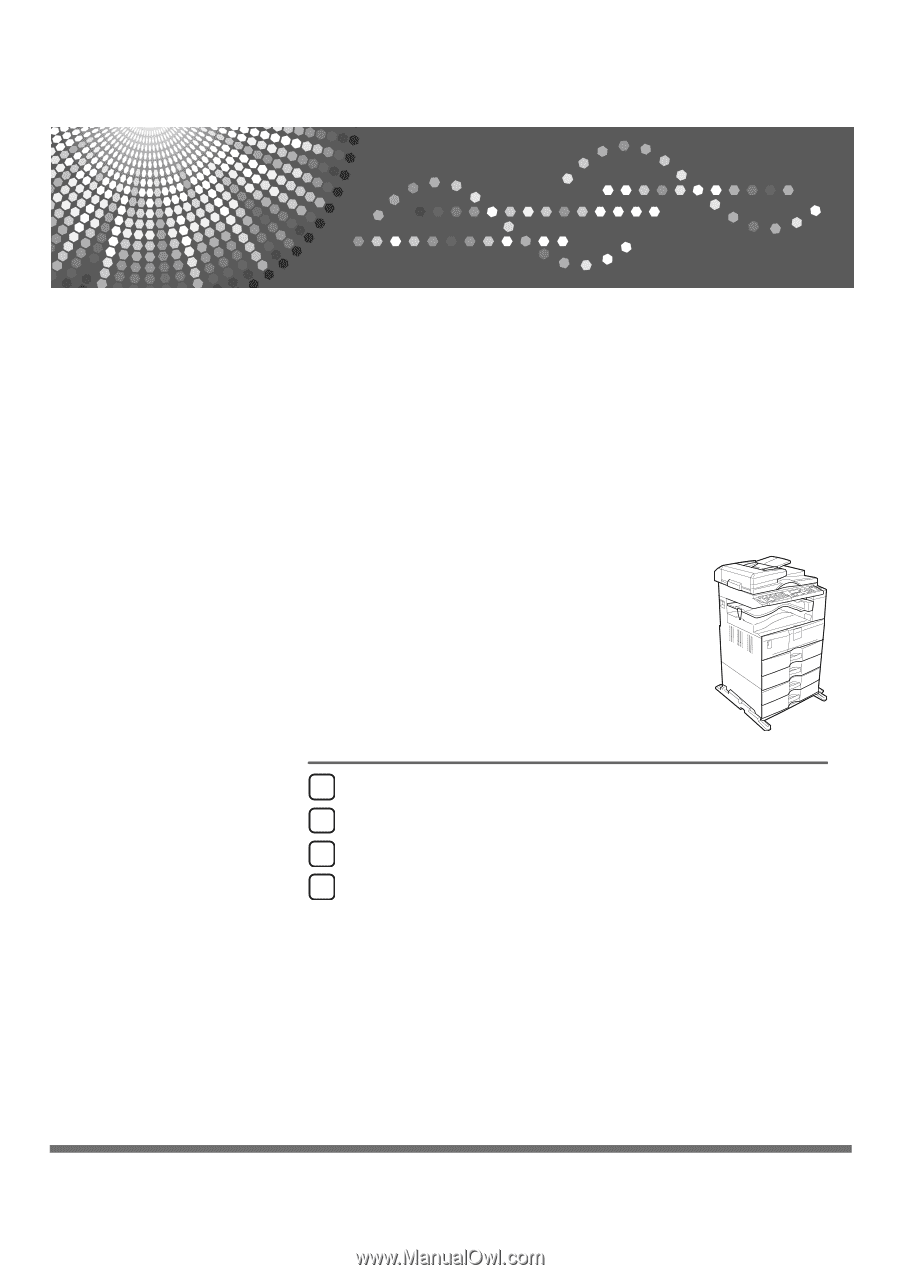
Printer/Scanner Unit
Type 2500
Operating Instructions
Printer Reference
Read this manual carefully before you use this machine and keep it handy for future reference. For safe and correct use, be sure to read the
Safety Information in "About This Machine" before using the machine.
Preparing the Machine
Setting Up the Printer Driver
Other Print Operations
Appendix
1
2
3
4