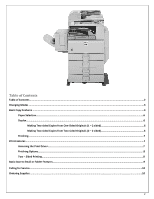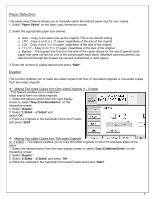Ricoh Aficio MP 2851 Reference Guide
Ricoh Aficio MP 2851 Manual
 |
View all Ricoh Aficio MP 2851 manuals
Add to My Manuals
Save this manual to your list of manuals |
Ricoh Aficio MP 2851 manual content summary:
- Ricoh Aficio MP 2851 | Reference Guide - Page 1
RICOH MP 2851/3351 REFERENCE GUIDE 1 - Ricoh Aficio MP 2851 | Reference Guide - Page 2
One‐Sided Originals (1 - 2 sided 6 Making Two‐sided Copies from Two‐sided Originals (2 - 2 sided 6 Finishing...7 Print Features...7 Accessing the Print Driver...7 Finishing Options...8 Two - Sided Printing...8 Basic Scan to Email or Folder Features...9 Calling for Service...10 Ordering Supplies - Ricoh Aficio MP 2851 | Reference Guide - Page 3
The Ricoh MP 2851/3351 can printed with special features at a later date. • Scanner Mode - Documents can be sent via email or folder when the machine is in this mode. • Printer Mode - Documents can be sent to the 2851/3351 from a personal computer for printing. Select this mode to print the documents - Ricoh Aficio MP 2851 | Reference Guide - Page 4
/reduce the copy size as a percentage of the original document size. Set this to occur automatically by selecting the "Auto Reduce/Enlarge" button. Manual document enlargement/reduction can occur by selecting the appropriate document size available on the screen: '11 x17 > 8 ½ x 11'. Additional - Ricoh Aficio MP 2851 | Reference Guide - Page 5
chosen by selecting the 'Finishing' button located on the bottom of the screen. F. Auto Density - Adjust the darkness/lightness of the document based on the quality of the original 4. Using the keypad, enter the number of copies required and press 'Start'. The display screen view can be adjusted to - Ricoh Aficio MP 2851 | Reference Guide - Page 6
that does not fall into one of the above paper trays listed. Standard sized documents can also be fed through the bypass tray as well (Letterhead or color paper) 3. Enter the number of copies desired and press 'Start'. Duplex This function enables you to make two-sided copies from one- or two-sided - Ricoh Aficio MP 2851 | Reference Guide - Page 7
the desired number of copies and press 'Start'. Print Features The Ricoh MP 2851/3351 can also be used as a black & white printer. You are able to access the print options directly from your networked computer. Accessing the Print Driver 1. To print, open your document and select 'Print' from the - Ricoh Aficio MP 2851 | Reference Guide - Page 8
. 3. Once all finishing options have been made, select 'OK'. 4. Enter the number of document copies desired. Select 'OK' to begin printing. Two-Sided Printing Duplex or two-sided printing occurs when the Ricoh produces documents with print on both sides of the paper. 1. To access the available - Ricoh Aficio MP 2851 | Reference Guide - Page 9
is limited to a 4MB file size. a. 4MB= Approximately 40 Black and White pages b. 4MB= Approximately 10 Color pages 2. Scan Settings are defaulted to Auto Select Color which means if the document has color on it, it is scanned has a color document. Please see Scan Settings below for steps to change - Ricoh Aficio MP 2851 | Reference Guide - Page 10
an error code, please contact: Pub. Dup. at ext. 8137 or ext. 8418. 2. Provide the following information to expedite service: • Contact name/phone number • Equipment location - the physical location of the equipment • Service issue Ordering Supplies 1. If your equipment is need of Toner or Staples

1
RICOH MP 2851/3351
REFERENCE GUIDE