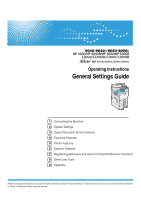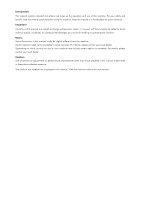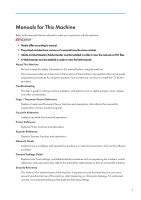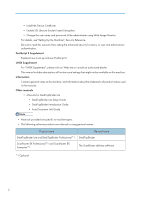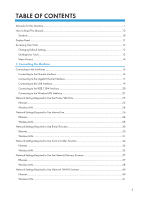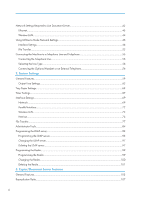Ricoh Aficio MP 4000SPF General Settings Guide
Ricoh Aficio MP 4000SPF Manual
 |
View all Ricoh Aficio MP 4000SPF manuals
Add to My Manuals
Save this manual to your list of manuals |
Ricoh Aficio MP 4000SPF manual content summary:
- Ricoh Aficio MP 4000SPF | General Settings Guide - Page 1
Operating Instructions General Settings Guide 1 Connecting the Machine 2 System Settings 3 Copier/Document Server Features 4 Facsimile Features 5 Printer Features 6 Scanner Features 7 Registering Addresses and Users for Facsimile/Scanner Functions 8 Other User Tools 9 Appendix Read this manual - Ricoh Aficio MP 4000SPF | General Settings Guide - Page 2
Introduction This manual contains detailed instructions and notes on the operation and use of this machine. For your safety and benefit, read this manual carefully before using the machine. Keep this manual in a handy place for quick reference. Important Contents of this manual are subject to change - Ricoh Aficio MP 4000SPF | General Settings Guide - Page 3
CD-ROMs provided. Troubleshooting Provides a guide to solving common problems, and explains how to replace paper, toner, staples, and other consumables. Copy / Document Server Reference Explains Copier and Document Server functions and operations. Also refer to this manual for explanations on how - Ricoh Aficio MP 4000SPF | General Settings Guide - Page 4
information about the trademarks of product names used in the manuals. Other manuals • Manuals for DeskTopBinder Lite • DeskTopBinder Lite Setup Guide • DeskTopBinder Introduction Guide • Auto Document Link Guide • Manuals provided are specific to machine types. • The following software products - Ricoh Aficio MP 4000SPF | General Settings Guide - Page 5
Required to Use the Printer/LAN-Fax 23 Ethernet...23 Wireless LAN...24 Network Settings Required to Use Internet Fax 26 Ethernet...26 Wireless LAN...28 Network Settings Required to Use E-mail Function 30 Ethernet...30 Wireless LAN...31 Network Settings Required to Use Scan to Folder Function 34 - Ricoh Aficio MP 4000SPF | General Settings Guide - Page 6
Server 43 Ethernet...43 Wireless LAN...44 Using Utilities to Make Network Settings...46 Interface Settings...46 File Transfer...52 ...63 Timer Settings...67 Interface Settings...69 Network...69 Parallel Interface...72 Wireless LAN...73 Print List...75 File Transfer...77 Administrator Tools... - Ricoh Aficio MP 4000SPF | General Settings Guide - Page 7
a Scan Size...149 Registering Fax Information...150 Registering Fax Information...151 Changing Fax Information...152 Deleting Fax Information...153 Forwarding...154 Programming an End Receiver...154 Quitting the Forwarding Function...157 Forwarding Mark...157 Parameter Settings...159 User Parameter - Ricoh Aficio MP 4000SPF | General Settings Guide - Page 8
190 Programming/Changing Transfer Boxes 191 Deleting Transfer Boxes...195 Printing the Box List...196 5. Printer Features List / Test Print...199 Printing the Configuration Page...200 Maintenance...202 System...203 Host Interface...207 PCL Menu...208 PS Menu...210 PDF Menu...211 6. Scanner Features - Ricoh Aficio MP 4000SPF | General Settings Guide - Page 9
for All Users...237 Clearing the Number of Prints...238 Fax Destination...240 Fax Destination...242 IP-Fax Destination...248 E-mail Destination...255 Registering an E-mail Destination...255 Changing an E-mail Destination...257 Deleting an E-mail Destination...258 Registering Folders...260 Using SMB - Ricoh Aficio MP 4000SPF | General Settings Guide - Page 10
284 Changing a Group Name...285 Deleting a Group...286 Registering a Protection Code...288 Registering a Protection Code to a Single User 288 Registering a Protection Code to a Group User 289 Registering SMTP and LDAP Authentication 291 SMTP Authentication...291 LDAP Authentication...292 8. Other - Ricoh Aficio MP 4000SPF | General Settings Guide - Page 11
Heimdal...311 IPSTM print language emulations...311 INDEX...313 9 - Ricoh Aficio MP 4000SPF | General Settings Guide - Page 12
pay attention to when using the machine, and explanations of likely causes of paper misfeeds, damage to originals, or loss of data. Be sure to read these explanations. Indicates supplementary explanations of the machine's functions, and instructions on resolving user errors. This symbol is located - Ricoh Aficio MP 4000SPF | General Settings Guide - Page 13
• A force or impact of more than 30 N (about 3 kgf) will damage the display panel. To display the following screen, press the [User Tools/Counter] key to display the User Tools menu, and then press [System Settings]. Using the System Settings menu screen as an example, this section explains how to - Ricoh Aficio MP 4000SPF | General Settings Guide - Page 14
defaults. • Operations for system settings differ from normal operations. Always quit User Tools when you have finished. For details about how to quit User Tools menu, see "Quitting User Tools". • Any changes you make with User ]. To change the Printer Features, press [Printer Features]. To change - Ricoh Aficio MP 4000SPF | General Settings Guide - Page 15
check the counter, press [Counter]. 3. Select the user tool you want to change. 4. Change settings by following instructions on the display, and then press [OK]. • "Facsimile Features". • For details about specifying Printer Features, see "Printer Features". • For details about specifying Scanner - Ricoh Aficio MP 4000SPF | General Settings Guide - Page 16
pressing [Exit]. Menu Protect Using Menu Protect, you can prevent unauthenticated users from changing the user tools. Menu Protect can be specified for each of the following user tools menus. • Copier / Document Server Features • Facsimile Features • Printer Features • Scanner Features For details - Ricoh Aficio MP 4000SPF | General Settings Guide - Page 17
This section describes how to identify the machine's interface and connect the machine according to the network environment. • A network interface cable with a ferrite core must be used for RF interference suppression. 1. IEEE 1284 ports (optional) Port for connecting the IEEE 1284 interface cable - Ricoh Aficio MP 4000SPF | General Settings Guide - Page 18
cable to the Ethernet interface. • If the main power switch is on, turn it off. • Use the following Ethernet cables. • Unshielded Twisted Pair Cable (UTP) or Shielded Twisted Pair Cable (STP) 4. Connect the other end of the Ethernet interface cable to a network connection device such as a hub. 16 - Ricoh Aficio MP 4000SPF | General Settings Guide - Page 19
is lit green. When 100BASE-TX is operating it is turned off. • For details about how to turn on the main power switch, see "Turning On the Power", About This Machine. • For details about installing the printer driver, see "Preparing the Machine", Printer Reference. Connecting to the Gigabit Ethernet - Ricoh Aficio MP 4000SPF | General Settings Guide - Page 20
cable. Make a loop about 10 cm (4 inch) (1) from the Ethernet interface cable to a network connection device such as a operating, the LED is lit yellow. When 10BASE-T is operating, it is turned off. 2. Indicator (green) When 10BASE-T is operating, the LED is lit green. When 100BASE-TX is operating - Ricoh Aficio MP 4000SPF | General Settings Guide - Page 21
for the machine and your computer. • The USB2.0 interface board is supported by Windows Me / 2000 / XP / Vista, Windows Server 2003, Mac OS X 10.3.3 or higher. • For Windows Me: Make sure to install "USB Printing Support". When used with Windows Me, only a speed equal to that of USB1.1 is possible - Ricoh Aficio MP 4000SPF | General Settings Guide - Page 22
used with Mac OS X 10.3.3 or higher, a transfer speed of USB2.0 is supported. • For details about installing the printer driver, see "Preparing the Machine", Printer the host computer. When using Windows 95/98/Me/2000/XP/Vista and Windows Server 2003, a printer driver installation screen might appear - Ricoh Aficio MP 4000SPF | General Settings Guide - Page 23
This section describes how to setup wireless LAN interface. Set up wireless LAN according to the following procedure: BBM002S • Select [802.11 Ad-hoc Mode] when connecting Windows XP as a wireless LAN client using Windows XP standard driver or utilities, or when not using the infrastructure mode. 21 - Ricoh Aficio MP 4000SPF | General Settings Guide - Page 24
Guide. • For details about how to specify wireless LAN settings from the control panel on the machine, see "Wireless LAN". • For details about how to specify wireless LAN settings from other than the control panel on the machine, see "Using Utilities to Make Network Settings". • p.73 "Wireless - Ricoh Aficio MP 4000SPF | General Settings Guide - Page 25
Required to Use the Printer/LAN-Fax Network Settings Required to Use the Printer/ LAN-Fax This section lists the network settings required for using the printer or LAN-Fax function. 1 • These settings should be made by the system administrator, or with the advice of the system administrator - Ricoh Aficio MP 4000SPF | General Settings Guide - Page 26
for using the printer or LAN-Fax function with a wireless LAN connection. For details about how to specify the settings, see "Interface Settings". Menu Interface Settings/Network Interface Settings/Network Interface Settings/Network Interface Settings/Network Interface Settings/Network Interface - Ricoh Aficio MP 4000SPF | General Settings Guide - Page 27
Settings Required to Use the Printer/LAN-Fax Menu User Tool Setting Requirements Interface Settings/Network Interface Settings/Network Domain Name WINS Configuration As required As required 1 Interface Settings/Network Effective Protocol Necessary Interface Settings/Network NCP Delivery - Ricoh Aficio MP 4000SPF | General Settings Guide - Page 28
Required to Use Internet Fax This section lists the network settings required for using Internet Fax. 1 • These settings should be made by the system administrator, or with the advice of the system administrator. Ethernet This section lists the settings required for using Internet Fax with an - Ricoh Aficio MP 4000SPF | General Settings Guide - Page 29
Network Settings Required to Use Internet Fax Menu File Transfer File Transfer File Transfer File Transfer File Transfer File Transfer File Transfer File Transfer File Transfer File Transfer File Transfer User Tool Setting Requirements SMTP Authentication POP before SMTP As required As - Ricoh Aficio MP 4000SPF | General Settings Guide - Page 30
section lists the settings required for using Internet Fax with a wireless LAN connection. 1 For details about how to specify the settings, see "Interface Settings" and "File Transfer". Menu User Tool Setting Requirements Interface Settings/Network Machine IPv4 Address Necessary Interface - Ricoh Aficio MP 4000SPF | General Settings Guide - Page 31
Network Settings Required to Use Internet Fax Menu File Transfer File Transfer File Transfer File Transfer File Transfer File Transfer File Transfer File Transfer File Transfer User Tool Setting Requirements Reception Protocol POP3 / IMAP4 Settings As required As required 1 Administrator's - Ricoh Aficio MP 4000SPF | General Settings Guide - Page 32
/Network Interface Settings/Network Interface Settings/Network Interface Settings/Network Interface Settings/Network Interface Settings/Network Interface Settings/Network Interface Settings/Network Interface Settings/Network Interface Settings/Network File Transfer File Transfer File Transfer User - Ricoh Aficio MP 4000SPF | General Settings Guide - Page 33
Network Settings Required to Use E-mail Function Menu File Transfer File Transfer File Transfer File Transfer File Transfer File Transfer File Transfer User Tool Setting Requirements Reception Protocol POP3 / IMAP4 Settings As required As required 1 Administrator's E-mail Address As - Ricoh Aficio MP 4000SPF | General Settings Guide - Page 34
User Tool Interface Settings/Network Domain Name 1 Interface Settings/Network WINS Configuration Interface Settings/Network Effective Protocol Interface Settings/Network LAN Type Interface Settings/Network Permit SNMPv3 Communication Interface Settings/Network use is set to [Active]. 32 - Ricoh Aficio MP 4000SPF | General Settings Guide - Page 35
Network Settings Required to Use E-mail Function • [LAN Type] is displayed when the wireless LAN interface board is installed. If both Ethernet and wireless LAN are connected, the selected interface - Ricoh Aficio MP 4000SPF | General Settings Guide - Page 36
/Network File Transfer File Transfer User Tool Machine IPv4 Address IPv4 Gateway Address DNS Configuration DDNS Configuration Domain Name WINS Configuration Effective Protocol Ethernet Speed LAN Type Permit SNMPv3 Communication Permit SSL/TLS Communication Host Name Default User Name / Password - Ricoh Aficio MP 4000SPF | General Settings Guide - Page 37
Network Settings Required to Use Scan to Folder Function Menu File Transfer User Tool Setting Requirements Number of Scanner Resends As required 1 • For the Effective Protocol setting, check that the protocol you want to use is set to [Active]. • [LAN Type] is displayed when the wireless LAN - Ricoh Aficio MP 4000SPF | General Settings Guide - Page 38
Interface Settings/ Wireless LAN Ad-hoc Channel 1 Interface Settings/ Wireless LAN Security Method File Transfer Default User Name / Password (Send) File Transfer Scanner Resend Interval Time File Transfer Number of Scanner Resends Setting Requirements As required As required As required - Ricoh Aficio MP 4000SPF | General Settings Guide - Page 39
Network File Transfer File Transfer File Transfer User Tool Machine IPv4 Address IPv4 Gateway Address DNS Configuration DDNS Configuration Domain Name WINS Configuration Effective Protocol Ethernet Speed LAN Type Permit SNMPv3 Communication Permit SSL/TLS Communication Host Name Delivery Option Fax - Ricoh Aficio MP 4000SPF | General Settings Guide - Page 40
" and "File Transfer". Menu User Tool Interface Settings/Network Machine IPv4 Address Interface Settings/Network IPv4 Gateway Address Interface Settings/Network DNS Configuration Interface Settings/Network DDNS Configuration Interface Settings/Network Domain Name Interface Settings - Ricoh Aficio MP 4000SPF | General Settings Guide - Page 41
Required to Use the Network Delivery Scanner Menu User Tool Setting Fax RX File Transmission As required File Transfer Scanner Resend Interval Time As required File Transfer Number of Scanner Resends As required • For the Effective Protocol setting, check that the protocol you want to use - Ricoh Aficio MP 4000SPF | General Settings Guide - Page 42
Network Interface Settings/Network Interface Settings/Network Interface Settings/Network Interface Settings/Network Interface Settings/Network Interface Settings/Network Interface Settings/Network Interface Settings/Network Interface Settings/Network Interface Settings/Network User want to use is - Ricoh Aficio MP 4000SPF | General Settings Guide - Page 43
lists the settings required for using the network TWAIN Scanner a wireless LAN connection. For details about how to specify the settings, see "Interface Settings". Menu User Tool Interface Settings/Network Machine IPv4 Address Interface Settings/Network IPv4 Gateway Address Interface Settings - Ricoh Aficio MP 4000SPF | General Settings Guide - Page 44
1. Connecting the Machine • p.69 "Interface Settings" 1 42 - Ricoh Aficio MP 4000SPF | General Settings Guide - Page 45
Settings/Network Interface Settings/Network Interface Settings/Network Interface Settings/Network Interface Settings/Network Interface Settings/Network Interface Settings/Network Interface Settings/Network Interface Settings/Network Interface Settings/Network Interface Settings/Network User Tool - Ricoh Aficio MP 4000SPF | General Settings Guide - Page 46
1. Connecting the Machine Menu User Tool Interface Settings/Network Host Name 1 Setting Requirements As required • For the Effective Protocol setting, check that the protocol you want to use is set to [Active]. • [LAN Type] is displayed when the wireless LAN interface board is installed. When - Ricoh Aficio MP 4000SPF | General Settings Guide - Page 47
Settings Required to Use Document Server Menu User Tool Interface Settings/Network Host Name Interface Settings/ Wireless LAN As required • For the Effective Protocol setting, check that the protocol you want to use is set to [Active]. • [Wireless LAN] and [LAN Type] are displayed - Ricoh Aficio MP 4000SPF | General Settings Guide - Page 48
For details about using Web Image Monitor, see "Using Web Image Monitor", Network Guide. • For details about using SmartDeviceMonitor for Admin, see "Using SmartDeviceMonitor for Admin", Network Guide. • For details about using telnet, see "Remote Maintenance", Network Guide. Interface Settings This - Ricoh Aficio MP 4000SPF | General Settings Guide - Page 49
to Make Network Settings [Network] [Machine IPv6 Address] "Manual Configuration Address" • Web Image Monitor: Can be used for specifying the setting. • SmartDeviceMonitor for Admin: Cannot be used for specifying the setting. • telnet: Can be used for specifying the setting. 1 [Network] [IPv6 - Ricoh Aficio MP 4000SPF | General Settings Guide - Page 50
[On] "Primary WINS Server" • Web Image Monitor: Can be used for specifying the setting. • SmartDeviceMonitor for Admin: Cannot be used for specifying the setting. 1 • telnet: Can be used for specifying the setting. [Network] [WINS Configuration] [On] "Secondary WINS Server" • Web Image Monitor - Ricoh Aficio MP 4000SPF | General Settings Guide - Page 51
[NCP Delivery Protocol] [IPX Only] • Web Image Monitor: Can be used for specifying the setting. • SmartDeviceMonitor for Admin: Can be used for specifying the setting. • telnet: Cannot be used for specifying the setting. [Network] [NCP Delivery Protocol] [TCP / IP Only] • Web Image Monitor: Can - Ricoh Aficio MP 4000SPF | General Settings Guide - Page 52
] [NW Frame Type] [Ethernet 802.3] • Web Image Monitor: Can be used for specifying the setting. • SmartDeviceMonitor for Admin: Cannot be used for specifying the setting. 1 • telnet: Can be used for specifying the setting. [Network] [NW Frame Type] [Ethernet SNAP] • Web Image Monitor: Can be - Ricoh Aficio MP 4000SPF | General Settings Guide - Page 53
the setting. • SmartDeviceMonitor for Admin: Cannot be used for specifying the setting. • telnet: Cannot be used for specifying the setting. [Network] [Host Name] • Web Image Monitor: Can be used for specifying the setting. • SmartDeviceMonitor for Admin: Can be used for specifying the setting - Ricoh Aficio MP 4000SPF | General Settings Guide - Page 54
for specifying the setting. [Wireless LAN] [Security Method] • Web Image Monitor: Can be used for specifying the setting. • SmartDeviceMonitor for Admin: Cannot be used for specifying the setting. • telnet: Can be used for specifying the setting. File Transfer This section describes how to make - Ricoh Aficio MP 4000SPF | General Settings Guide - Page 55
to Make Network Settings [File Transfer] [Reception Protocol] [POP3] • Web Image Monitor: Can be used for specifying the setting. • SmartDeviceMonitor for Admin: Cannot be used for specifying the setting. • telnet: Cannot be used for specifying the setting. 1 [File Transfer] [Reception - Ricoh Aficio MP 4000SPF | General Settings Guide - Page 56
setting. [File Transfer] [Default User Name / Password (Send)] • Web Image Monitor: Can be used for specifying the setting. • SmartDeviceMonitor for Admin: Cannot be used for specifying the setting. • telnet: Cannot be used for specifying the setting. [File Transfer] [Fax E-mail Account] • Web - Ricoh Aficio MP 4000SPF | General Settings Guide - Page 57
and select the line type. 1 Connecting the Telephone Line To connect the machine to a telephone line, use a snap-in modular type connector. • To reduce the risk of fire, use only No. 26 AWG or larger telecommunication line cord. ATTENTION Pour réduire le risque d'incendie, utiliser uniquement - Ricoh Aficio MP 4000SPF | General Settings Guide - Page 58
the Optional Handset or an External Telephone You can connect the optional handset or an external telephone to the machine. You can use it for telephone calls. • When you use the optional handset or an external telephone with the [On Hook Dial] key for telephone calls, you can not talk with the - Ricoh Aficio MP 4000SPF | General Settings Guide - Page 59
Adjusting the handset bell volume Connecting the Machine to a Telephone Line and Telephone 1 BBP014S Adjust the handset ringer volume using the volume switch. • Some external telephones may not be connected or may suffer reduced functionality. 57 - Ricoh Aficio MP 4000SPF | General Settings Guide - Page 60
1. Connecting the Machine 1 58 - Ricoh Aficio MP 4000SPF | General Settings Guide - Page 61
Tools". General Features 2 This section describes the user tools in the General Features menu under System Settings. Default settings are shown in bold type. Program / Change / Delete User Text You can register text phrases you often use when specifying settings, such as ".com" and "Regards - Ricoh Aficio MP 4000SPF | General Settings Guide - Page 62
operation switch is turned on, or when System Reset mode is turned on. The default setting is Copier. Print Priority Print Priority is given to the mode selected. The default Facsimile", "Output: Printer" below. Function Reset Timer modes when using the multi-access function. This is useful if - Ricoh Aficio MP 4000SPF | General Settings Guide - Page 63
Tray 1. Output: Facsimile (facsimile) Specify a tray to which documents are delivered. The default setting is Internal Tray 1. Output: Printer (printer) Specify a tray to which documents are delivered. The default setting is Internal Tray 1. System Status/Job List Display Time Specify how long to - Ricoh Aficio MP 4000SPF | General Settings Guide - Page 64
2. System Settings Key Repeat You can enable or disable repetition of an operation if a key on the screen or control panel is pressed continuously. The default setting is Normal. 2 • p.12 "Accessing User Tools" Output Tray Settings • You cannot interrupt the current stapling job even if a - Ricoh Aficio MP 4000SPF | General Settings Guide - Page 65
describes the user tools in the Tray Paper Settings menu under System Settings. Default settings are Paper Tray Priority: Printer (printer) Specify the tray to supply paper for output. The default setting is Tray "11 17 ", "11 15 ", "10 14 ", "81/2 14 ", "81/2 13 ", "81/2 11 ", "81/2 11 ", 63 - Ricoh Aficio MP 4000SPF | General Settings Guide - Page 66
", "8 10 ", "71/4 2 101/2 ", "71/4 101/2 ", "A3 ", "A4 ", "A4 ", "B4 JIS ", "B5 JIS ", "B5 JIS ", "A5 ", "Custom Size" The default settings for service representative if you need to change the paper size. Printer Bypass Paper Size Specify the size of the paper in the bypass tray when printing - Ricoh Aficio MP 4000SPF | General Settings Guide - Page 67
-160g/m2), Thick Paper 2 (161-216g/m2) The default setting is No Display. The default setting for "Paper Thickness" is Plain Paper. For details see what type of paper is loaded in each paper tray. The print function uses this information to automatically select the paper tray. [Paper Type: Tray - Ricoh Aficio MP 4000SPF | General Settings Guide - Page 68
. After selecting the paper tray, you can also specify the display timing and copy method for two-sided copying. The default setting for "Tray to Program" is Off. Functions using the cover sheet tray setting are the front cover function and front/back cover function. When [At Mode Selected] is - Ricoh Aficio MP 4000SPF | General Settings Guide - Page 69
or the last operation is performed. Enter a time interval between 10 seconds and 240 minutes, using the number keys. The default setting is On not automatically switch to the user code entry screen. The time can be set from 10 to 999 seconds, using the number keys. The default setting is On, 60 - Ricoh Aficio MP 4000SPF | General Settings Guide - Page 70
) Specifies the time to elapse before the printer function resets. If [Off] is selected, the machine does not automatically switch to the user code entry screen. The time can be set from 10 to 999 seconds, using the number keys. The default setting is On, 60 second(s). 2 Scanner Auto Reset - Ricoh Aficio MP 4000SPF | General Settings Guide - Page 71
from that of other machines on the network. The physical address (MAC address) also appears. IPv4 Gateway Address A gateway is a connection or interchange point between two networks. Specify the gateway address for the router or host computer used as a gateway. The default setting is 000.000.000.000 - Ricoh Aficio MP 4000SPF | General Settings Guide - Page 72
. Effective Protocol Select the Protocol to use in the network. The default setting for "IPv4" is Active. The default setting for "IPv6" is Inactive. The default setting for "NetWare" is Active. The default setting for "SMB" is Active. The default setting for "AppleTalk" is Active. NCP - Ricoh Aficio MP 4000SPF | General Settings Guide - Page 73
alphabets. SMB Work Group Specify the SMB work group. Enter the computer name using up to 15 characters. and spaces cannot be entered. Use uppercase letters for alphabet. Ethernet Speed Set the access speed for networks. The default setting is Auto Select. Select a speed that matches your - Ricoh Aficio MP 4000SPF | General Settings Guide - Page 74
network. 2 • There is a possibility that the same IPv4 address is used for the specified equipment. Permit SNMPv3 Communication Set the encrypted communication of SNMPv3. The default setting is Encryption / Cleartext. If you select to [Encryption Only], you need to set an encryption password - Ricoh Aficio MP 4000SPF | General Settings Guide - Page 75
problems using another manufacturer's machine, set this to "Off". The default setting is On. When set to [Off], the bidirectional communication function will be disabled, and the printer driver will not be installed under Windows Auto Detect function. Signal Control Specifies how error - Ricoh Aficio MP 4000SPF | General Settings Guide - Page 76
, see "Configuring WPA/WPA2", Network Guide. Wireless LAN Signal When using in infrastructure mode, you can check the machine's radio wave status using the control panel. Radio wave status is displayed when you press [Wireless LAN Signal]. Restore Factory Defaults You can return the wireless - Ricoh Aficio MP 4000SPF | General Settings Guide - Page 77
Interface Settings • p.12 "Accessing User Tools" Print List This section describes how to print the configuration page. 2 You can check items related to the network environment. The configuration page shows the current network settings and network information. 1. Press [System Settings]. 2. - Ricoh Aficio MP 4000SPF | General Settings Guide - Page 78
2. System Settings 4. Press the [Start] key. The configuration page is printed. 5. Press [Exit]. 6. Press the [User Tools/Counter] key. 2 • You can also exit by pressing [Exit] on the User Tools main menu. 76 - Ricoh Aficio MP 4000SPF | General Settings Guide - Page 79
is Do not Deliver. • IP-Fax The lines appear according to the operating environment. • RX File Delivery Specifies whether or not received fax documents are sent to the ScanRouter delivery software for each fax line. The default setting is Do not Deliver. • Print at Deliver Specify whether or - Ricoh Aficio MP 4000SPF | General Settings Guide - Page 80
SMTP Authentication] to [On], and then specify the user name, password and encryption. Enter the user name and password to be set for the Administrator's e-mail address when using Internet Fax. The default setting is Off. • Enter the user name using up to 191 characters. Spaces cannot be entered - Ricoh Aficio MP 4000SPF | General Settings Guide - Page 81
zero to 10,000 milliseconds, in increments of one millisecond. • User Name Enter the user name using up to 191 characters. Spaces cannot be entered. • E-mail Address Enter the E-mail Address using up to 128 characters. Spaces cannot be entered. • Password Enter the password using up to 128 - Ricoh Aficio MP 4000SPF | General Settings Guide - Page 82
password. "Encryption"-[Off] 2 Do not encrypt password. scanned documents, if [Auto Specify Sender Name] is [Off], specify the sender. E-mail Communication Port Specify the port numbers for receiving Internet faxes. The specified POP3 port number is used for [POP before SMTP]. The default - Ricoh Aficio MP 4000SPF | General Settings Guide - Page 83
fax e-mails on the POP3 or IMAP4 server. The default setting is Off. Default User Name / Password (Send) Specify the user name and password required when sending scan files directly to a shared folder on a computer running Windows Enter the name using up to 20 Line to Edit:". 10. Enter the - Ricoh Aficio MP 4000SPF | General Settings Guide - Page 84
mail under the fax function, or user name using up to 64 characters. • Password Enter a password using up to 64 characters. Scanner Resend Interval Time Specifies the interval the machine waits before resending a scan file, if it cannot be sent to the delivery server or mail server. The default - Ricoh Aficio MP 4000SPF | General Settings Guide - Page 85
The default setting is On, 3 time(s). If [On] is selected, the number of times can be set from 1 to 99. This setting is for the scanner function. • p.12 "Accessing User Tools" File Transfer 2 83 - Ricoh Aficio MP 4000SPF | General Settings Guide - Page 86
user code. You can also register user names and passwords to be used when sending e-mail, sending files to folders, or accessing an LDAP server. • Protection You can register a protection code. • Fax Dest. You can register a fax number, international TX mode, fax header, label insertion, IP-Fax - Ricoh Aficio MP 4000SPF | General Settings Guide - Page 87
a name, key display, registration number, and title selection. • Programmed User/Group You can check the names or groups registered in each group. • the Address Book using Web Image Monitor or SmartDeviceMonitor for Admin. Use SmartDeviceMonitor for Admin provided with the printer scanner unit. - Ricoh Aficio MP 4000SPF | General Settings Guide - Page 88
2. System Settings 4. Press the name key to be moved. 2 You can select a name using the number keys. 5. Press the name key in place you want to move it to. The user key is moved to the selected position, and the user key currently at the selected position is moved forward or backward. If you - Ricoh Aficio MP 4000SPF | General Settings Guide - Page 89
Address Book: Destination List]. 4. Select the print format. 5. To print the list on two-sided pages, select [Print on 2 Sides]. 6. Press the [Start] key. The list prints out. Address Book: Edit Title You can edit the title to easily find a user. 1. Press [System Settings]. 2. Press [Administrator - Ricoh Aficio MP 4000SPF | General Settings Guide - Page 90
The default Printer, A3 / DLT, Duplex, Fax Prints, Send / TX Total, Fax Transmission, Scanner Send). • Print Counter List Prints out a list of the number of prints made under each function. Display / Clear / Print Counter per User Allows you to view and print the numbers of prints accessed with user - Ricoh Aficio MP 4000SPF | General Settings Guide - Page 91
functions and supervise their use. When using User Code Authentication, register the user code. Using the Printer PC Control function, you can obtain a log of prints corresponding to the codes entered using the printer driver. For details about Basic Authentication, Windows Authentication, LDAP - Ricoh Aficio MP 4000SPF | General Settings Guide - Page 92
days from 1 to 180 (in 1 day increments). The default is 3 days, this means documents are deleted 3 days Print, Locked Print, Hold Print, and Stored Print under the printer function. Even if a password is possible when sending scan files by e-mail using the scanner or fax function. To start an - Ricoh Aficio MP 4000SPF | General Settings Guide - Page 93
the LDAP server". LDAP Search Specify whether or not to use the LDAP server for searching. The default setting is Off. If you select [Off], the LDAP Programming the Realm". Firmware Version You can check the version of the software installed in this machine. Network Security Level For - Ricoh Aficio MP 4000SPF | General Settings Guide - Page 94
[On] for this option eliminates the need for additional installation of the driver to the PC. Machine Data Encryption Settings For details about this function, consult your administrator. 2 • p.12 "Accessing User Tools" • p.93 "Programming the LDAP server" • p.99 "Programming the Realm" • p.221 - Ricoh Aficio MP 4000SPF | General Settings Guide - Page 95
] or [Cleartext Authentication] is selected be sure to set the "User Name" and "Password". To use the LDAP server in Administrator Tools, select [On] under "LDAP Search". The LDAP version 2.0 does not support Digest Authentication. To select Kerberos Authentication, a realm must be registered - Ricoh Aficio MP 4000SPF | General Settings Guide - Page 96
will result in error. Check your server environment and enter any required specifications. 13. Press use SSL, the LDAP server must support SSL. When SSL is set to [On], the port number automatically changes to "636". SSL setting must be enabled on this machine. For details, consult your network - Ricoh Aficio MP 4000SPF | General Settings Guide - Page 97
access the LDAP server. You can set the user name and password in this machine's Address Book to allow individual authentication access to the LDAP server. Use Administrator Tools to select the user name and password you want to use. If you select [Digest Authentication] or [Cleartext Authentication - Ricoh Aficio MP 4000SPF | General Settings Guide - Page 98
does not check search conditions or the search base. 25. Press [ Next]. 26. Press [Change] for items you want to use as search conditions from the following: "Name", "E-mail Address", "Fax Number", "Company Name", and "Department Name". You can enter an attribute as a typical search keyword - Ricoh Aficio MP 4000SPF | General Settings Guide - Page 99
Make sure you register both to use the optional search. 33. Press [OK]. 34. Press [Exit]. 35. Press the [User Tools/Counter] key. • p. necessary. 8. Press [OK] after setting each item. 9. Press [Exit]. 10. Press the [User Tools/Counter] key. Deleting the LDAP server This section describes how to - Ricoh Aficio MP 4000SPF | General Settings Guide - Page 100
2. System Settings 2. Press [Administrator Tools]. 3. Press [ Next] twice. 4. Press [Program / Change / Delete LDAP Server]. 5. Press [Delete]. 6. Select the LDAP server you want to delete. 2 7. Press [Yes]. 8. Press [Exit]. 9. Press the [User Tools/Counter] key. 98 - Ricoh Aficio MP 4000SPF | General Settings Guide - Page 101
describes how to specify the Realm settings. Program the realm to be used for Kerberos authentication. A realm is the network area in which Kerberos authentication is used. After confirming the network environment, specify the necessary items. 2 You can register up to 5 realms. Programming - Ricoh Aficio MP 4000SPF | General Settings Guide - Page 102
or IPv4 address. You can enter a Realm name using up to 64 characters. 9. Press [Change] under "KDC Server Name". 10. Enter the KDC server name, and then press can enter a domain name using up to 64 characters. 13. Press [OK]. 14. Press [Exit]. 15. Press the [User Tools/Counter] key. Changing - Ricoh Aficio MP 4000SPF | General Settings Guide - Page 103
13. Press [OK]. 14. Press [Exit]. 15. Press the [User Tools/Counter] key. Deleting the Realm This section describes how to delete the programmed [Delete]. 6. Select the Realm you want to delete. 7. Press [Yes]. 8. Press [Exit]. 9. Press the [User Tools/Counter] key. Programming the Realm 2 101 - Ricoh Aficio MP 4000SPF | General Settings Guide - Page 104
2. System Settings 2 102 - Ricoh Aficio MP 4000SPF | General Settings Guide - Page 105
User Tools". General Features This section describes the user tools in the General Features menu under Copier / Document Server Features. Default the settings of the selected original type. The default setting is Printed Photo. Original Type Display You can have the original types shown on - Ricoh Aficio MP 4000SPF | General Settings Guide - Page 106
selected). This function is called "Auto Tray Switching". This setting specifies whether to use Auto Tray Switching or not. The default setting is With Image Rotation. • With Image Rotation Use to copy when using the Auto Tray Switching function. • Without Image Rotation Only copies with Auto - Ricoh Aficio MP 4000SPF | General Settings Guide - Page 107
is complete. The default setting is On. If Panel Key Sound of User Tools (System Settings) used functions to Copy Function keys. The default setting for "Customize Function: Copier 1" is 1 sided 2 sided:TtoT. The default setting for "Customize Function: Copier 2" is 2 sided 2 sided. The default - Ricoh Aficio MP 4000SPF | General Settings Guide - Page 108
default setting for "Customize Function: Document Server Storage 4" is 1 sided Comb 8 orig. The default setting for "Customize Function: Document Server Storage 5" is Create Margin. The default setting for "Customize Function: Document Server Storage 6" has not been set. • p.12 "Accessing User - Ricoh Aficio MP 4000SPF | General Settings Guide - Page 109
ratio and have them shown on the initial display. You can also change registered Reduce / Enlarge ratios. 3 When you select [User Reduce/Enlarge Ratio], the ratio can be set from 25.0 to 400.0%, using the number keys. The default setting for "F1" is 71% (Metric version) / 73% (Inch version). The - Ricoh Aficio MP 4000SPF | General Settings Guide - Page 110
set the ratio that has priority when [Reduce / Enlarge] is pressed. The default setting is 71% (Metric version) / 73% (Inch version). Ratio for Create in a shortcut key. Enter a ratio using number keys (in the range of 90 to 99%). The default setting is 93%. • p.12 "Accessing User Tools" 108 - Ricoh Aficio MP 4000SPF | General Settings Guide - Page 111
Edit Edit This section describes the user tools in the Edit menu under Copier / Document Server Features. Default settings are shown in bold type. Enter the value set for "Back Margin: Top/Bottom" is used. The default setting is T / B: 0 mm (Metric version) / T / B: 0.0" (Inch version). 109 - Ricoh Aficio MP 4000SPF | General Settings Guide - Page 112
3. Copier/Document Server Features Erase Border Width Specify the width of erased border margins using this function. The default setting is 10 mm (Metric version) / 0.4" (Inch version). Erase Original Shadow in Combine In Combine mode, you can specify whether to erase a 3 mm, 0.1" boundary - Ricoh Aficio MP 4000SPF | General Settings Guide - Page 113
Specify whether to make a combined copy on the inserted slip sheets in Desig./Chapter mode. The default setting is Combine. Image Repeat Separation Line You can select a separation line using the Image Repeat function from: None, Solid, Broken A, Broken B, or Crop Marks. • None 3 • Solid • Broken - Ricoh Aficio MP 4000SPF | General Settings Guide - Page 114
3. Copier/Document Server Features The default setting is None. Selecting solid or broken lines might produce a blank area of approximately 1.5 mm (0.06") in width along the separation line. 3 Double Copies Separation Line You can select a separation line using the Double Copies function from: - Ricoh Aficio MP 4000SPF | General Settings Guide - Page 115
Edit • Crop Marks The default setting is None. Selecting solid or broken lines might produce a blank area of approximately 1.5 mm (0.06") in width along the separation line. 3 Separation Line in Combine You can select a separation line using the Combine function from: None, Solid, Broken A, - Ricoh Aficio MP 4000SPF | General Settings Guide - Page 116
3. Copier/Document Server Features • Crop Marks 3 The default setting is None. Selecting solid or broken lines might produce a blank area of approximately 1.5 mm (0.06") in width along the separation line. • p.12 "Accessing User Tools" 114 - Ricoh Aficio MP 4000SPF | General Settings Guide - Page 117
can set the density of the numbers. The default setting is Normal. Preset Stamp This section describes the user tools in the Preset Stamp menu under Stamp. Stamp Language You can select the language of the message printed in Stamp mode. The default setting is English. Stamp Priority You can select - Ricoh Aficio MP 4000SPF | General Settings Guide - Page 118
T/B: 0.1"-5.7", L/R: 0.1"-5.7" • Size You can set the size of the stamp. The default setting is 1X. • Density You can set the pattern used to print the stamp. The default setting is Normal. • Normal The stamp is printed on the image. You cannot check which parts will overlap. • Lighter The - Ricoh Aficio MP 4000SPF | General Settings Guide - Page 119
designs. For details about how to program the User Stamp, see "User Stamp", Copy / Document Server Reference. Stamp Format:1-4 Specify how each registered User Stamps 1 to 4 is printed. • Stamp Position Specify where to print the User Stamp. The default setting is Top Right. • Adjust Stamp Position - Ricoh Aficio MP 4000SPF | General Settings Guide - Page 120
/Document Server Features "Bottom Right" T/B: 0.1"-5.7", L/R: 0.1"-5.7" • Page to Stamp Sets whether to print the stamp on all pages or only the first page. The default setting is All Pages. Date Stamp 3 This section describes the user tools in the Date Stamp menu under Stamp. Format You can - Ricoh Aficio MP 4000SPF | General Settings Guide - Page 121
whether to print the stamp on all pages or only the first page. The default setting is All Pages. Page Numbering This section describes the user tools in number printed in Duplex mode. The default setting is Opposite Position. Page Numbering in Combine You can set page numbering when using the - Ricoh Aficio MP 4000SPF | General Settings Guide - Page 122
"Bottom Center" T/B: 0.1"-5.7", L/R: 2.8"-2.8" "Bottom Right" T/B: 0.1"-5.7", L/R: 0.1"-5.7" Superimpose You can have page numbers printed in white when they overlap black parts of the image. The default setting is Off. Page Numbering Initial Letter You can select the page numbering initial - Ricoh Aficio MP 4000SPF | General Settings Guide - Page 123
sort. The default setting is Off. • On Copying continues using copy paper of scanning remaining originals. The default setting is Off. • On You can leave the machine unattended to make copies, but sorted pages will not be sequential. • Off When memory becomes full, the machine stops operation - Ricoh Aficio MP 4000SPF | General Settings Guide - Page 124
initial display. The optional 1000-sheet finisher, 3000-sheet finisher, or booklet finisher is required to use this function. The default setting for "Punch Type 1" is 2 Holes Left. The default setting for "Punch Type 2" is 2 Holes Top. Simplified Screen: Finishing Types You can select which - Ricoh Aficio MP 4000SPF | General Settings Guide - Page 125
Document Server Settings for the Document Server This section describes user tool settings for the Document Server. For details, see Features General Features General Features General Features General Features Item Default Customize Function: Document Server Storage 2 Sided Orig. Top to - Ricoh Aficio MP 4000SPF | General Settings Guide - Page 126
3. Copier/Document Server Features Heading Administrator Tools Administrator Tools Item Auto Delete File in Document Server Delete All Files in Document Server Default On, 3 day(s) 3 • p.59 "System Settings" • p.103 "Copier/Document Server Features" 124 - Ricoh Aficio MP 4000SPF | General Settings Guide - Page 127
] is selected, the Quick Operation keys can be programmed with the following items: 4 • On • Manual E-mail RX • Send Later • Subject • Text • Recept. Notice • E-mail TX Results • BCC Transmission • Std. Message • Fax Header Print • Label Insertion • Closed Network • SUB Code TX • SEP - Ricoh Aficio MP 4000SPF | General Settings Guide - Page 128
key 2 is TX File Status. The default setting for Quick Operation key 3 is RX File Status. Switch Title Select the title to be shown on the destination list. The default setting is Title 1. 4 Search Destination Select a destination list to be used in "Search Destination". You can select from - Ricoh Aficio MP 4000SPF | General Settings Guide - Page 129
Print List You can print a list of the currently registered Personal Boxes, Information Boxes, and Transfer Boxes. On Hook Mode Release Time Use this function to specify a time to cancel On Hook mode after you transmit using On Hook dialing. The default setting is 3 minutes. • p.12 "Accessing User - Ricoh Aficio MP 4000SPF | General Settings Guide - Page 130
describes the user tools in the Scan Settings menu under Facsimile Features. Program / Change / Delete Scan Size You can program, change, or cancel frequently used scan sizes. For details about programming Scan Size, see "Program / Change / Delete Scan Size". • p.12 "Accessing User Tools" • p.148 - Ricoh Aficio MP 4000SPF | General Settings Guide - Page 131
problems, you can make settings to limit the size of sent e-mail. When this function is set to on, transmission of e-mail that exceeds the set size is aborted. The default setting is Off. When e-mail exceeds the maximum file size, an Error the maximum e-mail size using the number keys. Maximum - Ricoh Aficio MP 4000SPF | General Settings Guide - Page 132
] to [On] and selecting the destination folder, you can automatically send to the selected folder the backup of a file sent by Memory Transmission using the machine's control panel, Web Image Monitor, DeskTopBinder, or LAN-Fax. Select the destination folder for the backup file from the address book - Ricoh Aficio MP 4000SPF | General Settings Guide - Page 133
The default setting is Off. If you set [Backup File TX Setting] to [On] but the Backup File TX fails, the machine automatically prints a backup file TX communication failure report. The backup file format will be the same as that specified for files forwarded to folder destinations. Using the - Ricoh Aficio MP 4000SPF | General Settings Guide - Page 134
immediately without being saved. The default setting is Print. For details about Reception File Setting, see "Reception File Setting". Stored Reception File User Setting The administrator can be specified for managing documents stored on the machine after fax documents are received. To specify - Ricoh Aficio MP 4000SPF | General Settings Guide - Page 135
operating under the same network environment as this machine. Otherwise, the Web browser may not open and an error may occur. The default setting is Off. 1. Press [Facsimile Features]. 2. Press [Reception Settings]. 3. Press [Stored Reception File User Setting]. 4. If you want to use a user - Ricoh Aficio MP 4000SPF | General Settings Guide - Page 136
• 1 to 10 set(s) The default setting is 1 set(s). Paper Tray Use this function to print fax documents received from programmed senders and fax documents from other senders, using different paper trays. Display of tray names may differ depending on the options installed. The default setting is - Ricoh Aficio MP 4000SPF | General Settings Guide - Page 137
can be specified in a group. See "Registering Names to a Group". Even if the Folder Transfer Result Report is not successfully transmitted, the report is not printed on this machine. 4 The default setting is Do not E-mail. 1. Press [Facsimile Features]. 2. Press [Reception Settings]. 3. Press - Ricoh Aficio MP 4000SPF | General Settings Guide - Page 138
4. Facsimile Features 4. Press [Memory Lock Reception]. 5. Select [On] or [Off], and then press [OK]. 6. Press [Exit]. 7. Press the [User Tools/Counter] key. • p.169 "Special Senders to Treat Differently" • p.154 "Forwarding" • p.143 "Reception File Setting" • p.145 "SMTP Reception File - Ricoh Aficio MP 4000SPF | General Settings Guide - Page 139
[Clear/Stop] key. 5. Press the [User Tools/Counter] key. Program Closed Network Code Register an ID required for Closed Network communication. 1. Press [Facsimile Features]. 2. Press [Initial Settings]. 3. Press [Program Closed Network Code]. 4. Enter an ID using the number keys and [A] to - Ricoh Aficio MP 4000SPF | General Settings Guide - Page 140
], and then try again. 5. Press the [User Tools/Counter] key. Internet Fax Settings You can select to display the Internet Fax icon or not. When you want to send an Internet Fax, set On to display the icon. The default setting is Off. Select Dial / Push Phone Use this function to select a line type - Ricoh Aficio MP 4000SPF | General Settings Guide - Page 141
SIP Specify whether or not SIP is used for IP-Fax transmission. The default setting is Off. H.323 Settings 4 Set the IPv4 address or host name of gate keeper, and alias telephone number. If you select "On" using the User Parameters, you can use the gatekeeper server. See "Parameter Settings - Ricoh Aficio MP 4000SPF | General Settings Guide - Page 142
or facsimiles on public telephone lines) on an IP network. 5. Enter the IPv4 address or host name, and SIP user name, and then press [OK]. 6. Specify whether to perform SIP digest authentication. If you select [On], enter the password using up to 128 characters. 7. Press [OK]. 4 8. Press the - Ricoh Aficio MP 4000SPF | General Settings Guide - Page 143
Setting Set whether or not to use "E-mail" in the fax functions. The default setting is Off. Folder Setting Set whether or not to use "Folder" in the fax functions. The default setting is Off. • p.12 "Accessing User Tools" • p.151 "Registering Fax Information" • p.159 "Parameter Settings" 4 141 - Ricoh Aficio MP 4000SPF | General Settings Guide - Page 144
4. Facsimile Features • p.132 "Reception Settings" • p.172 "Memory Lock" 4 142 - Ricoh Aficio MP 4000SPF | General Settings Guide - Page 145
Fax destinations programmed in the address book. Further, you can register a group destination. In such a case, a maximum of 500 destinations can be specified in a group. 5. Press the [User Tools/Counter] key. • You can use "Parameter Settings" (switch 10, bit 5) to select whether or not to print - Ricoh Aficio MP 4000SPF | General Settings Guide - Page 146
stored in memory. Use the Print Confidential RX File function to print them. • With [Store] selected, more memory space is used as the number that you use Web Image Monitor running under the same network environment as this machine. Otherwise, the Web browser may not open and an error may occur. - Ricoh Aficio MP 4000SPF | General Settings Guide - Page 147
Reception File Delivery Settings This section describes the user tools in the SMTP Reception File Delivery Settings - accepted [email protected] - not accepted 4 [email protected] - not accepted No Error Report is output even when e-mail is discarded. This function is available on systems that allow - Ricoh Aficio MP 4000SPF | General Settings Guide - Page 148
. To specify encryption for documents for delivery, press [Encryption]. To use the encryption function, the address must be stored in the Address Book For details about Signature, consult your administrator. 10. Press [OK]. 11. Press [Exit]. 12. Press the [User Tools/Counter] key. • If you have - Ricoh Aficio MP 4000SPF | General Settings Guide - Page 149
] is set: You can set [Signature] in [Security] and attach an electronic signature to email for every transmission. • If [Do not Use Signatures] is set: Even if you press [Security], [Signature] does not appear. • If [Use Signatures] is set: An electronic signature is attached when you send - Ricoh Aficio MP 4000SPF | General Settings Guide - Page 150
, it is recommended that you make a record of the new size. When you select a scan size to scan a custom size original, two custom sizes are available (Program Size 1 and Program Size 2). Use these functions to program a custom size in advance. The procedure is the same for programming and changing - Ricoh Aficio MP 4000SPF | General Settings Guide - Page 151
When [inch] is selected, [Auto Detect], [8.3 inch (A4)], [10.1 inch (B4 JIS)], [11.7 inch (A3)], [8.5 inch], and [11.0 inch] are shown. To cancel a scan size, press [Cancel]. 7. Press [Exit]. 4 8. Press the [User Tools/Counter] key. Deleting a Scan Size This section describes how to delete the - Ricoh Aficio MP 4000SPF | General Settings Guide - Page 152
and switch on Fax Header Print with User Parameters (switch 18, bit 1) in the Fax Features menu. Fax Header The Fax Header is printed as the header of every fax you send. You should include your name in the Fax Header. You can program Fax Header1 or Fax Header2. When you send originals using the - Ricoh Aficio MP 4000SPF | General Settings Guide - Page 153
4 5. Register the name and facsimile number. 6. Press [Exit]. 7. Press the [User Tools/Counter] key. Registering a Fax Header 1. Check that [Fax Header] is selected. 2. Press [First Name] or [Second Name]. 3. Enter a fax header including your Own Name and Fax Number, and then press [OK]. 151 - Ricoh Aficio MP 4000SPF | General Settings Guide - Page 154
depending on the optional units installed on the machine. 3. Enter your own facsimile's number using the number keys, and then press [OK]. To enter a + sign or a space, press [+] or [Space]. Changing Fax Information 1. Press [Facsimile Features]. 2. Press [Initial Settings]. 3. Press [Program - Ricoh Aficio MP 4000SPF | General Settings Guide - Page 155
an Own Name". To change Own Fax Number, "Registering an Own Fax Number". 5. Press [Exit]. 6. Press the [User Tools/Counter] key. • p.151 "Registering a Fax Header" • p.152 "Registering an Own Name" • p.152 "Registering an Own Fax Number" 4 Deleting Fax Information 1. Press [Facsimile Features - Ricoh Aficio MP 4000SPF | General Settings Guide - Page 156
fax number, Internet Fax destination, IP-Fax destination, e-mail address, and folder or not to print forwarded documents. See Operation keys with operations for this function. If you have specified the e-mail destination or folder destination for forwarding, you can specify the file format used - Ricoh Aficio MP 4000SPF | General Settings Guide - Page 157
destination appears in the fax destination list. Set a folder destination in Address Book Management under Administrator Tools in the System Settings menu. See "Registering Folders". If you have specified a folder for forwarding, you can specify the file format used for forwarding. See "Parameter - Ricoh Aficio MP 4000SPF | General Settings Guide - Page 158
consult your administrator. 8. Press [OK]. 9. Press [Exit]. 10. Press the [User Tools/Counter] key. • Select [Encrypt All] in the [Signature] in [Security] and attach an electronic signature to email for every transmission. • If [Do not Use Signatures] is set: Even if you press [Security], [ - Ricoh Aficio MP 4000SPF | General Settings Guide - Page 159
send email. The [Signature] setting in [Security] cannot be cancelled. • p.159 "Parameter Settings" • p.260 "Registering Folders" press [OK]. 5. Press the [User Tools/Counter] key. Forwarding Mark This section describes Forwarding Mark. You can print a Forwarding Mark on receiver's documents - Ricoh Aficio MP 4000SPF | General Settings Guide - Page 160
4. Facsimile Features BBM015S This function is not available when memory forwarding is performed to an e-mail destination or folder destination. 4 You can specify whether or not to print a Forwarding Mark in the User Parameters. See "Parameter Settings". • p.159 "Parameter Settings" 158 - Ricoh Aficio MP 4000SPF | General Settings Guide - Page 161
List User Parameter Switches are outlined in the following table. Switch: 02, Bit: 0 Forwarding Mark • 0: Off • 1: On Switch: 02, Bit: 3 TSI Print • 0: Off • 1: On Switch: 03, Bit: 0 Automatic printing of the communication Result Report • 0: Off • 1: On Switch: 03, Bit: 2 Automatic printing of - Ricoh Aficio MP 4000SPF | General Settings Guide - Page 162
the SEP Code RX Reserve Report automatically • 0: Off • 1: On Switch: 03, Bit: 4 Whether or not to print the SEP Code RX Result Report automatically • 0: Off • 1: On Switch: 03, Bit: 5 4 Automatic printing of the immediate TX Result Report • 0: Off • 1: On Switch: 03, Bit: 7 Automatic - Ricoh Aficio MP 4000SPF | General Settings Guide - Page 163
run out of paper, toner is empty, or all paper trays are out of order) 4 • 00: Enabled Unconditionally (Free) • 01: Enabled when Own Name/Own Fax Number is received • 10: Enabled for Closed Network Code match • 11: Disabled (Reception off) Switch: 05, Bit: 5 Print sheet is limited to that - Ricoh Aficio MP 4000SPF | General Settings Guide - Page 164
Reception file setting • 0: Off • 1: On Switch: 10, Bit: 6 Use both e-mail notification and printed reports to confirm the transmission result • 0: Off 4 • 1: On Switch: 11, Bit: 6 Local print when forwarding • 0: Off • 1: On Switch: 14, Bit: 0 Print documents received with Auto Power-On - Ricoh Aficio MP 4000SPF | General Settings Guide - Page 165
to reset the settings when original is scanned • 0: On • 1: Off Print transmitter origin with Fax Header • 0: Off • 1: On Switch: 18, Bit: 2 Print file number with Fax Header • 0: Off • 1: On Switch: 18, Bit: 3 Print page number with Fax Header • 0: Off • 1: On Switch: 19, Bit: 0 Use - Ricoh Aficio MP 4000SPF | General Settings Guide - Page 166
memory that could not be printed using LAN-Fax Driver • 0000: 0 minutes • 10 minutes • 1011: 11 minutes • 1100: 12 minutes • 1101: 13 minutes • 1110: 14 minutes • 1111: 15 minutes Switch: 21, Bit: 0 Print results of sending Reception Notice Request message • 0: Off (print only when an error - Ricoh Aficio MP 4000SPF | General Settings Guide - Page 167
by E-mail • 0: Off • 1: On Switch: 21, Bit: 6 Display Network error • 0: Display (On) • 1: Not display (Off) Switch: 21, Bit: 7 Transmit Error Mail Notification • 0: On • 1: Off Switch: 22, Bit: 0 Detect a dial tone before sending faxes when using the telephone line (LINE) • 0: Not detect (Off - Ricoh Aficio MP 4000SPF | General Settings Guide - Page 168
Order> 1. IP-Fax destination 2. Fax number 3. Internet Fax 4. E-mail address 5. Folder • 1: Electronic Output Priority 1. Internet Fax 2. E-mail address 3. Folder 4. IP-Fax destination 5. Fax number Switch: 34, Bit: 0 Use gatekeeper with IP-Fax • 0: Off • 1: On - Ricoh Aficio MP 4000SPF | General Settings Guide - Page 169
folder becomes full while the machine is sending or waiting to send a fax or the backup file • 0: Off • 1: On Switch: 37, Bit: 3, 2 Whether to print the backup file if it cannot be sent • 00: Do not print • 01: Print first page only • 10: Print whole file Changing the User Parameters - Ricoh Aficio MP 4000SPF | General Settings Guide - Page 170
display returns to that of step 4. 7. Repeat step 4 through step 5 to change the switch settings. 8. After all the settings are finished, press [Exit]. 9. Press the [User Tools/Counter] key. 4 168 - Ricoh Aficio MP 4000SPF | General Settings Guide - Page 171
in advance, you can set the following function for each sender: • Authorized Reception • Forwarding • Reception File Print Qty • Print 2 Sided • Memory Lock • Paper Tray Use Own Name or Own Fax Number to program your senders. If the sender has a machine of the same 4 manufacturer, program an - Ricoh Aficio MP 4000SPF | General Settings Guide - Page 172
24 characters for the sender. • To use Forwarding, Print 2 Sided, or Paper Tray with Internet Fax reception, program the sender's email address. • You can check Own Name and Own Fax Number using the Journal. You can check programmed Special Senders using the specified sender list. • If you select - Ricoh Aficio MP 4000SPF | General Settings Guide - Page 173
for all received documents. • You cannot use multi-copy printing with Memory Lock. • You can specify up to 10 copies. Forwarding 4 Print received documents, and then transfer them to those receivers programmed beforehand. It is also possible to forward faxes sent only by senders programmed as - Ricoh Aficio MP 4000SPF | General Settings Guide - Page 174
program any Special Senders, the machine outputs documents received from all senders using the default paper tray. • If the machine receives a document that has a different size from the paper in the specified tray, the machine prints it after splitting it or minimizing its size. • Selection of the - Ricoh Aficio MP 4000SPF | General Settings Guide - Page 175
sender, press [*Not Programmed]. Special Senders to Treat Differently 6. Enter a sender name, and then press [OK]. 4 Enter a destination name using Own Name or Own Fax Number. 7. Press [Full Agreement] or [Partial Agreement]. 8. Select the item you want to program. You must select only the - Ricoh Aficio MP 4000SPF | General Settings Guide - Page 176
another sender, repeat the procedure from step 5. 10. Press [Exit]. 11. Press the [User Tools/Counter] key. • To specify Authorized Reception, see "Authorized Reception per Sender". • To specify Reception File Print Qty, see "Reception File Print Qty per Sender". • To specify Forwarding, see - Ricoh Aficio MP 4000SPF | General Settings Guide - Page 177
This section describes how to specify Reception File Print Qty. Specify when programming a Special Sender. 1. Press [RX File Print Qty per Sender]. 2. Press [Number of Sets]. Special Senders to Treat Differently 4 3. Enter the print quantity using the number keys, and then press [OK]. • Selecting - Ricoh Aficio MP 4000SPF | General Settings Guide - Page 178
to switch the destination between fax number, e-mail address, Internet Fax destination, and folder destination. IP-Fax destination appears in the fax destination list. 4. Press [Security]. If not specifying the security function, proceed to step 7. Security is set to use S/MIME authentication. For - Ricoh Aficio MP 4000SPF | General Settings Guide - Page 179
have specified e-mail destination or folder destination for forwarding, you can specify the file format used for forwarding. See "Parameter Settings ] in [Security] and attach an electronic signature to email for every transmission. • If [Do not Use Signatures] is set: Even if you press [Security], - Ricoh Aficio MP 4000SPF | General Settings Guide - Page 180
Features • If [Use Signatures] is set: An electronic signature is attached when you send email. The [Signature] setting in [Security] cannot be cancelled. • p.159 "Parameter Settings" • p.260 "Registering Folders" Print 2 Sided per Sender This section describes how to specify Print 2 Sided - Ricoh Aficio MP 4000SPF | General Settings Guide - Page 181
Special Senders to Treat Differently • Selecting [Same as Basic Settings] will result in the same setting made for "Paper Tray" of "Reception Settings". Programming Initial Set Up of a Special Sender This section describes how to program Initial Set Up of a Special Sender. Program the "Initial - Ricoh Aficio MP 4000SPF | General Settings Guide - Page 182
], proceed to steps 9 and 14. If you select [Regular Size], proceed to steps 9, 10 and 14. If you select [Custom Size], proceed to steps 9 and 11 to 14. proceed to step 14. If you select [Custom Size], proceed to step 11. 10. Select the size you want to program from the sizes shown. 11. Make - Ricoh Aficio MP 4000SPF | General Settings Guide - Page 183
converted automatically (fractions are rounded off). 13. Enter the horizontal size of the paper using the number keys, and then press the [ ] key. 4 Specify a horizontal ). 14. Press [OK]. 15. Press [Exit]. 16. Press the [User Tools/Counter] key. • If you select [Auto Detect], the machine recognizes - Ricoh Aficio MP 4000SPF | General Settings Guide - Page 184
4. Facsimile Features 5. Press [Delete]. To cancel deleting a special sender, press [Do not Delete]. The display returns to that of step 4. 6. Press [Exit]. 7. Press the [User Tools/Counter] key. 4 182 - Ricoh Aficio MP 4000SPF | General Settings Guide - Page 185
up to 20 digits, and can include numbers, "#", "*", and spaces. To use this function, you must program a box and SUB/SEP Code beforehand. The other 0-9, "#", "*", and spaces (the first character cannot be a space). • Password (optional) Up to 20 characters long and can be composed of digits 0-9, - Ricoh Aficio MP 4000SPF | General Settings Guide - Page 186
again. To change a Box name, press [Box Name], and then repeat from step 7. 9. Specify the settings you require. If you do not want to program a password or receiver, proceed to step 16. 10. Press [Password]. 184 - Ricoh Aficio MP 4000SPF | General Settings Guide - Page 187
the password, and 10. 13. Press [OK]. 14. Press [Receiver]. 15. Select a destination using the destination list, and then press [OK]. Press the key on the left of the display to switch the destination between fax number, e-mail address, Internet Fax destination, and folder destination. IP-Fax - Ricoh Aficio MP 4000SPF | General Settings Guide - Page 188
]. 19. Press [Exit]. 20. Press the [User Tools/Counter] key. • When programming a password, a mark is displayed before the Box name. • You can set the fax destination, Internet Fax destination, IP-Fax destination, e-mail destination, or folder destination, as a transmission destination. • If you - Ricoh Aficio MP 4000SPF | General Settings Guide - Page 189
] is set: You can set [Signature] in [Security] and attach an electronic signature to email for every transmission. • If [Do not Use Signatures] is set: Even if you press [Security], [Signature] does not appear. • If [Use Signatures] is set: An electronic signature is attached when you send - Ricoh Aficio MP 4000SPF | General Settings Guide - Page 190
enter a password using the number keys, and then press [OK]. 4 If you make a mistake, press [Clear] or the [Clear/Stop] key, and then try again. 6. Press [Delete]. To cancel deleting a box, press [Do not Delete]. The display returns to that of step 4. 7. Press [Exit]. 8. Press the [User Tools - Ricoh Aficio MP 4000SPF | General Settings Guide - Page 191
box, press [*Not Programmed]. Box Settings To change a box already programmed, press it, and then proceed to step 8. If a password is 4 programmed, enter the password, press [OK], and then proceed to step 8. 6. Press [Information Box]. 7. Enter a box name, and then press [OK]. 8. Enter the - Ricoh Aficio MP 4000SPF | General Settings Guide - Page 192
10. Enter a password, and then press [OK]. If you make a mistake, press [Clear] or the [Clear/Stop] key before pressing [OK], and then try again. 4 11. Re-enter the password [User Tools/Counter] key. • You can edit boxes in the same way you program them. However, boxes that are being used cannot - Ricoh Aficio MP 4000SPF | General Settings Guide - Page 193
, enter a password using the number keys, and then press [OK]. 4 If you make a mistake, press [Clear] or the [Clear/Stop] key, and then try again. 6. Press [Delete]. To cancel deleting a box, press [Do not Delete]. The display returns to that of step 4. 7. Press [Exit]. 8. Press the [User Tools - Ricoh Aficio MP 4000SPF | General Settings Guide - Page 194
to the Transfer Box. When they want to have a document transferred by your machine, ask them to send the document using SUB Code Transmission and 4 specify this SUB Code. If a password has also been programmed, inform them of this too, and ask them to enter it as the SID code. You can - Ricoh Aficio MP 4000SPF | General Settings Guide - Page 195
Box name, press [Box Name], and then repeat from step 7. 9. To Program End Receivers, select a Receiving Station. You can store five Receiving Station. 10. Specify End Receivers with Destination keys, and then press [OK]. Press the key on the left of the display to switch the destination between - Ricoh Aficio MP 4000SPF | General Settings Guide - Page 196
Fax destination appears in the fax destination list. A reception station can also be registered as a group destination. In such a case, a maximum of 500 parties including End Receivers 1-5 can be specified in a group. 11. To program a password, press [Password use Press the [User Tools/Counter] - Ricoh Aficio MP 4000SPF | General Settings Guide - Page 197
fax destination, Internet Fax destination, IP-Fax destination, e-mail destination, or folder destination, as a reception station. • If you have specified e-mail destination or folder destination for the transmission destination, you can specify the file format used print, contact your service - Ricoh Aficio MP 4000SPF | General Settings Guide - Page 198
a password using the number keys, and then press 4 [OK]. If you make a mistake, press [Clear] or the [Clear/Stop] key, and then try again. 6. Press [Delete]. To cancel deleting a Transfer Box, press [Do not Delete]. The display returns to that of step 4. 7. Press [Exit]. 8. Press the [User Tools - Ricoh Aficio MP 4000SPF | General Settings Guide - Page 199
Settings To cancel printing a list before pressing the [Start] key, press [Cancel] or the [Clear/Stop] key. The display returns to that of step 3. To cancel printing a list after pressing the [Start] key, press [Stop Printing]. The display returns to that of step 3. 5. Press the [User Tools/Counter - Ricoh Aficio MP 4000SPF | General Settings Guide - Page 200
4. Facsimile Features 4 198 - Ricoh Aficio MP 4000SPF | General Settings Guide - Page 201
the user tools in the Test Print menu under Printer Features. Multiple Lists You can print the configuration page and error log. Configuration Page You can print the machine's current configuration values. Error Log You can print error logs listing all errors that occurred during printing. The - Ricoh Aficio MP 4000SPF | General Settings Guide - Page 202
firmware. • Engine: Displays the version number of the printer engine. • LCDC: Displays the version number of the panel display. • NIB: Displays the version number of the Network interface. • Device Connection This item(s) appears when the device option(s) is installed. • HDD: Font / Macro Download - Ricoh Aficio MP 4000SPF | General Settings Guide - Page 203
List / Test Print • Printer Language Displays the version number of the printer driver language. • Attached Equipment Displays the installed optional equipments. Paper Input Displays settings made under Tray Paper Settings menu. System Displays settings made under the System menu. PCL Menu - Ricoh Aficio MP 4000SPF | General Settings Guide - Page 204
section describes the user tools in the Maintenance menu under Printer Features. Default settings are shown in bold type. List / Test Print Lock You can lock the [List / Test Print] menu. The default setting is Off. Delete All Temporary Print Jobs You can delete all print jobs temporarily stored - Ricoh Aficio MP 4000SPF | General Settings Guide - Page 205
System System This section describes the user tools in the System menu under Printer Features. Default settings are shown in bold type. Print Error Report Select this to have an error report printed when a printer or memory error occurs. The default setting is Off. Auto Continue You can - Ricoh Aficio MP 4000SPF | General Settings Guide - Page 206
setting uses frame memory for high speed printing. Duplex 5 You can select to have print on both sides of each page. The default setting is Off. Copies You can specify the number of print sets. This setting is disabled if the number of pages to print has been specified with the printer driver - Ricoh Aficio MP 4000SPF | General Settings Guide - Page 207
when printing onto letterhead or preprinted paper requiring orientation. Using this function, you can specify image rotation. The default setting rotate the image. This function reduces printing speed. Bypass Tray Setting Priority Specify whether (Printer) Driver / Command or Machine Settings, - Ricoh Aficio MP 4000SPF | General Settings Guide - Page 208
be printed properly. Default Printer Language You can set the default printer language if the machine cannot find the printer language automatically. The default setting is PCL. Tray Switching You can set to switch the paper tray. The default setting is Off. 5 • p.12 "Accessing User Tools" 206 - Ricoh Aficio MP 4000SPF | General Settings Guide - Page 209
Host Interface This section describes the user tools in the Host Interface menu under Printer Features. Default settings are shown in bold type. I/O Buffer You can set the size of the I/O Buffer. Normally it is not necessary to change this setting. The default setting is 128KB. I/O Timeout You can - Ricoh Aficio MP 4000SPF | General Settings Guide - Page 210
This section describes the user tools in the PCL Menu under Printer Features. Default settings are shown in bold type. This menu appears only when the PCL option is installed. Orientation You can set the page orientation. The default setting is Portrait. Form Lines You can set the number - Ricoh Aficio MP 4000SPF | General Settings Guide - Page 211
The default setting is Regular. Extend A4 Width You can extend the printing area width (when printing on A4 sheet with PCL). The default default setting is Off. Resolution You can set the print resolution in dots per inch. The default setting is 600 dpi. • p.12 "Accessing User Tools" 209 - Ricoh Aficio MP 4000SPF | General Settings Guide - Page 212
a data format. The default setting is data TBCP. This setting is not effective when operating the machine with a parallel or EtherTalk connection. When operating the machine with a parallel connection, and also if the binary data is sent from the printer driver, the print job is canceled. When - Ricoh Aficio MP 4000SPF | General Settings Guide - Page 213
using Web Image Monitor, but in this case the password information is sent through the network. If security is a priority, set the password using this menu from the Control Panel. Resolution You can set the print resolution in dots per inch. The default setting is 600 dpi. • p.12 "Accessing User - Ricoh Aficio MP 4000SPF | General Settings Guide - Page 214
5. Printer Features 5 212 - Ricoh Aficio MP 4000SPF | General Settings Guide - Page 215
or a network delivery scanner, a scanning request to the machine as a TWAIN scanner will switch the machine to the network TWAIN scanner function. This setting determines the delay until the machine switches to the network TWAIN scanner function. The default setting is Set Time, 10 second(s). When - Ricoh Aficio MP 4000SPF | General Settings Guide - Page 216
List Display Priority 2 In the machine's address book, select which address book appears by default. You can select either [E-mail Address] or [Folder]. The default setting is E-mail Address. Print & Delete Scanner Journal Up to 250 transmission/delivery results can be checked on this machine - Ricoh Aficio MP 4000SPF | General Settings Guide - Page 217
the waiting status. The default setting is Set Wait Time, 60 second(s). If you select [SADF] in [Original Feed Type] on the Scan to Folder screen, the [Wait Time have been scanned, regardless of the specified settings. If a paper misfeed occurs or any of the following operations are performed - Ricoh Aficio MP 4000SPF | General Settings Guide - Page 218
have been scanned, regardless of the specified 6 settings. If a paper misfeed occurs or any of the following operations are scanning density. This menu appears only when the machine has the color scanner function. The default setting is the middle of 5 adjustment levels. • p.12 "Accessing User - Ricoh Aficio MP 4000SPF | General Settings Guide - Page 219
transfer will vary depending on the file size and network load. Compression (Gray Scale) Specify whether or not to compress multi-level (grayscale) scan files. This menu appears only when the machine has the monochrome scanner function. The default setting is On. If you select [On], you can - Ricoh Aficio MP 4000SPF | General Settings Guide - Page 220
mail is not sent if its size exceeds the limit, and an error message appears. The scan file is discarded. Set the maximum e-mail size within the capacity of Send File] or [Send URL Link]. This setting can be used for the following: The default setting is Send File. • Sending Stored Files by E-mail - Ricoh Aficio MP 4000SPF | General Settings Guide - Page 221
, you must add the sender to your e-mail application's exclusion list. For details about how to do this, see your e-mail application's Help. • p.12 "Accessing User Tools" 6 219 - Ricoh Aficio MP 4000SPF | General Settings Guide - Page 222
6. Scanner Features 6 220 - Ricoh Aficio MP 4000SPF | General Settings Guide - Page 223
in advance. Auth. Info You can register user codes in order to restrict particular functions to certain users, and to check their use of each function. You can also register login user names and login passwords to be used when sending e-mail, sending to folders, or accessing an LDAP server. 221 - Ricoh Aficio MP 4000SPF | General Settings Guide - Page 224
Addresses and Users for Facsimile/Scanner Functions Protection You can set protection codes to stop sender's name from being used or folders from being accessed without authorization. 7 Fax Dest. You can register fax numbers, line, fax header and select label insertion. When using IP-Fax, you can - Ricoh Aficio MP 4000SPF | General Settings Guide - Page 225
Address Book Folder You can register the protocol, path name and server name. • SMB • FTP 7 • NCP Add to Group You can put registered e-mail and folder destinations into a group for easier management. 223 - Ricoh Aficio MP 4000SPF | General Settings Guide - Page 226
data. We recommend backing up data when using the Address Book. For operating instructions, see SmartDeviceMonitor for Admin Help. Managing names in the Address Book 7 By registering a name and key display beforehand, you can specify e-mail and folder destinations simply by selecting the name key - Ricoh Aficio MP 4000SPF | General Settings Guide - Page 227
can be used as the sender's address, and the sender's addresses are automatically entered in the "From" field of an e-mail header. • p.255 "E-mail Destination" Sending received fax documents or scanned files to a shared folder directly After registering the path name, user name and password, you - Ricoh Aficio MP 4000SPF | General Settings Guide - Page 228
7. Registering Addresses and Users for Facsimile/Scanner Functions • Facsimile • Printer • Scanner • p.231 "Authentication Information" 7 226 - Ricoh Aficio MP 4000SPF | General Settings Guide - Page 229
Registering Names This section describes names in Address Book. Register user information including their names. The user name is useful for selecting a destination when sending faxes or e-mail. You can also use it as a folder destination. You can register up to 2000 names. Registering Names This - Ricoh Aficio MP 4000SPF | General Settings Guide - Page 230
one more page for each title. 9. Press [OK]. 10. Press [Exit]. 7 11. Press the [User Tools/Counter] key. • The name can be used for documents in the Document Server. For details about the Document Server, see "Using the Document Server", Copy/ Document Server Reference. Changing a Registered - Ricoh Aficio MP 4000SPF | General Settings Guide - Page 231
number, press [Change] under "Registration No.". 10. Enter a new registration number using the number keys, and then press the [ ] key. 11. Press [OK]. 12. Press [Exit]. 13. Press the [User Tools/Counter] key. • You can search by the registered name, fax number, folder name, e-mail address, or IP - Ricoh Aficio MP 4000SPF | General Settings Guide - Page 232
7. Registering Addresses and Users for Facsimile/Scanner Functions 7. Press [Exit]. 8. Press the [User Tools/Counter] key. 7 230 - Ricoh Aficio MP 4000SPF | General Settings Guide - Page 233
The number of copies scanned using the scanner function is counted for each user code. This allows 7 you to check each user's usage. • To automatically register the printer driver user code, select [PC Control] under Printer for the printer in User Code Authentication. To use the user code set in - Ricoh Aficio MP 4000SPF | General Settings Guide - Page 234
using the number key. You can search by the registered name, fax number, folder name, e-mail address, or IP-Fax destination. 6. Press [Auth. Info]. 7 7. Enter the user code using be used with the user code from "Available Functions". 10. Press [OK]. 11. Press [Exit]. 12. Press the [User Tools/ - Ricoh Aficio MP 4000SPF | General Settings Guide - Page 235
that [Program / Change] is selected. 5. Select the user whose user code you want to change. Press the name key, or enter the registered number using the number keys. You can search by the registered name, fax number, folder name, e-mail address, or IP-Fax destination. 6. Press [Auth. Info]. 7. Press - Ricoh Aficio MP 4000SPF | General Settings Guide - Page 236
Management]. 4. Check that [Program / Change] is selected. 5. Select the name whose code is to be deleted. Press the name key, or enter the registered number using the number keys. You can search by the registered name, fax number, folder name, e-mail address, or IP - Ricoh Aficio MP 4000SPF | General Settings Guide - Page 237
Press [Change] to delete the user code, and then press the [ ] key. 8. Press [OK]. 9. Press [Exit]. 10. Press the [User Tools/Counter] key. • To delete Name" 7 Displaying the Counter for Each User This section describes how to display the counter for each user. 1. Press [System Settings]. 2. - Ricoh Aficio MP 4000SPF | General Settings Guide - Page 238
function usage under each user code appear. Printing the Counter for Each User This section describes how to print the counter for each user. 1. Press [System Settings]. 7 2. Press [Administrator Tools]. 3. Press [Display / Clear / Print Counter per User]. 4. Select a user code from the left - Ricoh Aficio MP 4000SPF | General Settings Guide - Page 239
usage you want to print from [Copier Counter], [Print Counter], [Fax Prints], [Fax Transmission], [Scanner Counter], and [Total Prints]. 7. Press [Print]. Printing the Counter for All Users This section describes how to print the counter for all users. 1. Press [System Settings]. 7 2. Press - Ricoh Aficio MP 4000SPF | General Settings Guide - Page 240
then press the [ ] key if the user code is registered. 5. Select the function usage you want to print from [Copier Counter], [Print Counter], [Fax Prints], [Fax Transmission], [Scanner Counter], and [Total Prints]. 6. Press [Print]. Clearing the Number of Prints This section describes how to clear - Ricoh Aficio MP 4000SPF | General Settings Guide - Page 241
Total Counter]. 8. Press [OK]. 9. To clear the number of prints for all user codes, press [Clear] under "All Users". 10. Select the function usage you want to clear from [Copier Counter], [Print Counter], [Fax Prints], [Fax Transmission], [Scanner Counter], and [Total Counter]. 7 11. Press [OK - Ricoh Aficio MP 4000SPF | General Settings Guide - Page 242
and Users for Facsimile/Scanner Functions Fax Destination This section describes the procedure for registering, changing, and deleting Fax Destinations. Register a fax destination so you do not need to enter fax numbers each time, and can send documents that have been scanned in using the - Ricoh Aficio MP 4000SPF | General Settings Guide - Page 243
fax destinations and also press [Label Insertion] when sending fax documents. Fax header and label insertion are also printed when sending by e-mail using the fax SEP Code allows you to use Polling Reception to receive faxes from the other fax machines which support Polling Reception. See "SEP Code - Ricoh Aficio MP 4000SPF | General Settings Guide - Page 244
destination you want to register. Press the name key, or enter the registered number using the number keys. 6. Press [Fax Dest.]. 7. Press [Change] under "Fax Destination". 8. Enter the fax number using the number keys, and then press [OK]. 9. Specify optional settings such as "SUB Code", "SEP - Ricoh Aficio MP 4000SPF | General Settings Guide - Page 245
the [User Tools/Counter] key. • When a group is registered, you can also add this fax destination to the group. For details about registering groups, see "Registering Names to a Group". • To register the name, see "Registering Names". • p.227 "Registering Names" • p.244 "Using a Fax Destination - Ricoh Aficio MP 4000SPF | General Settings Guide - Page 246
for Facsimile/Scanner Functions You can search by the registered name, fax number, folder name, e-mail address, or IP-Fax destination. 6. Press [Fax Dest.]. 7. Change the settings. 8. Press [OK]. 9. Press [Exit]. 10. Press the [User Tools/Counter] key. • To change the name, key display and title - Ricoh Aficio MP 4000SPF | General Settings Guide - Page 247
Fax Destination 2. Select the line, and then press [OK]. To program the SUB Code This section describes how to program the SUB Code. 1. Press [Adv. Features], and then press [SUB Code]. 2. Press [Change] under "TX SUB Code". 3. Enter the new SUB Code, and then press [OK]. 4. To change the password - Ricoh Aficio MP 4000SPF | General Settings Guide - Page 248
Users for Facsimile/Scanner Functions 2. Select [Off] or [On], and then press [OK]. To select the Fax Header This section describes how to select the fax header. You can register the fax header in Program Fax 's name and standard messages are printed on the fax message when it is received at - Ricoh Aficio MP 4000SPF | General Settings Guide - Page 249
using the number keys. 7 You can search by the registered name, fax number, folder name, e-mail address, or IP-Fax destination. 6. Press [Fax Dest.]. 7. Press [Change] under "Fax Destination". 8. Press [Delete All], and then press [OK]. 9. Press [OK]. 10. Press [Exit]. 11. Press the [User - Ricoh Aficio MP 4000SPF | General Settings Guide - Page 250
7. Registering Addresses and Users for Facsimile/Scanner Functions • To delete the name, key display, and title, see "Deleting a Registered Name". • p.229 "Deleting a Registered Name" IP-Fax Destination This section describes how to register, change, and delete an IP-Fax destination. • For details - Ricoh Aficio MP 4000SPF | General Settings Guide - Page 251
IP-Fax destination. 10. Press [OK]. 11. Press [OK]. 12. Press [Exit]. 13. Press the [User Tools/Counter] key. • To register the name, see "Registering Names". • p.227 "Registering Names" • p.231 "Registering a User Code" • p.278 "Registering Names to a Group" • p.251 "Using the IP-Fax Destination - Ricoh Aficio MP 4000SPF | General Settings Guide - Page 252
can search by the registered name, fax number, folder name, e-mail address, or IP-Fax destination. 6. Press [Fax Dest.]. 7 7. Press [Change] under "Fax Destination". 8. Enter the new destination, and then press [OK]. 9. Press [OK]. 10. Press [Exit]. 11. Press the [User Tools/Counter] key. • To - Ricoh Aficio MP 4000SPF | General Settings Guide - Page 253
the Fax Header" • p.252 "To set label insertion" Using the IP-Fax Destination as the sender This section describes how to use the IP-Fax destination press [OK]. 4. To enter a password, press [Change] under "Password (SID)". 5. Enter a password using the number keys, and then press [OK]. 6. - Ricoh Aficio MP 4000SPF | General Settings Guide - Page 254
and Users for Facsimile/Scanner Functions To program the SEP Code This section describes how to program the SEP Code. 1. Press [Adv. Features], and then press [SEP Code]. 2. Press [Change] under "RX SEP Code". 3. Enter a SEP Code using the number keys, and then press [OK]. 4. To enter a password - Ricoh Aficio MP 4000SPF | General Settings Guide - Page 255
number using the number keys. You can search by the registered name, fax number, folder name, e-mail address, or IP-Fax destination. 6. Press [Fax Dest.]. 7. Press [Change] under "Fax Destination". 8. Press [Delete All], and then press [OK]. 9. Press [OK]. 10. Press [Exit]. 11. Press the [User Tools - Ricoh Aficio MP 4000SPF | General Settings Guide - Page 256
7. Registering Addresses and Users for Facsimile/Scanner Functions • To change the name, key display and title, see "Changing a Registered Name". • p.228 "Changing a Registered Name" 7 254 - Ricoh Aficio MP 4000SPF | General Settings Guide - Page 257
from scanner or fax function by e-mail. • It is easy to select the e-mail destination if you register "Name" and "Key Display" as the e-mail destination. • You can register e-mail destinations as a group. • You can use the e-mail address as the sender's address when sending scan files in scanner - Ricoh Aficio MP 4000SPF | General Settings Guide - Page 258
is specified, registered e-mail addresses only appear in the internet fax display on the fax function screen. 11. If you want to use Internet fax, specify whether or not to use "Send via SMTP Server". 12. Press [OK]. 13. Press [Exit]. 14. Press the [User Tools/Counter] key. • You can enter up to 128 - Ricoh Aficio MP 4000SPF | General Settings Guide - Page 259
• p.231 "Registering a User Code" • p.278 "Registering Names to a Group" Changing an E-mail Destination name key, or enter the registered number using the number keys. You can search by the registered name, fax number, folder name, e-mail address, or IP-Fax destination. 6. Press [E-mail]. 7. Press - Ricoh Aficio MP 4000SPF | General Settings Guide - Page 260
address you want to delete. Press the name key, or enter the registered number using the number keys. You can search by the registered name, fax number, folder name, e-mail address, or IP-Fax destination. 6. Press [E-mail]. 7. Press [Change] under "E-mail Address". 8. Press [Delete All], and then - Ricoh Aficio MP 4000SPF | General Settings Guide - Page 261
E-mail Destination 9. Press [OK]. 10. Press [Exit]. 11. Press the [User Tools/Counter] key. • To delete the name, key display, and title, see "Deleting a Registered Name". • p.229 "Deleting a Registered Name" 7 259 - Ricoh Aficio MP 4000SPF | General Settings Guide - Page 262
files to shared Windows folders. • FTP Use when sending files to an FTP server. • NCP Use when sending files to a NetWare server. • For details about protocols, server names, and folder levels, consult your network administrator. • You can prevent unauthorized users from accessing folders from the - Ricoh Aficio MP 4000SPF | General Settings Guide - Page 263
"Folder Authentication". When [Do not Specify] is selected, the SMB User Name and SMB Password that you have specified in Default User Name / Password (Send) of File Transfer settings applies. 8. Press [Change] under "Login User Name". 9. Enter the login user name, and then press [OK]. 10. Press - Ricoh Aficio MP 4000SPF | General Settings Guide - Page 264
for the password. • You can enter a path using up to 128 characters. • If User Authentication is specified, contact your administrator. • p.227 "Registering Names" • p.262 "Locating the SMB folder manually" • p.263 "Locating the SMB folder using Browse Network" Locating the SMB folder manually This - Ricoh Aficio MP 4000SPF | General Settings Guide - Page 265
This section describes how to log on to the machine if the login screen appears when you try to access a folder by browsing the network. If you have not specified folder authentication, or if an incorrect user name or password has been entered for folder authentication, the login screen appears. 263 - Ricoh Aficio MP 4000SPF | General Settings Guide - Page 266
, enter the path directly or select it by referencing the network. For details, see "To locate the SMB folder manually" and "To locate the SMB folder using Browse Network". 8. Press [Connection Test] to check the path is set correctly. 9. Press [Exit]. 10. Press [OK]. 11. Press [Exit]. 12. Press the - Ricoh Aficio MP 4000SPF | General Settings Guide - Page 267
the name, key display and title, see "Changing a Registered Name". • p.228 "Changing a Registered Name" • p.262 "Locating the SMB folder manually" • p.263 "Locating the SMB folder using Browse Network" To change the protocol This section describes how to change the protocol. 1. Press [FTP] or [NCP - Ricoh Aficio MP 4000SPF | General Settings Guide - Page 268
by the registered name, fax number, folder name, e-mail address, or IP-Fax destination. 7 6. Press [Folder]. 7. Press the protocol which is not currently selected. A confirmation message appears. 8. Press [Yes]. 9. Press [OK]. 10. Press [Exit]. 11. Press the [User Tools/Counter] key. • To - Ricoh Aficio MP 4000SPF | General Settings Guide - Page 269
and FTP Password that you have specified in Default User Name / Password (Send) of File Transfer settings applies. For details, see "File Transfer". 8. Press [Change] under "Login User Name". 9. Enter the login user name, and then press [OK]. 10. Press [Change] under "Login Password". 11. Enter - Ricoh Aficio MP 4000SPF | General Settings Guide - Page 270
using this format: "/user/ home/username"; or a relative path, using this format: "directory/sub-directory". If you leave the path blank, the login directory user name. • You can enter up to 64 characters for the password. • You can enter a server name using up to 64 characters. • If User - Ricoh Aficio MP 4000SPF | General Settings Guide - Page 271
by the registered name, fax number, folder name, e-mail address, or IP-Fax destination. 6. Press [Folder]. 7. Select the items you want to change. 8. Press [Connection Test] to check the path is set correctly. 9. Press [Exit]. 10. Press [OK]. 11. Press [Exit]. 12. Press the [User Tools/Counter] key - Ricoh Aficio MP 4000SPF | General Settings Guide - Page 272
7. Registering Addresses and Users for Facsimile/Scanner Functions Changing the protocol This section describes how 7 • p.260 "Using SMB to Connect" • p.271 "Using NCP to Connect" Changing the registered FTP folder This section describes how to change the registered FTP folder. 1. Press [Change] - Ricoh Aficio MP 4000SPF | General Settings Guide - Page 273
using the number keys. You can search by the registered name, fax number, folder name, e-mail address, or IP-Fax destination. 6. Press [Folder]. 7. Press the protocol which is not currently selected. A confirmation message appears. 8. Press [Yes]. 9. Press [OK]. 10. Press [Exit]. 11. Press the [User - Ricoh Aficio MP 4000SPF | General Settings Guide - Page 274
and NCP Password that you have specified in Default User Name / Password (Send) of File Transfer settings applies. For details, see "File Transfer". 8. Press [Change] under "Login User Name". 9. Enter the login user name, and then press [OK]. 10. Press [Change] under "Login Password". 11. Enter - Ricoh Aficio MP 4000SPF | General Settings Guide - Page 275
16. Specify the path. For details about how to specify the path manually, see "To locate the NCP folder manually". For details about how to specify the path using Browse Network, see "To locate the NCP folder using Browse Network". 17. Press [Connection Test] to check the path is set correctly. 18 - Ricoh Aficio MP 4000SPF | General Settings Guide - Page 276
• If the connection test fails, check the settings, and then try again. Locating the NCP folder using Browse Network This section describes how to locate the NCP folder using Browse Network. 1. Press [Browse Network]. 2. If you have set "Connection Type" to [NDS], a list of items in the NDS tree - Ricoh Aficio MP 4000SPF | General Settings Guide - Page 277
If you want to specify a folder on a NetWare server, press [Bindery]. 8. Specify the folder. To specify a folder, you can either enter the path manually or locate the folder by browsing the network. 9. Press [Connection Test] to check the path is set correctly. 10. Press [Exit]. 11. Press [OK - Ricoh Aficio MP 4000SPF | General Settings Guide - Page 278
7. Registering Addresses and Users for Facsimile/Scanner Functions Changing the protocol This section describes how to again. • p.260 "Using SMB to Connect" 7 • p.266 "Using FTP to Connect" Deleting an NCP Folder This section describes how to delete the registered NCP folder. 1. Press [System - Ricoh Aficio MP 4000SPF | General Settings Guide - Page 279
using the number keys. You can search by the registered name, fax number, folder name, e-mail address, or IP-Fax destination. 6. Press [Folder]. 7. Press the protocol which is not currently selected. A confirmation message appears. 8. Press [Yes]. 9. Press [OK]. 10. Press [Exit]. 11. Press the [User - Ricoh Aficio MP 4000SPF | General Settings Guide - Page 280
for each group. To add names to a group, the groups must be registered beforehand. • When using Scan to Folder function, you cannot send scan files to a group with over 50 folders registered. • The maximum number of destinations registerable to a group is 500. • You can set a protection code to - Ricoh Aficio MP 4000SPF | General Settings Guide - Page 281
each title. 9. When you want to change the key display, press [Change] under "Key Display". 7 10. Enter the key display, and then press [OK]. 11. Press [OK]. 12. Press [Exit]. 13. Press the [User Tools/Counter] key. Registering Names to a Group This section describes how to register names to - Ricoh Aficio MP 4000SPF | General Settings Guide - Page 282
Select the name to register in a group. Press the name key, or enter the registered number using the number keys. You can search by the registered name, fax number, folder name, e-mail address, or IP-Fax destination. 7 6. Press [Add to Group]. 7. Select a group to which you want to add the name - Ricoh Aficio MP 4000SPF | General Settings Guide - Page 283
8. Press [OK]. 9. Press [Exit]. 10. Press the [User Tools/Counter] key. Adding a Group to Another Group or enter the registered number using the number keys. If you press [Search], you can search by the registered name, fax number, folder name, e-mail address, or IP-Fax destination. 6. Press [Add - Ricoh Aficio MP 4000SPF | General Settings Guide - Page 284
8. Press [OK]. 9. Press [Exit]. 10. Press the [User Tools/Counter] key. Displaying Names Registered in [Search], you can search by the registered name, fax number, folder name, e-mail address, or IP-Fax destination. 6. Press [Programmed User/Group]. All the names registered will be displayed. - Ricoh Aficio MP 4000SPF | General Settings Guide - Page 285
9. Press the [User Tools/Counter] key. Removing a Name from a Group This section describes how to key, or enter the registered number using the number keys. If you press [Search], you can search by the registered name, fax number, folder name, e-mail address, or IP-Fax destination. 6. Press [Add to - Ricoh Aficio MP 4000SPF | General Settings Guide - Page 286
Facsimile/Scanner Functions 8. Press [OK]. 9. Press [Exit]. 10. Press the [User Tools/Counter] key. Deleting a Group Within Another Group This press [Search], you can search by the registered name, fax number, folder name, e-mail address, or IP-Fax destination. 6. Press [Add to Group]. The keys of - Ricoh Aficio MP 4000SPF | General Settings Guide - Page 287
. Registering Names to a Group The group key is deselected and the group is deleted from it. 7 8. Press [OK]. 9. Press [Exit]. 10. Press the [User Tools/Counter] key. Changing a Group Name This section describes how to change a group name. 1. Press [System Settings]. 2. Press [Administrator Tools - Ricoh Aficio MP 4000SPF | General Settings Guide - Page 288
9. To change the registration number, press [Change] under "Registration No.". 10. Enter the new registration number using the number keys, and then press the [ ] key. 11. Press [OK]. 12. Press [Exit]. 13. Press the [User Tools/Counter] key. Deleting a Group This section describes how to delete - Ricoh Aficio MP 4000SPF | General Settings Guide - Page 289
: Program / Change / Delete Group]. 4. Press [Delete]. 5. Press a group key you want to delete. If you press [Search], you can search by the registered name, fax number, folder name, e-mail address, or IP-Fax destination. 6. Press [Yes]. 7. Press [Exit]. 8. Press the [User Tools/Counter] key. 7 287 - Ricoh Aficio MP 4000SPF | General Settings Guide - Page 290
a protection code. You can use this function to protect the following: • Folders You can prevent unauthorized access to folders. • Sender's names You can prevent misuse of sender's names. • p.231 "Registering a User Code" Registering a Protection Code to a Single User This section describes how to - Ricoh Aficio MP 4000SPF | General Settings Guide - Page 291
can be selected at the same time. 8. Press [Change] under "Protection Code". 9. Enter a protection code using the number keys, and then press the [ ] key. 10. Press [OK]. 11. Press [Exit]. 12. Press the [User Tools/Counter] key. • Specify a protection code of up to eight digits. You can also specify - Ricoh Aficio MP 4000SPF | General Settings Guide - Page 292
by the registered name, user code, folder name, or e-mail address. 6. Press [Protection]. 7 7. Press [Folder Destination] under "Protection Object". 8. Press [Change] under "Protection Code". 9. Enter a protection code using the number keys, and then press the [ ] key. 10. Press [OK]. 11 - Ricoh Aficio MP 4000SPF | General Settings Guide - Page 293
user registered in the Address Book, you can register a login user name and login password to be used when accessing an SMTP server. To use number using the number keys. If you press [Search], you can search by the registered name, fax number, folder name, e-mail address, or IP-Fax destination. - Ricoh Aficio MP 4000SPF | General Settings Guide - Page 294
Facsimile/Scanner Functions 8. Press [Change] under "Login User Name". 9. Enter the login user name, and then press [OK]. 10. Press [Change] under "Login Password". 11. Enter the password, and then press [OK]. 12. Enter the password again to confirm, and then press [OK]. 13. Press [OK]. 14. Press - Ricoh Aficio MP 4000SPF | General Settings Guide - Page 295
address, or IP-Fax destination. 6. Press [Auth. Info], and then press [ Next]. 7. Press [Specify Other Auth. Info] under "LDAP Authentication". 8. Press [Change] under "Login User Name". 9. Enter the login user name, and then press [OK]. 10. Press [Change] under "Login Password". 11. Enter the - Ricoh Aficio MP 4000SPF | General Settings Guide - Page 296
for Facsimile/Scanner Functions 13. Press [OK]. 14. Press [Exit]. 15. Press the [User Tools/Counter] key. • To register the name, see "Registering Name". • You can enter up to 128 characters for the user name. • To change the LDAP Authentication settings, repeat step 2 to 15. • p.227 "Registering - Ricoh Aficio MP 4000SPF | General Settings Guide - Page 297
as well as checking the number of printed papers by displaying the counter. For details on how to access respective settings, see "Accessing User Tools". Changing the Display Language You can change the language used on the display. English is set as default. 1. Press [Español]. The language is - Ricoh Aficio MP 4000SPF | General Settings Guide - Page 298
8. Other User Tools Inquiry The inquiry function lets you check the telephone numbers to contact for repairs, or ordering consumables such as toner. Be sure to contact your service engineer to verify the following: Consumables • Telephone No. to order • Toner • Staple • Staple (Center) • TX Stamp - Ricoh Aficio MP 4000SPF | General Settings Guide - Page 299
3. Press the [Start] key. Inquiry information prints out. 4. Press [Exit] twice. • p.12 "Accessing User Tools" Inquiry 8 297 - Ricoh Aficio MP 4000SPF | General Settings Guide - Page 300
8. Other User Tools Counter Displaying the Total Counter You can display the total counter value used for all functions. 1. Press [Counter]. 2. To print a counter list, press [Print Counter List]. 8 3. Press the [Start] key. A counter list prints out. • p.12 "Accessing User Tools" 298 - Ricoh Aficio MP 4000SPF | General Settings Guide - Page 301
on this product uses the expat under the conditions mentioned below. • The product manufacturer provides warranty and support to the software For all users to use this product: This product contains NetBSD operating system: For the most part, the software constituting the NetBSD operating system is - Ricoh Aficio MP 4000SPF | General Settings Guide - Page 302
the names of its contributors may be used to endorse or promote products derived from this software without specific prior written permission. THIS SOFTWARE IS BUT NOT LIMITED TO, PROCUREMENT OF SUBSTITUTE GOODS OR SERVICES; LOSS OF USE, DATA, OR PROFITS; OR BUSINESS INTERRUPTION) HOWEVER CAUSED - Ricoh Aficio MP 4000SPF | General Settings Guide - Page 303
of the Sablotron 0.82 has been derived from such original code provided by Ginger Alliance Ltd. b) The product manufacturer provides warranty and support to the application software of this product including the Sablotron 0.82 as modified, and the product manufacturer makes Ginger Alliance Ltd., the - Ricoh Aficio MP 4000SPF | General Settings Guide - Page 304
The name "Carnegie Mellon University" must not be used to endorse or promote products derived from this Pittsburgh, PA 15213-3890 (412) 268-4387, fax: (412) 268-7395 [email protected]. product includes software developed by Computing Services at Carnegie Mellon University (http:// www - Ricoh Aficio MP 4000SPF | General Settings Guide - Page 305
, Inc. MD4 Message-Digest Algorithm" in all material mentioning or referencing this software or this function. License is also granted to make and use derivative works provided that such works are identified as "derived from the RSA Data Security, Inc. MD4 Message-Digest Algorithm" in all material - Ricoh Aficio MP 4000SPF | General Settings Guide - Page 306
for SMB transmission by this machine can be downloaded from the following website: • http://support-download.com/services/scbs RSA BSAFE® • This product includes RSA 1998-2004 The OpenSSL Project. All rights reserved. Redistribution and use in source and binary forms, with or without modification, - Ricoh Aficio MP 4000SPF | General Settings Guide - Page 307
ANY DIRECT, INDIRECT, INCIDENTAL, SPECIAL, EXEMPLARY, OR CONSEQUENTIAL DAMAGES (INCLUDING, BUT NOT LIMITED TO, PROCUREMENT OF SUBSTITUTE GOODS OR SERVICES; LOSS OF USE, DATA, OR PROFITS; OR BUSINESS INTERRUPTION) HOWEVER CAUSED AND ON ANY THEORY OF LIABILITY, WHETHER IN CONTRACT, STRICT LIABILITY - Ricoh Aficio MP 4000SPF | General Settings Guide - Page 308
out if the rouines from the library being used are not cryptographic related :-). 4. If you include any Windows specific code (or a derivative thereof) from , BUT NOT LIMITED TO, PROCUREMENT OF SUBSTITUTE GOODS OR SERVICES; LOSS OF USE, DATA, OR PROFITS; OR BUSINESS INTERRUPTION) HOWEVER CAUSED - Ricoh Aficio MP 4000SPF | General Settings Guide - Page 309
used, and instead we call BN code from OpenSSL - Zlib is now external, in a library - The make-ssh-known-hosts script is no longer included - TSS has been removed - MD5 is now external, in the OpenSSL library - RC4 support ASSUME THE COST OF ALL NECESSARY SERVICING, REPAIR OR CORRECTION. IN NO - Ricoh Aficio MP 4000SPF | General Settings Guide - Page 310
the names of its contributors may be used to endorse or promote products derived from this software without specific prior written permission. 9 THIS SOFTWARE BUT NOT LIMITED TO, PROCUREMENT OF SUBSTITUTE GOODS OR SERVICES; LOSS OF USE, DATA, OR PROFITS; OR BUSINESS INTERRUPTION) HOWEVER CAUSED - Ricoh Aficio MP 4000SPF | General Settings Guide - Page 311
ANY DIRECT, INDIRECT, INCIDENTAL, SPECIAL, EXEMPLARY, OR CONSEQUENTIAL DAMAGES (INCLUDING, BUT NOT LIMITED TO, PROCUREMENT OF SUBSTITUTE GOODS OR SERVICES; LOSS OF USE, DATA, OR PROFITS; OR BUSINESS INTERRUPTION) HOWEVER CAUSED AND ON ANY THEORY OF LIABILITY, WHETHER IN CONTRACT, STRICT LIABILITY - Ricoh Aficio MP 4000SPF | General Settings Guide - Page 312
the names of its contributors may be used to endorse or promote products derived from this software without specific prior written permission. THIS SOFTWARE IS , BUT NOT LIMITED TO, PROCUREMENT OF SUBSTITUTE GOODS OR SERVICES; LOSS OF USE, DATA, OR PROFITS; OR BUSINESS INTERRUPTION) HOWEVER CAUSED - Ricoh Aficio MP 4000SPF | General Settings Guide - Page 313
be used in advertising or otherwise to promote the sale, use or other dealing in this Software without specific, TO, PROCUREMENT OF SUBSTITUTE GOODS OR SERVICES; LOSS OF USE, DATA, OR PROFITS; OR THE USE OF THIS SOFTWARE, EVEN IF ADVISED OF THE POSSIBILITY OF SUCH DAMAGE. IPSTM print language - Ricoh Aficio MP 4000SPF | General Settings Guide - Page 314
9. Appendix 9 312 - Ricoh Aficio MP 4000SPF | General Settings Guide - Page 315
Box Setting 126 Box Setting Print List 127 Box Settings 183 Bypass Tray Setting Priority 205 C Capture Server IP Address 77 Center Mark 133 Change PDF Password 211 Changing a Fax Destination 243 Changing a Group Name 285 Changing a Registered Name 228 Changing a User Code 233 Changing an - Ricoh Aficio MP 4000SPF | General Settings Guide - Page 316
Printer Language 206 Default User Name / Password (Send 81 Delete All Files in Document Server 90 Delete All Logs 91 Delete All Stored Print Jobs 202 Delete All Temporary Print Jobs 202 Delete Scanner Journal 214 Deleting a Group 286 Deleting a Group Within Another Group.........284 Deleting - Ricoh Aficio MP 4000SPF | General Settings Guide - Page 317
129, 217 Max. Reception E-mail Size 80 Memory Full Auto Scan Restart 121 Memory Lock 172, 178 Memory Lock Reception 135 Memory Overflow 203 Memory Usage 204 Menu List 199 Multiple Lists 199 N NCP Delivery Protocol 70 Network 69 Network Security Level 91 No. of Digits for Single Page Files - Ricoh Aficio MP 4000SPF | General Settings Guide - Page 318
user access to shared folders from the machine 225 Print & Delete Scanner Journal 214 Print 2 Sided 171, 178 Print Address Book Destination List 87 Print Error Report 203 Print List 75 Print Priority 60 Print Reception Time 133 Print Scanner Journal 214 Printer Auto Reset Timer 68 Printer - Ricoh Aficio MP 4000SPF | General Settings Guide - Page 319
Operation Key (1-3 125 Quitting the forwarding function 157 R Ratio for Create Margin 108 Reception File Print Qty 175 Reception File Print Sending fax by Quick Dial 224 Sending scanned files to a shared folder directly Stamp 115 Stamp Format1-4 / (User Stamp 117 Stamp Language / (Preset - Ricoh Aficio MP 4000SPF | General Settings Guide - Page 320
273 To locate the NCP folder using Browse Network 274 To locate the SMB folder manually 262 To locate the SMB folder using Browse Network 263 To select the fax header 246 To set label insertion 246 To set the International TX Mode 245 Toner Saving 204 Transfer Log Setting 91 Tray Paper - Ricoh Aficio MP 4000SPF | General Settings Guide - Page 321
MEMO 319 - Ricoh Aficio MP 4000SPF | General Settings Guide - Page 322
MEMO 320 EN USA D012-7902 - Ricoh Aficio MP 4000SPF | General Settings Guide - Page 323
and Mac OS are trademarks of Apple Inc., registered in the U.S. and other countries. Other product names used herein are for identification purposes only and might be trademarks of their respective companies. We disclaim any and all rights to those marks. The proper names of the Windows operating - Ricoh Aficio MP 4000SPF | General Settings Guide - Page 324
Operating Instructions General Settings Guide Type for 9040/9040b/MP 4000/MP 4000B/LD040/LD040B/Aficio MP 4000/Aficio MP 4000B Type for 9050/9050b/MP 5000/MP 5000B/LD050/LD050B/Aficio MP 5000/Aficio MP 5000B EN USA D012-7902

8
9
Connecting the Machine
System Settings
Copier/Document Server Features
Facsimile Features
Printer Features
Scanner Features
Registering Addresses and Users for Facsimile/Scanner Functions
Other User Tools
Appendix
1
2
3
4
5
6
7
Read this manual carefully before you use this machine and keep it handy for future reference. For safe and correct use, be sure to read the Safety Information
in "About This Machine" before using the machine.
General Settings Guide
Operating Instructions