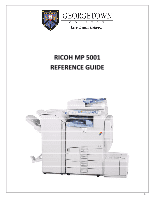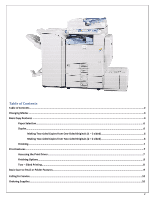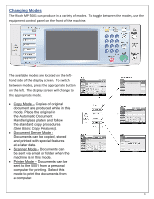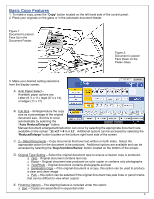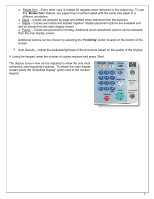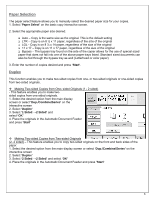Ricoh Aficio MP 5001 Reference Guide
Ricoh Aficio MP 5001 Manual
 |
View all Ricoh Aficio MP 5001 manuals
Add to My Manuals
Save this manual to your list of manuals |
Ricoh Aficio MP 5001 manual content summary:
- Ricoh Aficio MP 5001 | Reference Guide - Page 1
RICOH MP 5001 REFERENCE GUIDE 1 - Ricoh Aficio MP 5001 | Reference Guide - Page 2
One‐Sided Originals (1 - 2 sided 6 Making Two‐sided Copies from Two‐sided Originals (2 - 2 sided 6 Finishing...7 Print Features...7 Accessing the Print Driver...7 Finishing Options...8 Two - Sided Printing...8 Basic Scan to Email or Folder Features...9 Calling for Service...10 Ordering Supplies - Ricoh Aficio MP 5001 | Reference Guide - Page 3
Changing Modes The Ricoh MP 5001 can produce in a variety of modes. To toggle between Document Server Mode Documents can be copied, stored and printed with special features at a later date. • Scanner Mode - Documents can be sent via email or folder when the machine is in this mode. • Printer Mode - Ricoh Aficio MP 5001 | Reference Guide - Page 4
on the Platen Glass 3. Make your desired setting selections from the display screen. A. Auto Set this to occur automatically by selecting the "Auto Reduce/Enlarge" button. Manual D. Original Type Setting - Select the on color copier or contains to produce a clear and clean image. Pale - this option - Ricoh Aficio MP 5001 | Reference Guide - Page 5
Copies are grouped by page and shifted when delivered from the machine Staple - Copies are sorted and stapled together. Staple placement options are based on the quality of the original 4. Using the keypad, enter the number of copies required and press 'Start'. The display screen view can be - Ricoh Aficio MP 5001 | Reference Guide - Page 6
manually select the desired paper size for your copies. 1. Select 'Paper Select' on the basic copy interactive screen. 2. Select the appropriate paper size desired. Auto - Copy is the same size as the original. This is the default setting side of the copier allows for the Enter the number of copies - Ricoh Aficio MP 5001 | Reference Guide - Page 7
the originals, enter the desired number of copies and press 'Start'. Print Features The Ricoh MP 5001 can also be used as a black & white printer. You are able to access the print options directly from your networked computer. Accessing the Print Driver 1. To print, open your document and select - Ricoh Aficio MP 5001 | Reference Guide - Page 8
Group - Copies are grouped by page. Staple - Copies are collated and stapled. Hole Punch - Copies are 2 or 3 hole punched. 3. Once all finishing options have been made, select 'OK'. 4. Enter the number of document copies desired. Select 'OK' to begin printing. Two-Sided Printing Duplex or two-sided - Ricoh Aficio MP 5001 | Reference Guide - Page 9
[Scanner] key on your device. 2. Press [E-mail], and then select the recipient you want to send the scan to. 3. Press the [Start] key. Notes 1. Scanning to email is limited to a 4MB file size. a. 4MB= Approximately 40 Black and White pages b. 4MB= Approximately 10 Color pages 2. Scan Settings are - Ricoh Aficio MP 5001 | Reference Guide - Page 10
an error code, please contact: Pub. Dup. at ext. 8137 or ext. 8418. 2. Provide the following information to expedite service: • Contact name/phone number • Equipment location - the physical location of the equipment • Service issue Ordering Supplies 1. If your equipment is need of Toner or Staples
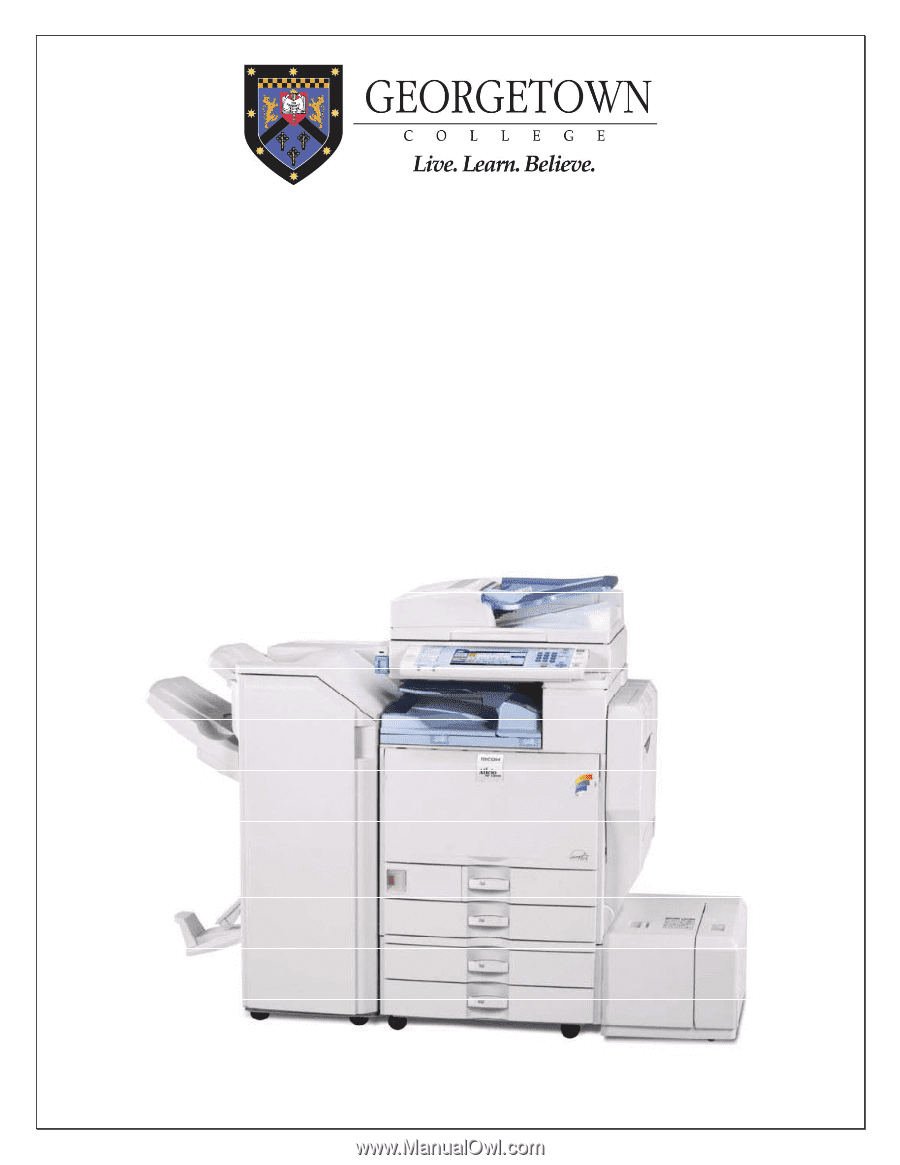
1
RICOH MP 5001
REFERENCE GUIDE