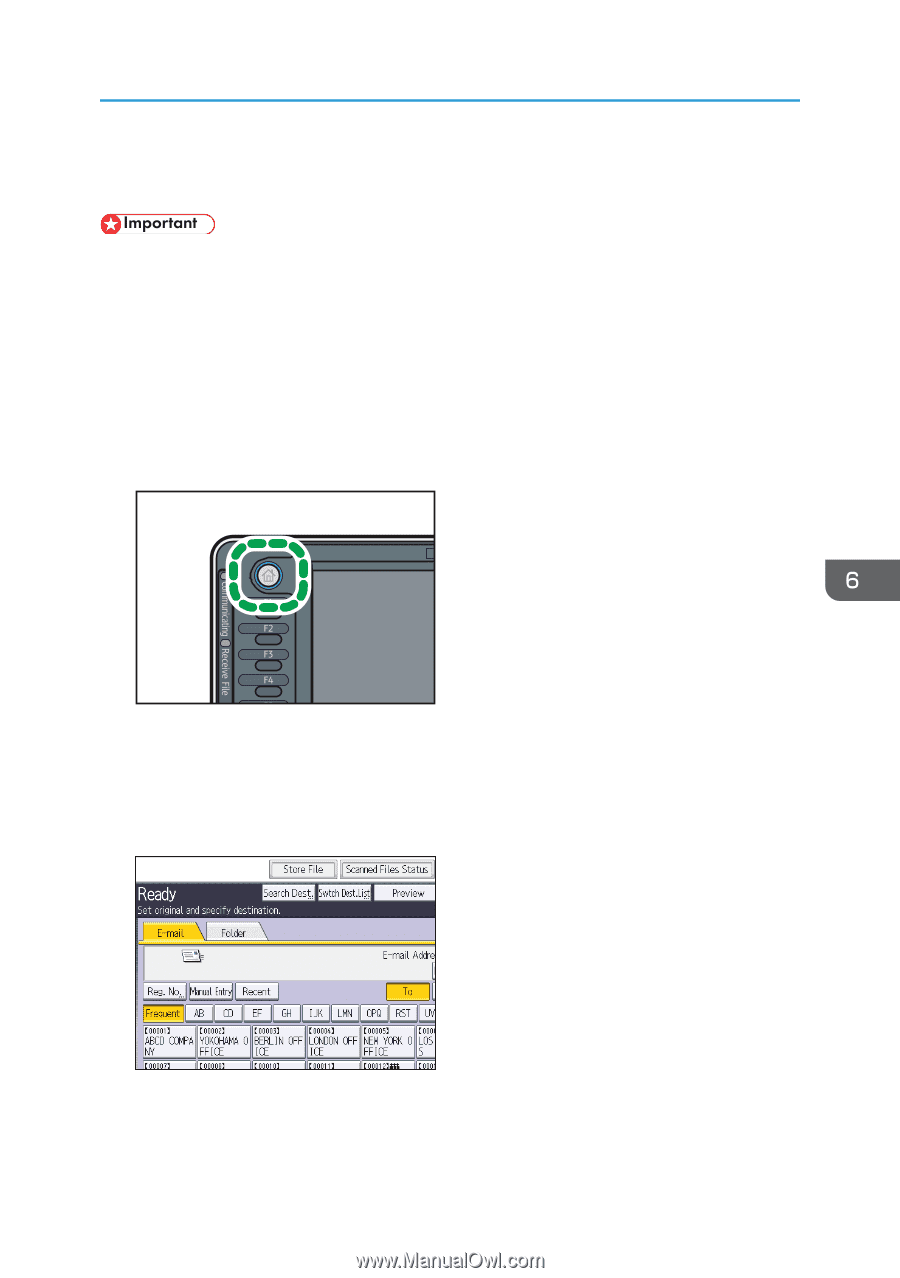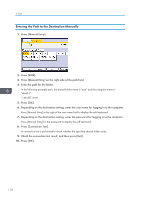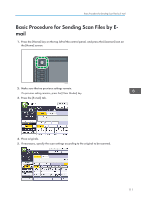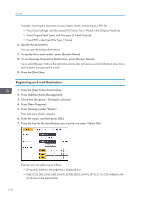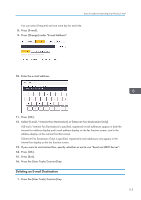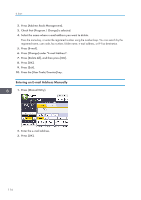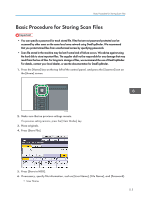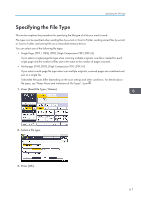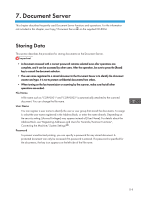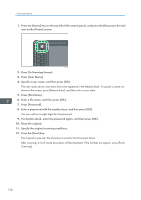Ricoh Aficio MP 5002 User Guide - Page 117
Basic Procedure for Storing Scan Files, Press [Store File].
 |
View all Ricoh Aficio MP 5002 manuals
Add to My Manuals
Save this manual to your list of manuals |
Page 117 highlights
Basic Procedure for Storing Scan Files Basic Procedure for Storing Scan Files • You can specify a password for each stored file. Files that are not password-protected can be accessed by other users on the same local area network using DeskTopBinder. We recommend that you protect stored files from unauthorized access by specifying passwords. • Scan file stored in the machine may be lost if some kind of failure occurs. We advise against using the hard disk to store important files. The supplier shall not be responsible for any damage that may result from the loss of files. For long-term storage of files, we recommend the use of DeskTopBinder. For details, contact your local dealer, or see the documentation for DeskTopBinder. 1. Press the [Home] key on the top left of the control panel, and press the [Scanner] icon on the [Home] screen. CJS049 2. Make sure that no previous settings remain. If a previous setting remains, press the [Clear Modes] key. 3. Place originals. 4. Press [Store File]. 5. Press [Store to HDD]. 6. If necessary, specify file information, such as [User Name], [File Name], and [Password]. • User Name 115