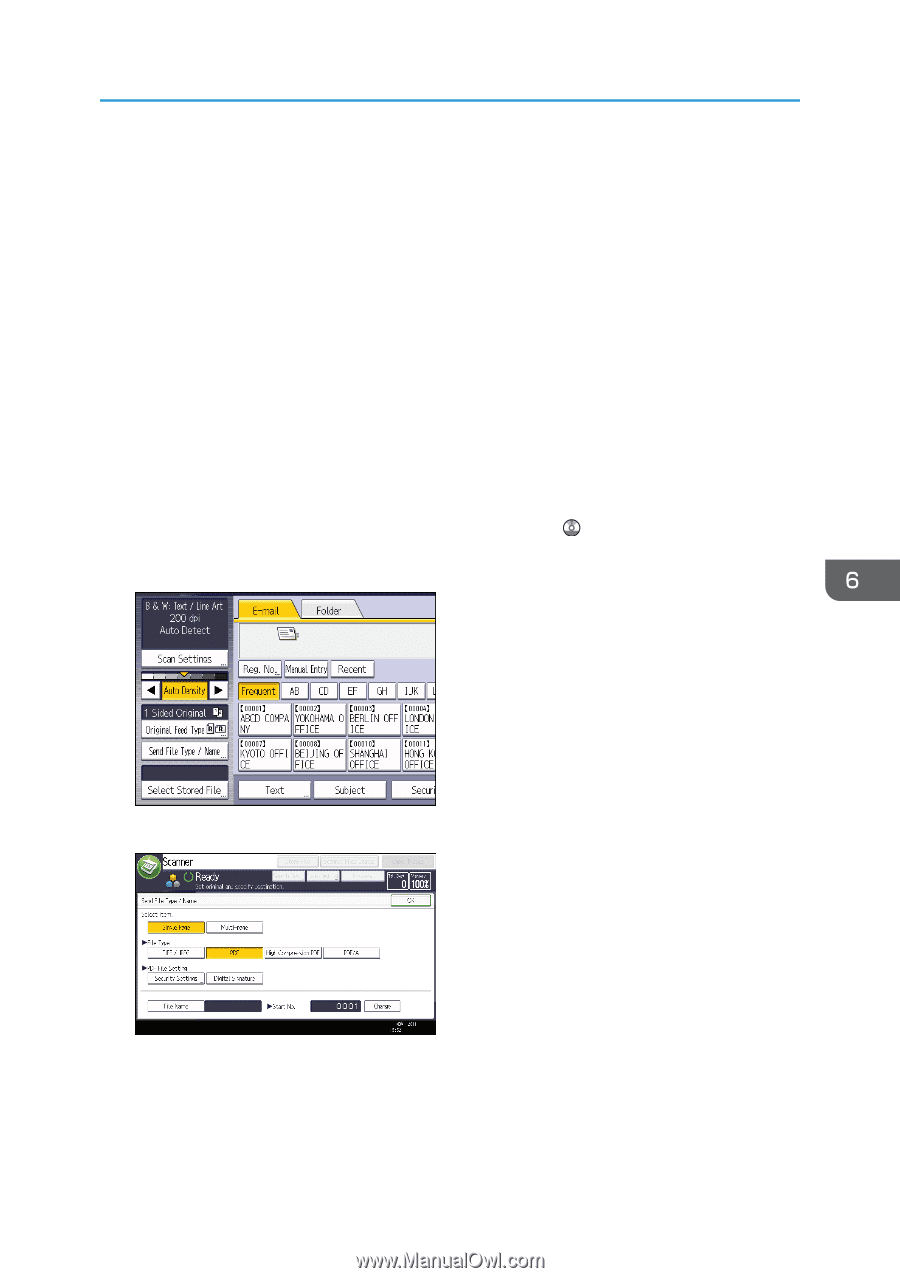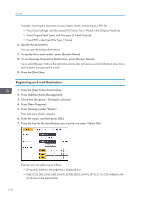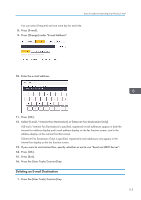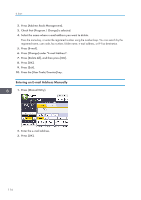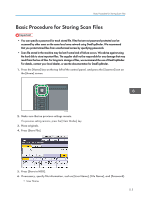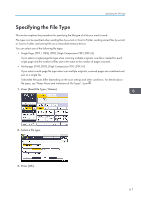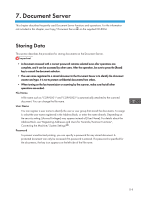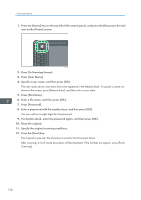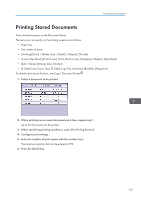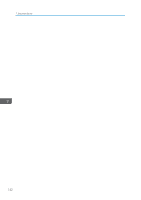Ricoh Aficio MP 5002 User Guide - Page 119
Specifying the File Type, Single TIFF / JPEG], [PDF], [High Compression PDF]
 |
View all Ricoh Aficio MP 5002 manuals
Add to My Manuals
Save this manual to your list of manuals |
Page 119 highlights
Specifying the File Type Specifying the File Type This section explains the procedure for specifying the file type of a file you want to send. File types can be specified when sending files by e-mail or Scan to Folder, sending stored files by e-mail or Scan to Folder, and saving files on a removable memory device. You can select one of the following file types: • Single Page: [TIFF / JPEG], [PDF], [High Compression PDF] ,[PDF/A] If you select a single-page file type when scanning multiple originals, one file is created for each single page and the number of files sent is the same as the number of pages scanned. • Multi-page: [TIFF], [PDF], [High Compression PDF] ,[PDF/A] If you select a multi-page file type when scan multiple originals, scanned pages are combined and sent as a single file. Selectable file types differ depending on the scan settings and other conditions. For details about file types, see "Notes About and Limitations of File Types", Scan . 1. Press [Send File Type / Name]. 2. Select a file type. 3. Press [OK]. 117