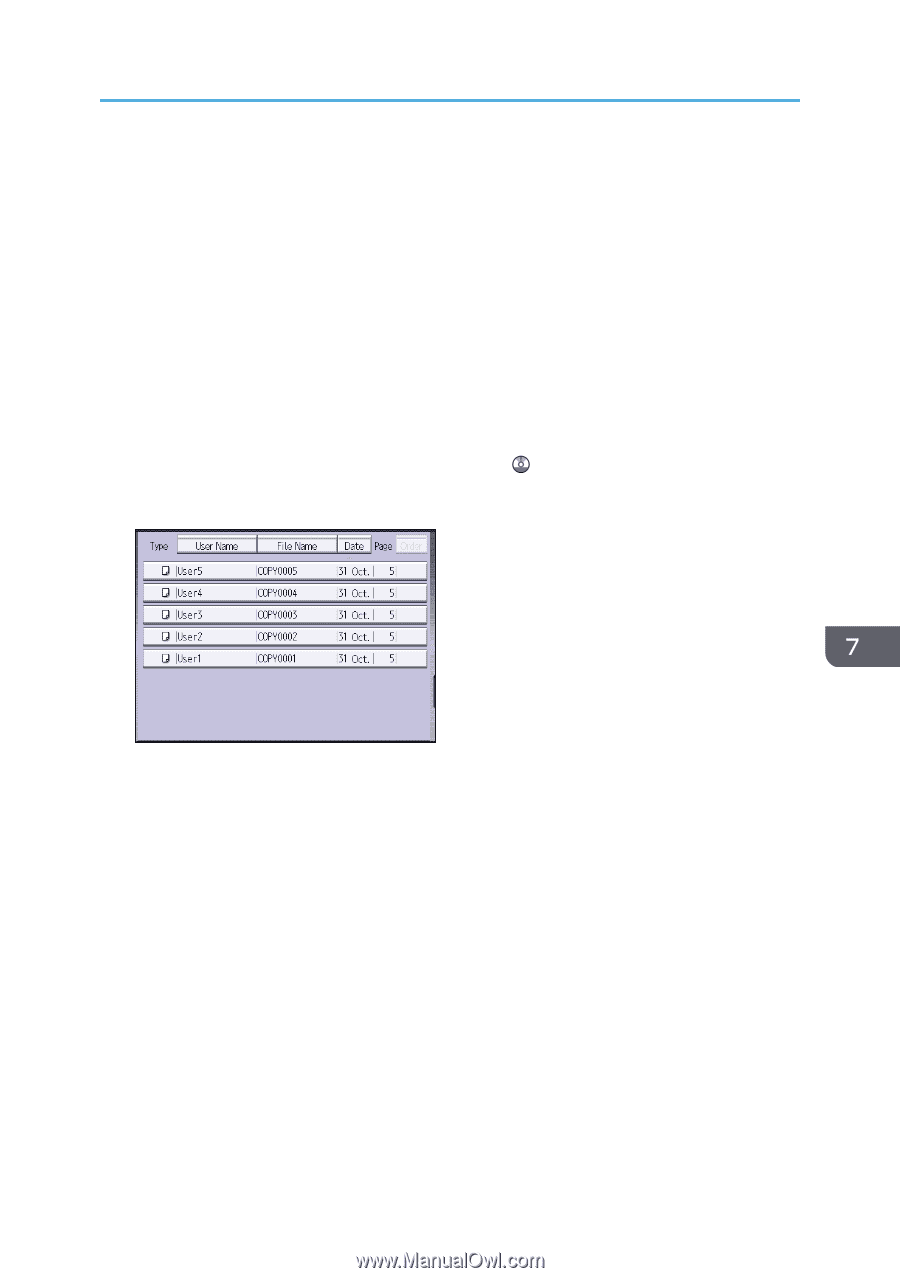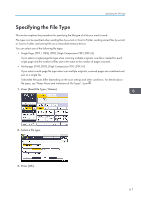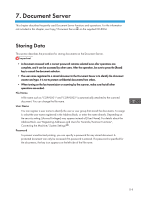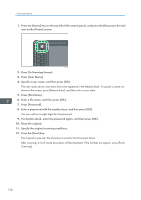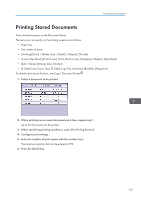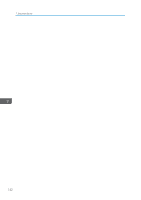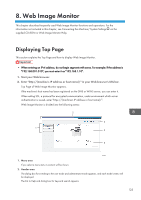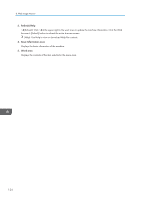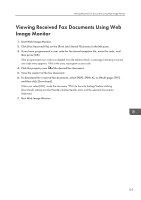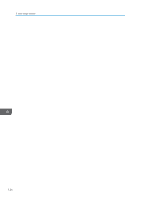Ricoh Aficio MP 5002 User Guide - Page 123
Printing Stored Documents, Cover/Slip Sheet] [Front Cover], [Front/Back Cover], [Designate/
 |
View all Ricoh Aficio MP 5002 manuals
Add to My Manuals
Save this manual to your list of manuals |
Page 123 highlights
Printing Stored Documents Printing Stored Documents Prints stored documents on the Document Server. The items you can specify on the printing screen are as follows: • Paper tray • The number of prints • [Finishing] ([Sort] / [Rotate Sort] / [Stack] / [Staple] / [Punch]) • [Cover/Slip Sheet] ([Front Cover], [Front/Back Cover], [Designate/Chapter], [Slip Sheet]) • [Edit / Stamp] ([Margin Adj.], [Stamp]) • [2 Sided Copy Top to Top], [2 Sided Copy Top to Bottom], [Booklet], [Magazine] For details about each function, see Copy/ Document Server . 1. Select a document to be printed. 2. When printing two or more documents at a time, repeat step 1. Up to 30 documents can be printed. 3. When specifying printing conditions, press [To Printing Screen]. 4. Configure print settings. 5. Enter the number of print copies with the number keys. The maximum quantity that can be entered is 999. 6. Press the [Start] key. 121