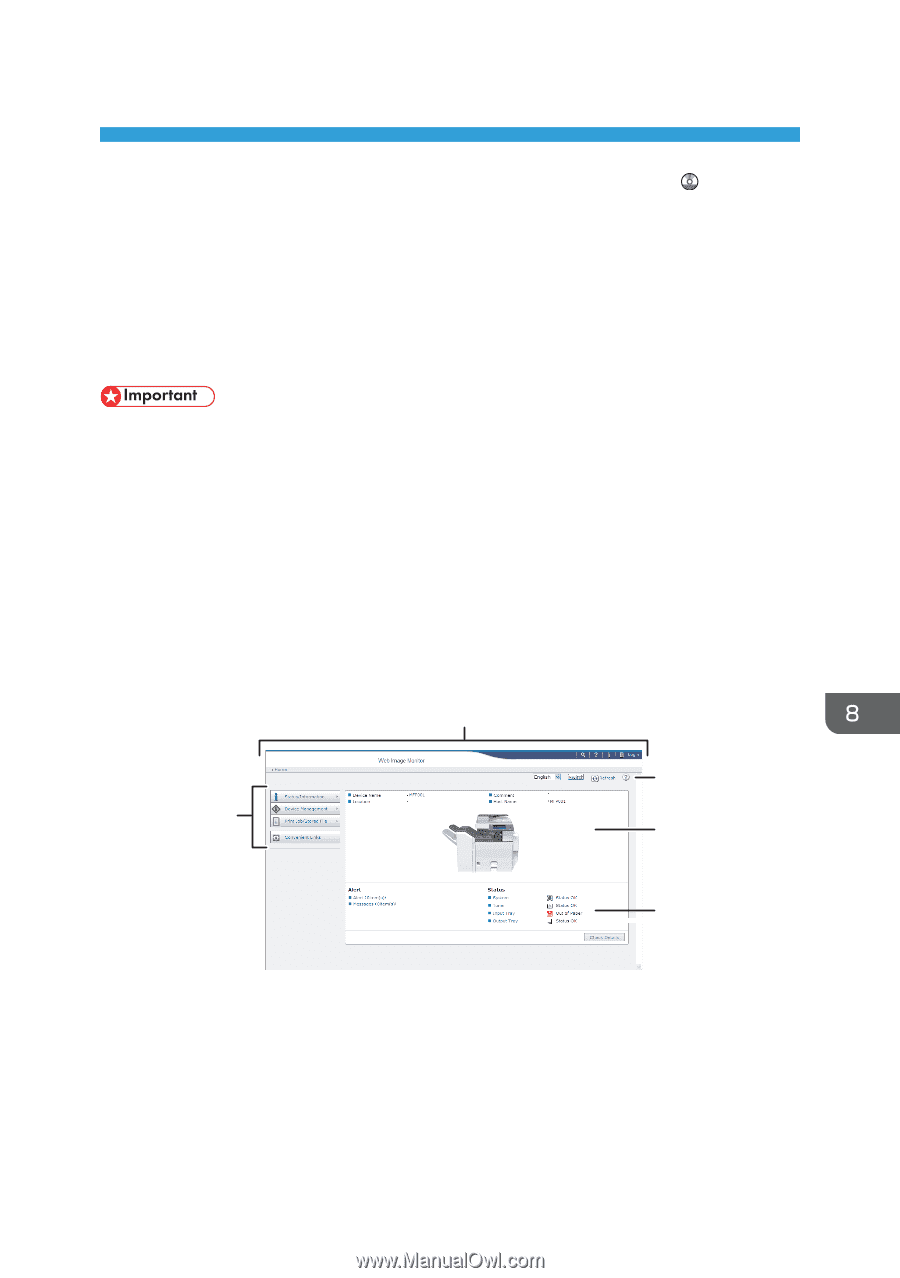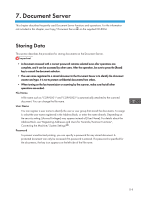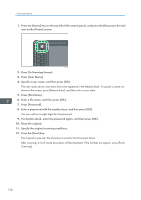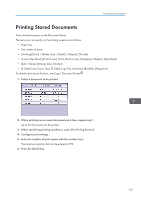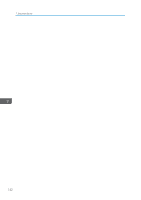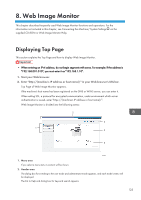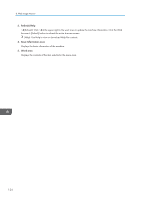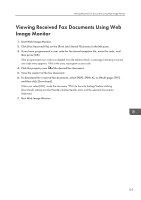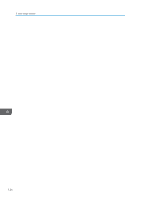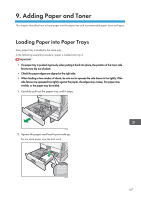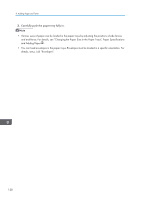Ricoh Aficio MP 5002 User Guide - Page 125
Web Image Monitor, Displaying Top
 |
View all Ricoh Aficio MP 5002 manuals
Add to My Manuals
Save this manual to your list of manuals |
Page 125 highlights
8. Web Image Monitor This chapter describes frequently used Web Image Monitor functions and operations. For the information not included in this chapter, see Connecting the Machine/ System Settings on the supplied CD-ROM or Web Image Monitor Help. Displaying Top Page This section explains the Top Page and how to display Web Image Monitor. • When entering an IPv4 address, do not begin segments with zeros. For example: If the address is "192.168.001.010", you must enter it as "192.168.1.10". 1. Start your Web browser. 2. Enter "http://(machine's IP address or host name)/" in your Web browser's URL bar. Top Page of Web Image Monitor appears. If the machine's host name has been registered on the DNS or WINS server, you can enter it. When setting SSL, a protocol for encrypted communication, under environment which server authentication is issued, enter "https://(machine's IP address or host name)/". Web Image Monitor is divided into the following areas: 2 3 1 4 5 CKD001 1. Menu area If you select a menu item, its content will be shown. 2. Header area The dialog box for switching to the user mode and administrator mode appears, and each mode's menu will be displayed. The link to Help and dialog box for keyword search appears. 123