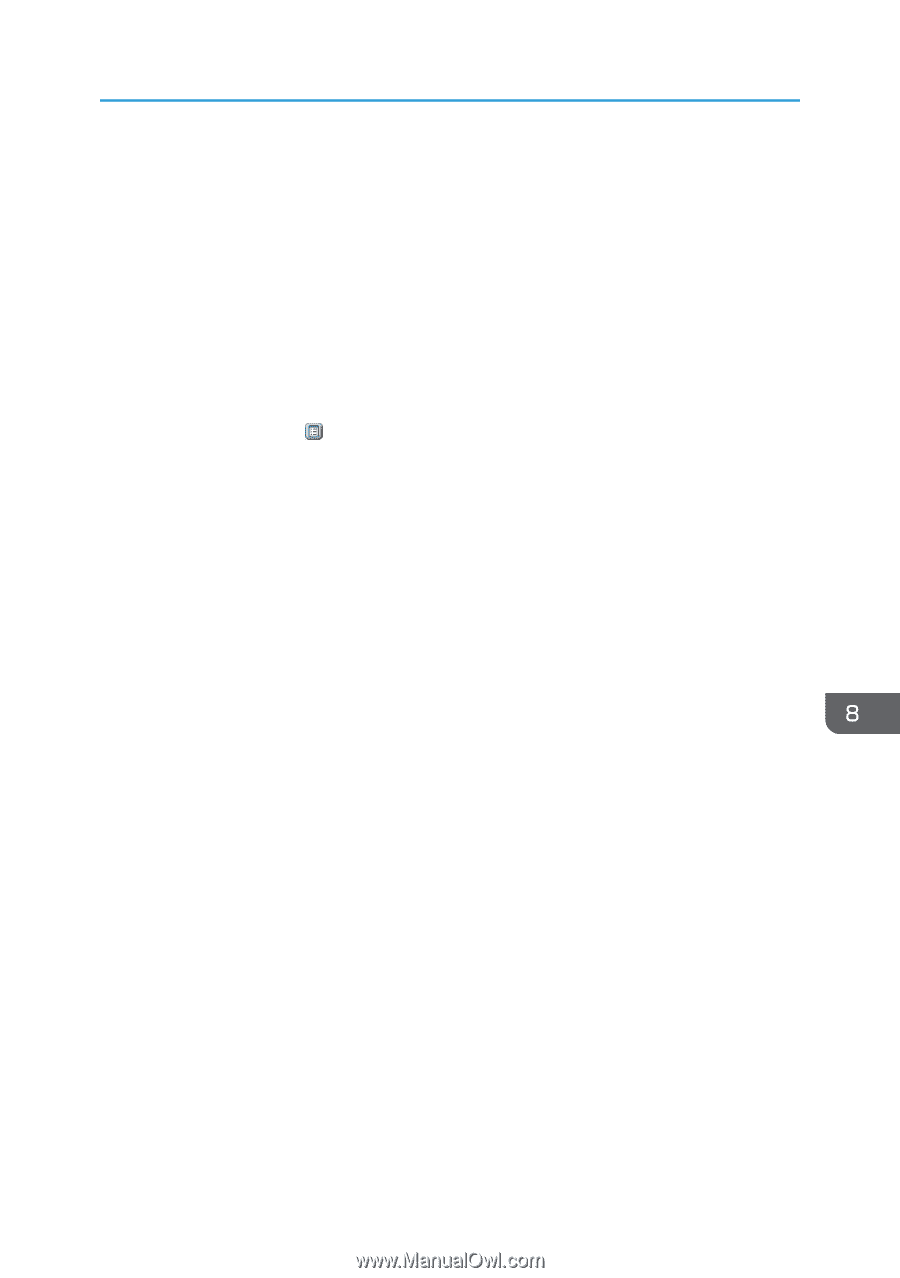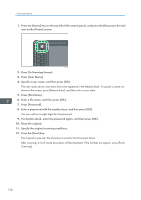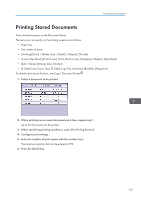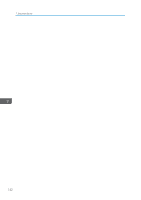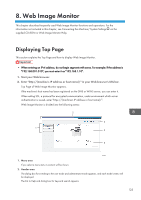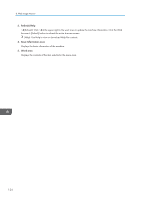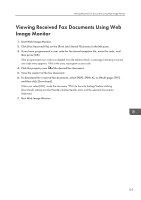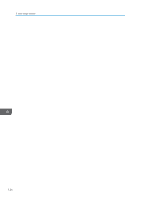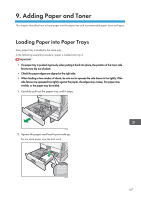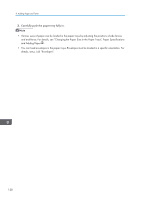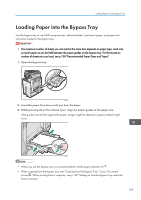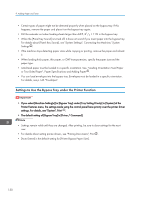Ricoh Aficio MP 5002 User Guide - Page 127
Viewing Received Fax Documents Using Web Image Monitor
 |
View all Ricoh Aficio MP 5002 manuals
Add to My Manuals
Save this manual to your list of manuals |
Page 127 highlights
Viewing Received Fax Documents Using Web Image Monitor Viewing Received Fax Documents Using Web Image Monitor 1. Start Web Image Monitor. 2. Click [Fax Received File] on the [Print Job/Stored File] menu in the left pane. 3. If you have programmed a user code for the stored reception file, enter the code, and then press [OK]. If the programmed user code was deleted from the Address Book, a message indicating incorrect user code entry appears. If this is the case, reprogram a user code. 4. Click the property icon of the desired fax document. 5. View the content of the fax document. 6. To download the received fax document, select [PDF], [PDF/A], or [Multi-page: TIFF], and then click [Download]. When you select [PDF], make the necessary "PDF File Security Settings" before clicking [Download]. Adobe Acrobat Reader/Adobe Reader starts and the selected document is displayed. 7. Quit Web Image Monitor. 125