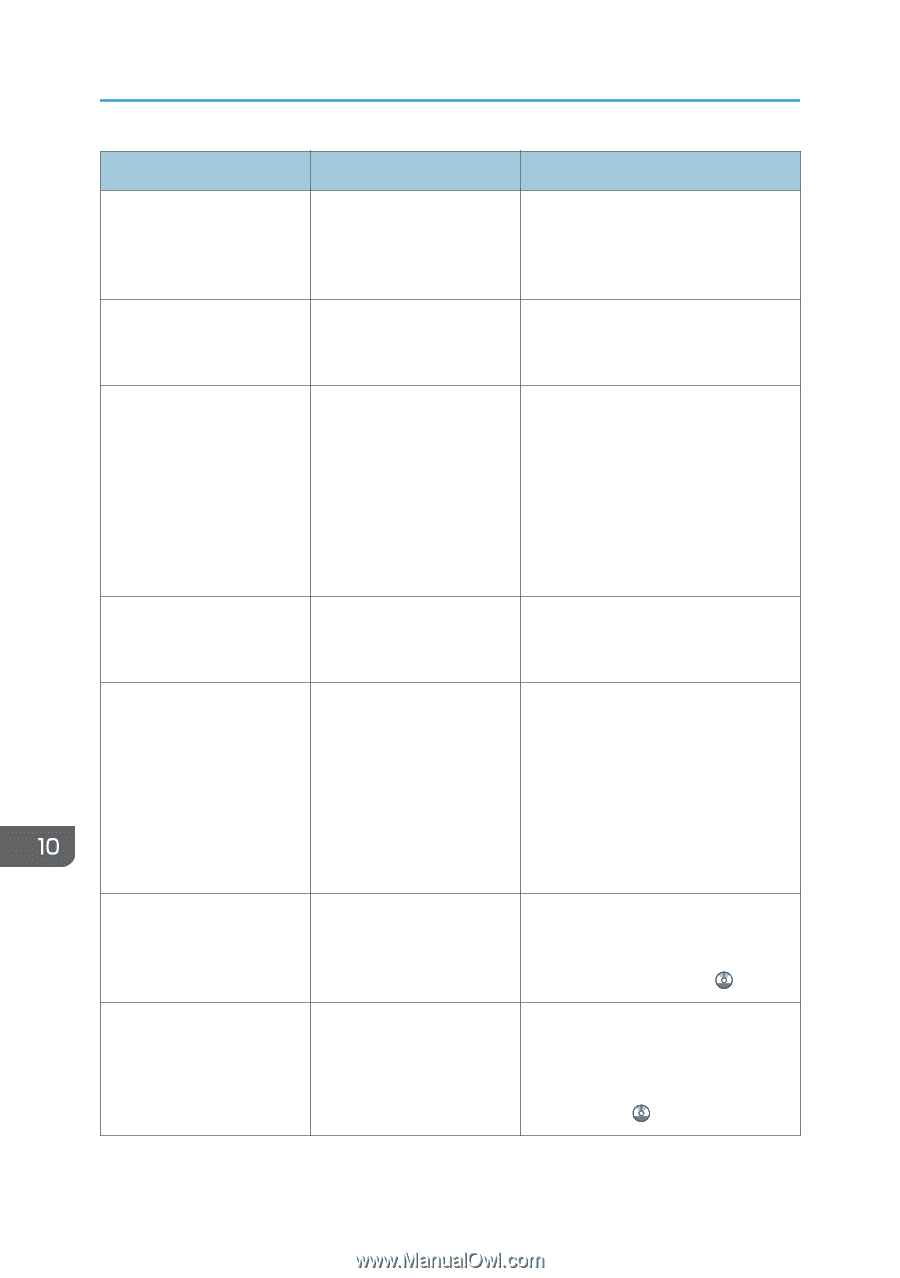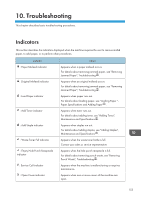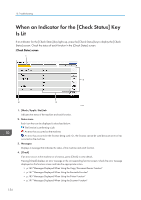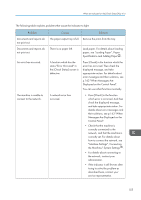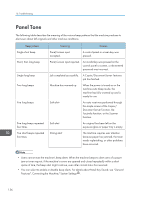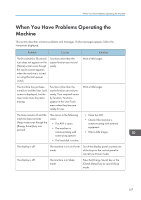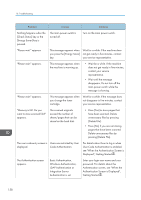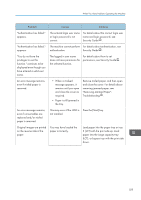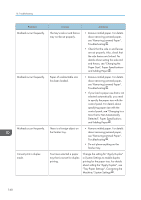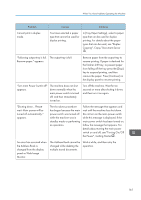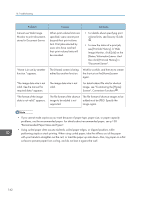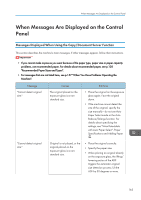Ricoh Aficio MP 5002 User Guide - Page 160
User Code Authentication is enabled, Authentication Screen is Displayed
 |
View all Ricoh Aficio MP 5002 manuals
Add to My Manuals
Save this manual to your list of manuals |
Page 160 highlights
10. Troubleshooting Problem Causes Solutions Nothing happens when the [Check Status] key or the [Energy Saver] key is pressed. The main power switch is turned off. Turn on the main power switch. "Please wait." appears. This message appears when Wait for a while. If the machine does you press the [Energy Saver] not get ready in five minutes, contact key. your service representative. "Please wait." appears. This message appears when the machine is warming up. • Wait for a while. If the machine does not get ready in five minutes, contact your service representative. • Wait until the message disappears. Do not turn off the main power switch while the message is showing. "Please wait." appears. This message appears when you change the toner cartridge. Wait for a while. If the message does not disappear in five minutes, contact your service representative. "Memory is full. Do you want to store scanned file?" appears. The scanned originals exceed the number of sheets/pages that can be stored on the hard disk. • Press [Yes] to store pages that have been scanned. Delete unnecessary files by pressing [Delete File]. • Press [No] if you are not storing pages that have been scanned. Delete unnecessary files by pressing [Delete File]. The user code entry screen is Users are restricted by User displayed. Code Authentication. For details about how to log in when User Code Authentication is enabled, see "When the Authentication Screen is Displayed", Getting Started . The Authentication screen appears. Basic Authentication, Windows Authentication, LDAP Authentication or Integration Server Authentication is set. Enter your login user name and user password. For details about the Authentication screen, see "When the Authentication Screen is Displayed", Getting Started . 158