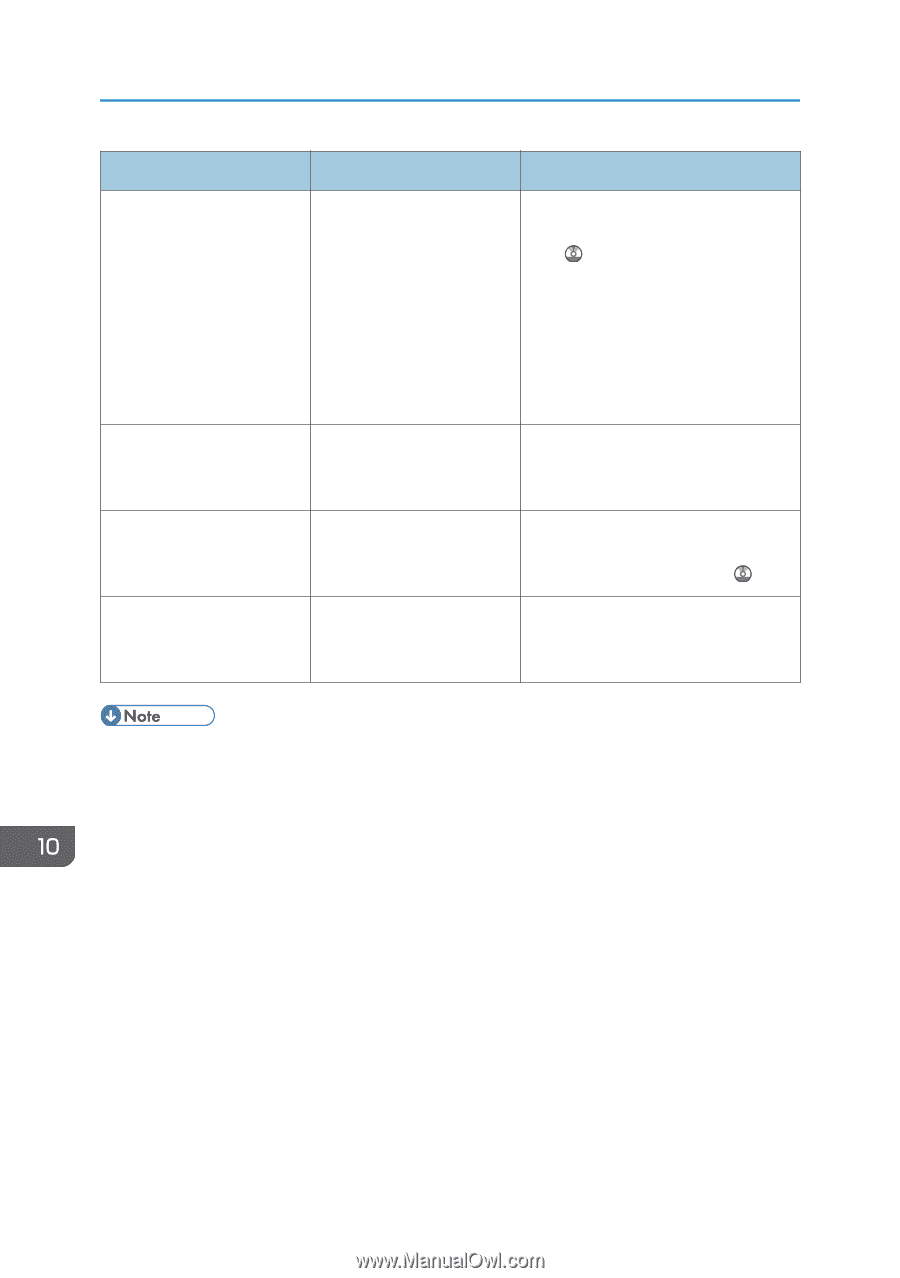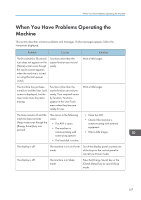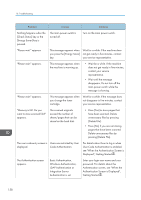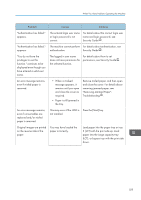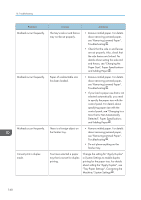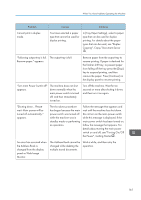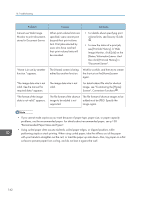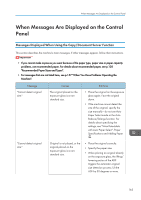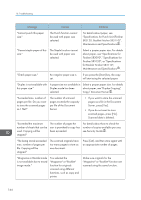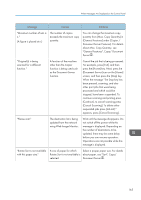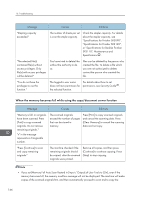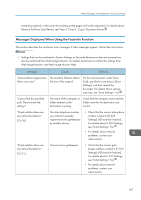Ricoh Aficio MP 5002 User Guide - Page 164
see [Print Job History]. In Web, Recommended Paper Sizes and Types.
 |
View all Ricoh Aficio MP 5002 manuals
Add to My Manuals
Save this manual to your list of manuals |
Page 164 highlights
10. Troubleshooting Problem Cannot use Web Image Monitor to print documents stored in Document Server. "Home is in use by another function." appears. "The image data size is not valid. See the manual for required data." appears. "The format of the image data is not valid." appears. Causes Solutions When print volume limits are specified, users cannot print beyond their print volume limit. Print jobs selected by users who have reached their print volume limits will be canceled. • For details about specifying print volume limits, see Security Guide . • To view the status of a print job, see [Print Job History]. In Web Image Monitor, click [Job] on the [Status/Information] menu. And then click [Print Job History] in "Document Server". The [Home] screen is being edited by another function. Wait for a while, and then try to create the shortcut on the [Home] screen again. The image data size is not valid. For details about file size for shortcut image, see "Customizing the [Home] Screen", Convenient Functions . The file format of the shortcut The file format of shortcut images to be image to be added is not added must be JPEG. Specify the supported. image again. • If you cannot make copies as you want because of paper type, paper size, or paper capacity problems, use the recommended paper. For details about recommended paper, see p.138 "Recommended Paper Sizes and Types". • Using curled paper often causes misfeeds, soiled paper edges, or slipped positions while performing staple or stack printing. When using curled paper, take the stiffness out of the paper with your hands to straighten out the curl, or load the paper up side down. Also, lay paper on a flat surface to prevent paper from curling, and do not lean it against the wall. 162