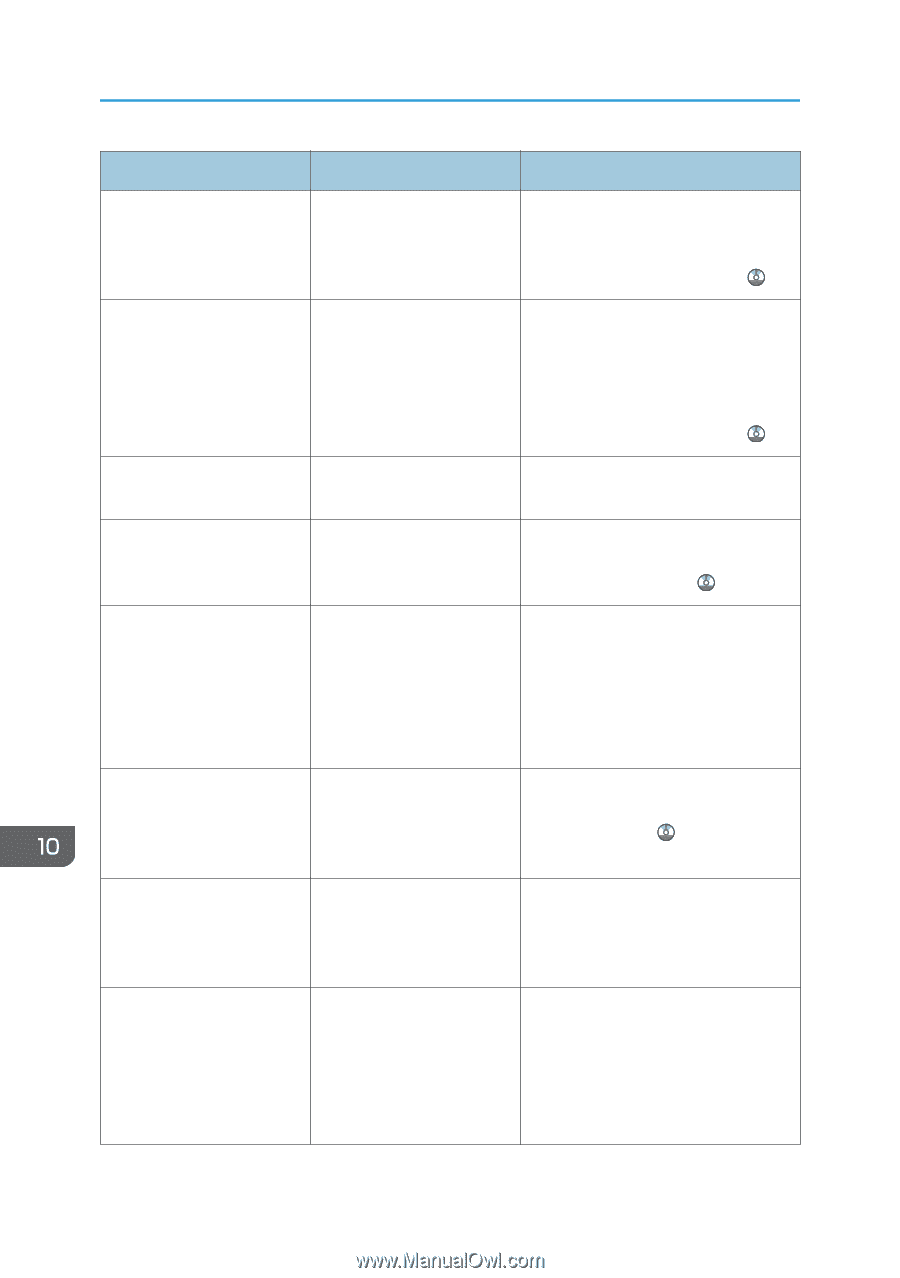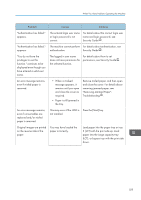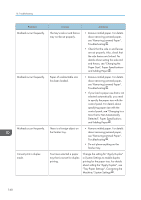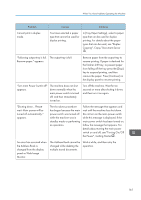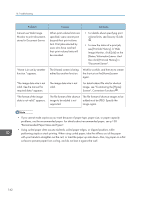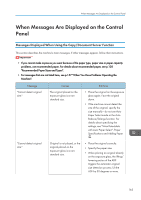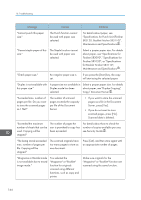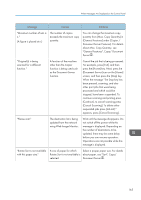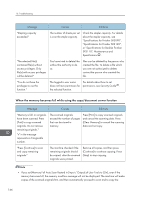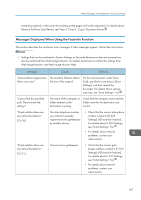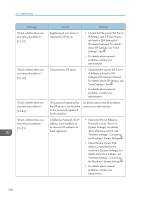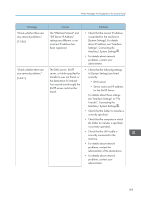Ricoh Aficio MP 5002 User Guide - Page 166
Specifications for Punch Unit Finisher, SR3120, Booklet Finisher SR3110
 |
View all Ricoh Aficio MP 5002 manuals
Add to My Manuals
Save this manual to your list of manuals |
Page 166 highlights
10. Troubleshooting Message Causes Solutions "Cannot punch this paper size." The Punch function cannot be used with paper size selected. For details about paper, see "Specifications for Punch Unit (Finisher SR3120, Booklet Finisher SR3110)", Maintenance and Specifications . "Cannot staple paper of this size." The Staple function cannot be used with paper size selected. Select a proper paper size. For details about paper, see "Specifications for Finisher SR3090", "Specifications for Finisher SR3120", or "Specifications for Booklet Finisher SR3110", Maintenance and Specifications . "Check paper size." An irregular paper size is set. If you press the [Start] key, the copy will start using the selected paper. "Duplex is not available with A paper size not available in Select a proper paper size. For details this paper size." Duplex mode has been about paper, see "Duplex Copying", selected. Copy/ Document Server . "Exceeded max. number of pages per file. Do you want to store the scanned pages as 1 file?" The number of scanned pages exceeds the capacity per file of the Document Server. • If you want to store the scanned pages as a file in the Document Server, press [Yes]. • If you do not want to store scanned pages, press [No]. Scanned data is deleted. "Exceeded the maximum number of sheets that can be used. Copying will be stopped." The number of pages the user is permitted to copy has been exceeded. For details about how to check the number of copies available per user, see Security Guide . "File being stored exceeded max. number of pages per file. Copying will be stopped." The scanned originals have too many pages to store as one document. Press [Exit], and then store again with an appropriate number of pages. "Magazine or Booklet mode is not available due to mixed image mode." You selected the "Magazine" or "Booklet" function for originals scanned using different functions, such as copy and printer. Make sure originals for the "Magazine" or "Booklet" function are scanned using the same function. 164