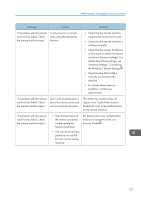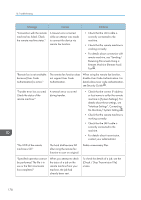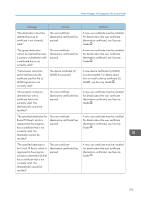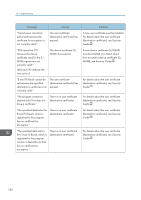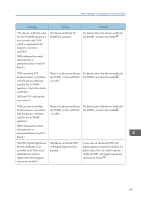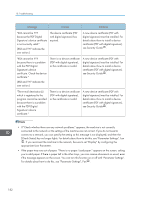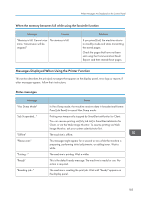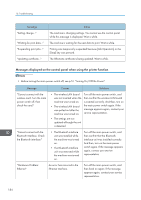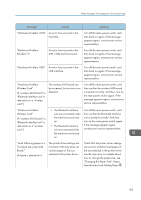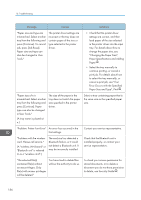Ricoh Aficio MP 5002 User Guide - Page 184
see Security Guide, appropriate User Parameter.
 |
View all Ricoh Aficio MP 5002 manuals
Add to My Manuals
Save this manual to your list of manuals |
Page 184 highlights
10. Troubleshooting Message Causes Solutions "XXX cannot be YYY because the PDF Digital Signature's device certificate is not currently valid." (XXX and YYY indicate the user action.) The device certificate (PDF with digital signature) has expired. A new device certificate (PDF with digital signature) must be installed. For details about how to install a device certificate (PDF with digital signature), see Security Guide . "XXX cannot be YYY because there is a problem with the PDF Digital Signature's device certificate. Check the device certificate." (XXX and YYY indicate the user action.) There is no device certificate (PDF with digital signature), or the certificate is invalid. A new device certificate (PDF with digital signature) must be installed. For details about how to install a device certificate (PDF with digital signature), see Security Guide . "The e-mail destination(s) which is registered to the program cannot be recalled because there is a problem with the PDF Digital Signature's device certificate." There is no device certificate (PDF with digital signature), or the certificate is invalid. A new device certificate (PDF with digital signature) must be installed. For details about how to install a device certificate (PDF with digital signature), see Security Guide . • If "Check whether there are any network problems." appears, the machine is not correctly connected to the network or the settings of the machine are not correct. If you do not need to connect to a network, you can specify the setting so this message is not displayed, and then the [Check Status] key no longer lights. For details about how to do this, see "Parameter Settings", Fax . If you reconnect the machine to the network, be sure to set "Display" by configuring the appropriate User Parameter. • If the paper tray runs out of paper, "There is no paper. Load paper." appears on the screen, asking you to add paper. If there is paper left in the other trays, you can receive documents as usual, even if the message appears on the screen. You can turn this function on or off with "Parameter Settings". For details about how to do this, see "Parameter Settings", Fax . 182