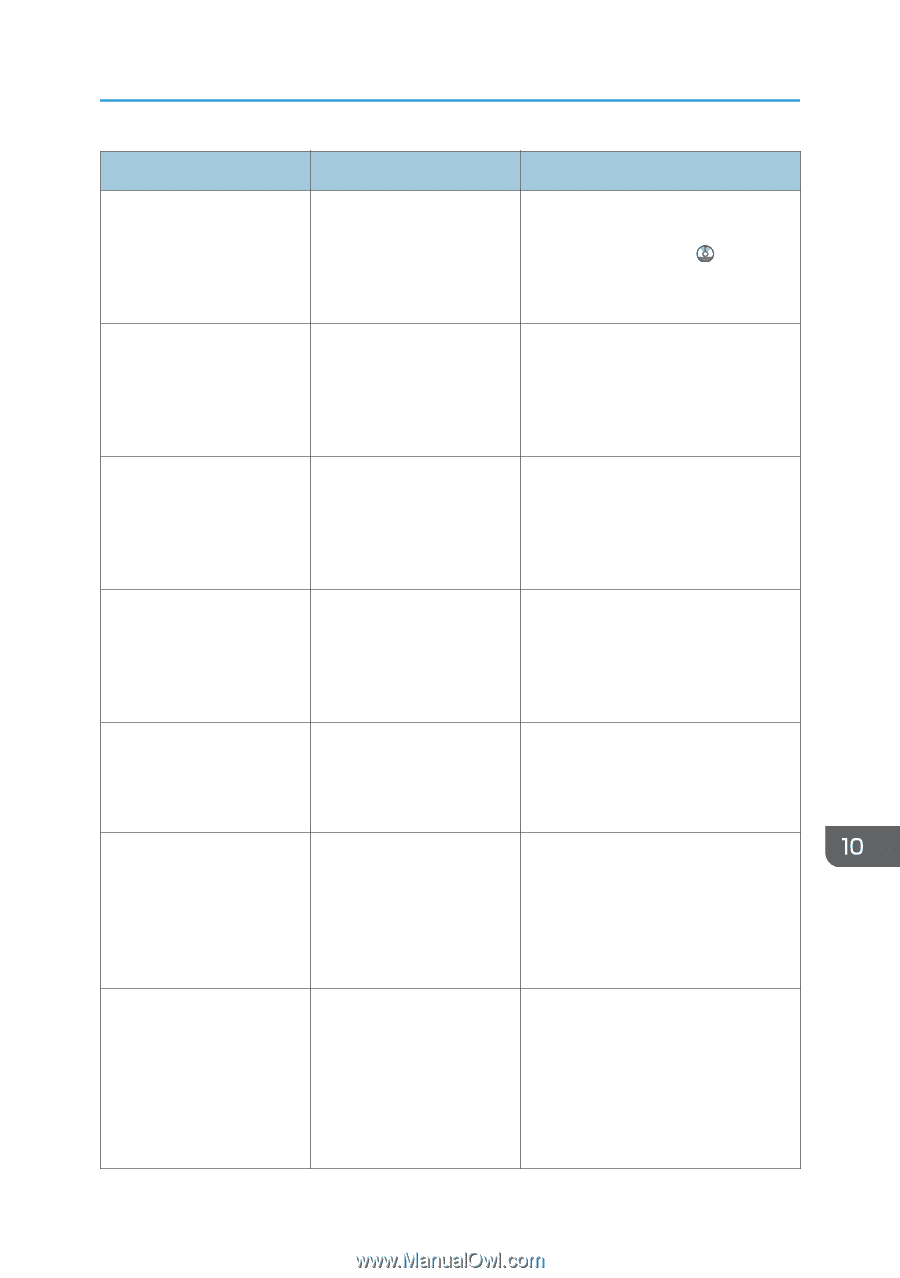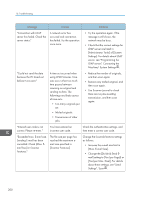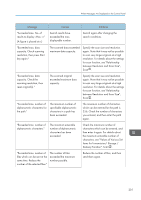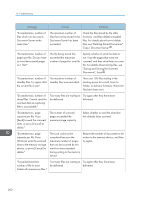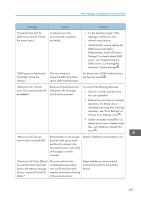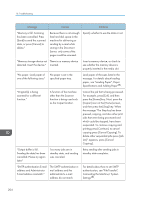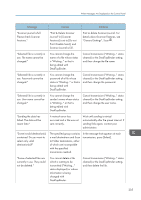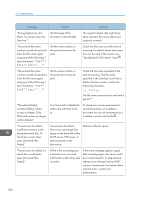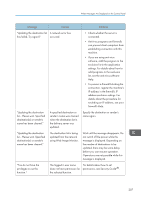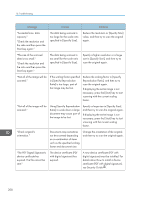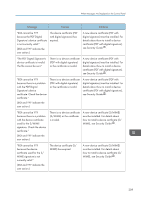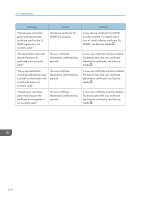Ricoh Aficio MP 5002 User Guide - Page 207
Print or delete Scanner Journal. For, Print & Delete Scanner
 |
View all Ricoh Aficio MP 5002 manuals
Add to My Manuals
Save this manual to your list of manuals |
Page 207 highlights
When Messages Are Displayed on the Control Panel Message Causes Solutions "Scanner journal is full. Please check Scanner Features." "Print & Delete Scanner Journal" in [Scanner Features] is set to [Do not Print: Disable Send], and Scanner Journal is full. Print or delete Scanner Journal. For details about Scanner Features, see "General Settings", Scan . "Selected file is currently in use. File name cannot be changed." You cannot change the name of a file whose status is "Waiting..." or that is being edited with DeskTopBinder. Cancel transmission ("Waiting..." status cleared) or the DeskTopBinder setting, and then change the file name. "Selected file is currently in use. Password cannot be changed." You cannot change the password of a file whose status is "Waiting..." or that is being edited with DeskTopBinder. Cancel transmission ("Waiting..." status cleared) or the DeskTopBinder setting, and then change the password. "Selected file is currently in use. User name cannot be changed." You cannot change the sender's name whose status is "Waiting..." or that is being edited with DeskTopBinder. Cancel transmission ("Waiting..." status cleared) or the DeskTopBinder setting, and then change the user name. "Sending the data has failed. The data will be resent later." A network error has occurred and a file was not sent correctly. Wait until sending is retried automatically after the preset interval. If sending fails again, contact your administrator. "Some invalid destination(s) contained. Do you want to select only valid destination(s)?" The specified group contains e-mail destinations and Scan to Folder destinations, either of which are incompatible with the specified transmission method. In the message that appears at each transmission, press [Select]. "Some of selected files are currently in use. They could not be deleted." You cannot delete a file which is waiting to be transmitted ("Waiting..." status displayed) or whose information is being changed with DeskTopBinder. Cancel transmission ("Waiting..." status cleared) or the DeskTopBinder setting, and then delete the file. 205