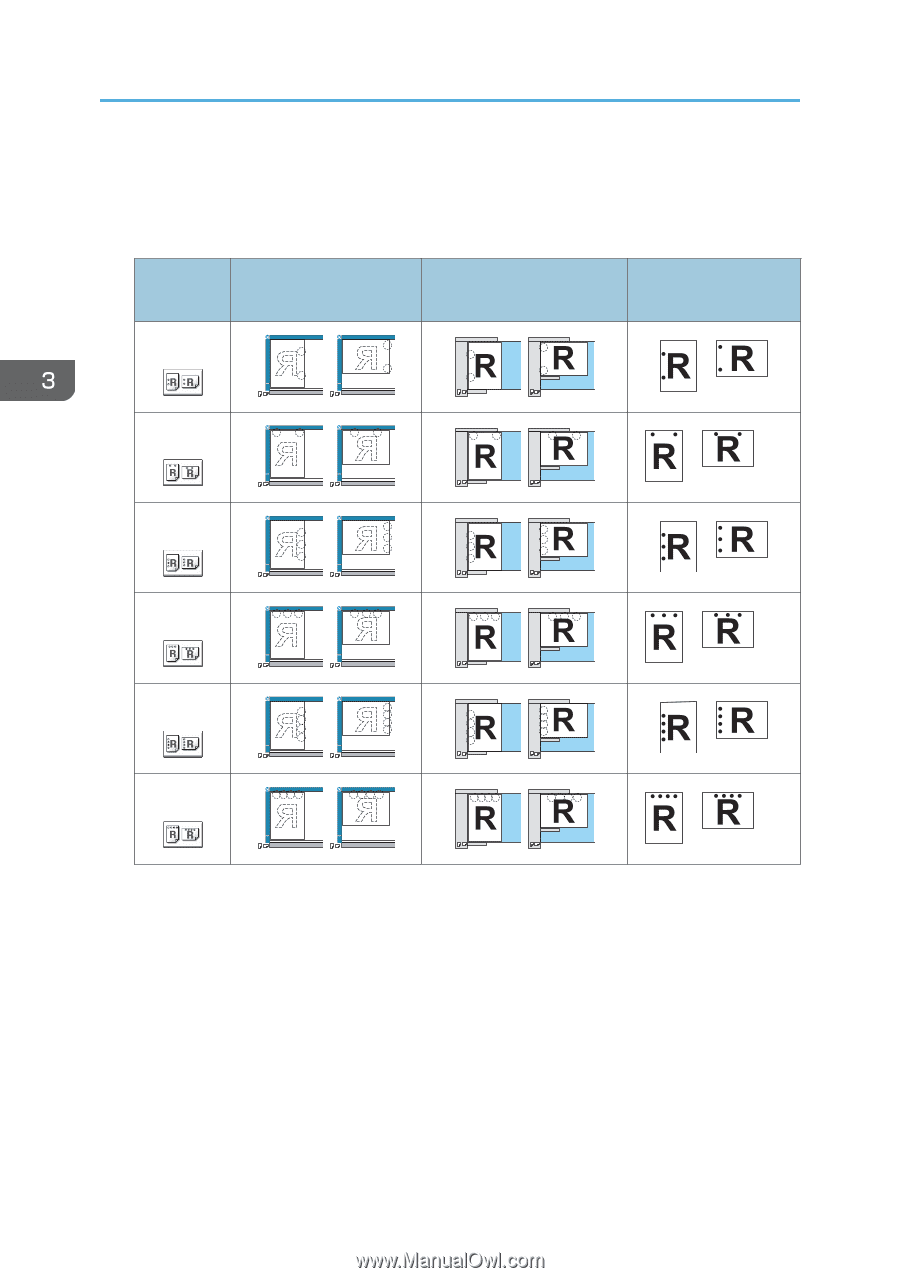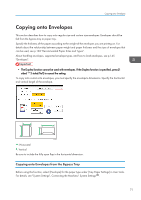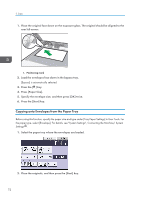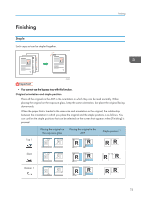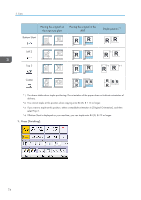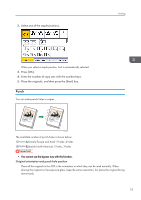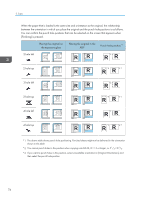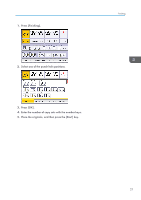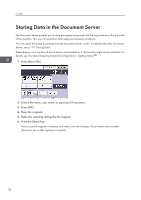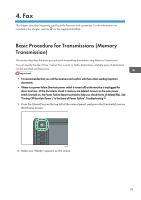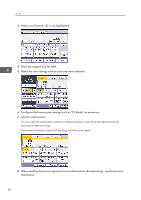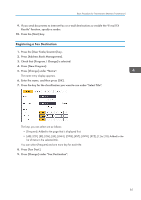Ricoh Aficio MP 5002 User Guide - Page 78
Placing the original in
 |
View all Ricoh Aficio MP 5002 manuals
Add to My Manuals
Save this manual to your list of manuals |
Page 78 highlights
3. Copy When the paper that is loaded is the same size and orientation as the original, the relationship between the orientation in which you place the original and the punch hole positions is as follows. You can confirm the punch hole positions that can be selected on the screen that appears when [Finishing] is pressed. Placing the original on the exposure glass Placing the original in the ADF Punch hole position*1 2 hole left *2 2 hole top *3 *2 *3 3 hole left *2 3 hole top *3 *2 *3 4 hole left *2 4 hole top *3 *2 *3 *1 The above table shows punch hole positioning. Punched sheets might not be delivered in the orientation shown in this table. *2 You cannot punch holes in this position when copying onto B4 JIS, 8 × 13 or larger, or 51/2 × 81/2. *3 If you want to punch holes in this position, select unreadable orientation in [Original Orientation], and then select the punch hole position. 76