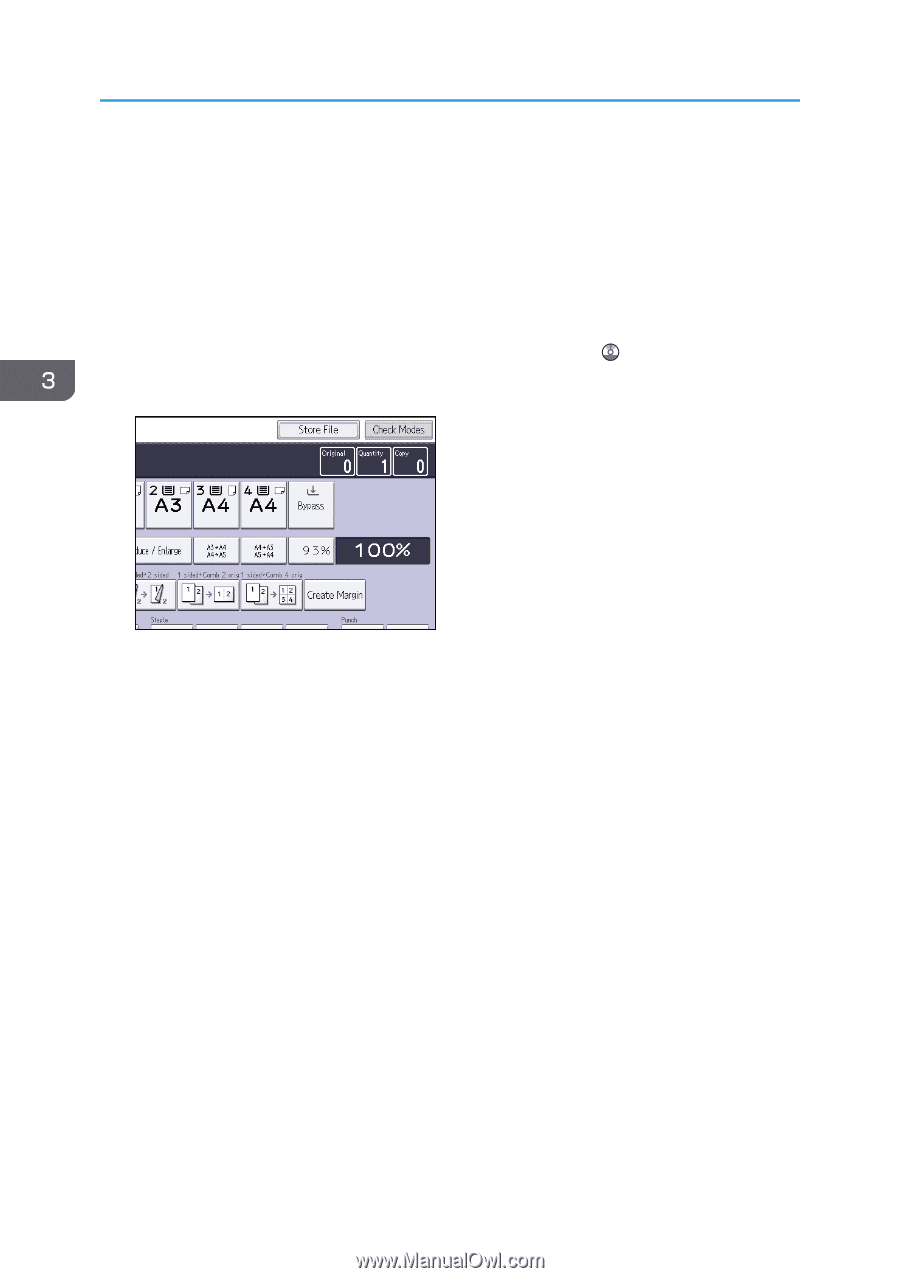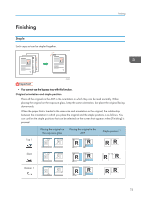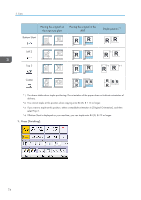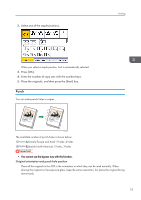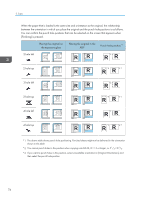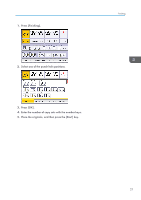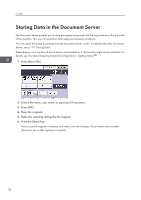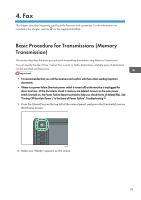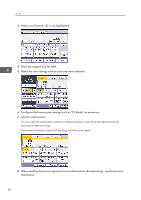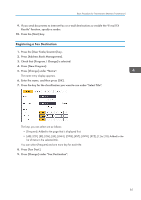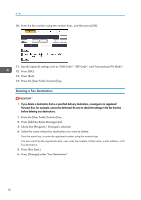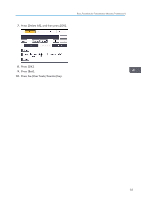Ricoh Aficio MP 5002 User Guide - Page 80
Storing Data in the Document Server
 |
View all Ricoh Aficio MP 5002 manuals
Add to My Manuals
Save this manual to your list of manuals |
Page 80 highlights
3. Copy Storing Data in the Document Server The Document Server enables you to store documents being read with the copy feature on the hard disk of this machine. Thus you can print them later applying necessary conditions. You can check the stored documents from the Document Server screen. For details about the Document Server, see p.119 "Storing Data". Depending on your model and which options are installed on it, this function might not be available. For details, see "Functions Requiring Optional Configurations", Getting Started . 1. Press [Store File]. 2. Enter a file name, user name, or password if necessary. 3. Press [OK]. 4. Place the originals. 5. Make the scanning settings for the original. 6. Press the [Start] key. Stores scanned originals in memory and makes one set of copies. If you want to store another document, do so after copying is complete. 78