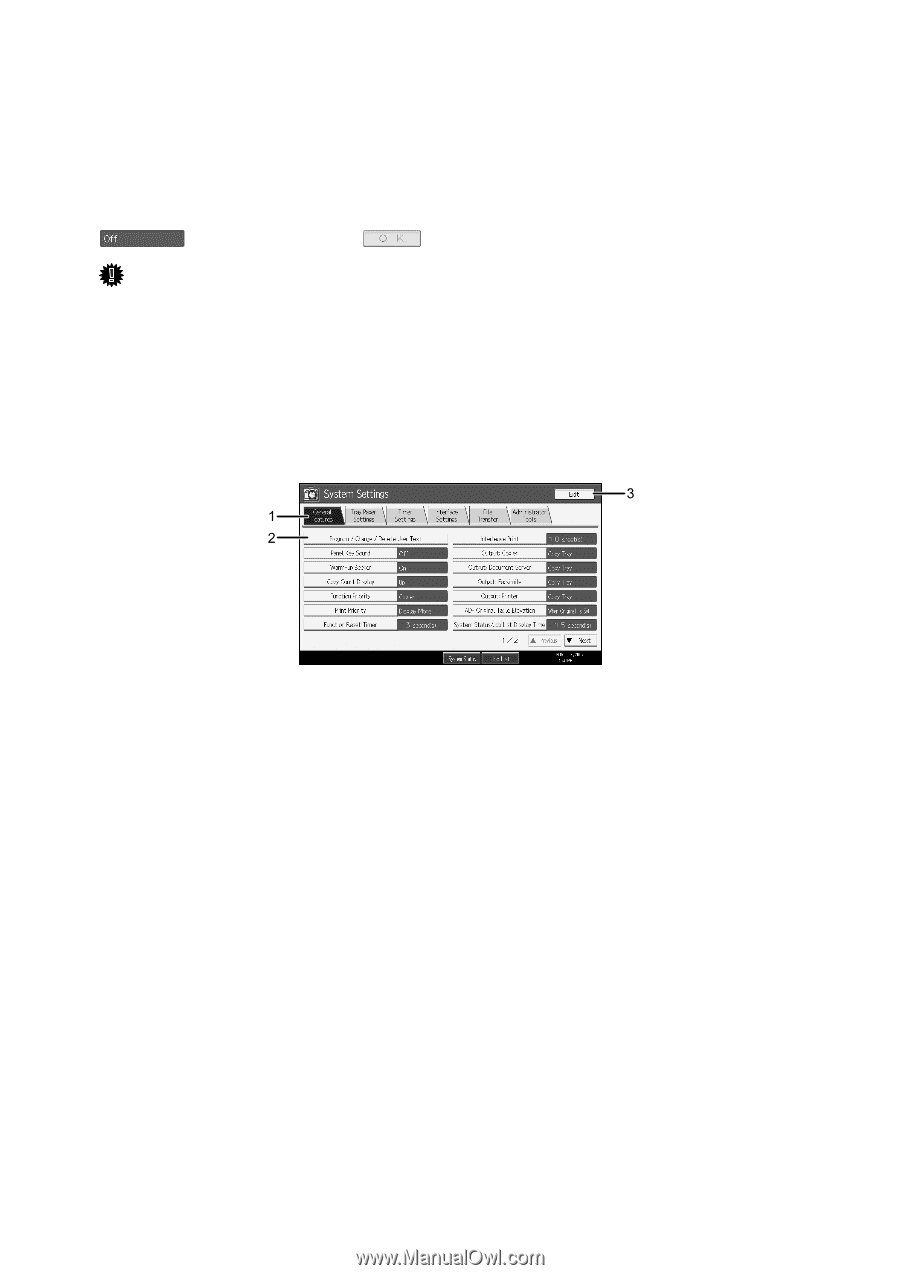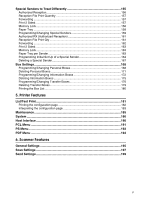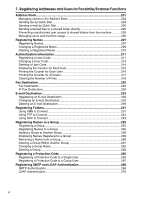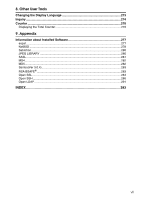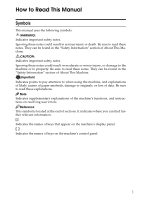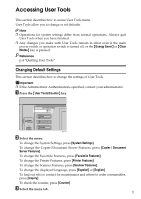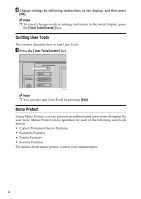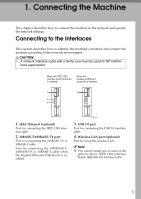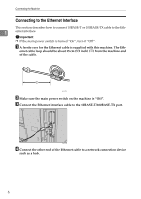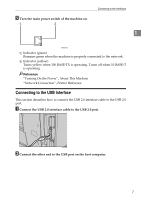Ricoh Aficio MP 6000 General Settings Guide - Page 12
Display panel
 |
View all Ricoh Aficio MP 6000 manuals
Add to My Manuals
Save this manual to your list of manuals |
Page 12 highlights
Display panel The display panel shows machine status, error messages, and function menus. The function items displayed serve as selector keys. You can select or specify an item by lightly pressing them. When you select or specify an item on the display panel, it is highlighted like . Keys appearing as cannot be used. Important ❒ A force or impact of more than 30 N (about 3 kgf) will damage the display panel. To display the following screen, press the {User Tools/Counter} key to display the User Tools menu, and then press [System Settings]. Using the System Settings menu screen as an example, this section describes how to use the machine's control panel. 1. The menu tabs for various set- tings appear. To display the setting you want to specify or change, press the appropriate menu tab. BEY010S 2. A list of settings appears. To dis- play the setting you want to specify or change, select the appropriate entry in the list. 3. Press this to close the User Tools menu. 2