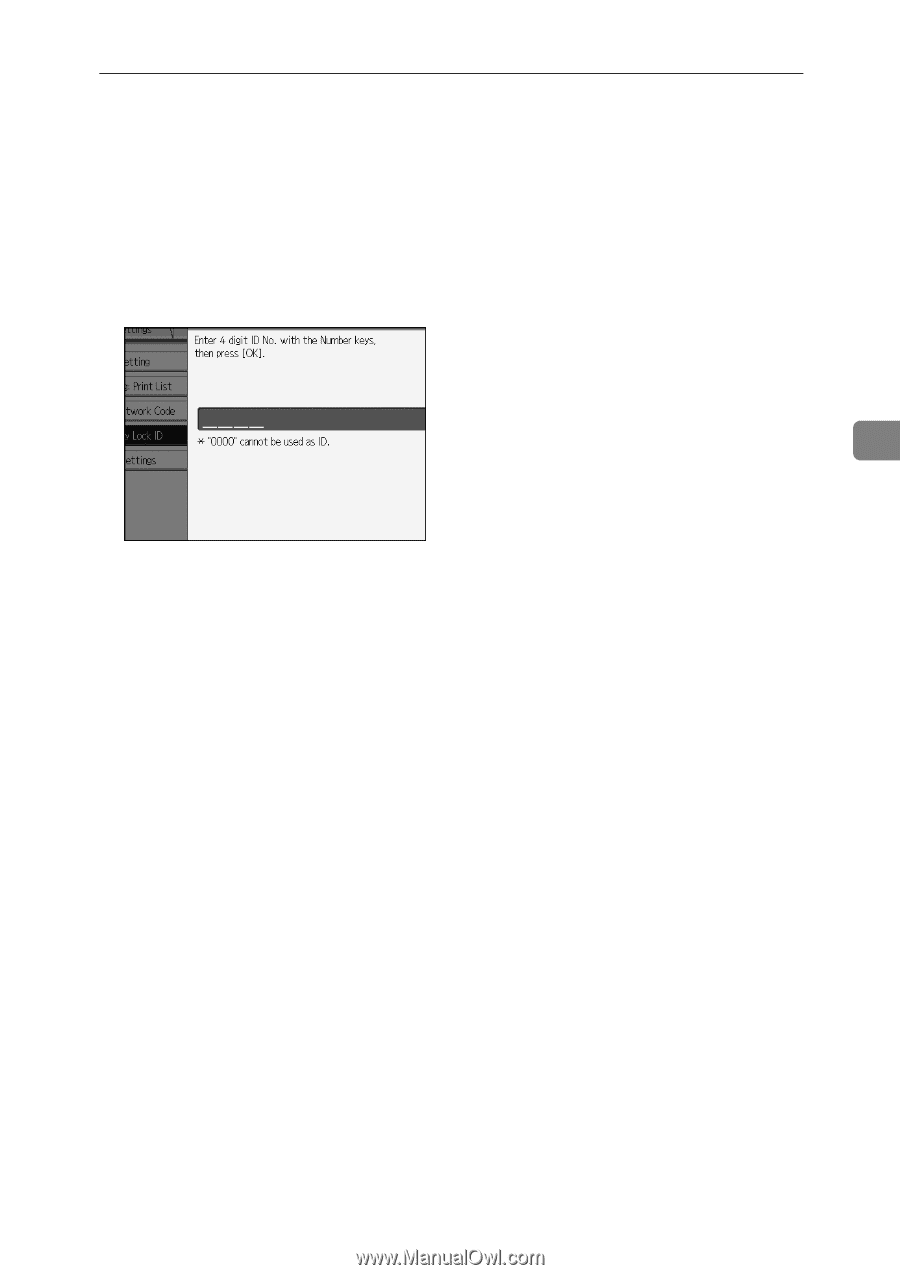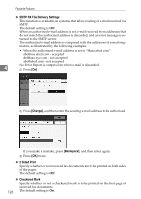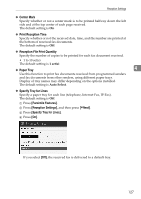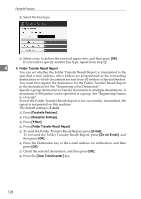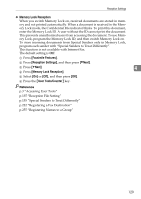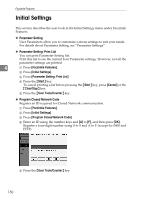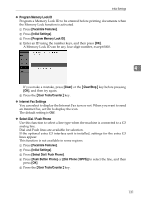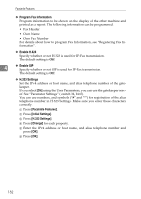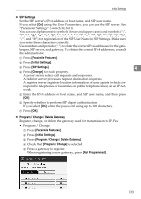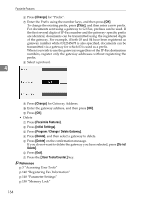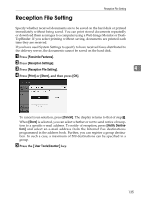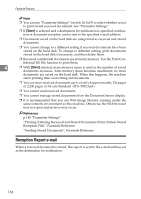Ricoh Aficio MP 6000 General Settings Guide - Page 141
Program Memory Lock ID, Internet Fax Settings, Select Dial / Push Phone
 |
View all Ricoh Aficio MP 6000 manuals
Add to My Manuals
Save this manual to your list of manuals |
Page 141 highlights
Initial Settings ❖ Program Memory Lock ID Program a Memory Lock ID to be entered before printing documents when the Memory Lock function is activated. A Press [Facsimile Features]. B Press [Initial Settings]. C Press [Program Memory Lock ID]. D Enter an ID using the number keys, and then press [OK]. A Memory Lock ID can be any four-digit number, except 0000. 4 If you make a mistake, press [Clear] or the {Clear/Stop} key before pressing [OK], and then try again. E Press the {User Tools/Counter} key. ❖ Internet Fax Settings You can select to display the Internet Fax icon or not. When you want to send an Internet Fax, set On to display the icon. The default setting is Off. ❖ Select Dial / Push Phone Use this function to select a line type when the machine is connected to a G3 analog line. Dial and Push lines are available for selection. If the optional extra G3 interface unit is installed, settings for the extra G3 lines appear. This function is not available in some regions. A Press [Facsimile Features]. B Press [Initial Settings]. C Press [Select Dial / Push Phone]. D Press [Push Button Phone] or [Dial Phone (10PPS)] to select the line, and then press [OK]. E Press the {User Tools/Counter} key. 131