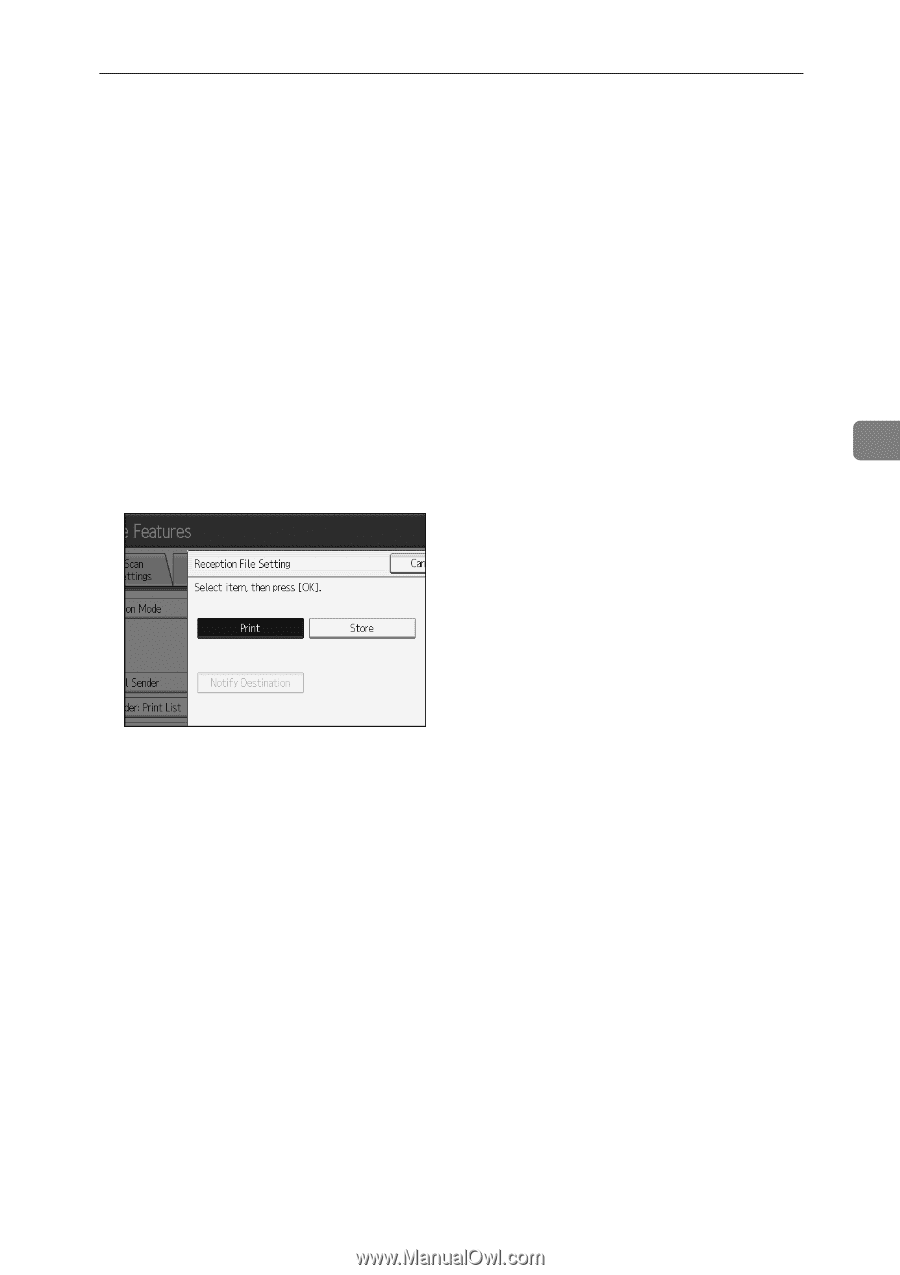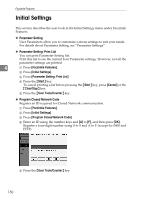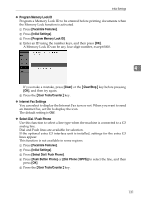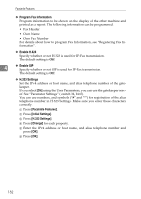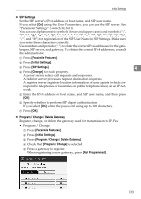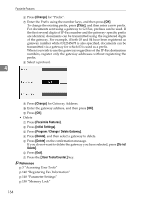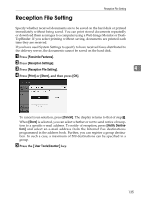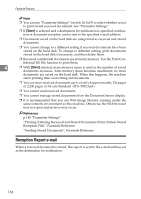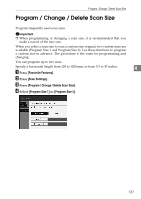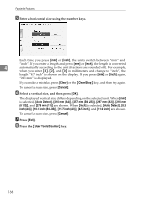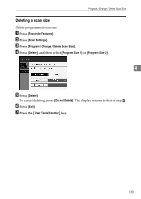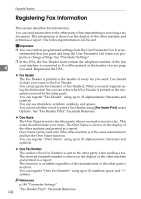Ricoh Aficio MP 6000 General Settings Guide - Page 145
Reception File Setting
 |
View all Ricoh Aficio MP 6000 manuals
Add to My Manuals
Save this manual to your list of manuals |
Page 145 highlights
Reception File Setting Reception File Setting Specify whether received documents are to be saved on the hard disk or printed immediately without being saved. You can print stored documents repeatedly or download them as images to a computer using a Web Image Monitor or DeskTopBinder. If you select printing without saving, documents are printed each time they are received. If you have used System Settings to specify to have received faxes distributed to the delivery server, the documents cannot be saved on the hard disk. A Press [Facsimile Features]. B Press [Reception Settings]. C Press [Reception File Setting]. 4 D Press [Print] or [Store], and then press [OK]. To cancel your selection, press [Cancel]. The display returns to that of step C. When [Store] is selected, you can select whether or not to send notice of reception to a specific e-mail address. To notify of reception, press [Notify Destination] and select an e-mail address from the Internet Fax destinations programmed in the address book. Further, you can register a group destination. In such a case, a maximum of 500 destinations can be specified in a group. E Press the {User Tools/Counter} key. 135