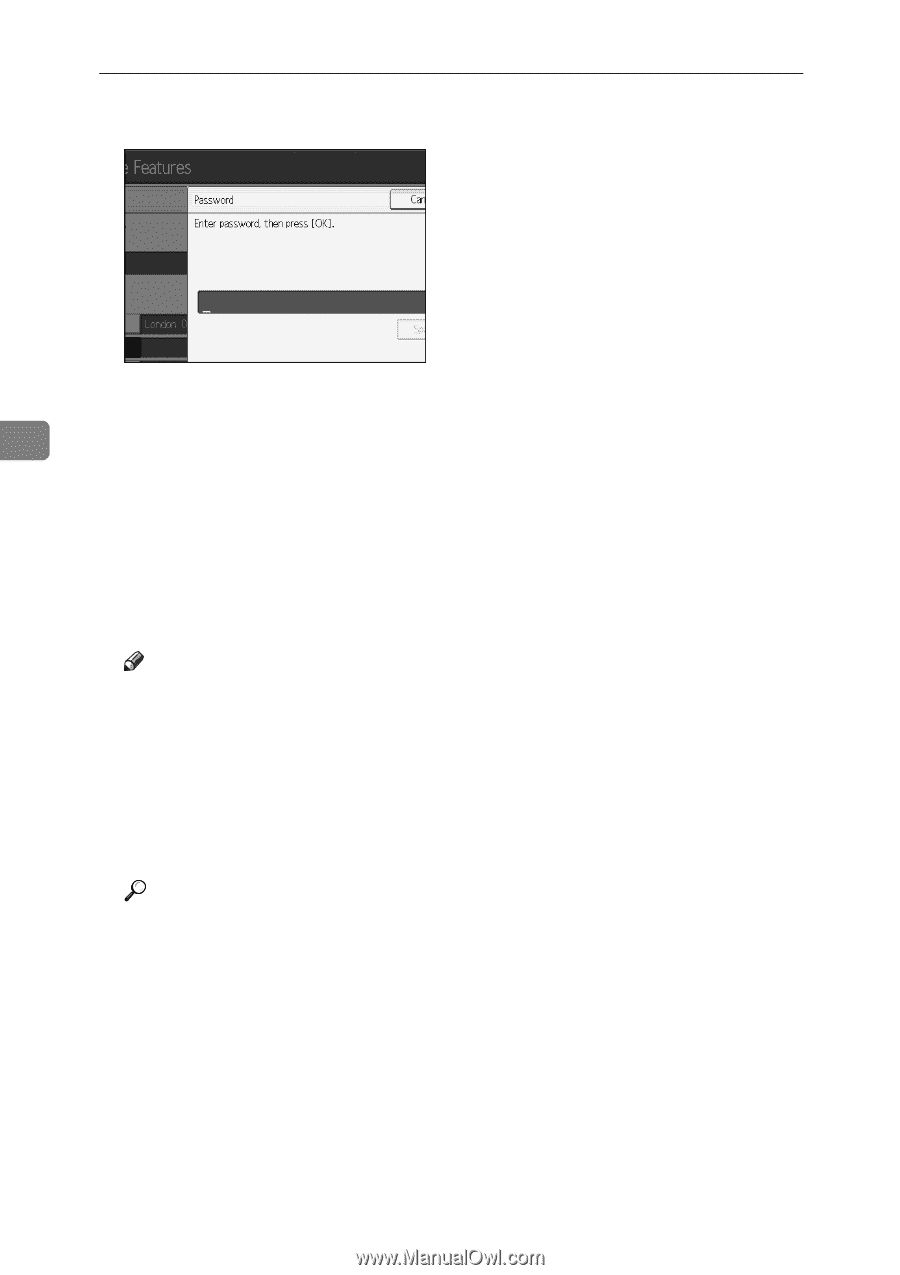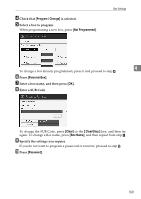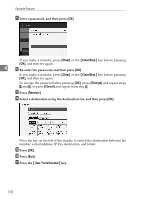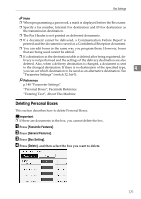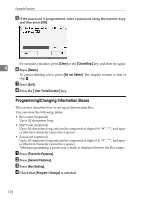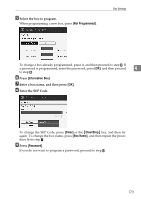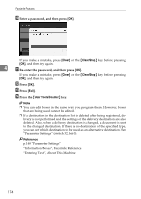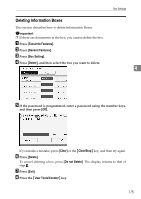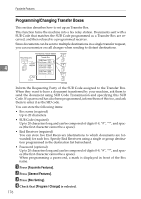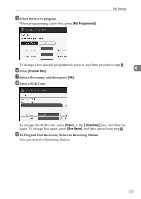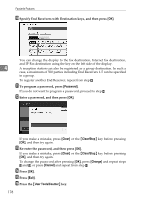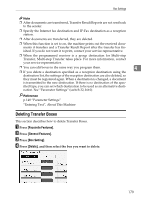Ricoh Aficio MP 6000 General Settings Guide - Page 184
Clear, Clear/Stop, User Tools/Counter, Enter a password, and then press, Press, Press
 |
View all Ricoh Aficio MP 6000 manuals
Add to My Manuals
Save this manual to your list of manuals |
Page 184 highlights
Facsimile Features J Enter a password, and then press [OK]. If you make a mistake, press [Clear] or the {Clear/Stop} key before pressing [OK], and then try again. 4 K Re-enter the password, and then press [OK]. If you make a mistake, press [Clear] or the {Clear/Stop} key before pressing [OK], and then try again. L Press [OK]. M Press [Exit]. N Press the {User Tools/Counter} key. Note ❒ You can edit boxes in the same way you program them. However, boxes that are being used cannot be edited. ❒ If a destination in the destination list is deleted after being registered, delivery is not performed and the settings of the delivery destination are also deleted. Also, when a delivery destination is changed, a document is sent to the changed destination. If there is no destination of the specified type, you can set which destination to be used as an alternative destination. See "Parameter Settings" (switch 32, bit 0). Reference p.148 "Parameter Settings" "Information Boxes", Facsimile Reference "Entering Text", About This Machine 174