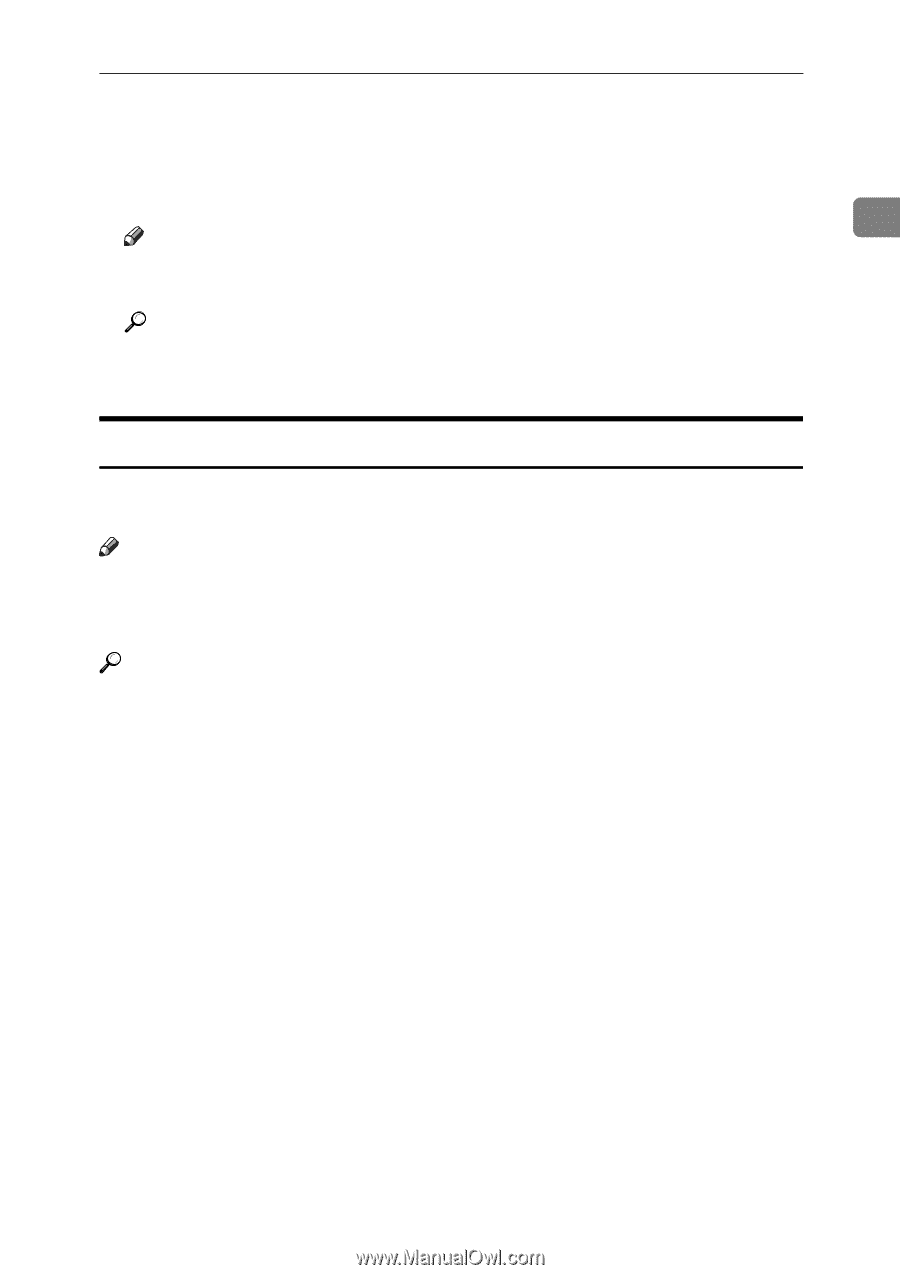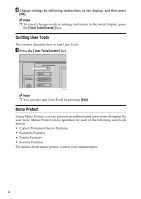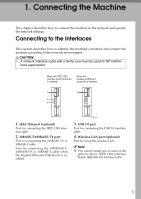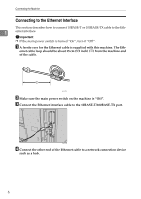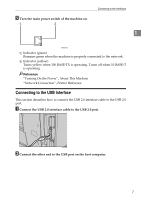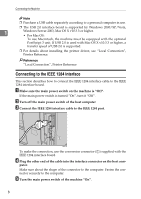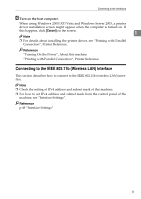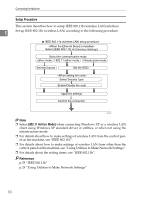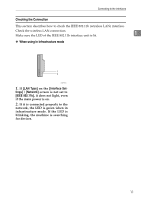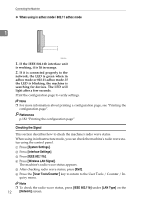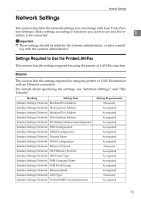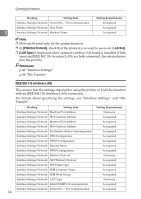Ricoh Aficio MP 6000 General Settings Guide - Page 19
Connecting to the IEEE 802.11b (Wireless LAN) Interface, Turn on the host computer.
 |
View all Ricoh Aficio MP 6000 manuals
Add to My Manuals
Save this manual to your list of manuals |
Page 19 highlights
Connecting to the Interfaces F Turn on the host computer. When using Windows 2000/XP/Vista and Windows Server 2003, a printer driver installation screen might appear when the computer is turned on. If this happens, click [Cancel] on the screen. 1 Note ❒ For details about installing the printer driver, see "Printing with Parallel Connection", Printer Reference. Reference "Turning On the Power", About this machine "Printing with Parallel Connection", Printer Reference Connecting to the IEEE 802.11b (Wireless LAN) Interface This section describes how to connect to the IEEE 802.11b (wireless LAN) interface. Note ❒ Check the setting of IPv4 address and subnet mask of this machine. ❒ For how to set IPv4 address and subnet mask from the control panel of the machine, see "Interface Settings". Reference p.49 "Interface Settings" 9