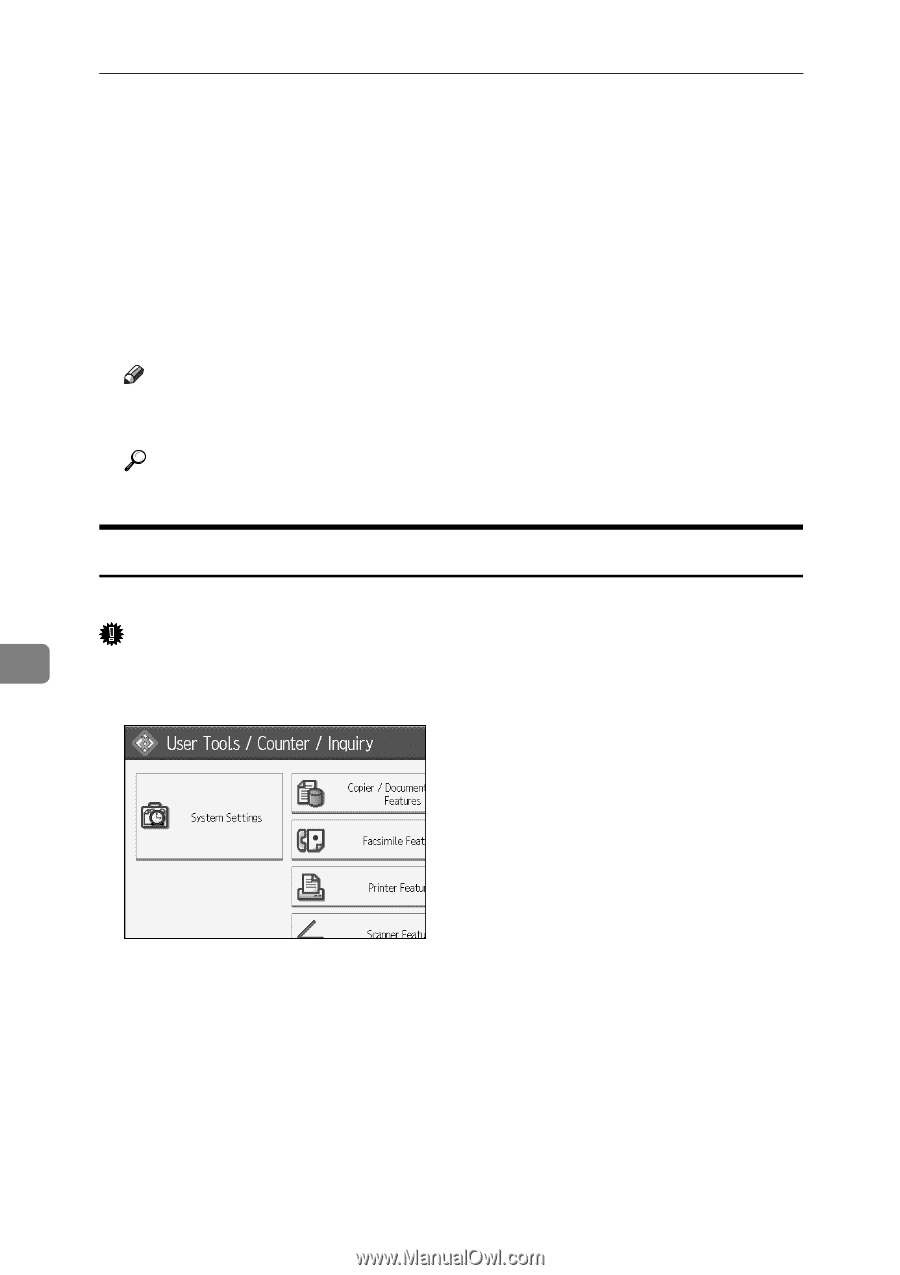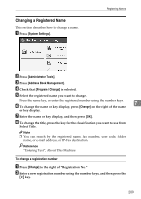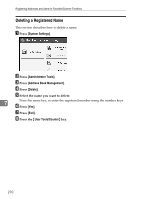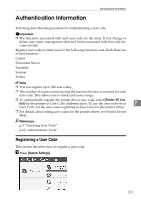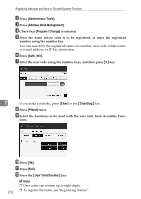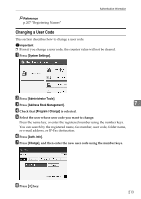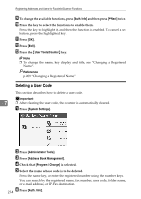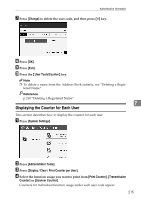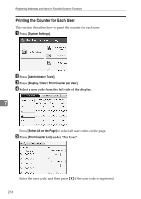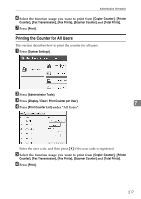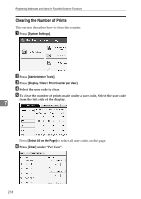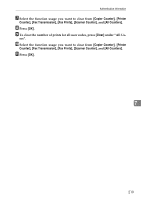Ricoh Aficio MP 6000 General Settings Guide - Page 224
Deleting a User Code, Auth. Info, User Tools/Counter, System Settings, Administrator Tools
 |
View all Ricoh Aficio MP 6000 manuals
Add to My Manuals
Save this manual to your list of manuals |
Page 224 highlights
Registering Addresses and Users for Facsimile/Scanner Functions I To change the available functions, press [Auth. Info] and then press [TNext] twice. J Press the key to select the functions to enable them. Press the key to highlight it, and then the function is enabled. To cancel a selection, press the highlighted key. K Press [OK]. L Press [Exit]. M Press the {User Tools/Counter} key. Note ❒ To change the name, key display and title, see "Changing a Registered Name". Reference p.209 "Changing a Registered Name" Deleting a User Code This section describes how to delete a user code. Important 7 ❒ After clearing the user code, the counter is automatically cleared. A Press [System Settings]. B Press [Administrator Tools]. C Press [Address Book Management]. D Check that [Program / Change] is selected. E Select the name whose code is to be deleted. Press the name key, or enter the registered number using the number keys. You can search by the registered name, fax number, user code, folder name, or e-mail address, or IP-Fax destination. F 214 Press [Auth. Info].