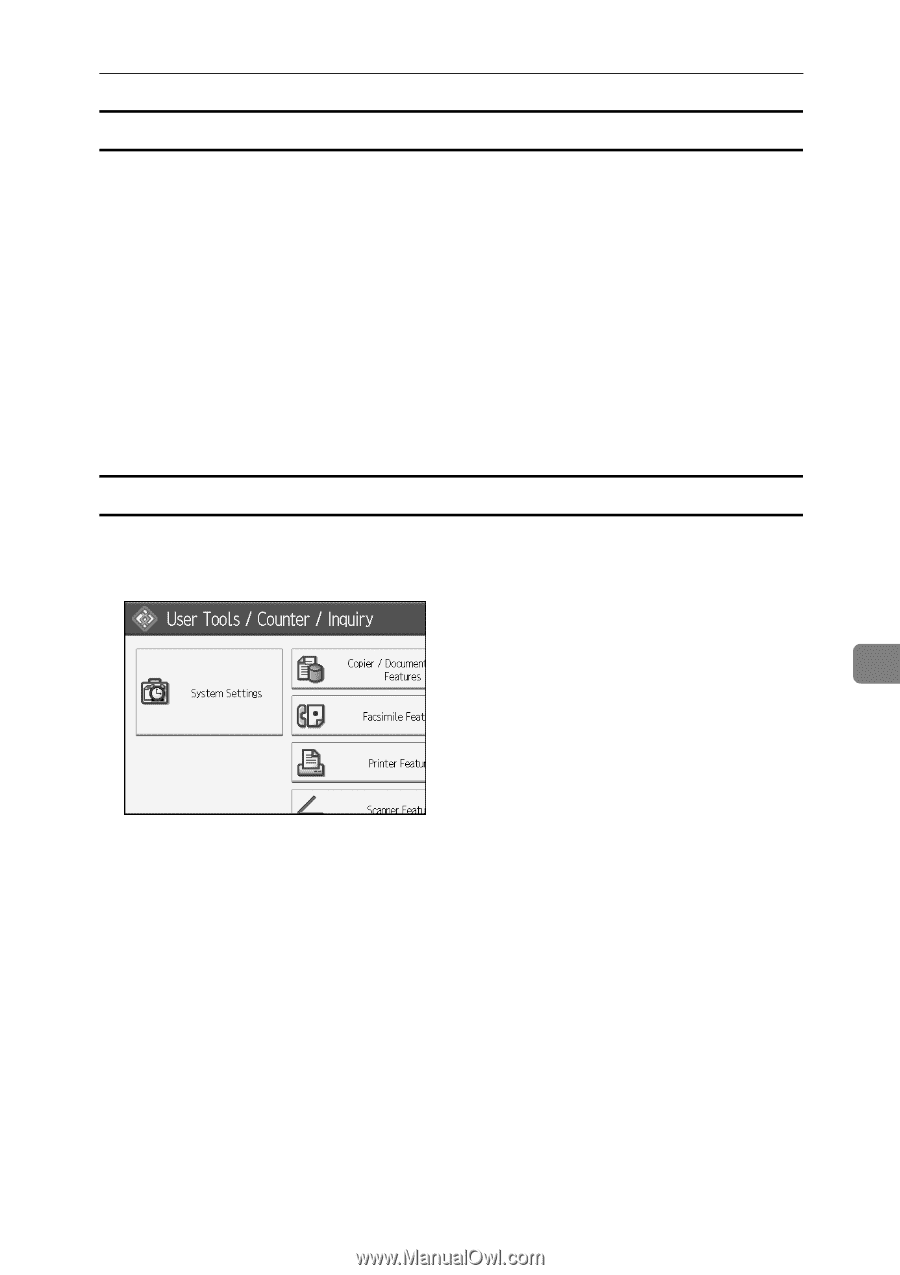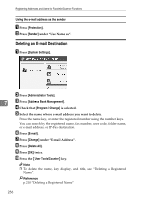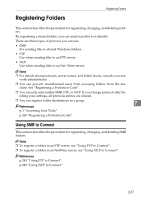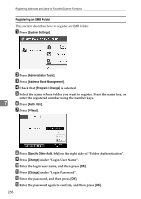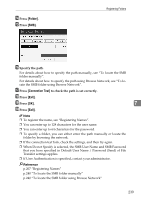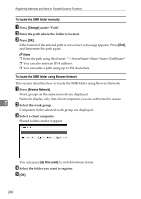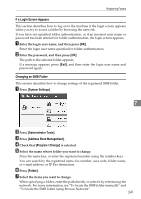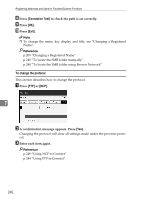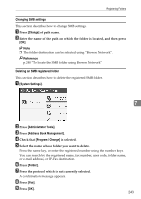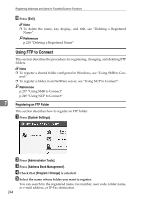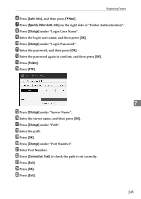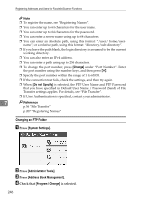Ricoh Aficio MP 6000 General Settings Guide - Page 251
If a Login Screen Appears, Changing an SMB Folder, System Settings, Administrator Tools
 |
View all Ricoh Aficio MP 6000 manuals
Add to My Manuals
Save this manual to your list of manuals |
Page 251 highlights
Registering Folders If a Login Screen Appears This section describes how to log on to the machine if the login screen appears when you try to access a folder by browsing the network. If you have not specified folder authentication, or if an incorrect user name or password has been entered for folder authentication, the login screen appears. A Enter the login user name, and then press [OK]. Enter the login user name specified for folder authentication. B Enter the password, and then press [OK]. The path to the selected folder appears. If a message appears, press [Exit], and then enter the login user name and password again. Changing an SMB Folder This section describes how to change settings of the registered SMB folder. A Press [System Settings]. 7 B Press [Administrator Tools]. C Press [Address Book Management]. D Check that [Program / Change] is selected. E Select the name whose folder you want to change. Press the name key, or enter the registered number using the number keys. You can search by the registered name, fax number, user code, folder name, or e-mail address, or IP-Fax destination. F Press [Folder]. G Select the items you want to change. When specifying a folder, enter the path directly or select it by referencing the network. For more information, see "To locate the SMB folder manually" and "To locate the SMB folder using Browse Network". 241