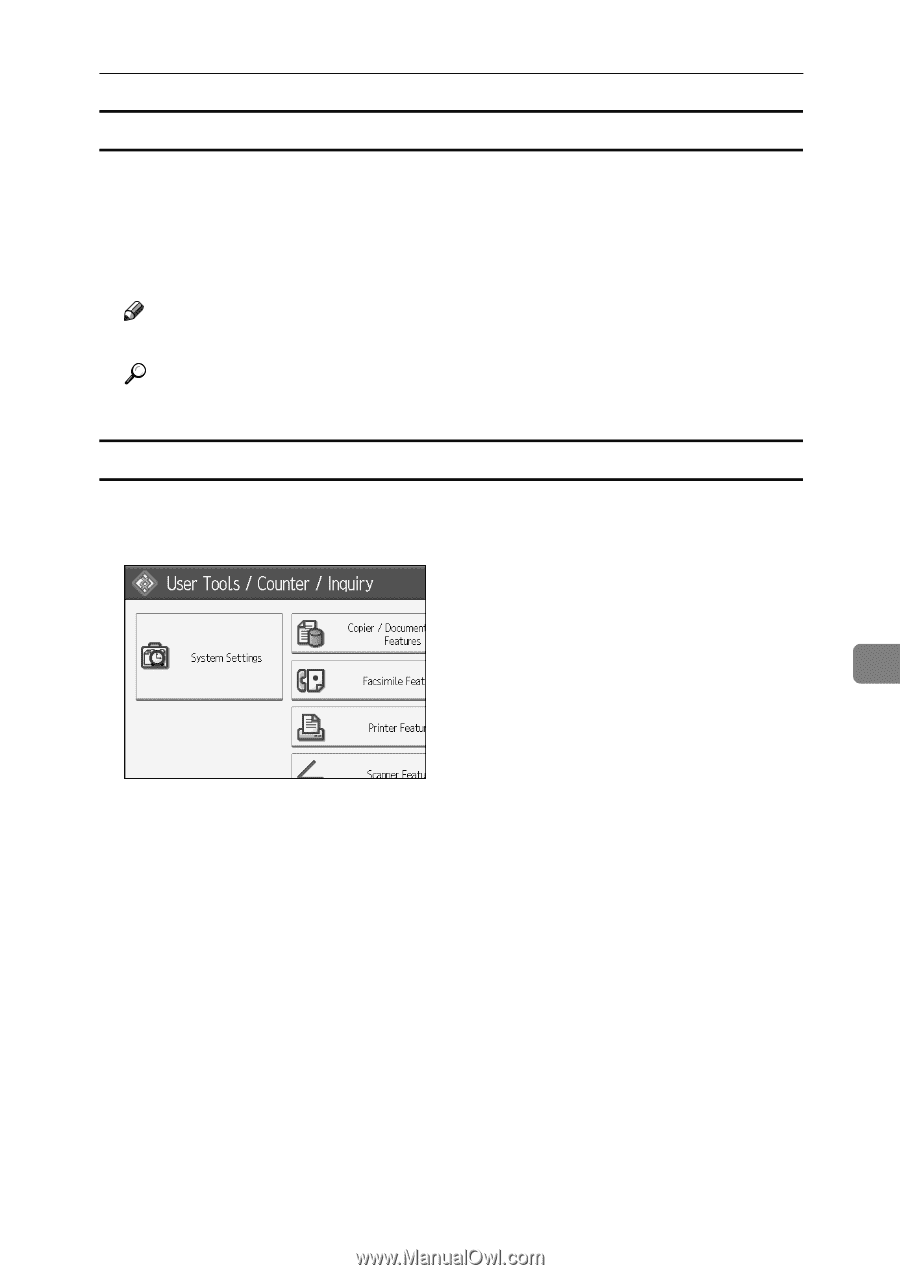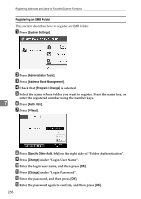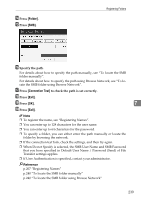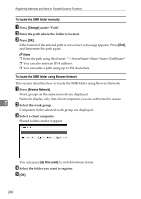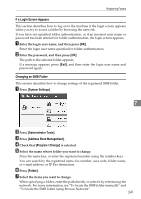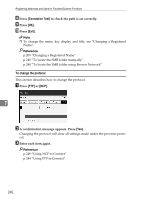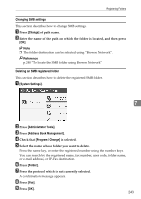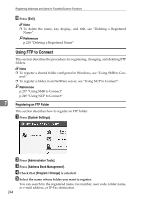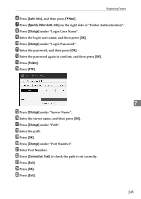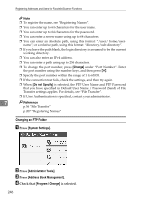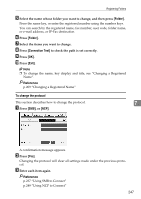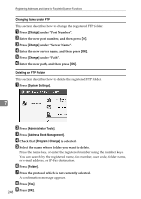Ricoh Aficio MP 6000 General Settings Guide - Page 253
Changing SMB settings, Deleting an SMB registered folder, Change, System Settings, Administrator Tools
 |
View all Ricoh Aficio MP 6000 manuals
Add to My Manuals
Save this manual to your list of manuals |
Page 253 highlights
Registering Folders Changing SMB settings This section describes how to change SMB settings. A Press [Change] of path name. B Enter the name of the path on which the folder is located, and then press [OK]. Note ❒ The folder destination can be selected using "Browse Network". Reference p.240 "To locate the SMB folder using Browse Network" Deleting an SMB registered folder This section describes how to delete the registered SMB folder. A [System Settings]. 7 B Press [Administrator Tools]. C Press [Address Book Management]. D Check that [Program / Change] is selected. E Select the name whose folder you want to delete. Press the name key, or enter the registered number using the number keys. You can search by the registered name, fax number, user code, folder name, or e-mail address, or IP-Fax destination. F Press [Folder]. G Press the protocol which is not currently selected. A confirmation message appears. H Press [Yes]. I Press [OK]. 243