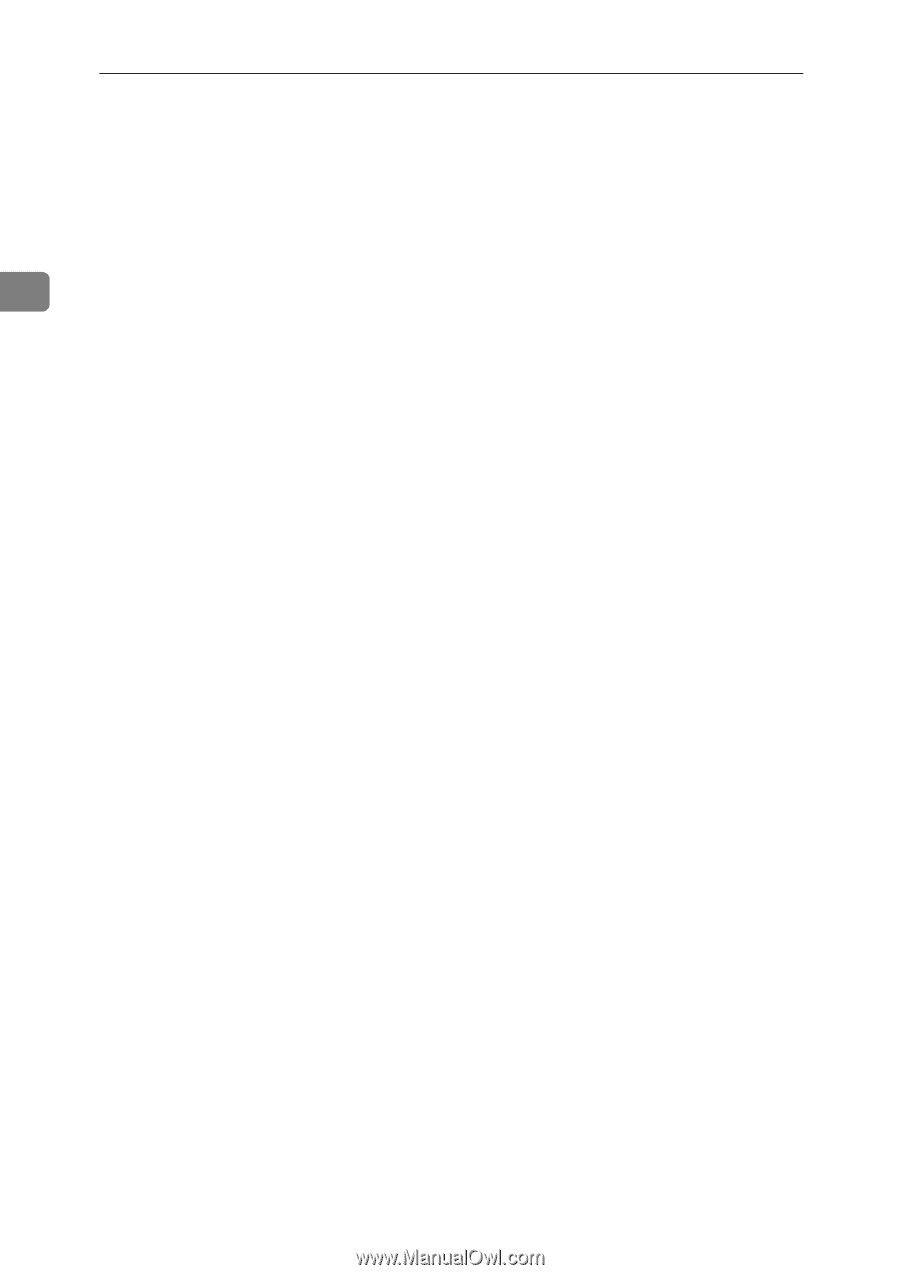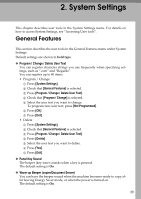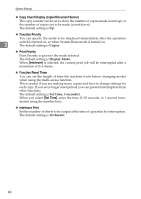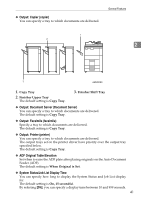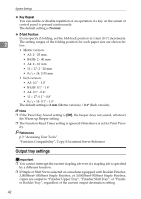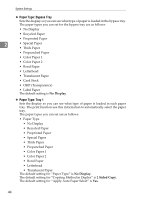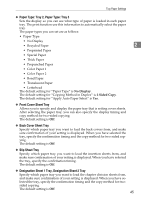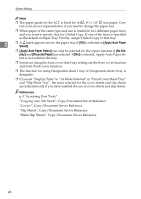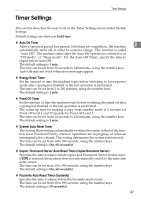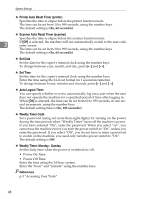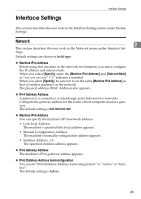Ricoh Aficio MP 6000 General Settings Guide - Page 54
Paper Type: Bypass Tray, Paper Type: Tray 1, No Display, Sided Copy
 |
View all Ricoh Aficio MP 6000 manuals
Add to My Manuals
Save this manual to your list of manuals |
Page 54 highlights
System Settings ❖ Paper Type: Bypass Tray Sets the display so you can see what type of paper is loaded in the bypass tray. The paper types you can set for the bypass tray are as follows: • No Display • Recycled Paper • Preprinted Paper 2 • Special Paper • Thick Paper • Prepunched Paper • Color Paper 1 • Color Paper 2 • Bond Paper • Letterhead • Translucent Paper • Card Stock • OHP (Transparency) • Label Paper The default setting is No Display. ❖ Paper Type: Tray 1 Sets the display so you can see what type of paper is loaded in each paper tray. The print function use this information to automatically select the paper tray. The paper types you can set are as follows: • Paper Type • No Display • Recycled Paper • Preprinted Paper • Special Paper • Thick Paper • Prepunched Paper • Color Paper 1 • Color Paper 2 • Bond Paper • Letterhead • Translucent Paper The default setting for "Paper Type" is No Display. The default setting for "Copying Method in Duplex" is 2 Sided Copy. The default setting for "Apply Auto Paper Select" is Yes. 44