Ricoh Aficio MP 6001 Quick Reference Guide
Ricoh Aficio MP 6001 Manual
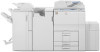 |
View all Ricoh Aficio MP 6001 manuals
Add to My Manuals
Save this manual to your list of manuals |
Ricoh Aficio MP 6001 manual content summary:
- Ricoh Aficio MP 6001 | Quick Reference Guide - Page 1
Ricoh Multi Function Device Quick Reference Guide Text (default , please call IT Service Desk (604) 984-4952 Local x4952 Or visit us @ www.capilanou.ca/it-services To store often-used of paper you need. Corner Staple Press this button when you want your sets stapled. Punch (if available) Press

Ricoh Multi Function Device Quick Reference Guide
Text (default)
Press this box if your original is
mostly text.
Photo/Text
Press this button if your original has
a photograph or grayscale as well
as text.
Photo
Press this button if your original has
a photograph or grayscale.
1 sided original to 2 sided
copy
Use when making copies from one-
sided originals that you want to
make into 2-sided copies.
1 sided orig. to 1 sided
copy-
press button again.
Sort
Press this button when you want
your copies collated into sets.
Double-sided original to
double-sided copy
Press this button when making
copies from 2-sided originals that
you want to keep as 2-sided.
To store often-used
documents
1. Press [Store File]
2. Press [File Name]
3. Enter a file name
4. Press [OK] twice
5. Place the originals
6. Make the scanning settings for
the original
7. Press the [Start] key
Paper Supply
Check this section to see what
paper is loaded in the machine.
Either choose [Auto Paper] or
choose the size of paper you need.
Corner Staple
Press this button when you want
your sets stapled.
Punch (if available)
Press this button to select punch
options.
Reduce/Enlarge
Press this button if you want to
enlarge or reduce your image.
Job List
Press this button to find your print
job in the queue.
For additional assistance,
please call IT Service Desk
(604) 984-4952
Local x4952
Or visit us @
www.capilanou.ca/it-services



