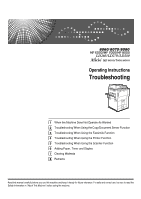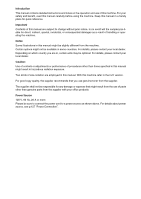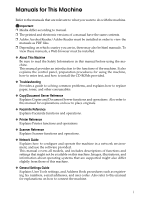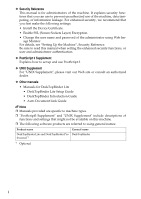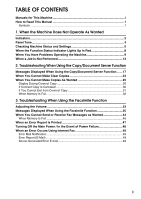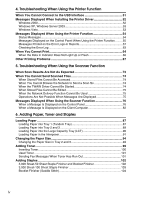Ricoh Aficio MP 7000 S/P Troubleshooting
Ricoh Aficio MP 7000 S/P Manual
 |
View all Ricoh Aficio MP 7000 S/P manuals
Add to My Manuals
Save this manual to your list of manuals |
Ricoh Aficio MP 7000 S/P manual content summary:
- Ricoh Aficio MP 7000 S/P | Troubleshooting - Page 1
the Copy/Document Server Function 3 Troubleshooting When Using the Facsimile Function 4 Troubleshooting When Using the Printer Function 5 Troubleshooting When Using the Scanner Function 6 Adding Paper, Toner and Staples 7 Clearing Misfeeds 8 Remarks Read this manual carefully before you use this - Ricoh Aficio MP 7000 S/P | Troubleshooting - Page 2
Introduction This manual contains detailed instructions and notes on the operation and use of this machine. For your safety and benefit, read this manual carefully before using the machine. Keep this manual in a handy place for quick reference. Important Contents of this manual are subject to change - Ricoh Aficio MP 7000 S/P | Troubleshooting - Page 3
the CD-ROMs provided. ❖ Troubleshooting Provides a guide to solving common problems, and explains how to replace paper, toner, and other consumables. ❖ Copy/Document Server Reference Explains Copier and Document Server functions and operations. Also refer to this manual for explanations on how to - Ricoh Aficio MP 7000 S/P | Troubleshooting - Page 4
Change the user name and password of the administrator using Web Image Web site or consult an authorized dealer. ❖ Other manuals • Manuals for DeskTopBinder Lite • DeskTopBinder Lite Setup Guide • DeskTopBinder Introduction Guide • Auto Document Link Guide Note ❒ Manuals provided are specific - Ricoh Aficio MP 7000 S/P | Troubleshooting - Page 5
This Manual 1 Symbols ...1 1. When the Machine Does Not Operate As Wanted Indicators ...3 Panel Tone...4 Checking Machine Status and Settings 5 When the Function Status Indicator Lights Up in Red 8 When You Have Problems Operating the Machine 9 When a Job Is Not Performed 13 2. Troubleshooting - Ricoh Aficio MP 7000 S/P | Troubleshooting - Page 6
Does Not Light Up or Flash 66 Other Printing Problems 67 5. Troubleshooting When Using the Scanner Function When Scan Results Are Not As Expected 73 Toner...99 Inserting Toner ...100 Used Toner ...101 Sending Fax Messages When Toner Has Run Out 101 Adding Staples 102 3,000 Sheet-50 Sheet Staple - Ricoh Aficio MP 7000 S/P | Troubleshooting - Page 7
3,000 Sheet-100 Sheet Staple Finisher 122 8. Remarks Where to Put Your Machine 125 Machine Environment 125 Moving...126 Power Connection 127 Access to the Machine 128 Maintaining Your Machine 129 Cleaning the Exposure Glass 129 Cleaning the Exposure Glass Cover 130 Cleaning the Auto Document - Ricoh Aficio MP 7000 S/P | Troubleshooting - Page 8
vi - Ricoh Aficio MP 7000 S/P | Troubleshooting - Page 9
How to Read This Manual Symbols This manual uses the following symbols: Indicates important safety to read these explanations. Indicates supplementary explanations of the machine's functions, and instructions on resolving user errors. This symbol is located at the end of sections. It indicates where - Ricoh Aficio MP 7000 S/P | Troubleshooting - Page 10
2 - Ricoh Aficio MP 7000 S/P | Troubleshooting - Page 11
This section describes Indicators displayed when the machine requires the user to remove misfed paper, add paper, or perform other procedures. x: Misfeed indicator B: Add Paper indicator D: Add Toner indicator d: Add Staple indicator Appears when a misfeed occurs. See p.105 "Removing Jammed Paper - Ricoh Aficio MP 7000 S/P | Troubleshooting - Page 12
pressed. Single long beep. Job completed. A Copier / Document Server Features job has finished. Five long user attention. Paper might have jammed or toner might need replenishing. Note ❒ Users cannot mute the machine's beep alerts. When the machine beeps to alert users of a paper jam or toner - Ricoh Aficio MP 7000 S/P | Troubleshooting - Page 13
. ❖ Maintenance Info 1 You can check the following items under [Maintenance Info]: • [Remaining Toner] Displays the amount of remaining toner. • [No Staples] Displays the amount of remaining staples. • [Punch Receptacle Full] Displays whether the hole punch receptacle is full. • [Paper Tray - Ricoh Aficio MP 7000 S/P | Troubleshooting - Page 14
telephone number. • [SIP User Name] Displays the machine's SIP user name. • [Fax E- service. • [Sales Representative] Displays the sales representative's telephone number. • [Supply Order] Displays the contact number for placing supply orders. • [Supply Details] Displays the name of toner, staples - Ricoh Aficio MP 7000 S/P | Troubleshooting - Page 15
check the contents. Checking Machine Status and Settings 1 C After checking the information, press [Exit]. The previous screen returns. Note ❒ [No Staple], [Punch Receptacle Full], [Output Tray Full], [Original Misfeed], [Paper Misfeed], and [Cover Open] appear only when these errors occur. ❒ For - Ricoh Aficio MP 7000 S/P | Troubleshooting - Page 16
follow the instructions displayed on the control panel. Problem Cause Solution the code number shown in the display and contact your service Guide. • Contact the administrator. • When the function key is still lit, even if you take the measures above, contact your service Scanner Function" 8 - Ricoh Aficio MP 7000 S/P | Troubleshooting - Page 17
and messages. 1 If other messages appear, follow the instructions displayed. Important ❒ Check the contact address and Serial No. of Machine shown in the call service message, and then contact your service representative. Problem Cause Solution "Please wait." ap- pears. This message appears - Ricoh Aficio MP 7000 S/P | Troubleshooting - Page 18
When the Machine Does Not Operate As Wanted 1 10 Problem Cause Solution "Memory is full. Do you want Paper Size". See "Tray Paper Size: Tray 2", "Tray Paper Size: Tray 3", General Settings Guide and "Copy Paper", About This Machine. Misfeeds occur frequently. There is a foreign object on the - Ricoh Aficio MP 7000 S/P | Troubleshooting - Page 19
restricted by user management. Enter the user code (up to eight digits), and then press {q}. The Authentication screen appears. Basic Authentication, Windows Authentication, LDAP Authentication or Integration Server Authentication is set. Enter your login user name and user password. See "When - Ricoh Aficio MP 7000 S/P | Troubleshooting - Page 20
as you want because of paper type, paper size, or paper capacity problems, use recommended paper. See "Copy Paper", About This Machine. 1 causes misfeeds, soiled paper edges, or slipped po- sitions while performing staple or stack printing. When using curled paper, take the stiffness out of - Ricoh Aficio MP 7000 S/P | Troubleshooting - Page 21
". See "Print Priority", General Settings Guide. : Simultaneous operations are possible. : Copier lect Facsimile Printer Web Document Server DeskTopBinder Document Server TWAIN Scanner Manual Reception Operation Interrupt Copying Operations for Scanning Printing Scanning Scanning Stapling - Ricoh Aficio MP 7000 S/P | Troubleshooting - Page 22
Operate As Wanted Function you want to se- Copier lect Function in progress Transmission Operation/Manual Recep- tion Operation Scanning an orig inal Data Printer Data Reception Printing Print Stapling Operations for Scanning Scanner Scanning Scanning TWAIN Operations for Document - Ricoh Aficio MP 7000 S/P | Troubleshooting - Page 23
Copier lect Facsimile Interrupt Copying Reception Print Scanner TWAIN Document Server When a Job Is Not Performed Printer 1 DeskTopBinder Web "Print Priority", General Settings Guide. ❒ When 3,000 Sheet-50 Sheet Staple Finisher, 3,000 Sheet-100 Sheet Staple Finisher or Booklet Finisher is - Ricoh Aficio MP 7000 S/P | Troubleshooting - Page 24
When the Machine Does Not Operate As Wanted 1 16 - Ricoh Aficio MP 7000 S/P | Troubleshooting - Page 25
likely causes of and possible solutions for copier/document server function problems. Messages Displayed When Using the Copy/Document Server Function This section describes the machine's main messages. If other messages appear, follow the instructions they contain. Important ❒ If you cannot make - Ricoh Aficio MP 7000 S/P | Troubleshooting - Page 26
Troubleshooting When Using the Copy/Document Server Function Message Cause 81/2"×13")L, Folio (81/4"×13")L, 81/4"×14"L, 8"×101/2"KL, 8"×10"KL, 8KL, 16KKL, 210×340L, 210×182KL, 210×170KL. Select one of these sizes. Stapling capaci- The number of sheets per Check the stapler capacity. See " - Ricoh Aficio MP 7000 S/P | Troubleshooting - Page 27
used in Staple mode. See "L, 11"×15"L, 11"×14"L, 10"×15"L, 2 10"×14"L, Legal (81/2"×14")L, Letter ", quantity. General Settings Guide. File being stored exceeded or scanned by anoth- Scanner function is in er user code is not allowed to use the function selected. Contact the administrator. 19 - Ricoh Aficio MP 7000 S/P | Troubleshooting - Page 28
code entry display. 2 When printing under the copier or printer function, press the {Energy Sav- er} key only after printing has finished. Authentication has failed. The entered login user name or login password is not correct. Inquire the user administrator for the correct login user name - Ricoh Aficio MP 7000 S/P | Troubleshooting - Page 29
see p.99 "Adding Toner", p.105 "Removing Jammed Paper", p.118 "Removing Jammed Staples". If the sub-machine's display indicates that a cover is open, follow the instructions displayed. Cannot print from the sub-machine. Check the status of the sub-machine. The sub-machine's User Tools menu is open - Ricoh Aficio MP 7000 S/P | Troubleshooting - Page 30
Troubleshooting When Using the Copy/Document Server Function Message Cause Solution Cannot print from the sub-machine. Sub-machine will be Sort function. ble only when with Z-fold. 2 Sort mode is se- lected in Connect Copy. Reference p.9 "When You Have Problems Operating the Machine" 22 - Ricoh Aficio MP 7000 S/P | Troubleshooting - Page 31
and possible solutions for unclear copies. Problem Cause Solution Copies appear dirty. the pasted part. The exposure glass, scan- Clean them. See p.129 "Maintaining ning glass, or service representative. Copies are too light. Toner bottle is almost empty. Add toner. See p.99 "Adding Toner - Ricoh Aficio MP 7000 S/P | Troubleshooting - Page 32
Troubleshooting When Using the Copy/Document Server Function Problem Cause Solution Images appear only par exposure glass or Clean them. See p.129 "Maintaining scanning glass is dirty. Your Machine". White lines appear. When D is blinking, ton- Add toner. See p.99 "Adding Toner". er is - Ricoh Aficio MP 7000 S/P | Troubleshooting - Page 33
likely causes of and possible solutions for unclear copies. ❖ Basic Problem Cause Solution 2 Misfeeds occur frequently. The number of sheets are not stapled. There are jammed staples Remove jammed staples. See p.118 "Re- in the stapler. moving Jammed Staples". Copies are not stapled. The - Ricoh Aficio MP 7000 S/P | Troubleshooting - Page 34
Troubleshooting When Using the Copy/Document Server Function Problem ", General Set- ered in two blocks. tings Guide. Saddle-stitched documents come apart and do not stack stapling. When you stop printing while using the staple function, paper not stapled during printing may be left in the staple - Ricoh Aficio MP 7000 S/P | Troubleshooting - Page 35
Guide. 2 In Margin Adjustment There is a lack of margin Set a narrower margin with User and stamp position. ❖ Combine Problem Cause Solution You cannot make the orientation of originals. In [Copier / Document Server Features], under [ a reproduction ratio using Manual Paper Select mode, make - Ricoh Aficio MP 7000 S/P | Troubleshooting - Page 36
Troubleshooting When Using the Copy/Document Server Function ❖ Duplex Problem under [Copier / Document Server Features]. See "Input/Output", General Settings Guide. Problem "Exceeded max. number of pages per file. Do you want to store the scanned pages as 1 file?" appears. You forgot your password - Ricoh Aficio MP 7000 S/P | Troubleshooting - Page 37
display, the file name, and date of storage, and user name are shown. In thumbnail display, an image of the Please wait." ap- pears. Copier or Scanner function is in use. To cancel a job in progress, a thumbnail. ❖ Connect Copy Problem Cause Solution You cannot staple, punch, or Z-fold. The - Ricoh Aficio MP 7000 S/P | Troubleshooting - Page 38
Troubleshooting When Using the Copy/Document Server Function Display During Connect Copy This section describes about the display during Connect Copy. Problem your service representative. played. two machines is damaged. [Connect Copy] is not dis- The L is lit. played. Follow the instructions - Ricoh Aficio MP 7000 S/P | Troubleshooting - Page 39
exit from Connect Copy. Problem Cause Solution There is no Staples". If the sub-machine's display indicates that a cover is open, follow the instructions toner or other supplies need to be replaced. Follow the instructions displayed. For details, see p.87 "Loading Paper", p.99 "Adding Toner - Ricoh Aficio MP 7000 S/P | Troubleshooting - Page 40
Troubleshooting When Using the Copy/Document Server Function When Memory Is Full This section describes likely causes of and possible solutions for problems machine. Note ❒ If you set [Memory Full Auto Scan Restart] in User Tools to [On], even if the memory becomes full, the memory Guide. 32 - Ricoh Aficio MP 7000 S/P | Troubleshooting - Page 41
3. Troubleshooting When Using the Facsimile Function This chapter explains likely causes of and possible solutions for facsimile function problems. Adjusting the Volume The following when a received document is printed. A Press the {User Tools/Counter} key. ANS700S B Press [Facsimile Features]. 33 - Ricoh Aficio MP 7000 S/P | Troubleshooting - Page 42
Troubleshooting When Using the Facsimile Function C Check that [General Settings] screen appears. D Press [Adjust Sound Volume]. 3 E Press [Lower] or [Louder] to adjust the volume, and then press [OK]. F Press the {User Tools/Counter} key. The standby display appears. Note ❒ You can adjust the On - Ricoh Aficio MP 7000 S/P | Troubleshooting - Page 43
appear, follow their instructions. Message Cause problem with lems with facsim- the fax. ile. Data will be initialized. Record the code number shown in the display and contact your service to display the suspended function. Then, on the copier or document server screen, press the {Clear/Stop} - Ricoh Aficio MP 7000 S/P | Troubleshooting - Page 44
Troubleshooting sender's name has been cleared. work using SmartDeviceMonitor for Admin or Web Image Monitor. Depending on the number of destinations to be updated, ", General Settings Guide. LDAP server authentication has failed. Check the settings. The user name or password does not match - Ricoh Aficio MP 7000 S/P | Troubleshooting - Page 45
by another {13-10} device. then check the alias telephone number is correctly programmed. You can also use the Web Image Monitor for confirmation. See the Web Image Monitor's Help. • Consult the administrator. Check whether there are any Cannot access gatekeeper. network problems. {13-11 - Ricoh Aficio MP 7000 S/P | Troubleshooting - Page 46
check "SIP Server IP Address" is correctly programmed. You can also use the Web Image Monitor for confirmation. See the Web Image Monitor's Help. • Consult the administrator. Check whether there are any network problems. {13-24} The password registered for the SIP server is not the same as the - Ricoh Aficio MP 7000 S/P | Troubleshooting - Page 47
any refused by SMTP authen- dress is correctly programmed from network problems. tication, POP before SMTP authentication or {14-09} login authentication Guide. You can also use the Web Image Monitor for confirmation. See the Web Image Monitor's Help. • Check that the user ID and password - Ricoh Aficio MP 7000 S/P | Troubleshooting - Page 48
are any POP3/IMAP4 server. network problems. {15-02} • Check that the user name and password of the E-mail Account are correctly programmed using [File Transfer] under [System Settings]. See "File Transfer", General Settings Guide. You can also use the Web Image Monitor for confirmation. See the - Ricoh Aficio MP 7000 S/P | Troubleshooting - Page 49
on to the POP3/IMAP4 server. network problems. {15-12} • Check that the user name and password of the E-mail Account are correctly programmed from [File Transfer] under [System Settings]. See "File Transfer", General Settings Guide. You can also use the Web Image Monitor for confirmation. See the - Ricoh Aficio MP 7000 S/P | Troubleshooting - Page 50
Troubleshooting When Using the Facsimile Function Note ❒ If the "Check whether there are any network problems." message lights. See "Parameter Settings", General Settings Guide. If you reconnect the machine to the network, be sure to set "Display" with User Parameters. ❒ If the paper tray runs - Ricoh Aficio MP 7000 S/P | Troubleshooting - Page 51
using Manual Dial you cannot receive by pressing the {Start} key. See "Parameter Settings", General Settings Guide. LAN-Fax Driver does not work. The entered login user name, login password, or driver encryption key is incorrect. Check your login user name, login password, or driver encryption - Ricoh Aficio MP 7000 S/P | Troubleshooting - Page 52
Troubleshooting When Using the Facsimile Function Problem Cause Solution Although a group specifi- The number of specified A maximum of 500 parties can be spec Guide. Results, routing e-mail 3 received via SMTP. ❖ Reception Problem tray. • Add toner. See "Substitute using a Web browser - Ricoh Aficio MP 7000 S/P | Troubleshooting - Page 53
as Wanted Problem Cause Solution Printed or sent images are spotty. The ADF, exposure glass Clean them. See p.129 "Maintaining or scanning glass is dirty. About This Machine. When D is blinking, ton- Add toner. See p.99 "Adding Toner". er is beginning to run out. Received image is too - Ricoh Aficio MP 7000 S/P | Troubleshooting - Page 54
Troubleshooting When Using the Facsimile Function ❖ Others Problem Cause Solution All fax documents stored are locked by a security function if incorrect passwords are entered a certain number of times. Contact the administrator. [Prg. Dest.] or [Manual Entry] does not appear. This function - Ricoh Aficio MP 7000 S/P | Troubleshooting - Page 55
or received. Possible causes include a problem with the machine or noise on the ❒ If an error happens frequently, contact your service representative. ❒ The "Page" column gives the User Parameters. See "Parameter Settings", General Settings Guide. ❒ You can display a sender name with the User - Ricoh Aficio MP 7000 S/P | Troubleshooting - Page 56
Troubleshooting When Using the Facsimile Function Turning Off the Main Power / In the Event of Power Failure This section explains the machine status when the power - Ricoh Aficio MP 7000 S/P | Troubleshooting - Page 57
, an Error Mail Notification is not sent to the sender. Note ❒ You can select to send Error Mail Notification with User Parameters. See "Pa- rameter Settings", General Settings Guide. ❒ If Error Mail Notification cannot be sent, the Error Report (E-Mail) is printed by the machine. ❒ If an error - Ricoh Aficio MP 7000 S/P | Troubleshooting - Page 58
Troubleshooting When Using the Facsimile Function 3 50 - Ricoh Aficio MP 7000 S/P | Troubleshooting - Page 59
describes how to troubleshoot a problem related to USB connection. Problem Cause Solution The machine is not auto- The USB cable is not con- Turn off the power of the machine, re- matically recognized. nected properly. connect the USB cable, and then turn it on again. Windows has already - Ricoh Aficio MP 7000 S/P | Troubleshooting - Page 60
\(Language)\DISK1 • PCL 5e ("Printer Driver and Utilities" CD-ROM) D:\DRIVERS\PCL5E\XP_VISTA\(Language)\DISK1 • PCL 6 ("Printer Driver and Utilities" CD-ROM) D:\DRIVERS\PCL6\XP_VISTA\(Language)\DISK1 • PostScript 3 ("Scanner Driver and Utilities" CD-ROM) D:\DRIVERS\PS\XP_VISTA\(Language)\DISK1 - Ricoh Aficio MP 7000 S/P | Troubleshooting - Page 61
XP_VISTA\(Language)\DISK1 • PCL 6 ("Printer Driver and Utilities" CD-ROM) D:\DRIVERS\PCL6\XP_VISTA\(Language)\DISK1 • PostScript 3 ("Scanner Driver and Utilities" CD-ROM) D:\DRIVERS\PS\XP_VISTA\(Language)\DISK1 If the installer starts, click [Cancel] to quit. Windows Vista This section describes - Ricoh Aficio MP 7000 S/P | Troubleshooting - Page 62
Troubleshooting When Using the Printer Function Messages Displayed When Using the Printer Message Printing... Waiting... Offline Please wait. Resetting job... Setting change... Hex Dump Mode Problem This is the default ready message. The machine is ready for use. No action is required. The - Ricoh Aficio MP 7000 S/P | Troubleshooting - Page 63
back on again. If the message appears again, contact your service representative. The entered pass- The password of the en- Enter the correct password. word is incor- crypted PDF file has been rect. entered incorrectly. USB has a problem. An error has occurred in the USB interface. Turn off - Ricoh Aficio MP 7000 S/P | Troubleshooting - Page 64
- An error has occurred in Contact your service representative. ror. the font settings. Memory Overflow Maximum capacity of PCL 5e/6 or PostScript 3 list display has been exceeded. Reduce the value of [Resolution] in the printer driver. Alternatively, select [Frame Priority] from [Memory Usage - Ricoh Aficio MP 7000 S/P | Troubleshooting - Page 65
has failed. Auto-registration of user information has failed. Cannot store Set the parameters correctly. code are invalid. The machine LDAP Authentication or Windows Authentication failed because , contact your sales or service representative. An RPCS command driver is being used. • - Ricoh Aficio MP 7000 S/P | Troubleshooting - Page 66
Troubleshooting When Using the Printer Function Message Cause Solution Data storage error. You tried to print a Sample Print, Locked Print, Hold Print, or Stored Print file, or to store a file in the document server when the HDD is malfunctioning. Contact your service representative. Document - Ricoh Aficio MP 7000 S/P | Troubleshooting - Page 67
3 printer driver, istered in the machine. 4 the HDD's capacity for fonts and forms has been exceeded. Hardware Problem: An error and back on again. If the message appears again, contact your service representative. Hardware Problem: An error has occurred in HDD the hard disk drive. - Ricoh Aficio MP 7000 S/P | Troubleshooting - Page 68
Troubleshooting . On the RPCS printer driver's [Print Quality] tab, open the [Change User Settings...] dialog box, and again. If the message ap- pears again, replace the RAM. No response from the server. to the server for LDAP authentication or Windows Authentication. Check the status of the server - Ricoh Aficio MP 7000 S/P | Troubleshooting - Page 69
printing. On the RPCS printer driver's [Print Quality] tab, open the [Change User Settings...] dialog box, and then, on the [Image Adjustments] tab, specify a lower value for "Resolution". Problem: Printer Font Error An error has occurred in Contact your service representative. the font settings - Ricoh Aficio MP 7000 S/P | Troubleshooting - Page 70
Troubleshooting When Using the Printer Function Message Cause Solution You do not have a privilege to use this function. This job has been cancelled. The entered login user Check that the user name and pass- name or login password is word are correct. not correct. You do not have a - Ricoh Aficio MP 7000 S/P | Troubleshooting - Page 71
Messages Displayed When Using the Printer Function Checking the Error Log If files could not be stored due to printing errors, identify the cause of the errors by checking the error log on the control panel. Important ❒ The most recent 50 errors are stored in the error log. If a new error is - Ricoh Aficio MP 7000 S/P | Troubleshooting - Page 72
Troubleshooting When Using the Printer Function When You Cannot Print Use the following procedures if printing does not start even after performing [Print]. Problem replace it. See "Connecting to the Interfaces", General Settings Guide check signal status, press the {User Tools/Counter} key, and - Ricoh Aficio MP 7000 S/P | Troubleshooting - Page 73
be ed by MAC address. Also, check there preventing communica- are no problems in transmission betion user name, Check the login user name, login pass- login password, or driver word, or driver your service representative. have occurred. See "List/Test Print", General Settings Guide. Printing - Ricoh Aficio MP 7000 S/P | Troubleshooting - Page 74
Troubleshooting When Using the Printer Function When the Data In . D In the [Print to the following port(s)] list, confirm the correct port is selected. ❖ For Windows XP Professional or Windows Server 2003 A Click the [Start] button, and then click [Printers and Faxes]. B Click the icon of - Ricoh Aficio MP 7000 S/P | Troubleshooting - Page 75
problems that can occur when printing from a computer. Problem Cause Solution Print has smudges. Settings for thick paper have not been made when printing on thick paper in the bypass tray. • PCL 5e faded. If the [Toner saving] check box is selected in the printer driver settings, the entire - Ricoh Aficio MP 7000 S/P | Troubleshooting - Page 76
Troubleshooting When Using the Printer Function 4 68 Problem the computer's display. You might have selected to replace True Type fonts with machine fonts in the printing toner. See p.99 "Adding Toner". When printing graphics, the output and the screen are different. If the printer driver - Ricoh Aficio MP 7000 S/P | Troubleshooting - Page 77
Option] is located as follows: • Windows 2000/XP/Vista, Windows 2003 Server [PostScript Output Option] in [PostScript Options] on [Advanced...] on [Layout] tab in the printing preferences dialog box. • Mac OS 9.x [Printer Specifications] in the print dialog box. • Mac OS X [Set 3] tab in [Printer - Ricoh Aficio MP 7000 S/P | Troubleshooting - Page 78
Troubleshooting When Using the Printer Function Problem Cause Solution User Settings...] dialog box, on the [Print Quality] tab in the RPCS printer driver. See the printer driver Help. Optional components connected to the machine are not recognized when using Windows 2000/XP/Vista and Windows - Ricoh Aficio MP 7000 S/P | Troubleshooting - Page 79
, select the same size and orientation. A print instruction was issued from the computer, but printing did not start. User Authentication may have been set. Ask the administrator for the user code, which must be specified in the printer driver before printing. On the [Printer Configuration] tab - Ricoh Aficio MP 7000 S/P | Troubleshooting - Page 80
Troubleshooting When Using the Printer Function Problem Cause Solution Printing by Bluetooth • A communication • Remove the machine from close reduce communication speed. • Bluetooth transmission speeds are not high. If the problem cannot be solved, contact your service representative. 4 72 - Ricoh Aficio MP 7000 S/P | Troubleshooting - Page 81
5. Troubleshooting When Using the Scanner Function This chapter describes likely causes of and possible solutions for scanner function problems. When Scan Results Are Not As Expected This section describes causes and remedies when scan results are not as expected. Problem Cause Solution The - Ricoh Aficio MP 7000 S/P | Troubleshooting - Page 82
the settings. See "Network Settings", General Settings Guide. When the TWAIN Driver Cannot Be Started This section describes likely causes of and possible solutions for the TWAIN driver failing to operate. Problem Cause Solution The Scanner Properties Advanced encryption has been For details - Ricoh Aficio MP 7000 S/P | Troubleshooting - Page 83
solutions for the TWAIN driver failing to operate. Problem Cause Solution Stored files cannot be deleted. File names and passwords cannot be changed. See "Settings Required to Use the Network Delivery Scanner", General Settings Guide. Operations Are Not Possible When Messages Are Displayed - Ricoh Aficio MP 7000 S/P | Troubleshooting - Page 84
Troubleshooting When Using the Scanner Function Messages Displayed When Using the Scanner Function This section describes Guide. LDAP server authentication has failed. Check the settings. The user name and pass- Make settings correctly for the user word differ from those name and the password - Ricoh Aficio MP 7000 S/P | Troubleshooting - Page 85
Messages Displayed When Using the Scanner Function Message Cause Solution Exceeded max. number of be crowded. Check the information of [System Settings]. See "System Settings", General Settings Guide. The specified group contains some destination(s) that do not have access privileges. Do you - Ricoh Aficio MP 7000 S/P | Troubleshooting - Page 86
Troubleshooting When Using the Scanner Function Message Cause Solution Cannot find the specified with DeskTopBinder. Delete the password after canceling delivery or completing editing. Selected file is currently in use. Cannot change user name. You cannot change the password of a file whose - Ricoh Aficio MP 7000 S/P | Troubleshooting - Page 87
user name or • Check that the user name and pass- with the destina- password cancelled. Check [Max. Email Size] in Scanner Features. The maximum e-mail size has been per Max. Size)]. See "Send Settings", General Settings Guide. Sending the data has failed. The data will file the problem occurred. - Ricoh Aficio MP 7000 S/P | Troubleshooting - Page 88
"Values of Various Set Items for Transmission/Storage/Delivery Function", Scanner Reference. Authentication has failed. The entered login user name or login password is incorrect. Check the login user name and login password. The machine is unable to authenticate. Contact an administrator. 80 - Ricoh Aficio MP 7000 S/P | Troubleshooting - Page 89
of pages per file has been exceeded. Reduce the number of pages in the transmitted file, and then resend the file. See "Storage function", Scanner Reference. Original is being The machine is using an- scanned by anoth- other function such as er function. copying. Please wait. Retry scanning - Ricoh Aficio MP 7000 S/P | Troubleshooting - Page 90
Troubleshooting When Using the Scanner Function Message Cause Solution Exceeded max. data capacity.Check possible solutions for the main error messages displayed on the client computer when using the TWAIN driver. Important ❒ If a message not described here appears, act according to the message. - Ricoh Aficio MP 7000 S/P | Troubleshooting - Page 91
device. on this machine. Contact your service representative. Scanner is not available. Check the scanner connection status. • The machine's main . See "Network Settings", General Settings Guide and "Using telnet", Network Guide. No response from the scanner. The machine is not connected to - Ricoh Aficio MP 7000 S/P | Troubleshooting - Page 92
Troubleshooting When Using the Scanner Function Message Cause Solution Cannot connect to the scanner. Check the network Access Mask settings in User Tools. An access mask is set. Contact the network or scanner administrator. Scanner is not ready. Check the scanner and the options. The ADF - Ricoh Aficio MP 7000 S/P | Troubleshooting - Page 93
the scanner tion. Please function is being used wait. such as the copier user codes. Contact the administrator of the machine. Any of Login User The entered login user • Check the login user name, login Name, Login Pass- name, password, or driv- password, and driver encryption word or Driver - Ricoh Aficio MP 7000 S/P | Troubleshooting - Page 94
Troubleshooting When Using the Scanner Function 5 86 - Ricoh Aficio MP 7000 S/P | Troubleshooting - Page 95
Toner and Staples This chapter describes troubleshooting paper other then letter size paper in Tray 1, contact your service representative. ❒ For paper types and sizes, see "Recommended to the right. While the paper is moving, a message instructing you to wait appears. Do not pull out the tray at - Ricoh Aficio MP 7000 S/P | Troubleshooting - Page 96
Adding Paper, Toner and Staples A Carefully pull out the paper tray until it stops. ANS051S B Square the paper and place it print side down. • Whole tray pulled out 6 ANS052S • Left - Ricoh Aficio MP 7000 S/P | Troubleshooting - Page 97
Loading Paper Loading Paper into Tray 2 and 3 The following procedure describes loading paper into Tray 2 and 3. Important ❒ Various sizes of paper can be loaded in Tray 2 and 3 by adjusting the positions of side fence and end fence. ❒ Check the paper edges are aligned at the right side. ❒ Do not - Ricoh Aficio MP 7000 S/P | Troubleshooting - Page 98
Adding Paper, Toner and Staples Loading Paper into the Large Capacity Tray (LCT) The following procedure describes loading paper into the large capacity tray (LCT). Important ❒ The LCT loads A4K, - Ricoh Aficio MP 7000 S/P | Troubleshooting - Page 99
Booklet Finisher (Saddle Stitch), load sheets print side down. ❒ Load paper in the interposer in the same orientation as paper in the paper tray. ❒ The staple or punching location will be on the left side of the paper, when you are facing the machine. ❒ Do not place anything on top of - Ricoh Aficio MP 7000 S/P | Troubleshooting - Page 100
Adding Paper, Toner and Staples A Load paper orderly. AMS056S B Adjust the side fence to the paper size. 6 AMS057S Note ❒ To set the paper in the interposer, align the orientation of originals in the ADF as shown below. 92 ANR026S - Ricoh Aficio MP 7000 S/P | Troubleshooting - Page 101
the originals and paper are placed. Select [On] in [Letterhead Setting] under [Copier / Document Server Features], and then place the original and paper as shown below. See "Letterhead Setting", General Settings Guide. When printing with the printer function, placement orientation is the same. For - Ricoh Aficio MP 7000 S/P | Troubleshooting - Page 102
Adding Paper, Toner and Staples Changing the Paper Size This section describes how to change a are following the appropriate procedure before you begin. Note ❒ Be sure to select the paper size with User Tools. If you do not, misfeeds might occur. ❒ Fan the paper before loading. ❒ Straighten curled - Ricoh Aficio MP 7000 S/P | Troubleshooting - Page 103
C Release the lock on the side fence. Changing the Paper Size ANS023S D While pressing down the release lever, slide the side fence until they are aligned the paper size you want to load. 6 ANS024S E Slide the end fence until it is aligned with the size of paper to you want to load. ANS025S 95 - Ricoh Aficio MP 7000 S/P | Troubleshooting - Page 104
Adding Paper, Toner and Staples F Square the paper and load it print side down. Re-lock the side fence again. ANS026S G an example. Important ❒ Following paper sizes that are not selected automatically. • 11"×15"L, 11"×14"L, 10"×15"L, 81/4"×14"L, 8"×101/2"L, 210×340L, 210×182K, 210×170K A Press the - Ricoh Aficio MP 7000 S/P | Troubleshooting - Page 105
B Press [System Settings]. Changing the Paper Size C Press [Tray Paper Settings] tab. 6 D Select the tray for which you want to change the paper settings. Press either of [Tray Paper Size: Tray 2] and [Tray Paper Size: Tray 3]. 97 - Ricoh Aficio MP 7000 S/P | Troubleshooting - Page 106
Adding Paper, Toner and Staples E Select the loaded paper size and feed direction, and then press [OK]. The set paper size and feed direction is displayed. 6 F Press the {User Tools/Counter} key. The initial display is shown. Note ❒ If you want to print on paper that is selected automatically after - Ricoh Aficio MP 7000 S/P | Troubleshooting - Page 107
your clothes or skin when removing a paper jam or replacing toner. If your skin comes into contact with toner, wash the affected area thoroughly with soap and water. • If toner gets on your clothing, wash with cold water. Hot water will set the toner into the fabric and may make removing the stain - Ricoh Aficio MP 7000 S/P | Troubleshooting - Page 108
and Staples Important ❒ Fault may occur if you use toner other than the recommended type. ❒ When adding toner, do not turn off the operation switch. If you do, settings will be lost. ❒ Always add toner when the machine instructs you. ❒ When a message "D Add Toner" is shown on the display, replace - Ricoh Aficio MP 7000 S/P | Troubleshooting - Page 109
be re-used. Bring the stored used container to your sales representative or service representative for recycling through our recycling system. If you discard it on your own, treat it as general plastic waste material. Sending Fax Messages When Toner Has Run Out When the machine has run out of - Ricoh Aficio MP 7000 S/P | Troubleshooting - Page 110
Adding Paper, Toner and Staples Adding Staples This section describes what to do when staples need replacing. Important ❒ Stapling failures or jams may occur if you use a staple cartridge other than that recommended. Refill the stapler according to the finisher type. (Check the type if you are - Ricoh Aficio MP 7000 S/P | Troubleshooting - Page 111
❒ If you cannot pull out the upper unit of the cartridge, there are staples remain- ing inside the cartridge. Use all the staples, do not add more. 3,000 Sheet-100 Sheet Staple Finisher The following procedure describes how to add staples to the 3,000 Sheet-100 Sheet Staple Finisher. 6 ANS048S 103 - Ricoh Aficio MP 7000 S/P | Troubleshooting - Page 112
Adding Paper, Toner and Staples Booklet Finisher (Saddle Stitch) The following procedure describes how to add staples to the Booklet Finisher. 6 104 ANS060S - Ricoh Aficio MP 7000 S/P | Troubleshooting - Page 113
. If you do, your copy settings will be lost. ❒ To prevent misfeeds, do not leave any torn scraps of paper inside the machine. ❒ Contact your service representative if misfeeds occur frequently. 105 - Ricoh Aficio MP 7000 S/P | Troubleshooting - Page 114
Clearing Misfeeds Locating Jammed Paper If a misfeed happens, remove the misfed paper or original following the procedures stated on the sticker on the rear of main unit front cover. A misfeed has occurred in the place corresponding to the letter displayed on the control panel. 7 106 ANS101S - Ricoh Aficio MP 7000 S/P | Troubleshooting - Page 115
Removing Jammed Paper A Press the key of the section from where you want to remove the jammed pa- per. B After each step is complete, press [Next]. To go back to the previous step, press [Previous]. C When the jammed paper is entirely removed, restore the machine to its original state. 7 Note ❒ - Ricoh Aficio MP 7000 S/P | Troubleshooting - Page 116
Clearing Misfeeds When A Is lit This section describes how to remove jammed paper when A is lit. BFQ001S When B Is lit This section describes how to remove jammed paper when B is lit. 7 ANS003S When C Is lit This section describes how to remove jammed paper when C is lit. 108 BFQ008S - Ricoh Aficio MP 7000 S/P | Troubleshooting - Page 117
Removing Jammed Paper When D Is lit This section describes how to remove jammed paper when D is lit. When E Is lit BFQ002S 7 This section describes how to remove jammed paper when E is lit. BFQ003S 109 - Ricoh Aficio MP 7000 S/P | Troubleshooting - Page 118
Clearing Misfeeds When F Is lit This section describes how to remove jammed paper when F is lit. BFQ004S 7 110 - Ricoh Aficio MP 7000 S/P | Troubleshooting - Page 119
Removing Jammed Paper When N Is Lit This section describes how to remove jammed paper when N1-N3 is lit (when ZFolding Unit is installed). When N1 is lit When N2 or N3 is lit ANS008S 7 ANS009S 111 - Ricoh Aficio MP 7000 S/P | Troubleshooting - Page 120
Clearing Misfeeds When P Is Lit This section describes how to remove jammed paper when P1-P2 is lit. When P1 is lit When P2 is lit 7 ANS010S ANS011S 112 - Ricoh Aficio MP 7000 S/P | Troubleshooting - Page 121
Removing Jammed Paper When Q Is lit This section describes how to remove jammed paper when Q is lit (when Interposer is installed). ANS012S 7 113 - Ricoh Aficio MP 7000 S/P | Troubleshooting - Page 122
Clearing Misfeeds When R Is Lit This section describes how to remove jammed paper when R1-R12 is lit. 3,000 Sheet-50 Sheet Staple Finisher 7 114 BFQ005S - Ricoh Aficio MP 7000 S/P | Troubleshooting - Page 123
3,000 Sheet-100 Sheet Staple Finisher Removing Jammed Paper 7 BFQ009S 115 - Ricoh Aficio MP 7000 S/P | Troubleshooting - Page 124
Clearing Misfeeds Booklet Finisher (Saddle Stitch) 7 116 BFQ006S BFQ007S - Ricoh Aficio MP 7000 S/P | Troubleshooting - Page 125
). 7 ANS018S Note ❒ Inside the finisher, or inside the front cover, there is a sticker explaining how to remove misfed paper. ❒ If a detailed removal instruction appears on the right of the screen, follow it. ❒ You can also use the procedure indicated in [System Status] to remove jammed paper. 117 - Ricoh Aficio MP 7000 S/P | Troubleshooting - Page 126
this, turn copy paper over in the tray. ❒ When the finisher is installed, after removing jammed staples, staples will not be ejected the first few times you try to use the stapler. Remove the jammed staples according to the finisher type. (Check the type if you are unsure.) For details about type of - Ricoh Aficio MP 7000 S/P | Troubleshooting - Page 127
Removing Jammed Staples 3,000 Sheet-100 Sheet Staple Finisher The following procedure describes how to remove jammed staples from the 3,000 Sheet-100 Sheet Staple Finisher. 7 BFQ010S 119 - Ricoh Aficio MP 7000 S/P | Troubleshooting - Page 128
Clearing Misfeeds Booklet Finisher (Saddle Stitch) The following procedure describes how to remove jammed staples from the Booklet Finisher. 7 120 ANS062S - Ricoh Aficio MP 7000 S/P | Troubleshooting - Page 129
describes how to remove punch waste. Note ❒ While "Hole Punch Receptacle is full." is displayed, you cannot use the Punch function. 3,000 Sheet-50 Sheet Staple Finisher and Booklet Finisher The following procedure describes how to remove punch wastes from the 3,000 Sheet-50 Sheet - Ricoh Aficio MP 7000 S/P | Troubleshooting - Page 130
Punch Re- ceptacle is full." message continues to be displayed. ❒ If the message is still displayed, reinstall the punch waste box. 3,000 Sheet-100 Sheet Staple Finisher 7 The following procedure describes how to remove punch wastes from the 3,000 Sheet-100 Sheet - Ricoh Aficio MP 7000 S/P | Troubleshooting - Page 131
Removing Punch Waste B Pull out the punch waste box carefully, and then remove punch waste. ANS020S C Reinstall the punch waste box. ANS021S 7 D Close the finisher front cover. "Hole Punch Receptacle is full." disappears. Note ❒ If you do not reinstall the punch waste box in Step C, the "Hole - Ricoh Aficio MP 7000 S/P | Troubleshooting - Page 132
Clearing Misfeeds 7 124 - Ricoh Aficio MP 7000 S/P | Troubleshooting - Page 133
where you are using the machine is well ventilated and spacious. Good ventilation is especially important when the machine is used heavily. • Temperature: 10-32 °C (50-89.6 °F) (humidity to be 54% at 32 °C, 89.6 °F) • Humidity: 15-80% (temperature to be 27 °C, 80.6 °F at 80%) • A strong and level - Ricoh Aficio MP 7000 S/P | Troubleshooting - Page 134
Remarks Environments to avoid • Locations exposed to direct sunlight or other sources of strong light (more than 1,500 lux). • Locations directly exposed to cool air from an air conditioner or heated air from a heater. (Sudden temperature changes can cause condensation to form inside the machine.) - Ricoh Aficio MP 7000 S/P | Troubleshooting - Page 135
not specified on the inside front cover of this manual and extension cords are electric shock or fire hazards. exposure of the core, disconnection, etc.), contact your service representative to change a new one. Operating the machine 10%. • The wall outlet shall be installed near the machine - Ricoh Aficio MP 7000 S/P | Troubleshooting - Page 136
near the power source, providing the clearance areas shown. ZGVY510E 1. Rear: 5 cm (2") or more 2. Right: 4 cm (1.6") or more 3. Front: 70 cm (27.5") or more 4. Left: 10 cm (4") or more Note ❒ For the required space when options are installed, contact your - Ricoh Aficio MP 7000 S/P | Troubleshooting - Page 137
the machine or melt plastic parts, a failure might occur. ❒ Do not clean parts other than those explicitly specified in this manual. Other parts should only be cleaned by your service representative. ❖ How to maintain Cleaning the machine Wipe the machine with a soft, damp cloth, and then wipe - Ricoh Aficio MP 7000 S/P | Troubleshooting - Page 138
Remarks Cleaning the Exposure Glass Cover The following procedure describes how to clean the exposure glass cover. Cleaning the Auto Document Feeder The following procedure describes how to clean the ADF. A Clean the white sheet of the ADF. Clean 1 and 2. 8 AMJ031S B Pull the lever. 130 ZGUH700J - Ricoh Aficio MP 7000 S/P | Troubleshooting - Page 139
C Wipe the scanning glass. Maintaining Your Machine ZGUH710J 8 131 - Ricoh Aficio MP 7000 S/P | Troubleshooting - Page 140
Checking the Error Log, 63 Cleaning the Auto Document Feeder, 130 Cleaning the Exposure Glass, 129 Cleaning the Exposure Glass Cover, 130 Facsimile Function, 33 H How to Read This Manual, 1 I If an Error Report is Printed, 47 Indicators, 3 Inserting Toner, 100 Interposer, 91 J Job is Not Performed - Ricoh Aficio MP 7000 S/P | Troubleshooting - Page 141
Connection, 127 Printer Function, 52 Printing, 43 Printing Surface, 93 Problems Operating the Machine, 9 Punch Waste, 121 R Reception, 43 Removing Jammed Paper, 105 Removing Jammed Staples, 118 Removing Punch Waste, 121 S Scanner Function, 73 Scanning is Not Done as Expected, 73 Server-Generated - Ricoh Aficio MP 7000 S/P | Troubleshooting - Page 142
134 EN USA D052-7452 - Ricoh Aficio MP 7000 S/P | Troubleshooting - Page 143
countries. Mac OS® and TrueType® are registered trademarks of Apple Inc. Microsoft®, Windows®, Windows Server®, and Windows Vista® PCL® is a registered trademark of Hewlett-Packard Company. The Bluetooth® word mark and logos are owned by the Bluetooth SIG, Inc. and any use of such marks by Ricoh - Ricoh Aficio MP 7000 S/P | Troubleshooting - Page 144
Operating Instructions Troubleshooting Type for 8060/MP 6000/LD260/Aficio MP 6000 Type for 8070/MP 7000/LD270/Aficio MP 7000 Type for 8080/MP 8000/LD280/Aficio MP 8000 EN USA D052-7452
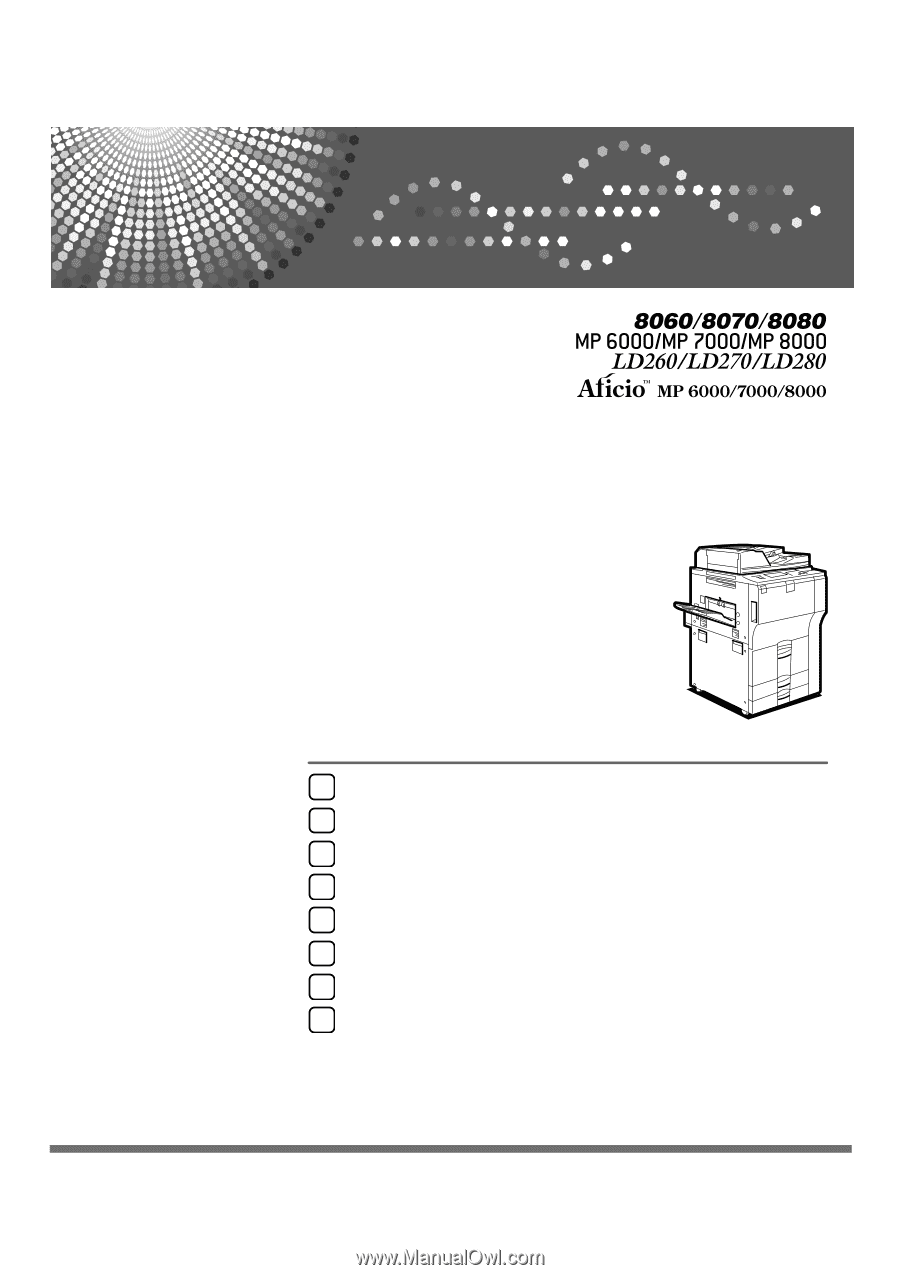
Operating Instructions
Troubleshooting
Read this manual carefully before you use this machine and keep it handy for future reference. For safe and correct use, be sure to read the
Safety Information in "About This Machine" before using the machine.
When the Machine Does Not Operate As Wanted
Troubleshooting When Using the Copy/Document Server Function
Troubleshooting When Using the Facsimile Function
Troubleshooting When Using the Printer Function
Troubleshooting When Using the Scanner Function
Adding Paper, Toner and Staples
Clearing Misfeeds
Remarks
1
2
3
4
5
6
7
8