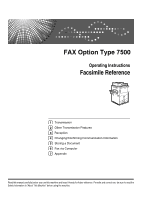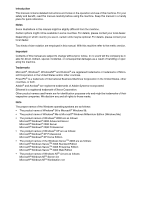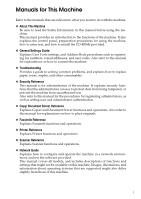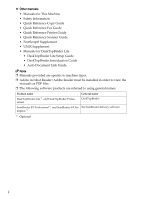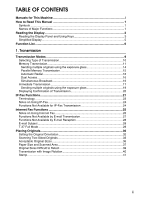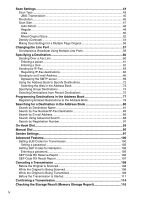Ricoh Aficio MP 7500 S/P Facsimile Reference
Ricoh Aficio MP 7500 S/P Manual
 |
View all Ricoh Aficio MP 7500 S/P manuals
Add to My Manuals
Save this manual to your list of manuals |
Ricoh Aficio MP 7500 S/P manual content summary:
- Ricoh Aficio MP 7500 S/P | Facsimile Reference - Page 1
7500 Operating Instructions Facsimile Reference 1 Transmission 2 Other Transmission Features 3 Reception 4 Changing/Confirming Communication Information 5 Storing a Document 6 Fax via Computer 7 Appendix Read this manual carefully before you use this machine and keep it handy for future reference - Ricoh Aficio MP 7500 S/P | Facsimile Reference - Page 2
Introduction This manual contains detailed instructions and notes on the operation and use of this machine. For your safety and benefit, read this manual carefully before using the machine. Keep this manual in a handy place for quick reference. Notes Some illustrations in this manual might be - Ricoh Aficio MP 7500 S/P | Facsimile Reference - Page 3
mail addresses, and user codes. Also refer to this manual for explanations on how to connect the machine. ❖ Troubleshooting Provides a guide to solving common problems, and explains how to replace paper, toner, staples, and other consumables. ❖ Security Reference This manual is for administrators of - Ricoh Aficio MP 7500 S/P | Facsimile Reference - Page 4
• DeskTopBinder Lite Setup Guide • DeskTopBinder Introduction Guide • Auto Document Link Guide Note ❒ Manuals provided are specific to machine types. ❒ Adobe Acrobat Reader/Adobe Reader must be installed in order to view the manuals as PDF files. ❒ The following software products are referred to - Ricoh Aficio MP 7500 S/P | Facsimile Reference - Page 5
for This Machine i How to Read This Manual 1 Symbols ...1 Names of Major Functions 1 Reading the Display 2 Reading Originals 30 Setting the Original Orientation 32 Scanning Two-Sided Originals 33 Acceptable Original Sizes 36 Paper Size and Scanned Area 37 Original Sizes Difficult to Detect - Ricoh Aficio MP 7500 S/P | Facsimile Reference - Page 6
Density (Contrast) ...54 Mixing Scan Settings for a Multiple Page Manual Dial ...95 Sender Settings...97 Advanced Features 100 Setting SUB Codes for Transmission 100 Setting a password 103 Setting SEP Codes for Reception 103 Entering a password 106 SEP Code RX Reserve Report 106 SEP Code - Ricoh Aficio MP 7500 S/P | Facsimile Reference - Page 7
2. Other Transmission Features Sending at a Specific Time (Send Later 117 Requesting a Reception Manual E-mail Reception 149 Received Images 149 Reception Functions 151 Routing Received Documents 151 Routing received documents with SUB Code 151 Transferring Received Documents 152 SEP Code - Ricoh Aficio MP 7500 S/P | Facsimile Reference - Page 8
Printing Options 157 Print Completion Beep 157 Checkered Mark...157 Centre Mark ...158 Reception Time ...158 Two-Sided Printing 159 180-degree rotation printing 160 Multi-Copy Reception 160 Image Rotation...161 Page Separation and Length Reduction 162 Page Reduction...163 TSI Print ( - Ricoh Aficio MP 7500 S/P | Facsimile Reference - Page 9
password 230 Deleting a Stored Document 231 6. Fax via Computer Sending Fax Documents from Computers 233 Before Use ...234 Using the Software 234 LAN-Fax Driver...234 Address Book ...235 LAN-Fax Cover Sheet Editor 235 Auto Run program 236 Installing Individual Applications 236 Setting LAN-Fax - Ricoh Aficio MP 7500 S/P | Facsimile Reference - Page 10
specific time 243 To print a sender stamp 243 To attach a cover sheet 244 To specify two-sided printing 244 To display preview 244 Saving as files ...244 To store the fax document on the Document Server 245 Checking Transmission Using LAN-Fax Driver Specifications...269 Specifications Required - Ricoh Aficio MP 7500 S/P | Facsimile Reference - Page 11
supplementary explanations of the machine's functions, and instructions on resolving user errors. This symbol is located at the end of . Names of Major Functions This machine's major functions are referred to in this manual as follows: • Internet Fax (by specifying an e-mail address) → Internet - Ricoh Aficio MP 7500 S/P | Facsimile Reference - Page 12
User Parameters (switch 17, bit 3) in the Facsimile Features menu. ❒ To manually return to the standby display, do one of the following: • If you ", General Settings Guide "Facsimile Features", General Settings Guide "Registering Addresses and Users for Facsimile/Scanner Functions", General Settings - Ricoh Aficio MP 7500 S/P | Facsimile Reference - Page 13
display various informa- tion about communication. 2. Allows you to send or print the documents stored in the Document Server. 3. Allows you to set scan settings and original feed types. 4. Displays messages and the ma- chine status. 5. Press this tab to switch the type of transmission between fax - Ricoh Aficio MP 7500 S/P | Facsimile Reference - Page 14
the Address Book" p.117 "Other Transmission Features" p.169 "Changing/Confirming Communication Information" p.215 "Storing a Document" p.261 "Checking the Memory Status" "Facsimile Features", General Settings Guide "Registering Addresses and Users for Facsimile/Scanner Functions", General Settings - Ricoh Aficio MP 7500 S/P | Facsimile Reference - Page 15
Simplified Display This section explains how to switch to the simplified display. When you press the {Simplified Display} key, the screen changes from the initial display to the simplified display. Letters and keys are displayed at a larger size, making operations easier. AMG051S ❖ Example of a - Ricoh Aficio MP 7500 S/P | Facsimile Reference - Page 16
details about the settings, see "Facsimile Features", General Settings Guide. ❖ General Settings Function name Quick Operation Key Switch Title you transmit using On Hook dialing. ❖ Scan Settings Function name Program / Change / Delete Scan Size Description You can program, change, or cancel - Ricoh Aficio MP 7500 S/P | Facsimile Reference - Page 17
first page of the original of the opposite party. Backup File TX Setting You can specify whether or not to send to a selected folder the backup of a file sent by Memory Transmission. ❖ Reception Settings Function name Switch Reception Mode Program Special Sender Program Special Sender: Print List - Ricoh Aficio MP 7500 S/P | Facsimile Reference - Page 18
Specify Tray for Lines Folder Transfer Result Report Memory Lock Reception ❖ Initial Settings Function name Parameter Setting Parameter Setting: Print List Program Closed Network Code Program Memory Lock users from changing the user tools. Reference 8 "Facsimile Features", General Settings Guide - Ricoh Aficio MP 7500 S/P | Facsimile Reference - Page 19
document away with you. You can also send the same original to several destinations. ❖ Immediate Transmission Immediately dials the destination number, and while scanning the original, sends it. It is very convenient when you want to send an original quickly or when you want to check the destination - Ricoh Aficio MP 7500 S/P | Facsimile Reference - Page 20
Transmission Normally the machine is in the Memory Transmission mode. To switch the mode to Immediate Transmission, press [Immed. TX]. 1 Note ❒ You can set the machine to enter Memory Transmission mode or Immediate Transmission mode right after the power is turned on or the {Clear Modes} key is - Ricoh Aficio MP 7500 S/P | Facsimile Reference - Page 21
deleted files. Simply turning off the power by pressing the operation switch does not delete stored documents. See "Troubleshooting When Using the Facsimile Function", Troubleshooting. ❒ If memory is full (0% appears in "Memory" at the upper right of the screen), Memory Transmission is disabled - Ricoh Aficio MP 7500 S/P | Facsimile Reference - Page 22
Transmission C Make the scan settings you require. 1 D Using the number keys or a Destination key, specify a destination. If you make a mistake, press the {Clear/Stop} key, and then enter the - Ricoh Aficio MP 7500 S/P | Facsimile Reference - Page 23
can store in memory (using A4 Standard ), see "Maximum Values". Reference p.43 "Scan Type" p.45 "Resolution" p.54 "Density (Contrast)" p.60 "Sending Over a Fax Line" p.63 "Maximum Values" "Facsimile Features", General Settings Guide "Troubleshooting When Using the Facsimile Function - Ricoh Aficio MP 7500 S/P | Facsimile Reference - Page 24
. B Place the first page of the original face down on the exposure glass. C Specify a destination. D Make the scan settings you require. E Press the {Start} key. The machine starts scanning. F Place the next original on the exposure glass within 60 seconds after the ma- chine has finished - Ricoh Aficio MP 7500 S/P | Facsimile Reference - Page 25
Memory Transmission allows you to confirm the 1 connection status quickly. In addition, this function scans the original faster than Immediate Transmission. This is useful when you are in a hurry and is not automatically printed. Reference "Facsimile Features", General Settings Guide 15 - Ricoh Aficio MP 7500 S/P | Facsimile Reference - Page 26
could not be sent because the line was busy or an error oc- curred during transmission, the line is switched to another memory, documents might not be sent in the order they were scanned. Dual Access The machine can scan other documents into memory even while sending a fax document from memory - Ricoh Aficio MP 7500 S/P | Facsimile Reference - Page 27
Transmission Modes Note ❒ To avoid accidentally pressing the wrong Destination key, you can set the machine so that each time a destination is added using a Destination key, [Add] must be pressed. Make the setting in User Parameters (switch 17, bit 2) in the Facsimile Features menu. 1 - Ricoh Aficio MP 7500 S/P | Facsimile Reference - Page 28
Address Book to Specify Destinations". E Press the {Start} key. The machine dials a destination. Note ❒ Documents are not stored in memory. Reference p.43 "Scan Type" p.45 "Resolution" p.54 "Density (Contrast)" p.60 "Sending Over a Fax Line" p.63 "Sending by IP-Fax" p.72 "Using the Address Book to - Ricoh Aficio MP 7500 S/P | Facsimile Reference - Page 29
originals using the exposure glass. A Press [Immed. TX]. 1 B Place the first page face down on the exposure glass. C Specify a destination. D Make the scan settings you require. E Press the {Start} key. F Place the next original on the exposure glass within 10 seconds after the ma- chine has - Ricoh Aficio MP 7500 S/P | Facsimile Reference - Page 30
Transmission Displaying Confirmation of Transmission On this screen you can check the destination, transmission mode, and other 1 transmission settings before transmitting. A Press [Check Modes], and then check the transmission settings. The following display appears. B After checking the - Ricoh Aficio MP 7500 S/P | Facsimile Reference - Page 31
IP-Fax Functions IP-Fax Functions The IP-Fax function sends or receives documents between two facsimiles direct- ly via a TCP/IP network. 1 This function has the following advantages and is suitable for communication within the same LAN: • Reducing communication costs • Communicating between - Ricoh Aficio MP 7500 S/P | Facsimile Reference - Page 32
facsimile function of this machine cannot be used with IPv6. ❒ Before using this function, configure the network in the System Settings menu. Note ❒ IP-Fax supported by this machine is ITU-T Recommendation T.38 compliant. 22 - Ricoh Aficio MP 7500 S/P | Facsimile Reference - Page 33
Machine", General Settings Guide "System Settings", General Settings Guide 1 "Facsimile Features", General Settings Guide Terminology The following are and performs authentication functions. In addition, a gatekeeper governs band (transmission rate assignment) and access control. ❖ SIP server - Ricoh Aficio MP 7500 S/P | Facsimile Reference - Page 34
the Facsimile Function", Troubleshooting. Reference "Troubleshooting When Using the Facsimile Function", Troubleshooting Functions Not Available for IP-Fax Transmission You can use the following functions with standard fax transmission, but not IPFax transmission: • On hook dial • Manual dial 24 - Ricoh Aficio MP 7500 S/P | Facsimile Reference - Page 35
Internet Fax Functions Internet Fax Functions This machine converts scanned document images to e-mail format and transmits the data over the Internet. 1 The e-mail sent by this machine can be received by another Internet Fax - Ricoh Aficio MP 7500 S/P | Facsimile Reference - Page 36
The Internet Fax function supported by this machine is General Settings Guide "System Settings", General Settings Guide "Facsimile Features", General Settings Guide Notes on this machine usually receives an e-mail error notification. However, e-mail error notifications may not be transmitted for - Ricoh Aficio MP 7500 S/P | Facsimile Reference - Page 37
", Troubleshooting Functions Not Available by E-mail Transmission The following functions are supported with standard fax transmission, but not with Internet Faxing. • Immediate Transmission • ID Transmission • Transmission by SUB Code • On Hook Dial • Manual Dial • JBIG Transmission • ECM (Error - Ricoh Aficio MP 7500 S/P | Facsimile Reference - Page 38
Transmission Functions Not Available by E-mail Reception The following functions are supported with standard fax reception, but not with 1 Internet Faxing. • Memory Lock Reception • SEP Code Reception • Authorized Reception per Sender • Reception File Print Quantity per Sender E-mail - Ricoh Aficio MP 7500 S/P | Facsimile Reference - Page 39
the receiver's reception capability cannot be registered. If you know the receiver's reception capability, you can set it manually. ❖ Requesting a Reception Notice When the receiver's machine supports T.37 full mode and is programmed as a full mode machine in the Address Book, the machine requests - Ricoh Aficio MP 7500 S/P | Facsimile Reference - Page 40
originals on the exposure glass, they are not detected. Place A5 size originals into the ADF. ❒ Do not lift the ADF while using it to scan originals. 30 - Ricoh Aficio MP 7500 S/P | Facsimile Reference - Page 41
in their machine. ❒ When sending an original of irregular (i.e. custom) size or part of a large original, you can specify the scan area precisely. ❒ Custom size originals are scanned as regular size originals, so the receiver may find extra blank margins or edges of images missing. If you specify - Ricoh Aficio MP 7500 S/P | Facsimile Reference - Page 42
p.39 "Original Sizes Difficult to Detect" p.40 "Transmission with Image Rotation" p.47 "Scan Size" p.264 "Registering a priority function using a program" "Facsimile Features", General Settings Guide "Placing Originals", Copy/Document Server Reference Setting the Original Orientation When you - Ricoh Aficio MP 7500 S/P | Facsimile Reference - Page 43
Placing Originals D Press [OK]. The selected original orientation appears in "Original Feed Type". E Specify a destination, and then press the {Start} key. 1 Reference p.215 "Storing a Document" Scanning Two-Sided Originals Use this function to send two-sided originals. The front and back of the - Ricoh Aficio MP 7500 S/P | Facsimile Reference - Page 44
Transmission A Place the original, and then select the scan settings you require. B Press [Original Feed Type]. 1 C Specify the original orientation. Check the orientation of the placed document, and then press [ ] or [ ]. Make sure that - Ricoh Aficio MP 7500 S/P | Facsimile Reference - Page 45
Original" appears above [Original Feed Type]. H Specify a destination, and then press the {Start} key. Note ❒ You can confirm whether both sides were properly scanned using the Stamp function. ❒ You can set the original feed types that are selected right after the power is turned on or the {Clear - Ricoh Aficio MP 7500 S/P | Facsimile Reference - Page 46
Transmission Acceptable Original Sizes Where original is set Acceptable original size 1 Maximum number of sheets Paper thickness Exposure glass Up to A3 (297 × 420 mm), 1 ---- 11" × 17" (279 × 432 mm) ADF, one-sided docu- A5 L to A3 L (up to 1200 mm ment long) 51/2" × 81/2" K to 11" × - Ricoh Aficio MP 7500 S/P | Facsimile Reference - Page 47
original larger than A3, 11"×17" on the exposure glass, only an 1 A3, 11"×17" area is scanned. ❖ Exposure Glass ❖ ADF AAG019S ❖ Maximum scan area The following shows the maximum scan area: • Memory Transmission: 297 × 1200 mm/11" × 47" (W × L) from the ADF • Immediate Transmission: 297 × 1200 mm - Ricoh Aficio MP 7500 S/P | Facsimile Reference - Page 48
to fit that paper. ❒ During Immediate Transmission, the length of the scanning range can become narrower than 1200 mm (47"), depending on the resolution an original in the ADF, an original wider than about 263 mm (10.4") is scanned as A3, 11"×17" size. An original narrower than about 230 mm (9.1") - Ricoh Aficio MP 7500 S/P | Facsimile Reference - Page 49
Originals Reference p.47 "Scan Size" Original Sizes Difficult of sizes other than those listed in the following table • originals with index tabs, tags, or protruding parts • transparent originals, such as OHP with User Tools (System Settings). See "System Settings", General Settings Guide. 39 - Ricoh Aficio MP 7500 S/P | Facsimile Reference - Page 50
Transmission Reference "System Settings", General Settings Guide 1 Transmission with Image Rotation Generally, place A4, 81/2"×11" originals in the landscape orientation (L). If you place an A4, 81/2"×11" original in the portrait - Ricoh Aficio MP 7500 S/P | Facsimile Reference - Page 51
marked at the bottom of the front page and top of the rear page. 1 Important ❒ Stamp only works when scanning from the ADF. A Place the original, and then select the scan settings you require. B Press [Original Feed Type]. C Press [Stamp]. To cancel the stamp, press [Stamp] again before pressing - Ricoh Aficio MP 7500 S/P | Facsimile Reference - Page 52
to fail even if stamping is performed. ❒ You cannot turn the Stamp function on or off while an original is being scanned. Reference p.264 "Registering a priority function using a program" "Facsimile Features", General Settings Guide "Adding paper, Toner and Staples", Troubleshooting 42 - Ricoh Aficio MP 7500 S/P | Facsimile Reference - Page 53
/ Photo, Photo ❖ Resolution: Standard, Detail, Super Fine (optional) ❖ Scan Size: Auto Detect, Regular, Area, Mixed Original Sizes ❖ Density (Contrast): Auto Density, Manual Density (seven levels), Combined Auto and Manual Density Scan Type If the original contains photographs, illustrations, or - Ricoh Aficio MP 7500 S/P | Facsimile Reference - Page 54
], [Text / Photo], or [Photo] and the background of the received image is dirty, reduce the density setting and resend the fax. ❒ You can set the scan type that is selected right after the machine is turned on or the {Clear Modes} key is pressed. See "Registering a priority function using a program - Ricoh Aficio MP 7500 S/P | Facsimile Reference - Page 55
the JBIG function and ECM function (G3 communication only). Resolution This section explains how to set the resolution of the original. Images and text are scanned into the machine by converting them to a sequence of dots. The density of the dots determines the quality of the image and how long it - Ricoh Aficio MP 7500 S/P | Facsimile Reference - Page 56
Transmission A Press [Scan Settings]. 1 B Press [Resolution]. C Select the resolution you require, and then press [OK]. 46 - Ricoh Aficio MP 7500 S/P | Facsimile Reference - Page 57
Super Fine resolution. ❒ The machine supports Standard, Detail (with the optional scan area is specified, the original is scanned accordingly. Thus, originals can be sent without extra space or blank margins. Note ❒ When placing different size originals into the ADF, adjust the document guide - Ricoh Aficio MP 7500 S/P | Facsimile Reference - Page 58
Detects the size of the first page and scans all pages using that size. 1 If the machine cannot detect the original size, a confirmation message appears. Place the original again. A Place the originals. B Press [Scan Settings]. C Press [Scan Size]. D Make sure that [Auto Detect] is selected - Ricoh Aficio MP 7500 S/P | Facsimile Reference - Page 59
Settings 1 "Auto Detect: Same Size" appears above [Scan Settings]. F Specify a destination and press the {Start} key. Regular The placed original is scanned according to specified size regardless of actual size. The sizes that can be specified are A4KL, B4 JISL, A3L, 81/2"×11"KL, 81/2"×14"L, and - Ricoh Aficio MP 7500 S/P | Facsimile Reference - Page 60
a destination and press the {Start} key. Note ❒ To cancel the selected scan size, select [Auto Detect]. Area Program the sizes of the originals to be scanned in advance. Only the area in the specified size is scanned regardless of the actual size of a placed original. A Place the originals. B Press - Ricoh Aficio MP 7500 S/P | Facsimile Reference - Page 61
C Press [Scan Size]. D Press [Area 1] or [Area 2]. Scan Settings 1 E Press [OK]. The specified size appears above [Scan Settings]. F Specify a destination and press the {Start} key. Note ❒ To cancel the selected scan size, select [Auto Detect]. 51 - Ricoh Aficio MP 7500 S/P | Facsimile Reference - Page 62
and A4K size originals are sent together, usually all are sent 1 using the size of the first original. By selecting Mixed Original Sizes, the machine scans and sends each original according to its size. A Place the originals. B Press - Ricoh Aficio MP 7500 S/P | Facsimile Reference - Page 63
Settings 1 "Auto Detect: Mixed Sizes" appears above [Scan Settings]. F Specify a destination and press the {Start} key. Note ❒ To cancel Mixed Original Sizes, press [Mixed Original Sizes] again. ❒ You can combine the original sizes - Ricoh Aficio MP 7500 S/P | Facsimile Reference - Page 64
Density The appropriate density setting for the original is automatically selected. A Make sure that [Auto Density] is selected. ❖ Manual Density Use manual density to set density manually. You can select one of seven density levels. A If [Auto Density] is selected, press [Auto Density] to turn - Ricoh Aficio MP 7500 S/P | Facsimile Reference - Page 65
Scan Settings ❖ Combined Auto and Manual Density You can only adjust density for photographs, The cursor moves. Note ❒ Selecting [Text], [Text / Line Art], or [Text / Photo] for the scan type causes [Auto Density] to be selected. ❒ You can set the density that is selected right after the machine - Ricoh Aficio MP 7500 S/P | Facsimile Reference - Page 66
the next page that you checked on the exposure glass. C Select the density, resolution, and scan type. You have about 60 seconds (10 seconds for Immediate Transmission) to select density, resolution, and scan type. The time remaining is shown on the display. Adjust the settings for each page before - Ricoh Aficio MP 7500 S/P | Facsimile Reference - Page 67
Changing the Line Port Changing the Line Port Select a line port or protocol to be used for standard fax or IP-Fax transmission. When the extra G3 interface unit is installed, you can connect to a maximum of 1 three ports. Important ❒ To add more fax lines, the optional extra G3 interface unit - Ricoh Aficio MP 7500 S/P | Facsimile Reference - Page 68
Transmission A Press [Select Line]. 1 B Select the line you want to use. If you select "G3 Auto", the machine will use any available line. This increases efficiency. When one optional extra G3 unit is installed When two optional extra G3 units are installed When H.323/SIP are set to "On" 58 - Ricoh Aficio MP 7500 S/P | Facsimile Reference - Page 69
shows the first communication that was initiated. Reference p.264 "Registering a priority function using a program" "Facsimile Features", General Settings Guide Simultaneous Broadcast Using Multiple Line Ports The Standard Broadcast function sends faxes one at a time to multiple destinations in - Ricoh Aficio MP 7500 S/P | Facsimile Reference - Page 70
in memory. When scanning ends, the Communicating indicator lights and transmission starts. Note ❒ You can insert pauses and tones in a fax number. ❒ Press [Prg. Dest.] after entering the fax number to store the fax number in the destination list. ❒ For the maximum number of digits for a destination - Ricoh Aficio MP 7500 S/P | Facsimile Reference - Page 71
Specifying a Destination Reference p.57 "Changing the Line Port" p.61 "Entering a pause" p.62 "Entering a tone" 1 p.72 "Using the Address Book to Specify Destinations" p.79 "Registering Entered Destinations to the Address Book" p.272 "Maximum Values" Entering a pause Press [Pause] when - Ricoh Aficio MP 7500 S/P | Facsimile Reference - Page 72
using the number keys. E Press the {Start} key. The machine starts to scan the original and stores it in memory. When scanning ends, the Communicating indicator lights and transmission starts. Note ❒ Certain services may be unavailable even when using Tone function. ❒ A tone is shown as a "T" on - Ricoh Aficio MP 7500 S/P | Facsimile Reference - Page 73
of the fax number. Important ❒ Specify the protocol to be used in [Select Line] in advance. A Make sure that [Fax] is selected. B Press [Manual Entry]. C Enter the IP-Fax destination, and then press [OK]. If you enter an incorrect character, press [Backspace] or [Delete All]. Then, reenter the - Ricoh Aficio MP 7500 S/P | Facsimile Reference - Page 74
The machine starts to scan the original and stores it in memory. When scanning ends, the Communicating indicator lights and transmission starts. Note ❒ Depending on security settings, [Manual Entry] may not Features menu. ❒ For the maximum number of digits for a destination, see "Maximum Values". 64 - Ricoh Aficio MP 7500 S/P | Facsimile Reference - Page 75
p.79 "Registering Entered Destinations to the Address Book" p.272 "Maximum Values" "Entering Text", About This Machine "Facsimile Features", General Settings Guide Regarding IP-Fax destinations Depending on the network to which this machine is connected or this machine's configuration, enter the - Ricoh Aficio MP 7500 S/P | Facsimile Reference - Page 76
in the network to which the gatekeeper is connected. ❒ Pay attention to the number of telephone number digits set in the gateway/IPv4 address conversion table to avoid transmission error. Sending to an E-mail Address This section explains how to specify an e-mail address as a destination. When - Ricoh Aficio MP 7500 S/P | Facsimile Reference - Page 77
] to switch the type of transmission to Internet Fax. 1 B Specify the sender. For details about specifying senders, see "Sender Settings". C Press [Manual Entry]. D Enter the e-mail address destination, and then press [OK]. If you enter an incorrect character, press [Backspace] or [Delete All]. Then - Ricoh Aficio MP 7500 S/P | Facsimile Reference - Page 78
scan the original and stores it in memory. When scanning ends, the Communicating indicator lights and transmission starts. Note ❒ Depending on security settings, [Manual 2) in the Facsimile Features menu. ❒ For the maximum number of digits for a destination, see "Maximum Values". ❒ If "Auto Specify - Ricoh Aficio MP 7500 S/P | Facsimile Reference - Page 79
Guide "Facsimile Features", General Settings Guide "Registering Addresses and Users for Facsimile/Scanner Functions", General Settings Guide Fax is transmitted using this function, even if transmission is not successful, the error e-mail is not sent from the server. ❒ When using this function, you - Ricoh Aficio MP 7500 S/P | Facsimile Reference - Page 80
Transmission You can send Internet Fax documents directly to their destinations without go- ing through the SMTP server. Internet Faxes are normally transmitted via the SMTP server. However, with this feature the domain part of the destination's e- mail address is read as the SMTP server's - Ricoh Aficio MP 7500 S/P | Facsimile Reference - Page 81
enabled. ❒ To send Internet Fax documents from a computer, use the LAN-Fax Driver to specify whether or not to bypass the SMTP server. When sending with the [ ", General Settings Guide "Registering Addresses and Users for Facsimile/Scanner Functions", General Settings Guide "Special Operations under - Ricoh Aficio MP 7500 S/P | Facsimile Reference - Page 82
Transmission Using the Address Book to Specify Destinations When destinations are programmed in a destination list, you can specify a des- 1 tination by selecting a Destination key from the destination list. The programmed name appears on Destination key. Press [Fax] or [Internet Fax] to - Ricoh Aficio MP 7500 S/P | Facsimile Reference - Page 83
the contents of Destination keys, print the destination list. Reference 1 "System Settings", General Settings Guide "Registering Addresses and Users for Facsimile/Scanner Functions", General Settings Guide Switching the titles in the Address Book There are three types of titles for destination - Ricoh Aficio MP 7500 S/P | Facsimile Reference - Page 84
Transmission Specifying Group Destinations If you program multiple destinations into a Group, you can send documents to 1 all destinations in that Group using just a few keystrokes. Destinations programmed in a group are indicated by . Important ❒ In the destination list, program an individual - Ricoh Aficio MP 7500 S/P | Facsimile Reference - Page 85
", General Settings Guide "Facsimile Features", General Settings Guide "Registering Addresses and Users for Facsimile/Scanner Functions", General Settings Guide Selecting Destinations from Second and later destinations broadcasted to • Destinations specified in the LAN-Fax Driver on the computer 75 - Ricoh Aficio MP 7500 S/P | Facsimile Reference - Page 86
Transmission A Place the original, and then select the scan settings you require. B Press [Recent]. 1 C Select the destination you want to redial to, and then press [OK]. D Press the {Start} key. Note ❒ You can select - Ricoh Aficio MP 7500 S/P | Facsimile Reference - Page 87
Book You can program fax numbers, e-mail addresses, IP-Fax destinations, and folder 1 destinations using Address Book Management in Administrator Tools in the System Settings menu [New Program]. For a description of the subsequent procedure, see "System Settings", General Settings Guide. 77 - Ricoh Aficio MP 7500 S/P | Facsimile Reference - Page 88
mail addresses, IP-Fax destinations, and folder destinations in a Group. 1 ❒ When Guide, or, for information about the Address Book, see the relevant Help. Reference "System Settings", General Settings Guide "Registering Addresses and Users for Facsimile/Scanner Functions", General Settings Guide - Ricoh Aficio MP 7500 S/P | Facsimile Reference - Page 89
B Press [Names] and enter any necessary information. For details about registering destinations, see "Registering Addresses and Users for Facsimile/Scanner Functions", General Settings Guide. C Press [OK]. Note ❒ Depending on security settings, [Prg. Dest.] may not appear, and you may be unable to - Ricoh Aficio MP 7500 S/P | Facsimile Reference - Page 90
. For details about registering LDAP servers, see "System Settings", General Settings Guide. Note ❒ Press [Fax] or [Internet Fax] on the Search Destination The address retrieved by the search depends on the searching method supported by the LDAP server. However, the address programmed first is - Ricoh Aficio MP 7500 S/P | Facsimile Reference - Page 91
Searching for a Destination in the Address Book Search by Destination Name Follow these steps to search for a destination registered in the Address Book by name. 1 A Press [Search Dest.]. B Select a search destination. To search through the Address Book, select [Address Book]. To search - Ricoh Aficio MP 7500 S/P | Facsimile Reference - Page 92
Transmission D Press [Name]. 1 E Enter the destination name you want to search for, and then press [OK]. If you enter a wrong destination name, press Backspace], and [Delete All], and then enter the destination name again. F Confirm the characters you entered, and then press [Start Search]. A - Ricoh Aficio MP 7500 S/P | Facsimile Reference - Page 93
G Select a destination. Searching for a Destination in the Address Book 1 If the desired destination does not appear, use [U] or [T] to scroll through the list. Press [Details] to display the detailed information of the selected destination. Reference "Entering Text", About This Machine Search by - Ricoh Aficio MP 7500 S/P | Facsimile Reference - Page 94
Transmission B Select a search destination. To search through the Address Book, select [Address Book]. To search through an LDAP server, select the relevant LDAP server. 1 C Press [Fax Destination]. D Enter the number you want to search for, and then press [OK]. To search for an IP-Fax destination, - Ricoh Aficio MP 7500 S/P | Facsimile Reference - Page 95
Searching for a Destination in the Address Book E Confirm the entered fax numbers, and then press [Start Search]. 1 A search-in-progress message appears. When the search is finished, a result appears. F Select a destination. If the desired destination does not appear, use [U] or [T] to scroll - Ricoh Aficio MP 7500 S/P | Facsimile Reference - Page 96
Transmission Search by E-mail Address Follow these steps to use an e-mail address to search for a destination registered 1 in the destination list. A Press [Search Dest.]. B Select a search destination. To search through the Address Book, select [Address Book]. To search through an LDAP server - Ricoh Aficio MP 7500 S/P | Facsimile Reference - Page 97
D Press [E-mail Address]. Searching for a Destination in the Address Book 1 E Enter the e-mail address you want to search for, and then press [OK]. If you enter a wrong e-mail address, press Backspace], or [Delete All], and then enter the e-mail address again. F Confirm the entered characters, - Ricoh Aficio MP 7500 S/P | Facsimile Reference - Page 98
Transmission G Select a destination. 1 If the desired destination does not appear, use [U] or [T] to scroll through the list. Press [Details] to display the detailed information of the selected destination. Search Using Advanced Search Follow these steps to search for a destination registered in the - Ricoh Aficio MP 7500 S/P | Facsimile Reference - Page 99
condition, and then enter a partial string. The following conditions can be specified for Address Book searches: Name, User Code, Fax Destination, E-mail Address, and Folder Name. The following conditions can be specified for LDAP server searches: Name, Fax Destination, E-mail Address, Company Name - Ricoh Aficio MP 7500 S/P | Facsimile Reference - Page 100
Search]: Perform a fuzzy search. This item appears when selecting an LDAP server in step B. The perform- ance of fuzzy search depends on the search method supported by the LDAP server. F Press [OK]. G Press [Start Search]. When the search is finished, the search result appears. 90 - Ricoh Aficio MP 7500 S/P | Facsimile Reference - Page 101
Search Options under Program / Change / Delete LDAP Server under System Settings. For details about setting Search Options, see "System Settings", General Settings Guide. ❒ The string you enter in the [Name] condition field is read as the first or last name, depending on the administrator's setting - Ricoh Aficio MP 7500 S/P | Facsimile Reference - Page 102
keys, and then press [#]. 1 You do not need to enter the first zeros of a registration number when the display prompts you to enter five digits. If you make a mistake, press [Clear], and then try again. D Press [OK]. The corresponding destination appears. Note ❒ If the "Cannot find the specified - Ricoh Aficio MP 7500 S/P | Facsimile Reference - Page 103
❒ This function is not available for the optional extra G3 interface unit, Internet Fax and IP-Fax. A Place the original, and then select the scan settings you require. B Press [On Hook]. You will hear a low tone from the internal speaker. If you want to cancel this operation, press [On - Ricoh Aficio MP 7500 S/P | Facsimile Reference - Page 104
want to send a fax document (ask them to switch to facsimile mode). ❒ For details about On Hook Mode Release Time, see "Facsimile Features", General Settings Guide. Reference p.72 "Using the Address Book to Specify Destinations" "Facsimile Features", General Settings - Ricoh Aficio MP 7500 S/P | Facsimile Reference - Page 105
and IP-Fax. ❒ If Immediate TX Result Report (Immediate Transmission) is printed, the result of a transmission with Manual Dial is not mentioned in the report. A Place the original, and then select the scan settings you require. B Pick up the handset. You will hear a dial tone. C Dial. The machine - Ricoh Aficio MP 7500 S/P | Facsimile Reference - Page 106
Transmission E Replace the handset. If you want to cancel a transmission, press the {Clear/Stop} key, and then remove the originals. 1 After transmission, the standby display appears. Note ❒ When the operation switch is off, even if the main power switch is on, you cannot operate this machine - Ricoh Aficio MP 7500 S/P | Facsimile Reference - Page 107
-in user's e-mail address. A Place the original, and then select the scan settings you require. B Press [Sender Name]. C Select a sender. To press [Search]. If a destination protection code is set, the entry screen appears. Enter the protection code for destination using the number keys, and - Ricoh Aficio MP 7500 S/P | Facsimile Reference - Page 108
Transmission D Confirm the selected sender, and then press [OK]. 1 E To print the sender's name on the receiver's sheet, press [Stamp Sender Name] to highlight it. If you enable this function, the sender's name (user name) appears on the receiver's sheet, lists, and report. F To confirm the - Ricoh Aficio MP 7500 S/P | Facsimile Reference - Page 109
If user authentication is set, you can check usage by logged-in users. If User Code is set to sender, you can count the number of uses by each user. ❒ a Transmission" "Facsimile Features", General Settings Guide "Registering Addresses and Users for Facsimile/Scanner Functions", General Settings - Ricoh Aficio MP 7500 S/P | Facsimile Reference - Page 110
Fax. ❒ To use this function, set [SUB Code Transmission] to on. ❒ Obtain the SUB Code of the other party in advance. ❒ When sending a confidential document, inform the other party of the SUB Code in advance. A Place the original, and then select the scan settings you require. B Press [TX Mode]. 100 - Ricoh Aficio MP 7500 S/P | Facsimile Reference - Page 111
C Press [Option Setting]. D Press [SUB Code Transmission]. Advanced Features 1 E Press [OK] twice. The standby display appears. F Enter the fax number of a destination or an IP-Fax destination. G Press [Adv.Features]. H Make sure that [SUB Code] is selected. I Press [Transmission SUB Code]. 101 - Ricoh Aficio MP 7500 S/P | Facsimile Reference - Page 112
fax machine at the destination does not support the SUB Code function, a message will appear on the display to inform you of this. When this happens, press [Exit] to cancel the transmission. Note ❒ Make sure the number of digits in the SUB Code matches the specification of the machine to which you - Ricoh Aficio MP 7500 S/P | Facsimile Reference - Page 113
Users for Facsimile/Scanner Functions", General Settings Guide Setting SEP Codes for Reception Follow these steps to enter a SEP Code to request the the document has the same SEP Code as the SEP Code you entered. This function enables the machine to utilize services that use the polling function or - Ricoh Aficio MP 7500 S/P | Facsimile Reference - Page 114
Transmission B Press [Option Setting]. 1 C Press [SEP Code Reception]. D Press [OK] twice. The standby display appears. E Enter the fax number of a destination or an IP-Fax destination. F Press [Adv.Features]. G Make sure that [SEP Code] is selected. H Press [Reception SEP Code]. 104 - Ricoh Aficio MP 7500 S/P | Facsimile Reference - Page 115
[OK]. K Press [OK]. L Press the {Start} key. Note ❒ Make sure the number of digits in the SEP Code matches the specification of the machine from which you are receiving. For the maximum number of digits for the SEP Code of this machine, see "Maximum Values". ❒ You can enter numbers, p, q, and spaces - Ricoh Aficio MP 7500 S/P | Facsimile Reference - Page 116
Code Reception. 1 Note ❒ For the maximum number of digits for the PWD Code, see "Maximum Values". ❒ You can enter numbers, p, q, and spaces. ❒ You can store PWD Codes for Facsimile/Scanner Functions", General Settings Guide SEP Code RX Reserve Report This report is printed after SEP Code Reception is - Ricoh Aficio MP 7500 S/P | Facsimile Reference - Page 117
a report e-mail is sent after reception. Note ❒ You can also check the result of a SEP Code Reception with the Journal. ❒ You can turn this function on or off with the User Parameters (switch Facsimile Features menu. Reference p.197 "Journal" "Facsimile Features", General Settings Guide 107 - Ricoh Aficio MP 7500 S/P | Facsimile Reference - Page 118
1 Important ❒ Remember that the Communicating indicator turns off almost immediately when an Internet fax is being sent. Before the Original Is Scanned Use this procedure to cancel a transmission before pressing the {Start} key. A Press the {Clear Modes} key. ALV001S Note ❒ When originals are - Ricoh Aficio MP 7500 S/P | Facsimile Reference - Page 119
Canceling a Transmission Note ❒ Scanning may be completed while you are performing the cancel operation. While the Original Is Being Transmitted 1 Follow these steps to cancel a transmission while the Communicating - Ricoh Aficio MP 7500 S/P | Facsimile Reference - Page 120
Transmission D Press [OK]. 1 To cancel another file, repeat steps B and D. To cancel stopping transmission, press [Cancel]. E Press [Exit]. The standby display appears. Note ❒ If you cancel a document while it is being sent, the transmission is halted as soon as you finish the cancellation procedure - Ricoh Aficio MP 7500 S/P | Facsimile Reference - Page 121
it. You can cancel transmission of a file while the file is being sent, stored in memory, or fails to transmit. All the scanned data is deleted from memory. Important ❒ This function is unavailable with Immediate Transmission. A Press [Change TX / Info]. B Press [Check / Stop Transmission File - Ricoh Aficio MP 7500 S/P | Facsimile Reference - Page 122
Transmission C Select the file you want to cancel. 1 If the desired file is not shown, press [U] or [T] to find it. There are cases when a destination may not be selected as the destination appears as "p", depending on the security settings. D Press [Stop Transmission]. E Press [OK]. To cancel - Ricoh Aficio MP 7500 S/P | Facsimile Reference - Page 123
F Press [Exit] twice. Canceling a Transmission 1 The standby display appears. Note ❒ To cancel transmission to some destinations that a fax is sent to, see "De- leting a Destination from a Simultaneous Broadcast". ❒ If you cancel a transmission while the file is being sent, some pages of your file - Ricoh Aficio MP 7500 S/P | Facsimile Reference - Page 124
Transmission Confirming a Transmission A Press [Change TX / Info]. 1 B Press [Check / Stop Transmission File]. C Select a file to check. If multiple destinations were specified, only the destination selected first appears. If multiple destinations were specified, only the number of destinations for - Ricoh Aficio MP 7500 S/P | Facsimile Reference - Page 125
D Press [Check / Change Settings]. Confirming a Transmission 1 E Confirm a transmission, and then press [Exit]. F Press [Exit] twice. The standby display appears. 115 - Ricoh Aficio MP 7500 S/P | Facsimile Reference - Page 126
Facsimile Features menu. ❒ You can display a sender name with the User Parameters (switch 04, bit 5) in the Facsimile Features menu. Reference "Facsimile Features", General Settings Guide 116 - Ricoh Aficio MP 7500 S/P | Facsimile Reference - Page 127
to apply transmission functions. Sending at a Specific Time (Send Later) Using this function, you can instruct the machine to delay transmission of your fax lost documents. For details, see "Troubleshooting When Using the Facsimile Function", Troubleshooting. ❒ This function is unavailable with - Ricoh Aficio MP 7500 S/P | Facsimile Reference - Page 128
allows you to omit step B. ❒ You can cancel the transmission setup for Send Later. See "Canceling a Transmission". Reference p.108 "Canceling a Transmission" "System Settings", General Settings Guide "Facsimile Features", General Settings Guide "Troubleshooting When Using the Facsimile Function - Ricoh Aficio MP 7500 S/P | Facsimile Reference - Page 129
transmission was received. 2 Important ❒ The Reception Notice feature is only available if the receiver supports MDN (Message Disposition Notification). A Place the original, and then select the scan settings you require. B Press [TX Mode]. C Press [Reception Notice] to highlight it. D Press - Ricoh Aficio MP 7500 S/P | Facsimile Reference - Page 130
new notice message is received. However, if you receive a reception notice message indicating an error, "Error" appears in the Result column and will not be overwritten, even if you subsequently receive in which they were specified. Reference "Facsimile Features", General Settings Guide 120 - Ricoh Aficio MP 7500 S/P | Facsimile Reference - Page 131
as a BCC E-mail is sent to all specified destinations as bcc. A Place the original, and then select the scan settings you require. B Press [TX Mode]. 2 C Press [BCC Transmission] to highlight it. D Press [OK]. allows you to omit step B. Reference "Facsimile Features", General Settings Guide 121 - Ricoh Aficio MP 7500 S/P | Facsimile Reference - Page 132
destination. Important 2 ❒ Register the e-mail address of the destination for e-mail notification in the destination list in advance. A Place the original, and then select the scan settings you require. B Press [TX Mode]. C Press [E-mail TX Results] to highlight it. 122 - Ricoh Aficio MP 7500 S/P | Facsimile Reference - Page 133
of the Quick Operation keys with operations for this function. Using the Quick Operation key allows you to omit step B. Reference "Facsimile Features", General Settings Guide 123 - Ricoh Aficio MP 7500 S/P | Facsimile Reference - Page 134
Other Transmission Features Entering the Subject Allows you to enter a subject for the document you want to send. A Place the original, and then select the scan settings you require. B Press [TX Mode]. 2 C Press [Subject]. D Enter the subject. 124 - Ricoh Aficio MP 7500 S/P | Facsimile Reference - Page 135
Entering the Subject E To enter the character strings programmed in the machine, press [User Text], and then select the character strings you want to enter. 2 F Press [OK]. The entered subject appears in the Subject field. G Press [OK]. The standby display appears. H Specify a destination, and then - Ricoh Aficio MP 7500 S/P | Facsimile Reference - Page 136
Other Transmission Features Reference p.28 "E-mail Subject" p.149 "Received Images" p.272 "Maximum Values" "Entering Text", About This Machine "System Settings", General Settings Guide 2 "Facsimile Features", General Settings Guide 126 - Ricoh Aficio MP 7500 S/P | Facsimile Reference - Page 137
❒ Program text strings in advance in "Program / Change / Delete E-mail Mes- sage" in "System Settings". A Place the original, and then select the scan settings you require. 2 B Press [TX Mode]. C Press [Text]. D Select a text, and then press [OK]. E Press [OK]. The standby display appears. 127 - Ricoh Aficio MP 7500 S/P | Facsimile Reference - Page 138
of the Quick Operation keys with operations for this function. Using the Quick Operation key allows you to omit step B. 2 Reference "System Settings", General Settings Guide "Facsimile Features", General Settings - Ricoh Aficio MP 7500 S/P | Facsimile Reference - Page 139
a standard message in "Program / Change / Delete Standard Mes- sage" in the Facsimile Features menu. See "Facsimile Features", General Settings Guide. A Place the originals, and then select the scan settings you require. B Press [TX Mode]. C Press [Option Setting]. D Press [Standard Message]. 129 - Ricoh Aficio MP 7500 S/P | Facsimile Reference - Page 140
for this function. Using the Quick Operation key allows you to omit step B and step C. Reference p.132 "Label Insertion" "Facsimile Features", General Settings Guide Auto Reduce When this function is turned on, if the receiver's paper is smaller than the size of the original you are sending, the - Ricoh Aficio MP 7500 S/P | Facsimile Reference - Page 141
is maintained and some parts of the image may be deleted when printed at the other end. 2 A Place the original, and then select the scan settings you require. B Press [TX Mode]. C Select [Option Setting]. D Make sure that [Auto Reduce] is highlighted. To cancel an Auto Reduce, press [Auto Reduce - Ricoh Aficio MP 7500 S/P | Facsimile Reference - Page 142
on when sending fax documents. • On the Standard Message screen, select the standard message you want to print. A Place the original, and then select the scan settings you require. B Press [TX Mode]. C Select [Option Setting]. 132 - Ricoh Aficio MP 7500 S/P | Facsimile Reference - Page 143
a default, program it in advance in "Program / Change / Delete Standard Message" in the Facsimile Features menu. Reference p.129 "Standard Message Stamp" "Facsimile Features", General Settings Guide 133 - Ricoh Aficio MP 7500 S/P | Facsimile Reference - Page 144
2 ❒ You need to register a Closed Network Code beforehand. ❒ This function is not available with Internet Fax. A Place the original, and then select the scan settings you require. B Press [TX Mode]. C you to omit step B and step C. Reference "Facsimile Features", General Settings Guide 134 - Ricoh Aficio MP 7500 S/P | Facsimile Reference - Page 145
though "SUB 2 Code Transmission" is set to on, if the SUB Code is not appended to the spec- ified destination, scan settings you require. B Press [TX Mode]. C Select [Option Setting]. D Press [SUB Code Transmission] to highlight it. To cancel a SUB Code Transmission, press [SUB Code - Ricoh Aficio MP 7500 S/P | Facsimile Reference - Page 146
Scanner Functions", General Settings Guide SEP Code Reception Enable this function to perform SEP Code Reception. Important ❒ This function is not available with Internet Fax. ❒ To perform SEP Code Reception, a SEP Code Code from the Address Book, if "SEP Code Reception" is set to off, the SEP Code - Ricoh Aficio MP 7500 S/P | Facsimile Reference - Page 147
with operations for this function. Using the Quick Operation key allows you to omit step B and step C. Reference p.103 "Setting SEP Codes for Reception" p.262 "Programs" "Facsimile Features", General Settings Guide "Registering Addresses and Users for Facsimile/Scanner Functions", General Settings - Ricoh Aficio MP 7500 S/P | Facsimile Reference - Page 148
other, you could use the first when sending internal faxes and the second for external faxes. A Place the original, and then select the scan settings you require. B Press [TX Mode]. C Select [Option Setting]. D Make sure that [Fax Header Print] is highlighted. To cancel Fax Header Print, press - Ricoh Aficio MP 7500 S/P | Facsimile Reference - Page 149
keys to specify the receiver, the first header name is printed on the receiver's paper. To print the second header name, contact 2 your service representative. ❒ You can program one of the Quick Operation keys with operations for this function. Using the Quick Operation key allows you to omit - Ricoh Aficio MP 7500 S/P | Facsimile Reference - Page 150
Other Transmission Features 2 140 - Ricoh Aficio MP 7500 S/P | Facsimile Reference - Page 151
Sided Print" is set to on. ❒ If the Substitute Reception is used, a fax document is not printed: it is stored in memory. ❒ This machine supports Standard, Detail, Fine, and Super Fine resolutions for reception. If you do not have the optional expansion memory, faxes sent at Super Fine resolution is - Ricoh Aficio MP 7500 S/P | Facsimile Reference - Page 152
Report is automatically printed when the operation switch is turned on. Use this report to identify lost documents. See "Troubleshooting When Using the Facsimile Function", Troubleshooting. ❒ The machine may not be able to receive large numbers of documents or documents with high data content. In - Ricoh Aficio MP 7500 S/P | Facsimile Reference - Page 153
Types of Reception Reference "Facsimile Features", General Settings Guide "Troubleshooting When Using the Facsimile Function", Troubleshooting Substitute Reception Substitute Reception is used when the machine cannot print any fax documents. In Substitute Reception, a received fax document is - Ricoh Aficio MP 7500 S/P | Facsimile Reference - Page 154
Features menu. Problems h is lit Troubleshooting. Add paper. For details about adding paper, see "Adding paper, Toner and Staples", Troubleshooting. Replace the toner cartridge. For details about replacing the toner cartridge, see "Adding paper, Toner and Staples", Troubleshooting. Call your service - Ricoh Aficio MP 7500 S/P | Facsimile Reference - Page 155
programmed Closed Network Code of the other end matches the Closed Network Code of this machine. • Disable The machine does not receive any documents. Reference "Facsimile Features", General Settings Guide "Adding paper, Toner and Staples", Troubleshooting "Clearing Misfeeds", Troubleshooting 145 - Ricoh Aficio MP 7500 S/P | Facsimile Reference - Page 156
external telephone is required to use this machine as a telephone. Manual Reception When a telephone call comes in, the machine rings. If the call is a fax document, you must switch manually to facsimile mode. A When the machine rings, pick up the handset - Ricoh Aficio MP 7500 S/P | Facsimile Reference - Page 157
RX Mode]. 3 B Select the reception mode, and then press [OK]. To cancel the selection, press [Cancel]. The standby display appears. Reference "Facsimile Features", General Settings Guide 147 - Ricoh Aficio MP 7500 S/P | Facsimile Reference - Page 158
and Manual E-mail Reception. Important ❒ E-mail with attachments other than TIFF-F format files cannot be received. Senders receive an Error Mail . Reference "System Settings", General Settings Guide "Facsimile Features", General Settings Guide Auto E-mail Reception When this function - Ricoh Aficio MP 7500 S/P | Facsimile Reference - Page 159
a Quick Operation key beforehand. A Press [Manual E-mail RX]. 3 B Check the message, and then press [Exit]. The machine accesses the server to check for e-mail and receives any new e-mail. The standby display appears. Reference "Facsimile Features", General Settings Guide Received Images Here is an - Ricoh Aficio MP 7500 S/P | Facsimile Reference - Page 160
Reception 3 ALV011S 1. E-mail transmitted without speci- fying a subject in "TX Mode". 2. E-mail transmitted with a subject specified in "TX Mode". 3. From The name (e-mail address) of the sender 4. Date The date and time of e-mail transmission 5. To The e-mail address of the recipient 6. - Ricoh Aficio MP 7500 S/P | Facsimile Reference - Page 161
folders using this function. 3 Routing received documents with SUB Code This machine can route received documents using SUB Codes. When a document is received, its SUB Code is compared to SUB Codes . Reference "System Settings", General Settings Guide "Facsimile Features", General Settings - Ricoh Aficio MP 7500 S/P | Facsimile Reference - Page 162
back to the requesting party. ❒ You can transfer data received from any fax machine, regardless of manufacturer. Reference "Facsimile Features", General Settings Guide SEP Code Transfer Report You can check the results of transmission to Receiving Stations. The machine prints this report when it has - Ricoh Aficio MP 7500 S/P | Facsimile Reference - Page 163
Report is transmitted to the specified e-mail address if folders are programmed as the forwarding destinations to which documents are sent from all senders or Special Senders. For details, see "Facsimile Features", General Settings Guide. ❒ For the maximum number of destinations you can program - Ricoh Aficio MP 7500 S/P | Facsimile Reference - Page 164
"Maximum Values" "Facsimile Features", General Settings Guide SMTP Reception Using Internet Fax You can receive and the machine reports an error if SMTP reception is not set. Also, the SMTP server sends an error notification to the originator. ❒ If an error occurs while receiving e-mail, reception - Ricoh Aficio MP 7500 S/P | Facsimile Reference - Page 165
: to transfer to fax number 212-123-4567: [email protected] ❖ Single destination programmed in the destination list fax=qregistration number of 5 digits or less@host name of this machine.domain name Example: to transfer to the destination number 00001: [email protected] ❖ Group - Ricoh Aficio MP 7500 S/P | Facsimile Reference - Page 166
"SMTP RX File Delivery Settings" is "Off", this machine responds with an error message to the SMTP server. ❒ You can make settings that limit transfer to ". Reference p.272 "Maximum Values" "Facsimile Features", General Settings Guide JBIG Reception If you use JBIG (Joint Bi-level Image Experts - Ricoh Aficio MP 7500 S/P | Facsimile Reference - Page 167
using "Adjust 3 Sound Volume" in the Facsimile Features menu (set the volume to the mini- mum level). Reference "Facsimile Features", General Settings Guide Checkered Mark When this function is turned on, a Checkered Mark is printed on the first page of fax documents to help you separate them - Ricoh Aficio MP 7500 S/P | Facsimile Reference - Page 168
function using Centre Mark in the Facsimile Features menu. Reference "Facsimile Features", General Settings Guide Reception Time You can have the date, time, and file number printed at the this function, contact your service representative. Reference "Facsimile Features", General Settings Guide 158 - Ricoh Aficio MP 7500 S/P | Facsimile Reference - Page 169
Printing Options Two-Sided Printing You can have a received document printed on both sides of a sheet. Important 3 ❒ To use this function, all pages of the received document must be of the same size-inform the sending party of this beforehand if necessary. You must also have paper set in the - Ricoh Aficio MP 7500 S/P | Facsimile Reference - Page 170
size are printed on the same paper. Some stored documents may be unavailable for this printing option. 3 Reference "Facsimile Features", General Settings Guide 180-degree rotation printing When printing on both sides of the paper, this machine rotates images as shown in the diagram. CP2B02E0 - Ricoh Aficio MP 7500 S/P | Facsimile Reference - Page 171
Quantity in the Facsimile Features menu. ❒ The machine will use Memory Reception for Multi-copy Reception. Reference "Facsimile Features", General Settings Guide 3 Image Rotation If you have set paper in the standard tray K, incoming fax documents are automatically rotated to fit onto the paper - Ricoh Aficio MP 7500 S/P | Facsimile Reference - Page 172
the split position and about 10 mm (0.39") of the split area is duplicated on the top of the second sheet. Note ❒ Your service representative can customize this function with the following settings: • Reduction • Print split mark • Overprinting • Overprinting length • Guideline for split ❒ You can - Ricoh Aficio MP 7500 S/P | Facsimile Reference - Page 173
printing quality may not be as good as usual. Reference p.162 "Page Separation and Length Reduction" "Facsimile Features", General Settings Guide TSI Print (Transmitting Subscriber Identification Print) Usually the sender's Fax Header is printed on received documents. When you receive an Internet - Ricoh Aficio MP 7500 S/P | Facsimile Reference - Page 174
on the paper available. Page reduction Disabled Reduction in Sub-scan Direction Enabled Page Separation Threshold 20 mm (0.79") Width or Reduction" p.163 "Page Reduction" "Facsimile Features", General Settings Guide Setting priority trays With the same size of paper loaded into multiple - Ricoh Aficio MP 7500 S/P | Facsimile Reference - Page 175
where it left off. • If any documents or reports were being printed manually, the printer does not resume printing. Perform the operation from the beginning again. Reference "Facsimile Features", General Settings Guide Having incoming documents printed on paper from the bypass tray You can print - Ricoh Aficio MP 7500 S/P | Facsimile Reference - Page 176
If you use this function, Image Rotation and 180-degree rotating printing are not possible. Reference "Facsimile Features", General Settings Guide Where Incoming Documents Are Delivered - Output Tray You can specify the output tray or output position to facilitate separation of received documents - Ricoh Aficio MP 7500 S/P | Facsimile Reference - Page 177
❒ You can turn this function on or off with the User Parameters (switch 19, bit 0) in the Facsimile Features menu. Reference "Facsimile Features", General Settings Guide 167 - Ricoh Aficio MP 7500 S/P | Facsimile Reference - Page 178
Reception 3 168 - Ricoh Aficio MP 7500 S/P | Facsimile Reference - Page 179
in Memory After you have pressed the {Start} key (after scanning originals), you can check and edit the destination or settings of Memory Transmission. ❒ You cannot check or edit a file being sent. Also a SUB Code Transmission file or stored file to be printed as a report cannot be checked or edited - Ricoh Aficio MP 7500 S/P | Facsimile Reference - Page 180
Changing/Confirming Communication Information Deleting a Destination from a Simultaneous Broadcast You can delete selected broadcasting destinations. Important ❒ If you delete a destination that is the only destination for a transmission, the transmission is canceled. A Press [Change TX / Info]. 4 B - Ricoh Aficio MP 7500 S/P | Facsimile Reference - Page 181
want to delete. 4 F Press the {Clear/Stop} key to delete the destination, and then press [OK]. ALV002S Pressing the {Clear/Stop} key deletes by single digits the fax number or IP-Fax address. The Internet Fax address can be entirely deleted at once by pressing the {Clear/Stop} key. G Press [Exit - Ricoh Aficio MP 7500 S/P | Facsimile Reference - Page 182
Changing/Confirming Communication Information Adding a Destination You can add a destination for broadcasting. A Press [Change TX / Info]. 4 B Press [Check / Stop Transmission File]. C Select the file to which you want to add a destination. 172 - Ricoh Aficio MP 7500 S/P | Facsimile Reference - Page 183
an e-mail address, switch the type of transmission to Internet Fax by pressing [Internet Fax]. Then, press [Manual Entry] and enter the e-mail address. You can also program a SUB Code or SEP Code by pressing [Adv.Features]. G Press [Exit]. Repeat from step C, if you want to add another destination - Ricoh Aficio MP 7500 S/P | Facsimile Reference - Page 184
Changing/Confirming Communication Information Changing the Transmission Time You can change the transmission time specified with Send Later. You can also delete the transmission time. If the transmission time is deleted, the file is transmitted immediately. A Press [Change TX / Info]. 4 B Press [ - Ricoh Aficio MP 7500 S/P | Facsimile Reference - Page 185
D Press [Check / Change Settings]. Changing the Settings of Files in Memory E Press [Change TX Time]. 4 F Press [Clear], re-enter the transmission time using the number keys, and then press [OK]. If you press [Transmit Now], the file is transmitted immediately. However, if there is a file on - Ricoh Aficio MP 7500 S/P | Facsimile Reference - Page 186
Changing/Confirming Communication Information Changing the SMTP Server Setting You can change the settings for whether or not to bypass the SMTP server. A Press [Change TX / Info]. 4 B Press [Check / Stop Transmission File]. C Select a file whose SMTP server setting you want to change. 176 - Ricoh Aficio MP 7500 S/P | Facsimile Reference - Page 187
D Press [Check / Change Settings]. Changing the Settings of Files in Memory E Press [Change]. 4 F Press [SMTP]. G Select [Yes] or [No], and then press [OK]. 177 - Ricoh Aficio MP 7500 S/P | Facsimile Reference - Page 188
Changing/Confirming Communication Information H Press [OK]. I Press [Exit]. 4 Repeat from step C to change the SMTP server settings of other recipients. J Press [Exit] twice. The standby display appears. 178 - Ricoh Aficio MP 7500 S/P | Facsimile Reference - Page 189
Printing a File from Memory Printing a File from Memory If you want to check the contents of a file that is stored in memory and not yet sent, use this procedure to print it out. A Press [Change TX / Info]. 4 B Press [Check / Stop Transmission File]. C Select the file you want to print. If - Ricoh Aficio MP 7500 S/P | Facsimile Reference - Page 190
Changing/Confirming Communication Information D Press [Print]. If you want two-sided printing, press [Print on 2 Sides]. 4 To cancel printing, press [Cancel]. The display returns to that of step C. E Press the {Start} key. To cancel printing after pressing the {Start} key, press [Stop Printing]. - Ricoh Aficio MP 7500 S/P | Facsimile Reference - Page 191
Printing a List of Files in Memory (Print TX File List) Printing a List of Files in Memory (Print TX File List) Print this list if you want to find out which files are stored in memory and what their file numbers are. Knowing the file number can be useful (for example when erasing files). A Press [ - Ricoh Aficio MP 7500 S/P | Facsimile Reference - Page 192
set whether or not to display a sender name with the User Parameters (switch 04, bit 5) in the Facsimile Features menu. Reference 4 "Facsimile Features", General Settings Guide 182 - Ricoh Aficio MP 7500 S/P | Facsimile Reference - Page 193
Resending a File Resending a File Machine memory stores documents that could not be successfully transmitted using Memory Transmission. Use this procedure to resend these documents. Important ❒ Set "Store documents in memory that could not be transmitted" to "On" in User Parameters (switch 24, bit - Ricoh Aficio MP 7500 S/P | Facsimile Reference - Page 194
or 72 hours, depending on the setting you make in User Parameters (switch 24, bit 1) in the Facsimile Features menu. Reference "Facsimile Features", General Settings Guide 184 - Ricoh Aficio MP 7500 S/P | Facsimile Reference - Page 195
Checking the Transmission Result (Transmission File Status) Checking the Transmission Result (Transmission File Status) You can confirm transmission by the display, report, or e-mail. Confirming on Display Follow these steps to display the transmission results. A Press [Change TX / Info]. 4 B Select - Ricoh Aficio MP 7500 S/P | Facsimile Reference - Page 196
the documents are sent to the receiver, confirm the same File No. Reference p.272 "Maximum Values" "Facsimile Features", General Settings Guide Confirming by Report Print reports for confirmation. ❖ Memory Transmission If a document cannot be sent, a Communication Failure Report is automatically - Ricoh Aficio MP 7500 S/P | Facsimile Reference - Page 197
from a computer, use LAN-Fax Driver to specify whether or not the LAN-Fax Codes for Reception" p.188 "Immediate TX Result Report (Immediate Transmission)" p.192 "Print Journal" "Facsimile Features", General Settings Guide "Registering Addresses and Users for Facsimile/Scanner", General Settings Guide - Ricoh Aficio MP 7500 S/P | Facsimile Reference - Page 198
mail was delivered.) Reference p.189 "Communication Failure Report" "Facsimile Features", General Settings Guide Immediate TX Result Report (Immediate Transmission) If you turn this report on, a report the fax document could not be successfully transmitted, the Error Report is printed instead. 188 - Ricoh Aficio MP 7500 S/P | Facsimile Reference - Page 199
was sent successfully, the Page column gives the total number of pages sent successfully. Reference "Facsimile Features", General Settings Guide 4 Communication Failure Report This report is printed when a document could not be successfully transmitted with Memory Transmission. If the machine - Ricoh Aficio MP 7500 S/P | Facsimile Reference - Page 200
Changing/Confirming Communication Information Checking the Reception Result (Reception File Status) Confirm the reception result on the screen or in a report. Confirming on Display Follow these steps to display the reception result. A Press [Change TX / Info]. 4 B Press [Reception File Status]. C - Ricoh Aficio MP 7500 S/P | Facsimile Reference - Page 201
operations for this 4 function. Using the key allows you to omit step A. Reference p.272 "Maximum Values" "Facsimile Features", General Settings Guide Confirming by Report Print a report to confirm reception results. Journal Print the Journal to confirm the latest reception results. For details - Ricoh Aficio MP 7500 S/P | Facsimile Reference - Page 202
journal if you require a record of transmissions and receptions. Printing the Journal To print the Journal manually, select the printing method: "All", "Print per File No.", or "Print per User". "Maximum Values". Reference p.272 "Maximum Values" "Facsimile Features", General Settings Guide 192 - Ricoh Aficio MP 7500 S/P | Facsimile Reference - Page 203
All Prints the results of communications in the order made. A Press [Change TX / Info]. Print Journal 4 B Press [Print Journal]. C Select [All]. D Press the {Start} key. To cancel a file printing, press [Stop Printing]. The display returns to that of step C. E Press [Exit] twice. The standby - Ricoh Aficio MP 7500 S/P | Facsimile Reference - Page 204
only the results of communications specified by file number. A Press [Change TX / Info]. 4 B Press [Print Journal]. C Select [Print per File No.]. D Enter a 4-digit file number. If you make a mistake, press [Clear] or the {Clear/Stop} key, and then try again. E Press the {Start} key. To cancel - Ricoh Aficio MP 7500 S/P | Facsimile Reference - Page 205
Print per User Prints the results of communications by individual senders. A Press [Change TX / Info]. Print Journal 4 B Press [Print Journal]. C Select [Print per User]. D Select a user. Press [Cancel] if the user is not registered. The display returns to that of step C. E Press [OK] after - Ricoh Aficio MP 7500 S/P | Facsimile Reference - Page 206
Changing/Confirming Communication Information F Press the {Start} key. To cancel a file printing, press [Stop Printing]. The display returns to that of step C. G Press [Exit] twice. The standby display appears. 4 196 - Ricoh Aficio MP 7500 S/P | Facsimile Reference - Page 207
Journal This section explains the items printed in the Journal. Print Journal 4 1. Printing date Shows the date and time the report was printed. 2. Programmed Fax Header Shows the sender name programmed for printing. 3. Date Shows the transmission or reception date. 4. Time Shows the transmission - Ricoh Aficio MP 7500 S/P | Facsimile Reference - Page 208
error occurred. D: Power was disconnected during communication. Not all fax documents were transmitted. 10. User name Shows the sender's name. 11. File number Shows file management numbers. Note ❒ To prioritize a fax number or name programmed in the destination list, contact your service - Ricoh Aficio MP 7500 S/P | Facsimile Reference - Page 209
on 20th, December, 2005 is "JOURNAL200512201440.csv". ❒ The subject of a Journal sent by e-mail begins with "Journal". Reference "Facsimile Features", General Settings Guide Journal by e-mail If the setting is made so that the Journal is transmitted as e-mail, it is transmitted to the e-mail address - Ricoh Aficio MP 7500 S/P | Facsimile Reference - Page 210
received and stored documents using a Web Image Monitor or DeskTopBinder. Reference p.255 "Viewing Fax Information Using a Web Browser" p.272 "Maximum Values" "Facsimile Features", General Settings Guide DeskTopBinder's manuals and Help 200 - Ricoh Aficio MP 7500 S/P | Facsimile Reference - Page 211
Printing/Deleting Received and Stored Documents (Print/Delete Stored Reception File) Printing Received and Stored Documents Use the following procedure to print documents saved on the hard disk. A Press [Change TX / Info]. 4 B Press [Print / Delete Stored Reception File]. C Select a file to be - Ricoh Aficio MP 7500 S/P | Facsimile Reference - Page 212
Changing/Confirming Communication Information Reference p.272 "Maximum Values" "Facsimile Features", General Settings Guide Deleting Received and Stored Documents Use the following procedure to delete documents stored on the hard disk. A Press [Change TX / Info]. 4 B Press [Print / Delete Stored - Ricoh Aficio MP 7500 S/P | Facsimile Reference - Page 213
Failure Report is printed so you can confirm which documents have been de- leted. For details, see "Troubleshooting When Using the Facsimile Function", Troubleshooting. A Confirm that the Confidential File indicator is blinking. ALV004S B Press [Change TX / Info]. C Press [Print Memory Lock - Ricoh Aficio MP 7500 S/P | Facsimile Reference - Page 214
D Enter a 4-digit Memory Lock ID with the number keys, and then press the {Start} key. If the Memory Lock ID does not match, the "Specified code does not 4 (Print/Delete Stored Reception File)" "Facsimile Features", General Settings Guide "Troubleshooting When Using the Facsimile Function - Ricoh Aficio MP 7500 S/P | Facsimile Reference - Page 215
of the SUB Code programmed for that Personal Box and ask them to send the document using SUB Code Transmission with that SUB Code. When your have been deleted. For details, see "Troubleshooting When Using the Facsimile Function", Troubleshooting. ❒ Documents delivered to registered destinations are - Ricoh Aficio MP 7500 S/P | Facsimile Reference - Page 216
Changing/Confirming Communication Information Printing Personal Box Documents Follow these steps to print a document received into a Personal Box. A Make sure that the Confidential File indicator is lit. 4 ALV004S B Press [Change TX / Info]. C Press [Print Personal Box File]. D Select the box with - Ricoh Aficio MP 7500 S/P | Facsimile Reference - Page 217
. ❒ The passwords for Personal Boxes can be programmed under "General Settings" in the Facsimile Features menu. Reference "Facsimile Features", General Settings Guide Confidential File Report You can check whether a document was received to a Personal Box. Note ❒ You can turn this function on or - Ricoh Aficio MP 7500 S/P | Facsimile Reference - Page 218
Function", Troubleshooting. ❒ For other parties to be able to retrieve a document programmed in an Information Box, you need to inform the of the SEP Code assigned to "Printing Information Box Documents" "Facsimile Features", General Settings Guide "Troubleshooting When Using the Facsimile Function - Ricoh Aficio MP 7500 S/P | Facsimile Reference - Page 219
Information Boxes Storing Documents in Information Boxes Follow these steps to store a document in an Information Box. A Press [Change TX / Info]. 4 B Press [Store / Delete / Print Information Box File]. C Select the box in which you want to store the file. When there are pre-programmed files, a - Ricoh Aficio MP 7500 S/P | Facsimile Reference - Page 220
also select the following settings: • Original Orientation 4 • Original Settings • Stamp F Press the {Start} key. The machine starts to scan the original. To stop scanning, press [Stop]. The display returns to that of step C. To store a document in another Information Box, repeat from step - Ricoh Aficio MP 7500 S/P | Facsimile Reference - Page 221
Information Boxes Printing Information Box Documents Follow these steps to print a document stored in an Information Box. A Press [Change TX / Info]. 4 B Press [Store / Delete / Print Information Box File]. C Press [Print]. D Select the box that contains the stored file you want to print. You - Ricoh Aficio MP 7500 S/P | Facsimile Reference - Page 222
Changing/Confirming Communication Information F Press the {Start} key. If you want two-sided printing, press [Print on 2 Sides] before pressing the {Start} key. To stop printing before pressing the {Start} key, press [Cancel]. The display re- turns to that of step D. To stop printing after pressing - Ricoh Aficio MP 7500 S/P | Facsimile Reference - Page 223
Information Boxes E If a password has been set for the box, enter the password, and then press [OK]. If you make a mistake, press [Clear] or the {Clear/Stop} key before pressing [OK], and then try again. To cancel entering a password, press [Cancel]. The display returns to that of 4 step D. F - Ricoh Aficio MP 7500 S/P | Facsimile Reference - Page 224
Changing/Confirming Communication Information 4 214 - Ricoh Aficio MP 7500 S/P | Facsimile Reference - Page 225
a single document, and also send them with scanned originals at the same time. Follow the instructions under [Select Stored File] when sending or printing stored documents. Important ❒ Data stored in the machine can be lost if there is an error - Ricoh Aficio MP 7500 S/P | Facsimile Reference - Page 226
a certain number of days. The delete function is preconfigured with the software and automatically deletes any stored document that is more than three days scanner function) Reference p.272 "Maximum Values" "Utilizing Stored Documents", About This Machine "System Settings", General Settings Guide - Ricoh Aficio MP 7500 S/P | Facsimile Reference - Page 227
Sending a Stored File A Place the original, and then select the scan settings you require. Set "Original Orientation" correctly. If you do not, the top/bottom orientation of the original will not be displayed correctly in the - Ricoh Aficio MP 7500 S/P | Facsimile Reference - Page 228
. Reference p.32 "Setting the Original Orientation" "System Settings", General Settings Guide Programming a user name A Press [User Name]. 5 B Press the user , press [Manual Entry], and then enter the name. User names entered by pressing [Manual Entry] are not programmed into the user code. C Press - Ricoh Aficio MP 7500 S/P | Facsimile Reference - Page 229
Reference "Entering Text", About This Machine Setting a file name A Press [File Name]. Sending a Stored File B Enter the file name. 5 C Press [OK]. Reference "Entering Text", About This Machine Setting a password A Press [Password]. 219 - Ricoh Aficio MP 7500 S/P | Facsimile Reference - Page 230
before pressing [OK], and then reenter your password. You can enter up to four to eight digits. C Enter the password again, and then press [OK]. 5 Sending Stored Documents The machine Immediate Transmission • Parallel Memory Transmission • On Hook Dial • Manual Dial A Press [Select Stored File]. 220 - Ricoh Aficio MP 7500 S/P | Facsimile Reference - Page 231
B Select the documents to be sent. Sending a Stored File When multiple documents are selected, they are sent in the order of selection. • Press [Queue] to arrange the order of the documents to be sent. • Press [File Name] to place the documents in alphabetical order. • Press [User Name] to - Ricoh Aficio MP 7500 S/P | Facsimile Reference - Page 232
function in the Document Server. You cannot send documents stored in the Document Server using the copy, printer, or scanner functions. ❒ The specified documents are sent with the scan settings made when they were stored. ❒ To see details of the selected document, press [Details]. To return to the - Ricoh Aficio MP 7500 S/P | Facsimile Reference - Page 233
[User Name] A Select [User Name]. 5 B Select the user name of the programmed document, and then press [OK]. To search by directly entering a user name, press [Manual Entry], and then enter the user name. Partial matching is used when searching for a user name. C Select the file to be sent. 223 - Ricoh Aficio MP 7500 S/P | Facsimile Reference - Page 234
Storing a Document Specifying documents by [File Name] A Select [File Name]. B Enter the name of the document to be sent, and then press [OK]. 5 Partial matching is used when searching for a file name. C Select the file to be sent. Displaying a preview A Select the document you want to send. Press - Ricoh Aficio MP 7500 S/P | Facsimile Reference - Page 235
C Check the preview. Sending a Stored File • Press [Zoom Out] or [Zoom In] to reduce or enlarge the preview image. • Press to scroll the preview image. • Press [Switch] for "Display File" to display another selected file. • Press [Switch] for "Display Page" to change the displayed page. D - Ricoh Aficio MP 7500 S/P | Facsimile Reference - Page 236
Storing a Document B Select the document to be printed. Press the Thumbnail key to switch the screen to thumbnail display. C If you select a document with a password, enter the password, and then press [OK]. 5 If the document does not have a password, proceed to step D. D Press [Print File] or [ - Ricoh Aficio MP 7500 S/P | Facsimile Reference - Page 237
Sending a Stored File Note ❒ Only documents stored using the facsimile function can be printed. ❒ When printing originals that were not stored using the Mixed Original Siz- es function, paper sizes might differ according to whether printing is through the facsimile function or the Document Server. - Ricoh Aficio MP 7500 S/P | Facsimile Reference - Page 238
Storing a Document C If you select a document for which a password is set, enter the password, and then press [OK]. When a selected file does not have a password, proceed to step D. D Change the desired information of the stored document. Press the keys for the items you want to change. 5 E Press [ - Ricoh Aficio MP 7500 S/P | Facsimile Reference - Page 239
the title word keys to switch between titles. To set a non-programmed user name, press [Manual Entry], and then enter the name. User names entered by pressing [Manual Entry] are not programmed into the user code. Note ❒ Depending on the security settings, [Change Access Priv.] might be dis- played - Ricoh Aficio MP 7500 S/P | Facsimile Reference - Page 240
Storing a Document Changing the file name A Press [Change File Name]. B Press [Backspace] or [Delete All], and then re-enter the file name. 5 C Press [OK]. Reference "Entering Text" About This Machine Changing the password A Press [Change Password]. 230 - Ricoh Aficio MP 7500 S/P | Facsimile Reference - Page 241
Sending a Stored File B Enter a new password using the number keys, and then press [OK]. C Enter the password again, and then press [OK]. 5 Deleting a Stored Document Use this function to delete stored documents. A Press [Select Stored File]. 231 - Ricoh Aficio MP 7500 S/P | Facsimile Reference - Page 242
Storing a Document B Press [Manage / Delete File]. C Select the document you want to delete. 5 You can also delete multiple documents at once. D Enter a password using the number keys, and then press [OK]. E Press [Delete File]. F Press [Yes]. If you do not want to delete the document, press [No]. G - Ricoh Aficio MP 7500 S/P | Facsimile Reference - Page 243
on a computer for proof checking. • To use the LAN-Fax Driver, connect this machine to a LAN and make the necessary network settings, and then install the LAN-Fax Driver and the related utilities on your computer. ALT007S Important ❒ Errors occurring when the machine is used as a LAN-Fax will not - Ricoh Aficio MP 7500 S/P | Facsimile Reference - Page 244
as this machine. Otherwise, the Web browser may not open and an error may occur. Before Use To use these features, a LAN-Fax Driver must be installed on your computer. Use the LAN-Fax Driver included on the scanner CD-ROM. You must also make the required computer to fax network settings - Ricoh Aficio MP 7500 S/P | Facsimile Reference - Page 245
Sending Fax Documents from Computers ❖ Operating environment • Computer PC/AT compatible • Operating systems Microsoft Windows 98/Me Microsoft Windows 2000/XP Microsoft Windows Server 2003 Microsoft Windows NT 4.0 • Display VGA 640×480 pixels or more Note ❒ Before beginning installation, exit all - Ricoh Aficio MP 7500 S/P | Facsimile Reference - Page 246
CD-ROM. ❒ Clicking [Cancel] during installation aborts the installation. If you cancel the installation, restart your computer and install the rest of the software or print- er driver. Note ❒ If your operating system is Windows 2000/XP, Windows Server 2003 or Windows NT 4.0, installing a printer - Ricoh Aficio MP 7500 S/P | Facsimile Reference - Page 247
-click "Setup.exe" in the CD-ROM root directory to launch the installer. C Select the interface language of the software, and then click [OK]. D Click [LAN-Fax Driver]. The software license agreement window appears. E Read all of the terms and, if you agree, select [I accept the agreement.], and - Ricoh Aficio MP 7500 S/P | Facsimile Reference - Page 248
Fax via Computer Setting print properties This section explains how to make settings such as paper size or resolution. A On the [Start] menu, point to [Settings], and then click [Printers]. With Windows XP Professional or Windows Server 2003, select [Printers and Faxes] on the [Start] menu. - Ricoh Aficio MP 7500 S/P | Facsimile Reference - Page 249
[OK]. [Accessories] tab The [Accessories] tab contains the following items besides option configuration items. • Prohibit manual destination entry Check this option to inhibit direct destination specification. • Enable E-mail Check this when using Internet Fax with the LAN-Fax function. • IP-Fax - Ricoh Aficio MP 7500 S/P | Facsimile Reference - Page 250
. Open the application document you want to send or create a new document, and then perform the following procedure. For details, see LAN-Fax Driver's Help. Important ❒ When using SmartDeviceMonitor for Client, you cannot send documents to this machine using more than one LAN-Fax at the same time - Ricoh Aficio MP 7500 S/P | Facsimile Reference - Page 251
Sending Fax Documents from Computers Specifying a destination using a destination list A Click the [Address Book] or [Specify Destination] tab. The [Address Book] or [Specify Destination] tab appears. B Select the [Device Address] (or [Use device address]) check box. C The machine's address is - Ricoh Aficio MP 7500 S/P | Facsimile Reference - Page 252
Fax via Computer E Click the destination in the destination list to highlight it, and then click [Set as Destination]. The selected destination is added and appears in the [List of Destination:] box. If you add a destination by mistake, click the wrong destination, and then click [Delete from List - Ricoh Aficio MP 7500 S/P | Facsimile Reference - Page 253
destinations, repeat steps B through E. Note ❒ For the maximum number of digits for a destination, see "Maximum Values". Reference p.60 "Sending Over a . For details about transmission options, see the LAN-Fax Driver's Help. • Sending at specific time • Print Fax Header • Attach a Cover Sheet - Ricoh Aficio MP 7500 S/P | Facsimile Reference - Page 254
fax document in TIFF format (TIFF-F). A Click [Send Options]. The [Send Options] tab appears. B Select the [Save as file] check box. C Click [Save to...]. D Select a folder on the folder tree. 244 - Ricoh Aficio MP 7500 S/P | Facsimile Reference - Page 255
Select a method of file naming. To enter a file name manually, select the [Specify file name when saving] check box. create a new file], the image file is assigned a name and saved under the specified folder. The file name will be RicHHMMSS.tif (HH: hours, MM: minutes, SS: seconds). H Enter - Ricoh Aficio MP 7500 S/P | Facsimile Reference - Page 256
for Admin". Note ❒ When data is transmitted from the LAN-Fax Driver via the "SmartDeviceMonitor for Client" port, the "Data-transmission complete." notification e-mail is sent when printing is complete, or if an error occurs during communication between this machine and a computer. A Click the - Ricoh Aficio MP 7500 S/P | Facsimile Reference - Page 257
and the LAN-Fax Result Report is printed. See "System Settings", General Settings Guide for the e-mail settings, and see "LAN-Fax Result Report" for the ❒ When executing [Send] or [Send & Print] with the LAN-Fax Driver, and when the E-mail TX Result Report has not arrived, the Communication Result - Ricoh Aficio MP 7500 S/P | Facsimile Reference - Page 258
. For details about printing the fax image, see the LAN-Fax Driver's Help. A On the [File] menu, click [Print...]. B keeps document data in memory if print fails due to problems such as a paper shortage or paper jams. Make "Facsimile Features", General Settings Guide Editing Address Book You can - Ricoh Aficio MP 7500 S/P | Facsimile Reference - Page 259
dress Book]. The [Address Book] dialog box appears. If LAN-Fax Driver has already started up, click [Edit Address Book...]. B Click [New/ , G3 Dir. Auto, G3 PABX Auto, or I-G3. However, this machine does not support G4 and G3 PABX Auto. ❒ For [Protocol:] under [IP-Fax address:], select [H.323 - Ricoh Aficio MP 7500 S/P | Facsimile Reference - Page 260
the [Start] menu, point to [Programs], [LAN-Fax Utilities], and then click [Ad- dress Book]. The [Address Book] dialog box appears. If LAN-Fax Driver has already started up, click [Edit Address Book...]. B Click [New/Browse...], and then select the CSV file containing the address list to be edited - Ricoh Aficio MP 7500 S/P | Facsimile Reference - Page 261
of the LAN-Fax Driver by selecting [New/Browse...] in Address Book. Save the file again for the LAN-Fax Driver. Note ❒ When Book using CSV files (retrieved using SmartDeviceMonitor for Admin) that contain user codes. ❒ For details, see "SmartDeviceMonitor for Admin" Help. Editing Fax - Ricoh Aficio MP 7500 S/P | Facsimile Reference - Page 262
Sheet Editor] dialog box appears. B Edit the cover sheet. For details about operations, see Help. C Click [Save as...] on the [File] menu. D Select a folder, and then enter a file name. E Click [Save]. Note ❒ Cover sheet data is stored in its own format (using "fcp" as its extension). 252 - Ricoh Aficio MP 7500 S/P | Facsimile Reference - Page 263
Sending Fax Documents from Computers Attaching a created cover sheet Use the following procedure to attach a created cover sheet file to a fax document. A On the [File] menu, click [Print...]. B Select [LAN-Fax M8] in the [Name:] list, and then click [OK]. The [LAN-Fax] dialog box appears. C - Ricoh Aficio MP 7500 S/P | Facsimile Reference - Page 264
Guide LAN-Fax Operation Messages This section explains typical operation error messages displayed on the computer when using the LAN-Fax Driver possible. The maximum number of destinations that can be specified at one time is 500. "LAN-Fax" has already been The [LAN-Fax] dialog box is already - Ricoh Aficio MP 7500 S/P | Facsimile Reference - Page 265
Otherwise, the Web browser may not open and an error may occur. ❒ You need to select "Store" as Network Guide "Facsimile Features", General Settings Guide DeskTopBinder's manual and pane. D If you have programmed a user code for the stored reception file, enter the code, and then press [OK]. A list - Ricoh Aficio MP 7500 S/P | Facsimile Reference - Page 266
is displayed. Note ❒ If your computer cannot be connected to Web Image Monitor, see Network Guide. ❒ To download the document data on the list of received fax documents, click [TIFF] or [PDF]. For details about downloading, see the Web Image Monitor Help. ❒ The method for downloading differs - Ricoh Aficio MP 7500 S/P | Facsimile Reference - Page 267
Viewing Fax Information Using a Web Browser Deleting fax information using a Web browser A Start a Web browser. B Enter the machine's IPv4 address in the [Address] field. C Click [Fax Received File] in the left pane. The list of received fax documents appears. D Select the check box of the fax - Ricoh Aficio MP 7500 S/P | Facsimile Reference - Page 268
Fax via Computer To edit machine properties already programmed Follow these steps to use Web Image Monitor to edit information about the destination machine registered in the Address Book. A Start the Web browser. B Enter the IPv4 address of the machine you want to monitor after "http://" in the - Ricoh Aficio MP 7500 S/P | Facsimile Reference - Page 269
Viewing Fax Information Using a Web Browser To add new receiver Follow these steps to use Web Image Monitor to add a new destination to the Address Book. A Start the Web browser. B Enter the IPv4 address of the machine you want to monitor after "http://" in the address field. The top screen is - Ricoh Aficio MP 7500 S/P | Facsimile Reference - Page 270
designated folder on the computer". Incoming documents with no SUB Code, software), see the ScanRouter delivery software's Help or instructions. ❒ For information about DeskTopBinder, see DeskTopBinder's manual and Help. Reference "System Settings", General Settings Guide 260 DeskTopBinder's manual - Ricoh Aficio MP 7500 S/P | Facsimile Reference - Page 271
7. Appendix This section explains features and specifications of the facsimile function. Checking the Memory Status Use this Using Keys" p.205 "Personal Boxes" p.208 "Information Boxes" "Facsimile Features", General Settings Guide "When the Machine Dose Not Operate As Wanted", Troubleshooting 261 - Ricoh Aficio MP 7500 S/P | Facsimile Reference - Page 272
Transmission, Immediate Transmission, type of transmission, destinations, Scan Type, Resolution, Scan Size, Mixed Original Sizes, Auto Density, Manual Density, Original Orientation, Original Settings, Stamp, Select Line, SUB/SID/SEP/PWD Code entry, Send Later, Reception Notice, BCC Transmission - Ricoh Aficio MP 7500 S/P | Facsimile Reference - Page 273
D Press [Program]. When no programs are registered, proceed to step E. Programs E Select a program number in which "Not Programmed" is shown. If you make a mistake, press [Cancel] and select a program number again. 7 When you change a Keystroke Program, press [Yes] after pressing the program - Ricoh Aficio MP 7500 S/P | Facsimile Reference - Page 274
Appendix Reference p.117 "Sending at a Specific Time (Send Later)" p.272 "Maximum Values" "Entering Text", About This Machine priority functions. 7 Important ❒ Destinations and SUB/SID/SEP/PWD Code entries cannot be registered as priority functions. Reference "Facsimile Features", General Settings - Ricoh Aficio MP 7500 S/P | Facsimile Reference - Page 275
Programs Changing a program name Follow these steps to change a program name. A Make sure that the machine is in facsimile mode and the standby display is shown. If the standby display is not shown, press the {Facsimile} key. B Press the {Program} key. ALV006S C Press [Change Name]. 7 D Select the - Ricoh Aficio MP 7500 S/P | Facsimile Reference - Page 276
Appendix Deleting a Program Follow these steps to delete an unnecessary program: A Make sure that the machine is in facsimile mode and the standby display is shown. If the standby display is not shown, press the {Facsimile} key. B Press the {Program} key. ALV006S C Press [Delete]. 7 D Select the - Ricoh Aficio MP 7500 S/P | Facsimile Reference - Page 277
display appears. The programmed fax number appears and the registered settings are recalled. E Press the {Start} key. The machine starts to scan the original. Then, transmission starts with the recalled transmission settings. Note ❒ Using the program causes the previous settings to be cleared - Ricoh Aficio MP 7500 S/P | Facsimile Reference - Page 278
Fine). This also allows you to receive fax documents at high resolution (Fine or Super Fine). If you require this option, consult your service representative. Reference p.272 "Maximum Values" Extra G3 Interface Unit This option provides one extra G3 line connection. A maximum of two G3 interface - Ricoh Aficio MP 7500 S/P | Facsimile Reference - Page 279
Specifications Specifications ❖ Fax Transmission and Reception Standard G3 Resolution G3: 8 × 3.85/mm·200 Standard size: A3L, 11" × 17" Custom size: 297 × 1200 mm/11" × 47" Maximum scanning size 297 × 1200 mm/11" × 47" Print process Printing on standard paper using a laser Transmission - Ricoh Aficio MP 7500 S/P | Facsimile Reference - Page 280
and Reception Network LAN : Local Area Network Ethernet/10Base-T, 100Base-TX, IEEE1394 (IPv4 over 1394), IEEE802.11b (wireless LAN) Transmit function Scan line density E-mail 200 × 100 dpi (Standard character), 200 × 200 dpi (Detail character), 200 × 400 dpi (Fine character: optional) *1 , 400 - Ricoh Aficio MP 7500 S/P | Facsimile Reference - Page 281
Internet Fax machines that satisfy the following specification requirements. When communicating with full mode compatible machines, you can take advantage of higher specifications for coding, original size, and resolution. For details about the specifications available in full mode, see "Intenet Fax - Ricoh Aficio MP 7500 S/P | Facsimile Reference - Page 282
. 2,240 2000 100 500 500 500 Number of destinations you can search at a time 100 100 using [Search Dest.] 7 Number of recent destinations the machine can 10 10 store Number of digits for a destination 128 128 Number of digits for a SEP/SUB/PWD/SID 20 20 Code Number of characters you - Ricoh Aficio MP 7500 S/P | Facsimile Reference - Page 283
of pages you can store in the Document Approx. 9,000 Approx. 9,000 Server (in total - copy function, facsimile func- tion, printer function, and scanner function) (Us- ing ITU-T q4 Chart) Note ❒ The maximum number of pages that can be stored or transmitted may decrease depending on the contents - Ricoh Aficio MP 7500 S/P | Facsimile Reference - Page 284
INDEX transmission before the original is scanned, 108 Canceling a transmission a transmission while the original is being scanned, 108 Canceling a transmission while the original the transmission result, 185 Checking transmission using LAN-Fax Driver, 246 Check Modes, 20 Check / Stop Transmission - Ricoh Aficio MP 7500 S/P | Facsimile Reference - Page 285
, 190 Confirming the reservations for SEP Code Reception, 106 Confirming the result of a SEP Code Reception, 107 Confirming the results of computer, 233 File List, 223 File Name, 219 First Name, 138 Folder Transfer Result Report, 6 Forwarding, 6 Forwarding destination, 153 Forwarding received - Ricoh Aficio MP 7500 S/P | Facsimile Reference - Page 286
Manual Reception, 146 Manuals for This Machine, i Max. E-mail Size, 6 Maximum values, 272 MDN, 119 Memory, 261 Memory Lock Reception, 6 Memory Reception, 142 Memory Storage Report, 116 Memory Transmission, 9, 11 Memory Transmission sequence, 16 Menu Protect, 6 Mixed Original Sizes, 52 Mixing scan - Ricoh Aficio MP 7500 S/P | Facsimile Reference - Page 287
Time, 6 Program, 262 Program as Defaults, 264 Program / Change / Delete Gateway, 6 Program / Change / Delete Scan Size, 6 Program / Change / Delete Standard Message, 6 Program Closed Network Code, 6 Program Dest., 75 Program Fax Information, 6 Program key, 262 Program Memory Lock ID, 6 Programming - Ricoh Aficio MP 7500 S/P | Facsimile Reference - Page 288
with SUB Code, 151 RTI→Own Name, 144 S 278 Saving as files, 244 Scanning Two-Sided Originals, 33 Scan Settings, 6, 43 Scan Size, 47 Scan Type, Sender settings, 97 Sending a stored file, 215 Sending at a specific time, 117 Sending at specific time, 243 Sending by Internet Fax, 66 Sending by IP-Fax, - Ricoh Aficio MP 7500 S/P | Facsimile Reference - Page 289
17 Transmission File Status, 185 Transmission modes, 9 Transmission SUB Code, 100 Transmission with Image Rotation, 40 Transmit Failed File, 183 Book data in the destination list of the LAN-Fax, 251 Using the software, 234 V Viewing fax information using a Web browser, 255 Viewing received fax - Ricoh Aficio MP 7500 S/P | Facsimile Reference - Page 290
280 GB GB B819-8600 - Ricoh Aficio MP 7500 S/P | Facsimile Reference - Page 291
all EEA countries. Local PSTN compatibility is dependent on software switch settings. Please contact your service representative if relocating this product to another country. In the event of problems, please contact your service representative in the first instance. The CE Declaration of Conformity - Ricoh Aficio MP 7500 S/P | Facsimile Reference - Page 292
FAX Option Type 7500 Operating Instructions Facsimile Reference GB GB B819-8600
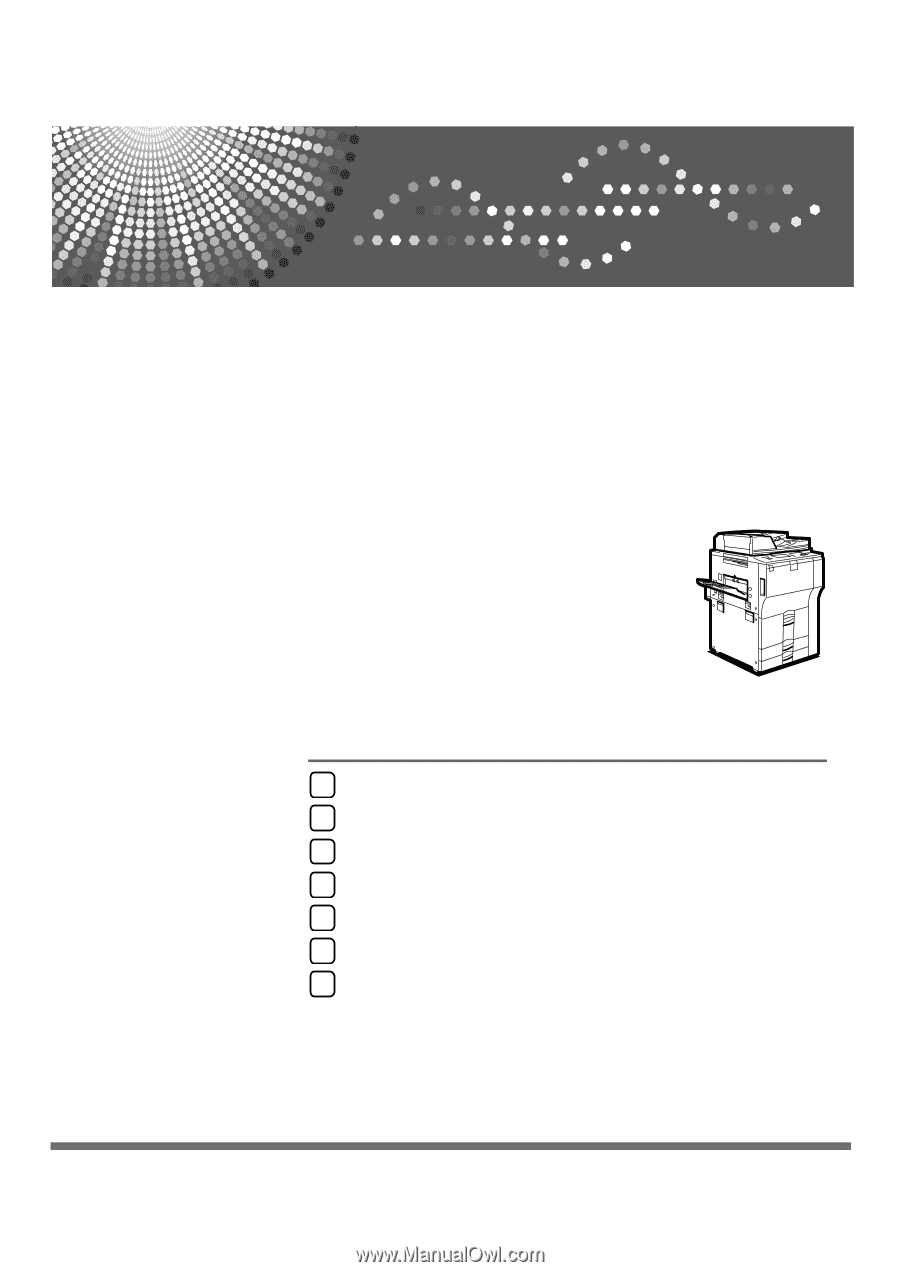
FAX Option Type
75
00
Operating Instructions
Facsimile Reference
Read this manual carefully before you use this machine and keep it handy for future reference. For safe and correct use, be sure to read the
Safety Information in "About This Machine" before using the machine.
Transmission
Other Transmission Features
Reception
Changing/Confirming Communication Information
Storing a Document
Fax via Computer
Appendix
1
2
3
4
5
6
7