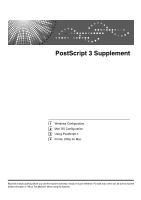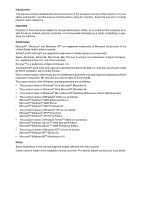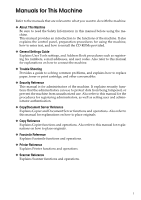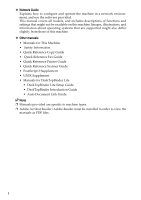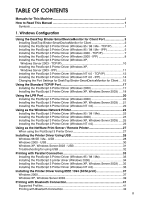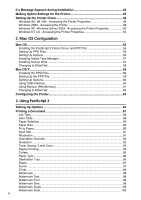Ricoh Aficio MP 7500 S/P PostScript Supplement
Ricoh Aficio MP 7500 S/P Manual
 |
View all Ricoh Aficio MP 7500 S/P manuals
Add to My Manuals
Save this manual to your list of manuals |
Ricoh Aficio MP 7500 S/P manual content summary:
- Ricoh Aficio MP 7500 S/P | PostScript Supplement - Page 1
PostScript 3 Supplement 1 Windows Configuration 2 Mac OS Configuration 3 Using PostScript 3 4 Printer Utility for Mac Read this manual carefully before you use this machine and keep it handy for future reference. For safe and correct use, be sure to read the Safety Information - Ricoh Aficio MP 7500 S/P | PostScript Supplement - Page 2
• The product names of Windows® 2000 are as follows: Microsoft® Windows® 2000 Advanced Server Microsoft® Windows® 2000 Server Microsoft® Windows® 2000 Professional • The product names of Windows® XP are as follows: Microsoft® Windows® XP Professional Microsoft® Windows® XP Home Edition • The product - Ricoh Aficio MP 7500 S/P | PostScript Supplement - Page 3
User Tools settings, and Address Book procedures such as registering fax numbers, e-mail addresses, and user codes. Also refer to this manual for explanations on how to connect the machine. ❖ Trouble Shooting Provides a guide to solving common problems, and explains how to replace paper, toner - Ricoh Aficio MP 7500 S/P | PostScript Supplement - Page 4
systems that are supported might also differ slightly from those of this machine. ❖ Other manuals • Manuals for This Machine • Safety Information • Quick Reference Copy Guide • Quick Reference Fax Guide • Quick Reference Printer Guide • Quick Reference Scanner Guide • PostScript 3 Supplement • UNIX - Ricoh Aficio MP 7500 S/P | PostScript Supplement - Page 5
(Windows XP, Windows Server 2003 - TCP/IP 10 Installing the PostScript 3 Printer Driver (Windows XP, Windows Server 2003 - IPP 11 Installing the PostScript 3 Printer Driver (Windows NT 4.0 - TCP/IP 12 Installing the PostScript 3 Printer Driver (Windows NT 4.0 - IPP 14 Changing the Port Settings - Ricoh Aficio MP 7500 S/P | PostScript Supplement - Page 6
Printer 45 Setting Up the Printer Driver 46 Windows 95 / 98 / Me - Accessing the Printer Properties 46 Windows 2000 - Accessing the Printer 48 Windows XP, Windows Server 2003 - Accessing the Printer Properties 50 Windows NT 4.0 - Accessing the Printer Properties 52 2. Mac OS Configuration Mac - Ricoh Aficio MP 7500 S/P | PostScript Supplement - Page 7
Printer Utility for Mac 107 Starting Printer Utility for Mac 108 Mac OS ...108 Mac OS X...108 Printer Utility for Mac Functions 109 Downloading PS Fonts 110 Displaying Printer's Fonts 110 Deleting Fonts ...111 Initializing the Printer Disk 111 Page Setup ...112 Printing Fonts Catalog - Ricoh Aficio MP 7500 S/P | PostScript Supplement - Page 8
vi - Ricoh Aficio MP 7500 S/P | PostScript Supplement - Page 9
How to Read This Manual Symbols This manual uses the following symbols: Indicates important safety to read these explanations. Indicates supplementary explanations of the machine's functions, and instructions on resolving user errors. This symbol is located at the end of sections. It indicates where - Ricoh Aficio MP 7500 S/P | PostScript Supplement - Page 10
2 - Ricoh Aficio MP 7500 S/P | PostScript Supplement - Page 11
Windows 2000 / XP Professional, Windows Server 2003, and Windows NT 4.0, you must have an account that has Manage Printers permission. Log on as an Administrator. ❒ Install DeskTop Binder-SmartDeviceMonitor for Client before installing the printer driver . G Follow the instructions on the display to - Ricoh Aficio MP 7500 S/P | PostScript Supplement - Page 12
the [Yes] check box to configure the printer as default. J Specify whether or not to print a test page, and then click [Finish]. K On the [Start] menu, point to [Settings], and then click [Printers]. The [Printers] window appears. L Click the icon of the printer you want to use. On the [File - Ricoh Aficio MP 7500 S/P | PostScript Supplement - Page 13
code can be set after the printer driver installation. For information about user code, see the printer driver Help. ❒ Auto Run may not work with certain operating system settings. In that case, launch "Setup.exe" on the CD-ROM root directory. Installing the PostScript 3 Printer Driver (Windows - Ricoh Aficio MP 7500 S/P | PostScript Supplement - Page 14
to [Settings], and then click [Printers]. The [Printers] window appears. 1 L Click the icon of the printer you user code can be set after the printer driver installation. For information about user code, see the printer driver Help. ❒ Auto Run may not work with certain operating system settings - Ricoh Aficio MP 7500 S/P | PostScript Supplement - Page 15
Installing the PostScript 3 Printer Driver (Windows 2000 - TCP/IP) Important ❒ Installing this printer driver requires Administrators permission. ]. The default interface language is English. The printer driver with the selected language will be installed. The English printer driver is installed - Ricoh Aficio MP 7500 S/P | PostScript Supplement - Page 16
code can be set after the printer driver installation. For information about user code, see the printer driver Help. 1 ❒ Auto Run may not work with certain operating system settings. In that case, launch "Setup.exe" on the CD-ROM root directory. Installing the PostScript 3 Printer Driver (Windows - Ricoh Aficio MP 7500 S/P | PostScript Supplement - Page 17
or not to print a test page, and then click [Next >]. Q Click [Finish]. The printer driver installation starts. Note ❒ A user code can be set after the printer driver installation. For information about user code, see the printer driver Help. ❒ Auto Run may not work with certain operating system - Ricoh Aficio MP 7500 S/P | PostScript Supplement - Page 18
box to configure the printer as default. M Specify whether or not to print a test page, and then click [Next >]. N Click [Finish]. The printer driver installation starts. Note ❒ A user code can be set after the printer driver installation. For information about user code, see the printer driver Help - Ricoh Aficio MP 7500 S/P | PostScript Supplement - Page 19
PostScript 3 Printer Driver (Windows XP, Windows Server 2003 - IPP) Important 1 ❒ Installing this printer driver requires Administrators OK]. The default interface language is English. The printer driver with the selected language will be installed. The English printer driver is installed when - Ricoh Aficio MP 7500 S/P | PostScript Supplement - Page 20
to configure the printer as default. P Specify whether or not to print a test page, and then click [Next >]. Q Click [Finish]. The printer driver installation starts. Note ❒ A user code can be set after the printer driver installation. For information about user code, see the printer driver Help - Ricoh Aficio MP 7500 S/P | PostScript Supplement - Page 21
printer as default. N Specify whether or not to share the printer, and then click [Next >]. O Specify whether or not to print a test page, and then click [Finish]. The printer driver installation starts. P Restart the computer to complete installation if necessary. Note ❒ A user code can be set - Ricoh Aficio MP 7500 S/P | PostScript Supplement - Page 22
The default interface language is English. The printer driver with the selected language will be installed. The English printer driver is in the [Printer URL] box becomes the IPP port name. K Click [Detailed Settings] to make necessary settings. For information about the settings, see DeskTop - Ricoh Aficio MP 7500 S/P | PostScript Supplement - Page 23
printer as default. Q Specify whether or not to share the printer, and then click [Next >]. R Specify whether or not to print a test page, and then click [Finish]. The printer driver installation starts. S Restart the computer to complete installation if necessary. Note ❒ A user code can be set - Ricoh Aficio MP 7500 S/P | PostScript Supplement - Page 24
Faxes] window appears. B Click the icon of the machine you want to use. On the [File] menu, click [Properties]. The printer properties appear. C Click the [Port] tab, and then click [Configure Port]. The [Port Configuration] dialog box appears. • For TCP/IP, timeout setting can be configured. • User - Ricoh Aficio MP 7500 S/P | PostScript Supplement - Page 25
Port Installing the PostScript 3 Printer Driver (Windows 2000) 1 Important ❒ Installing this printer driver requires Administrators permission. Log on The default interface language is English. The printer driver with the selected language will be installed. The English printer driver is - Ricoh Aficio MP 7500 S/P | PostScript Supplement - Page 26
code can be set after the printer driver installation . For information about user code, see the printer driver Help. ❒ Auto Run may not work with certain operating system settings. In that case, launch "Setup.exe" on the CD-ROM root directory. Installing the PostScript 3 Printer Driver (Windows XP - Ricoh Aficio MP 7500 S/P | PostScript Supplement - Page 27
to configure the printer as default. O Specify whether or not to print a test page, and then click [Next >]. P Click [Finish]. The printer driver installation starts. Note ❒ A user code can be set after the printer driver installation. For information about user code, see the printer driver Help - Ricoh Aficio MP 7500 S/P | PostScript Supplement - Page 28
the printer as default. M Click [Next >]. N Specify whether or not to print a test page, and then click [Next >]. O Click [Finish]. The printer driver installation starts. Note ❒ A user code can be set after the printer driver installation. For information about user code, see the printer driver - Ricoh Aficio MP 7500 S/P | PostScript Supplement - Page 29
the printer as default. M Click [Next >]. N Specify whether or not to print a test page, and then click [Next >]. O Click [Finish]. The printer driver installation starts. Note ❒ A user code can be set after the printer driver installation. For information about user code, see the printer driver - Ricoh Aficio MP 7500 S/P | PostScript Supplement - Page 30
printer as default. N Specify whether or not to share the printer, and then click [Next >]. O Specify whether or not to print a test page, and then click [Finish]. The printer driver installation starts. P Restart the computer to complete installation. Note ❒ A user code can be set after the printer - Ricoh Aficio MP 7500 S/P | PostScript Supplement - Page 31
[Yes] check box to configure the printer as default. L Specify whether or not to print a test page, and then click [Finish]. M Restart the computer. Note ❒ A user code can be set after the printer driver installation. For information about user code, see the printer driver Help. ❒ Auto Run may not - Ricoh Aficio MP 7500 S/P | PostScript Supplement - Page 32
] window. I Select the printer you want to use, and then click [Next >]. J The printer driver installation starts. K Click [Next >]. Select the [Yes] check box to configure the printer as default. L Click [Finish]. Restart the computer to complete installation. Note ❒ A user code can be set - Ricoh Aficio MP 7500 S/P | PostScript Supplement - Page 33
printers] window. I Select the printer you want to use, and then click [Next >]. J The printer driver installation starts. K Click [Next >]. Select the [Yes] check box to configure the printer as default. L Click [Finish]. Restart the computer to complete installation. Note ❒ A user code can be set - Ricoh Aficio MP 7500 S/P | PostScript Supplement - Page 34
[Finish]. Restart the computer to complete installation. Note ❒ A user code can be set after the printer driver installation. For information about user code, see the printer driver Help. ❒ Auto Run may not work with certain operating system settings. In that case, launch "Setup.exe" on the CD - Ricoh Aficio MP 7500 S/P | PostScript Supplement - Page 35
be used. Follow the procedure below to set up the PostScript 3 printer driver. A In the [Printers] or [Printers and Faxes] window, open the printer properties. B Click the [PostScript] tab. When using Windows 2000 / XP or Windows NT 4.0, click the [Device Settings] tab, and then proceed to step to - Ricoh Aficio MP 7500 S/P | PostScript Supplement - Page 36
95 / 98. Upgrade to Win- dows 98 SE / Me. If the printer driver has already been installed, plug and play is enabled, and the icon of the printer connected to the "USB" port is added to the [Printers] window. A Turn off the power of the machine. B Connect the machine to the computer using the - Ricoh Aficio MP 7500 S/P | PostScript Supplement - Page 37
number of printers connected. ❒ It is not necessary to reinstall USB Printing Support when connecting a different machine via USB interface when USB Printing Support is installed. ❒ After installing USB Printing Support, if the printer driver is not installed, follow the plug-and-play instructions - Ricoh Aficio MP 7500 S/P | PostScript Supplement - Page 38
already been installed, plug and play is enabled, and the icon of the printer connected to the "USB" port is added to the [Printers] window. If the printer driver is not installed, follow the plug-and-play instructions of the printer to install it from the CD-ROM provided. A Check that the power of - Ricoh Aficio MP 7500 S/P | PostScript Supplement - Page 39
connected to the "USB" port is added to the [Printers] window. The printer drivers can be installed from the CD-ROM provided with this machine. If the printer driver is not installed, follow the plug-and-play instructions of the printer to install it from the CD-ROM provided. A Turn off the power - Ricoh Aficio MP 7500 S/P | PostScript Supplement - Page 40
Windows Configuration Troubleshooting for using USB Problems Solutions 1 The machine is not automatically rec- Turn off the power of the machine, reconnect the USB ognized. cable, and then turn it on again. Windows has already configured the USB settings. Open Windows' Device Manager, and - Ricoh Aficio MP 7500 S/P | PostScript Supplement - Page 41
to configure the printer as default. J Specify whether or not to print a test page, and then click [Finish]. K Restart the computer to complete installation. Note ❒ A user code can be set after the printer driver installation. For information about user code, see the printer driver Help. ❒ Auto Run - Ricoh Aficio MP 7500 S/P | PostScript Supplement - Page 42
test page, and then click [Finish]. The printer driver installation starts. K Restart the computer to complete installation if necessary. Note ❒ A user code can be set after the printer driver installation. For information about user code, see the printer driver Help. ❒ Auto Run may not work with - Ricoh Aficio MP 7500 S/P | PostScript Supplement - Page 43
a test page, and then click [Finish]. The printer driver installation starts. M Restart the computer to complete installation. Note ❒ A user code can be set after the printer driver installation. For information about user code, see the printer driver Help. ❒ Auto Run may not work with certain - Ricoh Aficio MP 7500 S/P | PostScript Supplement - Page 44
printer as default. I Specify whether or not to share the printer, and then click [Next >]. J Specify whether or not to print a test page, and then click [Finish]. The printer driver installation starts. K Restart the computer to complete installation if necessary. Note ❒ A user code can be set - Ricoh Aficio MP 7500 S/P | PostScript Supplement - Page 45
the computer or turn on another printers during installation. ❒ Before uninstalling the printer driver, check that the IEEE 1394 interface cable is disconnected from the computer. ❒ SCSI print must be set to "active" from the control panel. For details, see Network Guide. ❒ This machine can receive - Ricoh Aficio MP 7500 S/P | PostScript Supplement - Page 46
to "1394_00n" appears in the [Printers] window. ("n" shows the number of printers connected.) Note ❒ If [Found New Hardware Wizard] appears every time the computer is started or the cable is connected, disable the device. To install another printer driver after setting the "1394_00n" port, click - Ricoh Aficio MP 7500 S/P | PostScript Supplement - Page 47
Installing the Printer Driver Using IEEE 1394 (SCSI print) Windows XP, Windows Server 2003 Important ❒ SCSI print must be set to "active" from the control panel. For details, see Net- 1 work Guide. ❒ Installing this printer driver requires Administrators permission. Log on using an account - Ricoh Aficio MP 7500 S/P | PostScript Supplement - Page 48
❒ To install another printer driver after setting the "1394_00n" port, click [1394_00] as a port during the printer driver installation. ❒ If the printer driver has already been installed, the printer icon is added to the [Printers and Faxes] window. In this case, printer driver installation is not - Ricoh Aficio MP 7500 S/P | PostScript Supplement - Page 49
in the machine. • Only one Bluetooth adaptor or Bluetooth-equipped computer can be connected via BIP. • Only JPEG images that can be printed using BIP. • User codes are disabled for BIP. You cannot print if print functions are restricted. • Some printers do not support BIP. 41 - Ricoh Aficio MP 7500 S/P | PostScript Supplement - Page 50
install parallel interface. 1 Important ❒ To install the printer driver under Windows 2000 / XP Professional or Windows Server 2003, you must have an account that has Manage Printers permission. Log on as an Administrator or Power Users group member. Note ❒ System requirements vary depending on - Ricoh Aficio MP 7500 S/P | PostScript Supplement - Page 51
[Printers and Fax] box. B Click [Connect]. 1 Note ❒ To always use the same printer, select the [Always use for this connection] check box. Reference For details, see the manuals provided with the Bluetooth adaptor or computer equipped with Bluetooth. Configuring Security Mode Settings A Start - Ricoh Aficio MP 7500 S/P | PostScript Supplement - Page 52
. If the installer starts, click [Cancel] to quit. For Windows XP Professional and Windows Server 2003: A On the [Start] menu, click [Printers and Faxes]. B Click [Add a printer]. C Follow the instructions in Add Printer Wizard. Note ❒ If the printer driver is on a CD-ROM, the location of the RPCS - Ricoh Aficio MP 7500 S/P | PostScript Supplement - Page 53
Settings for the Printer Making Option Settings for the Printer Make option settings for the machine using the printer driver when bidirectional communication is disabled. 1 Set up option settings when bidirectional communications are disabled. Important ❒ Under Windows 2000 / XP and Windows - Ricoh Aficio MP 7500 S/P | PostScript Supplement - Page 54
properties dialog box. Making printer default settings To make the printer default settings, open the printer properties dialog box from the [Printers] window. Important ❒ You cannot change the printer default settings for each user. Settings made in the printer properties dialog box are applied - Ricoh Aficio MP 7500 S/P | PostScript Supplement - Page 55
see the manuals provided with the application you use. ❒ With some applications, the printer driver settings are not used, and the application's own default settings are applied. ❒ Any settings you make in the following procedure are valid for the current application only. ❒ General users can change - Ricoh Aficio MP 7500 S/P | PostScript Supplement - Page 56
]. Reference For details, see the printer driver Help. Making printer default settings - Printing Preferences Important ❒ You cannot change the printer default settings for each user. Settings made in the printer properties dialog box are applied to all users. A On the [Start] menu, point - Ricoh Aficio MP 7500 S/P | PostScript Supplement - Page 57
the following procedure are valid for the current application only. ❒ General users can change the properties displayed in the [Print] dialog box of an application. Settings made here are used as defaults when printing from this application. Reference For details, see the printer driver Help. 49 - Ricoh Aficio MP 7500 S/P | PostScript Supplement - Page 58
. Making printer default settings - Printing Preferences Important ❒ You cannot change the printer default settings for each user. Settings made in the printer properties dialog box are applied to all users. A On the [Start] menu, click [Printers and Faxes]. The [Printers and Faxes] window appears - Ricoh Aficio MP 7500 S/P | PostScript Supplement - Page 59
the following procedure are valid for the current application only. ❒ General users can change the properties displayed in the [Print] dialog box of an application. Settings made here are used as defaults when printing from this application. Reference For details, see the printer driver Help. 51 - Ricoh Aficio MP 7500 S/P | PostScript Supplement - Page 60
have Full Control permission by default. ❒ You cannot change the printer default settings for each user. Settings made in the printer properties dialog box are applied to all users. A On the [Start] menu, point to [Settings], and then click [Printers]. The [Printers] window appears. B Click the icon - Ricoh Aficio MP 7500 S/P | PostScript Supplement - Page 61
see the manuals provided with the application you use. ❒ With some applications, the printer driver settings are not used, and the application's own default settings are applied. ❒ Any settings you make in the following procedure are valid for the current application only. ❒ General users can change - Ricoh Aficio MP 7500 S/P | PostScript Supplement - Page 62
Windows Configuration 1 54 - Ricoh Aficio MP 7500 S/P | PostScript Supplement - Page 63
. The following explains how to configure Mac OS 9.1. If you are not using Mac OS 9.1, see the manual of the Mac OS you are using for details Important ❒ For Mac OS 8.6 and higher. (Mac OS X Classic environment is supported.) Note ❒ The PostScript 3 printer driver is stored in the following folder - Ricoh Aficio MP 7500 S/P | PostScript Supplement - Page 64
OS Configuration F Drag the PPD file and the plugin file into [Printer Descriptions] in [Extensions] under [System Folder]. G Restart the Mac OS. Setting Up PPD Files 2 Important ❒ Make sure that the printers are connected to an AppleTalk network before performing the following procedure. A On - Ricoh Aficio MP 7500 S/P | PostScript Supplement - Page 65
into the CD-ROM drive. 2 C Double-click the CD-ROM drive con. D Double-click the [Mac OS 8 and 9] folder. E Double-click the [ATM] folder. F Double-click the ATM 4.6.2 installer icon. G Follow the instructions on the screen. H When the procedure is complete, restart the computer. ATM will be - Ricoh Aficio MP 7500 S/P | PostScript Supplement - Page 66
OS may vary depending on the Mac OS version. The following describes how to configure Mac OS 9.1. If you are using a different version of Mac OS, use the following procedures as a reference and see the manuals for your Mac OS version. ❒ Confirm the Connection to the Printer with TCP/IP Reference For - Ricoh Aficio MP 7500 S/P | PostScript Supplement - Page 67
configure Mac OS X 10.3.8. If you are not using Mac OS X 10.3.8, see the manual of the Mac OS X you are using for details. Important 2 ❒ For Mac OS X 10.1 instructions on the screen. Setting Up the PPD File A Start Printer Setup Utility. B Click [Add]. ❖ Mac OS X 10.4 or later Click a printer - Ricoh Aficio MP 7500 S/P | PostScript Supplement - Page 68
. Under Mac OS X 10.4 or later, you are using from the [Print Using] popup menu. A list of printer types appears. 2 D Select the PPD file for the model you are using, and then click [Add]. E Quit Printer Setup Utility. Setting Up Options A Start System Preferences. B Click [Print & Fax]. C In - Ricoh Aficio MP 7500 S/P | PostScript Supplement - Page 69
name of the connected printer from the list of printer models, and then click [Add]. Under Mac OS X 10.4 or later, Installable Options window appears. Select the option you want to set up, and then select an appropriate setting for it, and then [Continue]. D Quit Printer Setup Utility. Note ❒ When - Ricoh Aficio MP 7500 S/P | PostScript Supplement - Page 70
procedure below to configure a Mac OS X to use EtherTalk. Important ❒ You need an administrator name and a password (phrase). For details, name from the [AppleTalk Zone:] pop-up menu. F When the settings are made, click [Apple Now]. Reference For information about installing applications required for - Ricoh Aficio MP 7500 S/P | PostScript Supplement - Page 71
Configuring the Printer Configuring the Printer Use the control panel to enable AppleTalk. (The default is active.) 2 63 - Ricoh Aficio MP 7500 S/P | PostScript Supplement - Page 72
Mac OS Configuration 2 64 - Ricoh Aficio MP 7500 S/P | PostScript Supplement - Page 73
If your system is Windows 2000, Windows XP Professional, or Windows Server 2003, changing printer driver settings requires Manage Printers permission. Members of Administrators and Power Users groups have Manage Printers permission by default. When you change printer driver settings, log on with an - Ricoh Aficio MP 7500 S/P | PostScript Supplement - Page 74
Using PostScript 3 ❖ Mac OS Important ❒ If you are using Mac OS X, this functions cannot be used. You can set up all options using the [Chooser] dialog box. Reference See p.45 "Making Option Settings for the Printer", p.56 "Setting Up Options" or p.60 "Setting Up Options" for the installation method - Ricoh Aficio MP 7500 S/P | PostScript Supplement - Page 75
Print • Document Server • User Code ❒ Applications, such as PageMaker, that have their own drivers do not support the following functions: • Sample Print • Locked Print • Hold Print • Stored Print • Store and Print • Document Server Note ❒ If you are using Mac OS X 10.2.x or higher, the - Ricoh Aficio MP 7500 S/P | PostScript Supplement - Page 76
95 / 98 / Me [Job Type:] on the [Setup] tab. Windows 2000 / XP, Windows Serv- [Job Type:] on the [Job Log] tab in the Printing Preferences er 2003 dialog box. Windows NT 4.0 3 Mac OS [Job Type:] on the [Job Log] tab in the Document Defaults dialog box. [Job Type:] on [Job Log] in the print - Ricoh Aficio MP 7500 S/P | PostScript Supplement - Page 77
Use this function to prints the file at once and also stores the file in the printer. Note ❒ The "User ID" can contain up to eight alphanumeric (a- z, A- Z, 0- 9) char- acters. The "Password" must be 4-8 digits. ❒ The "File Name" can contain to 16 alphanumeric (a-z, A-Z, 0-9) characters. ❒ You can - Ricoh Aficio MP 7500 S/P | PostScript Supplement - Page 78
Print]. E Click [Details...]. F In the [User ID:] box, enter a user ID using up to eight alphanumeric (a-z, A- Z, 0-9) characters. The user ID associates the user with his / her jobs. G Click [OK]. H Click [OK] to close the printer properties dialog box. I Set the number of copies to two or more - Ricoh Aficio MP 7500 S/P | PostScript Supplement - Page 79
before sending a print job. The printer driver automatically collates Sample Print jobs by default. If the collate option is selected in the application's [Print] dialog box, there may be more prints than required. Windows 2000 / XP, Windows Server 2003, Windows NT 4.0 A In the application, on - Ricoh Aficio MP 7500 S/P | PostScript Supplement - Page 80
[OK] to close the printer properties dialog box. If you are using Windows 2000, perform the following steps. G Set the number of copies to two or not selected before sending a print job. The printer driver automatically collates Sample Print jobs by default. If the collate option is selected in the - Ricoh Aficio MP 7500 S/P | PostScript Supplement - Page 81
in the machine appears. User ID, Date / Time and File Name also appear. J Select the file you want to print by pressing it. A list of print files stored in the machine appears. K Press [Print] to change the number of sets to be printed. L Enter the new number of sets using the number keys. If you do - Ricoh Aficio MP 7500 S/P | PostScript Supplement - Page 82
the printer, and then click [Properties]. C Click the [Setup] tab. D In the [Job Type:] list, click [Locked Print]. E Click [Details...]. F In the [User ID:] box, enter a user ID using up to eight alphanumeric (a-z, A- Z, 0-9) characters, and then enter a 4-8 digit password in the [Password:] box - Ricoh Aficio MP 7500 S/P | PostScript Supplement - Page 83
User ID, Date / Time and File Name also appear. M Select the file you want to print by pressing it. N Press [Print]. The password screen appears. O Enter the password using the number a print job. The printer driver automatically collates Locked Print jobs by default. If the collate option - Ricoh Aficio MP 7500 S/P | PostScript Supplement - Page 84
Windows XP or Windows Server 2003, select the printer, and then click [Preferences]. C Click the [Job Log] tab. D In the [Job Type:] list, click [Locked Print]. E In the [User ID:] box, enter a user ID using up to eight alphanumeric (a-z, A- Z, 0-9) characters, and then enter a 4-8 digit password - Ricoh Aficio MP 7500 S/P | PostScript Supplement - Page 85
files that correspond to the entered password. The number of files is displayed on the job. The printer driver automatically collates Locked Print jobs by default. If the password in the [Password:] box. The user ID associates the user with his / her jobs. E After making the necessary settings - Ricoh Aficio MP 7500 S/P | PostScript Supplement - Page 86
, the machine prints only files that correspond to the entered password. The number of files is displayed on the con- firmation screen. L Print file. A On the machine's control panel, press the {Printer} key to display the printer screen. B Press [Print Jobs]. A list of print files stored - Ricoh Aficio MP 7500 S/P | PostScript Supplement - Page 87
Windows 95 / 98 / Me 3 A In the application, on the [File] menu, click [Print]. The [Print] dialog box appears. B Select the printer set. The user ID associates the user with his / her jobs. G Click [OK]. H Click [OK] to close the printer properties dialog box. I After making the necessary settings - Ricoh Aficio MP 7500 S/P | PostScript Supplement - Page 88
selected before sending a print job. The printer driver automatically collates Hold Print jobs by default. If a collate option is selected from the application's Print dialog box, there may be more prints than required. Windows 2000 / XP, Windows Server 2003, Windows NT 4.0 A In the application, on - Ricoh Aficio MP 7500 S/P | PostScript Supplement - Page 89
files stored in the machine appears. User ID, Date / Time and File Name also appear. Depending on the security settings, certain print jobs may not be selected before sending a print job. The printer driver automatically collates Hold Print files by default. If a collate option is selected from - Ricoh Aficio MP 7500 S/P | PostScript Supplement - Page 90
files stored in the machine appears. User ID, Date / Time and File Name also appear. Depending on the security settings, certain print jobs may not be Print file. A On the machine's control panel, press the {Printer} key to display the printer screen. B Press [Print Jobs]. A list of the print files - Ricoh Aficio MP 7500 S/P | PostScript Supplement - Page 91
stores the file in the printer. E Click [Details...]. F In the [User ID:] box, enter a user ID using up to eight alphanumeric (a-z, A- Z, 0-9) characters, and then enter a 4-8 digit password in the [Password:] box. File Name can also be set. The user ID associates the user with his / her jobs. You - Ricoh Aficio MP 7500 S/P | PostScript Supplement - Page 92
selected before sending a print job. The printer driver collates the Stored Print files by default. If a collate option is selected from the application's Print dialog box, there may be more prints than required. Windows 2000 / XP, Windows Server 2003, Windows NT 4.0 A In the application, on the - Ricoh Aficio MP 7500 S/P | PostScript Supplement - Page 93
be set. The user ID associates the user with his / her job. You can assign a password to a saved document, but password assignment is not mandatory. The same password must be entered when printing or deleting. F Click [OK] to close the printer properties dialog box. If you are using Windows - Ricoh Aficio MP 7500 S/P | PostScript Supplement - Page 94
and also stores the file in the printer. D In the [User ID:] box, enter a user ID using up to eight alphanumeric (a-z, A- Z, 0-9) characters, and then enter a 4-8 digit password in the [Password:] box. File Name can also be set. The user ID associates the user with his / her jobs. You can assign - Ricoh Aficio MP 7500 S/P | PostScript Supplement - Page 95
appears. User ID, Date / Time and File Name also appear. Depending on the security settings, set a password, proceed to the following step. 3 K Enter a password using the number keys on the password Delete Stored Print Jobs] (see "System", Printer Reference). For details, see p.87 "Deleting - Ricoh Aficio MP 7500 S/P | PostScript Supplement - Page 96
If you have already set a password in the printer driver, enter it to user ID, file name, and password in the dialog box that appears. The file name and password are optional. G Click [OK]. H Start the printing from the application's [Print] dialog box. Windows 2000 / XP, Windows Server 2003, Windows - Ricoh Aficio MP 7500 S/P | PostScript Supplement - Page 97
. Windows 2000 / XP, Windows Serv- [User ID:] on the [Job Log] tab in the Printing Preferences er 2003 dialog box. Windows NT 4.0 [User ID:] on the [Job Log] tab in the Document Defaults dialog box. Mac OS Select the [Enable User Code] check box, and then enter a user code in the [User Code - Ricoh Aficio MP 7500 S/P | PostScript Supplement - Page 98
Setup] tab in the Document Defaults dialog box. Mac OS [Paper:] on the [Page Attributes] tab in the Page Setup dialog box. Mac OS X [Paper Size:] in the Page Setup dialog box. Reference For details about the paper sizes supported by this machine, see General Setting Guide. Fit to Paper When - Ricoh Aficio MP 7500 S/P | PostScript Supplement - Page 99
Page Setup] tab in the Document Defaults dialog box. Mac OS [Paper Source:] on [General] in the print dialog box. Mac OS X [Paper Feed] in the print dialog box. Reference For details about the paper sources, see Printer Reference. Resolution Use this to set the resolution types. The following - Ricoh Aficio MP 7500 S/P | PostScript Supplement - Page 100
Quality] tab. Windows 2000 / XP, Windows Serv- [Printer Features] on [Advanced...] on the [Paper/Quality] tab er 2003 in the Printing Preferences dialog box. Windows NT 4.0 [Document Options] on the [Advanced] tab in the Document Defaults dialog box. Mac OS Mac OS X [Printer Specific Options - Ricoh Aficio MP 7500 S/P | PostScript Supplement - Page 101
/ XP, Windows Serv- [Toner Saving] on [Printer Features] on [Advanced...] on the er 2003 [Paper/Quality] tab in the Printing Preferences dialog box. Windows NT 4.0 [Toner Saving] on [Printer Features] on [Document Options] on the [Advanced] tab in the Document Defaults dialog box. 3 Mac OS - Ricoh Aficio MP 7500 S/P | PostScript Supplement - Page 102
so that you can open it to the left. ❖ Open to Top Prints output so that you can open it to the top. 3 Windows 2000 / XP, Windows Server 2003, Mac OS ❖ None Disables Duplex Printing. ❖ Flip on Short Edge Prints output so that you can open it to the short edge when bound along - Ricoh Aficio MP 7500 S/P | PostScript Supplement - Page 103
, Windows XP Windows NT 4.0 Mac OS Mac OS X [Collate:]on the [Setup] tab. [Collate:] on [Printer Features] on [Advanced...] on the [Paper/Quality] tab in the Printing Preferences dialog box. [Collate:] on [Printer Features] on [Document Options] on the [Advanced] tab in the Document Defaults dialog - Ricoh Aficio MP 7500 S/P | PostScript Supplement - Page 104
Defaults dialog box. [Paper Type:] on [Printer Specific Options] in the print dialog box. Mac OS X [Paper Type] on the [Features x] tab on [Printer Features] in the print dialog box. Reference For details about the media type supported by this machine, see General Setting Guide. Destination - Ricoh Aficio MP 7500 S/P | PostScript Supplement - Page 105
❒ When stapling, use the finisher option. See General Setting Guide or Printer Reference. The following table shows where you can select this function. Windows 95 / 98 / Me [Staple:] on the [Setup] tab. Windows 2000 / XP, Windows Serv- [Staple:] in [Printer Features] on [Advanced...] on the [Pa - Ricoh Aficio MP 7500 S/P | PostScript Supplement - Page 106
Advanced] tab in the Document Defaults dialog box. Note ❒ When using this function under Windows 95 / 98 / Me, Mac OS, or Mac OS X, see the printer driver Help. The following explains the procedure for Windows 2000 / XP, Windows Server 2003, and Windows NT 4.0. Watermark Text Select the Watermark - Ricoh Aficio MP 7500 S/P | PostScript Supplement - Page 107
the [Advanced] tab in the Document Defaults dialog box. Note 3 ❒ When using this function under Windows 95 / 98 / Me, Mac OS, or Mac OS X, see the printer driver Help. The following explains the procedure for Windows 2000 / XP, Windows Server 2003, and Windows NT 4.0. Watermark Size Select the - Ricoh Aficio MP 7500 S/P | PostScript Supplement - Page 108
on the [Advanced] tab in the Document Defaults dialog box. 3 Note ❒ When using this function under Windows 95 / 98 / Me, Mac OS, or Mac OS X, see the printer driver Help. The following explains the procedure for Windows 2000 / XP, Windows Server 2003, and Windows NT 4.0. Color Mode Use this to - Ricoh Aficio MP 7500 S/P | PostScript Supplement - Page 109
/ XP, Windows Serv- [Color Setting:] on [Printer Features] on [Advanced...] on the er 2003 [Paper/Quality] tab in the Printing Preferences dialog box. Windows NT 4.0 [Color Setting:] on [Printer Features] on [Document Options] on the [Advanced] tab in the Document Defaults dialog box. Mac OS - Ricoh Aficio MP 7500 S/P | PostScript Supplement - Page 110
2000 / XP, Windows Serv- [Color Profile] on [Printer Features] on [Advanced...] on the er 2003 [Paper/Quality] tab in the Printing Preferences dialog box. Windows NT 4.0 [Color Profile] on [Printer Features] on [Document Options] on the [Advanced] tab in the Document Defaults dialog box. Mac OS - Ricoh Aficio MP 7500 S/P | PostScript Supplement - Page 111
/ XP, Windows Serv- [Black Over Print] on [Printer Features] on [Advanced...] on the er 2003 [Paper/Quality] tab in the Printing Preferences dialog box. Windows NT 4.0 [Black Over Print] on [Printer Features] on [Document Options] on the [Advanced] tab in the Document Defaults dialog box. Mac - Ricoh Aficio MP 7500 S/P | PostScript Supplement - Page 112
] tab in the Document Defaults dialog box. Mac OS [Dithering:] on [Printer Specific Options] in the print dialog box. Mac OS X [Dithering:] on the [Features x] tab on [Printer Features] in the print dialog box. You can select the following items: ❖ Auto Use this setting to configure the best - Ricoh Aficio MP 7500 S/P | PostScript Supplement - Page 113
the Printing Preferenc- es dialog box. Windows NT 4.0 [Image Smoothing:] on [Printer Features] on [Document Options] on the [Advanced] tab in the Document Defaults dialog box. Mac OS [Image Smoothing:] on [Printer Specific Options] in the print dialog box. Mac OS X [Image Smoothing:] on the - Ricoh Aficio MP 7500 S/P | PostScript Supplement - Page 114
the Printing Preferences dialog box. Windows NT 4.0 [Separate into CMYK:] on [Printer Features] on [Document Options] on the [Advanced] tab in the Document Defaults dialog box. Mac OS [Separate into CMYK:] on [Printer Specific Options] in the print dialog box. Mac OS X [Separate into CMYK:] on - Ricoh Aficio MP 7500 S/P | PostScript Supplement - Page 115
CD-ROM. Printer Utility for Mac is installed. Note ❒ Printer Utility for Mac is included on the CD-ROM labeled "Printer Drivers and Utilities". ❒ Printer Utility for Mac requires Mac OS 8.1 or higher. (Mac OS X Classic environment is supported.) ❒ Printer Utility for Mac cannot use Mac OS X (native - Ricoh Aficio MP 7500 S/P | PostScript Supplement - Page 116
Utility for Mac Starting Printer Utility for Mac The following instructions describe how to start Printer Utility for Mac. Mac OS Important ❒ Before starting Printer Utility for Mac, make sure the printer is selected in [Chooser] on the Apple menu. A Double-click the Printer Utility for Mac icon - Ricoh Aficio MP 7500 S/P | PostScript Supplement - Page 117
disk drive. See p.110 "Displaying Printer's Fonts". • [Initialize Printer's Disk...] Initialize the printer's hard disk drive. See p.111 "Initializing the Printer Disk". 4 • [Page Setup...] Set up the paper size to print "Printer Font Catalog" and "Printer Font Sample". See p.112 "Page Setup - Ricoh Aficio MP 7500 S/P | PostScript Supplement - Page 118
. If you are not, be sure to consult your system administrator. ❒ If the printer restarts, all the printer settings return to their defaults. ❒ Confirm that a Mac OS and the printer are connected with Appletalk. ❒ During the download, do not turn off the power switch, operate the panel or open or - Ricoh Aficio MP 7500 S/P | PostScript Supplement - Page 119
you want to delete the fonts. F Click [Continue], and then click [OK]. G Click [OK]. Initializing the Printer Disk When initializing the printer's hard disk drive, all the fonts downloaded to the printer's hard disk drive are deleted. Before initializing, be sure to check the fonts on the hard - Ricoh Aficio MP 7500 S/P | PostScript Supplement - Page 120
Utility for Mac Page Setup You can set the paper size on which to print "Print Fonts Catalogue" and "Prints Fonts Sample". A Select [Page Setup...] on the [File] menu. B Choose the paper size. Printing Fonts Catalog Print the names of fonts available on the printer. 4 A Select [Print Fonts - Ricoh Aficio MP 7500 S/P | PostScript Supplement - Page 121
printer. A Select [Restart Printer] on the [File] menu. B Confirm the message that appears on the screen, and then click [Restart]. The printer restarts. The fonts that you downloaded in the printer's memory will be deleted. If the printer restarts, all the printer settings return to their defaults - Ricoh Aficio MP 7500 S/P | PostScript Supplement - Page 122
then click [Save...]. The selected file is downloaded. Errors are recorded in the log file. 4 Selecting the Zone You can change the zone to which the printer belongs under Appletalk. Important ❒ Confirm that a Macintosh and printer are connected with Appletalk. Mac OS A On the [Utility] menu, click - Ricoh Aficio MP 7500 S/P | PostScript Supplement - Page 123
[OK]. E On the [Printer Utility for Mac] menu, click [Choose Printer...]. 4 F In the [Available download it to the printer. Important ❒ "Launch Dialogue Console" is recommended for users with an understand- ing of PostScript. ❒ Do not download any file other than PostScript files to the printer - Ricoh Aficio MP 7500 S/P | PostScript Supplement - Page 124
Printer Utility for Mac B Type the PostScript command in the editor screen. To edit a PostScript file, select [Open] on the [File] menu to open it. You can search or replace a character string by using the [Search] menu. C After editing the PostScript file, select [Download Top Window] on [Console] - Ricoh Aficio MP 7500 S/P | PostScript Supplement - Page 125
Profile, 102 Color Setting, 101 D Deleting Printer Utility for Mac, 107 Installing Adobe Type Manager Mac OS, 57 Installing Screen fonts Mac OS, 57 Installing the PostScript 3 Printer Driver and PPD File Mac OS, 55 Installing the PPD Files Mac OS X, 59 Installing the Printer Driver Using USB Windows - Ricoh Aficio MP 7500 S/P | PostScript Supplement - Page 126
Mac OS, 56 Setting Up the PPD File Mac OS X, 59 Staple, 97 T Toner Saving, 93 U User Code, 89 Using Bonjour Mac OS X, 61 Using USB Interface Mac OS X, 60 W Watermark, 98 Watermark Angle, 99 Watermark Font, 99 Watermark Size, 99 Watermark Style, 100 Watermark Text, 98 Windows 2000 printer properties - Ricoh Aficio MP 7500 S/P | PostScript Supplement - Page 127
Copyright © 2005 - Ricoh Aficio MP 7500 S/P | PostScript Supplement - Page 128
PostScript 3 Supplement EN USA GB GB AE AE B229-8559
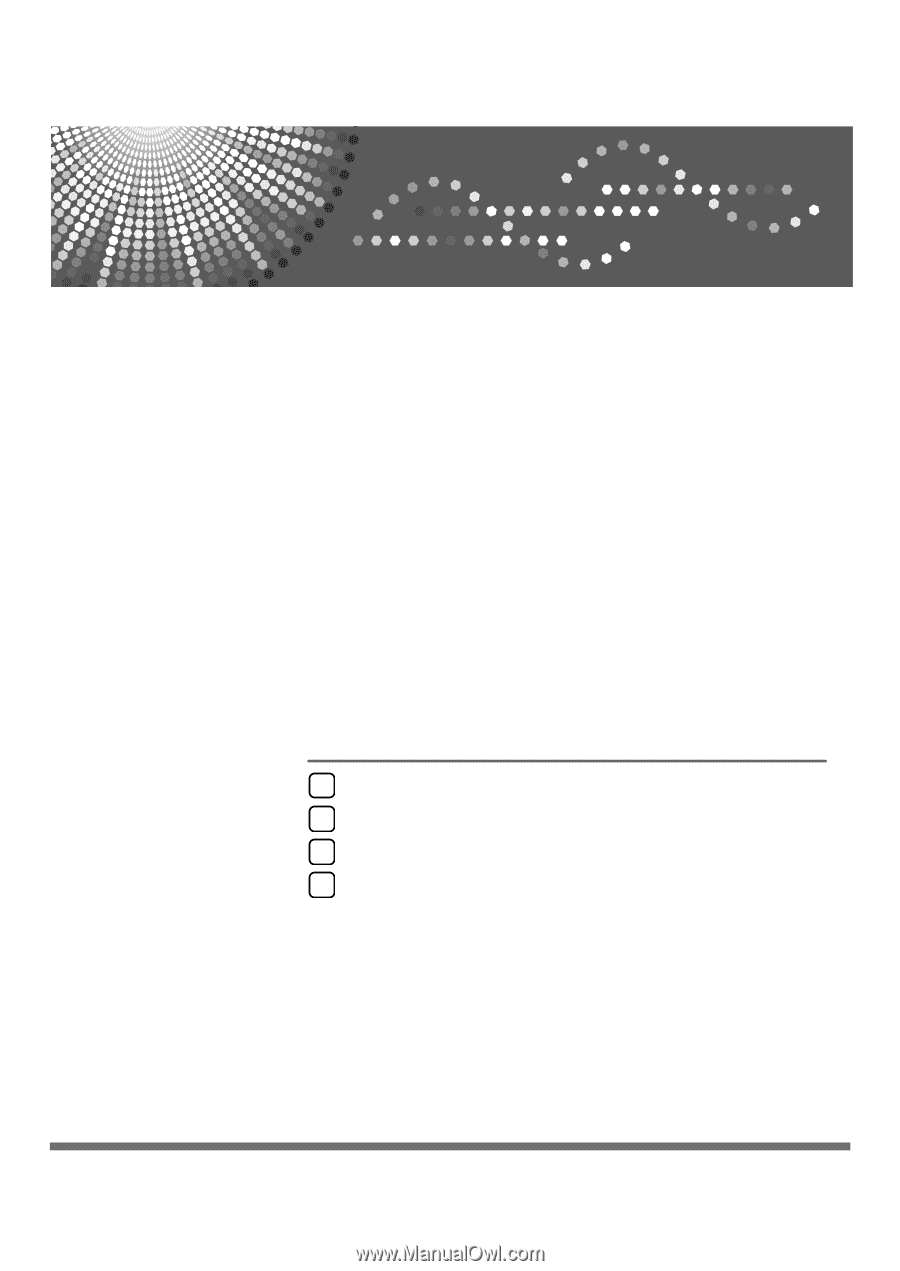
PostScript 3 Supplement
Read this manual carefully before you use this machine and keep it handy for future reference. For safe and correct use, be sure to read the
Safety Information in "About This Machine" before using the machine.
Windows Configuration
Mac OS Configuration
Using PostScript 3
Printer Utility for Mac
1
2
3
4