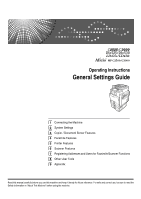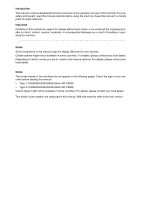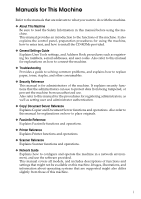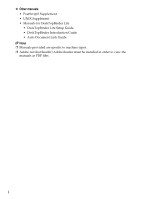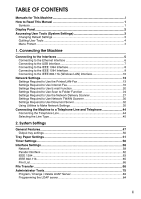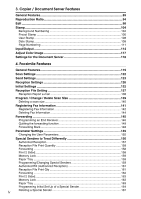Ricoh Aficio MP C3001 General Settings Guide
Ricoh Aficio MP C3001 Manual
 |
View all Ricoh Aficio MP C3001 manuals
Add to My Manuals
Save this manual to your list of manuals |
Ricoh Aficio MP C3001 manual content summary:
- Ricoh Aficio MP C3001 | General Settings Guide - Page 1
Operating Instructions General Settings Guide 1 Connecting the Machine 2 System Settings 3 Copier / Document Server Features 4 Facsimile Features 5 Printer Features 6 Scanner Features 7 Registering Addresses and Users for Facsimile/Scanner Functions 8 Other User Tools 9 Appendix Read this manual - Ricoh Aficio MP C3001 | General Settings Guide - Page 2
machines do not appear in the following pages. Check the type of your machine before reading this manual. • Type 1: C2525/DSc525/LD425c/Aficio MP C2500 • Type 2: C3030/DSc530/LD430c/Aficio MP C3000 Certain types might not be available in some countries. For details, please contact your local dealer - Ricoh Aficio MP C3001 | General Settings Guide - Page 3
as registering fax numbers, e-mail addresses, and user codes. Also refer to this manual for explanations on how to connect the machine. ❖ Troubleshooting Provides a guide to solving common problems, and explains how to replace paper, toner, staples, and other consumables. ❖ Security Reference This - Ricoh Aficio MP C3001 | General Settings Guide - Page 4
• UNIX Supplement • Manuals for DeskTopBinder Lite • DeskTopBinder Lite Setup Guide • DeskTopBinder Introduction Guide • Auto Document Link Guide Note ❒ Manuals provided are specific to machine types. ❒ Adobe Acrobat Reader/Adobe Reader must be installed in order to view the manuals as PDF files. ii - Ricoh Aficio MP C3001 | General Settings Guide - Page 5
Read This Manual 1 Symbols ...1 Display Panel...2 Accessing User Tools (System Settings 3 Changing Default Settings 3 Quitting User Tools ...4 Required to Use E-mail Function 20 Settings Required to Use Scan to Folder Function 24 Settings Required to Use the Network Delivery Scanner 27 - Ricoh Aficio MP C3001 | General Settings Guide - Page 6
User Stamp ...108 Date Stamp ...109 Page Numbering ...111 Input/Output ...114 Adjust Color Image 117 Settings for the Document Server 118 4. Facsimile Features General Features 119 Scan e-mail 138 Program / Change / Delete Scan Size 139 Deleting a scan size 140 Registering Fax Information - Ricoh Aficio MP C3001 | General Settings Guide - Page 7
folders from the machine ...........205 Managing users and machine usage 205 Registering Names 206 Registering Names 206 Changing a Registered Name 207 Deleting a Registered Name 208 Authentication Information 209 Registering a User Code 210 Changing a User Code 211 Deleting a User Code - Ricoh Aficio MP C3001 | General Settings Guide - Page 8
Destination 231 Changing an E-mail Destination 233 Deleting an E-mail Destination 234 Registering Folders 235 Changing a Group Name 260 Deleting a Goup ...261 Registering a Protection Code 262 Registering a Protection Code to a Single User 262 Registering a Protection Code to a Group User - Ricoh Aficio MP C3001 | General Settings Guide - Page 9
How to Read This Manual Symbols This manual uses the following symbols: Indicates important safety to read these explanations. Indicates supplementary explanations of the machine's functions, and instructions on resolving user errors. This symbol is located at the end of sections. It indicates where - Ricoh Aficio MP C3001 | General Settings Guide - Page 10
status, error messages, and User Tools menu, and then press [System Settings]. Using the System Settings menu screen as an example, this section explains how to use the machine's display panel. 1. The menu tabs for various set- tings appear. To display the setting you want to specify or change - Ricoh Aficio MP C3001 | General Settings Guide - Page 11
section is for Administrators in charge of this machine. User Tools allow you to change or set defaults. Note ❒ Operations for system settings differ from normal operations. Always quit User Tools when you have finished. ❒ Any changes you make with User Tools remain in effect even if the main power - Ricoh Aficio MP C3001 | General Settings Guide - Page 12
C Select the user tool you want to change. D Change settings by following instructions on the display, and then press [OK]. Note ❒ To cancel changes made to settings and return to the initial display, press the {User Tools/Counter} key. Reference p.47 "System Settings" p.89 "Copier / Document Server - Ricoh Aficio MP C3001 | General Settings Guide - Page 13
1. Connecting the Machine This chapter describes how to connect the machine to the network and specify the network settings. Connecting to the Interfaces This section explains how to identify the machine's interface and connect the machine according to the network environment. 1. IEEE 1394 ports ( - Ricoh Aficio MP C3001 | General Settings Guide - Page 14
Connecting the Machine Connecting to the Ethernet Interface Connect 10BASE-T or 100BASE-TX cable to the Ethernet interface. 1 Important ❒ If the main power switch is on, turn it off. A A ferrite core for the Ethernet cable is supplied with this machine. Make a loop in the cable about 15cm (5.9 - Ricoh Aficio MP C3001 | General Settings Guide - Page 15
up yellow when 100 BASE-TX is in operation. Goes off when 10 BASE-T is in operation. Note ❒ For details about installing the printer driver, see "Preparing the Ma- chine", Printer Reference. Reference "Turning On the Power", About This Machine "Preparing the Machine", Printer Reference Connecting to - Ricoh Aficio MP C3001 | General Settings Guide - Page 16
machine and your computer. 1 ❒ The USB2.0 interface board is supported by Windows 98SE / Me / 2000 / XP, Windows Server 2003, Mac OS X 10.3.3 or higher. • For Windows 98SE / Me: Make sure to install "USB Printing Support". When used with Windows 98SE / Me, only a speed equal to that of USB1.1 is - Ricoh Aficio MP C3001 | General Settings Guide - Page 17
the cable firmly. E Turn on the main power switch of the machine. F Turn on the host computer. When using Windows 95/98/Me/2000/XP and Windows Server 2003, a printer driver installation screen might appear when the computer is turned on. If this happens, click [Cancel] on the screen. Note ❒ For - Ricoh Aficio MP C3001 | General Settings Guide - Page 18
. ❒ For details about how to set the IPv4 address and subnet mask from the control panel of the machine, see "Interface Settings". Reference p.58 "Network" Setup Procedure Set up IEEE 802.11b (wireless LAN) according to the following procedure: 10 AME006S - Ricoh Aficio MP C3001 | General Settings Guide - Page 19
Connecting to the Interfaces Note ❒ Select [802.11 Ad-hoc Mode] mode when connecting Windows XP as a wireless LAN client using Windows XP standard driver or utilities, or when not using the infrastructure mode. ❒ For details about how to specify wireless LAN settings from the control panel 1 - Ricoh Aficio MP C3001 | General Settings Guide - Page 20
11b]. D Press [Wireless LAN Signal]. The machine's radio wave status appears. E After checking radio wave status, press [Exit]. F Press the {User Tools/Counter} key to return to the User Tools / Counter / In- quiry menu. Note ❒ To check the radio wave status, press [IEEE 802.11b] under [LAN Type] in - Ricoh Aficio MP C3001 | General Settings Guide - Page 21
Network Settings This section describes the network settings you can change with User Tools (Sys- tem Settings). Make settings according to functions how to specify the settings, see "Interface Settings". Menu User Tool Interface Settings/Network Machine IPv4 Address Interface Settings/Network - Ricoh Aficio MP C3001 | General Settings Guide - Page 22
or LAN-Fax function with IEEE 1394 interface cable. For details about how to specify the settings, see "Interface Settings". Menu User Tool Interface Settings/IEEE 1394 IPv4 Address Interface Settings/IEEE 1394 DDNS Configuration Interface Settings/IEEE 1394 Host Name Interface Settings/IEEE - Ricoh Aficio MP C3001 | General Settings Guide - Page 23
-Fax function with IEEE 802.11b (wireless LAN). For details about how to specify the settings, see "Interface Settings". 1 Menu User Tool Interface Settings/Network Machine IPv4 Address Interface Settings/Network IPv4 Gateway Address Interface Settings/Network Machine IPv6 Address Interface - Ricoh Aficio MP C3001 | General Settings Guide - Page 24
settings, see "Interface Settings" and "File Transfer". Menu User Tool Interface Settings/Network Machine IPv4 Address Interface Settings/Network Size File Transfer E-mail Storage in Server File Transfer Program / Change / Delete E-mail Message File Transfer Fax E-mail Account Setting - Ricoh Aficio MP C3001 | General Settings Guide - Page 25
Fax with IEEE 1394 interface cable For details about how to specify the settings, see "Interface Settings" and "File Transfer". Menu User Tool Interface Settings/IEEE 1394 IPv4 Address Interface Settings/IEEE 1394 DDNS Configuration Interface Settings/IEEE 1394 Host Name Setting Requirements - Ricoh Aficio MP C3001 | General Settings Guide - Page 26
Transfer File Transfer File Transfer File Transfer File Transfer User Tool Administrator's E-mail Address E-mail Communication Port E-mail Reception Interval Max. Reception E-mail Size E-mail Storage in Server Program / Change / Delete E-mail Message Fax E-mail Account Setting Requirements As - Ricoh Aficio MP C3001 | General Settings Guide - Page 27
settings, see "Interface Settings" and "File 1 Transfer". Menu User Tool Setting Requirements Interface Settings/Network Machine IPv4 Address Neccessary Interface required File Transfer File Transfer Program / Change / Delete E-mail Message Fax E-mail Account As required Neccessary 19 - Ricoh Aficio MP C3001 | General Settings Guide - Page 28
mail with Ethernet cable. For details about how to specify the settings, see "Interface Settings" and "File Transfer". Menu User Tool Setting Requirements Interface Settings/Network Machine IPv4 Address Neccessary Interface Settings/Network IPv4 Gateway Address Neccessary Interface Settings - Ricoh Aficio MP C3001 | General Settings Guide - Page 29
Network Settings Menu User Tool Setting Requirements Interface Settings/Network Permit SNMPv3 Communication As required File Transfer E-mail Communication Port As required File Transfer Program / Change / Delete E-mail Message As required File Transfer Scanner Resend Interval Time As - Ricoh Aficio MP C3001 | General Settings Guide - Page 30
settings, see "Interface Settings" and "File Transfer". Menu User Tool Setting Requirements Interface Settings/IEEE 1394 IPv4 Address Neccessary E-mail Communication Port As required File Transfer Program / Change / Delete E-mail Message As required File Transfer Scanner Resend - Ricoh Aficio MP C3001 | General Settings Guide - Page 31
see "Interface Settings" and "File 1 Transfer". Menu User Tool Setting Requirements Interface Settings/Network Machine IPv4 Address Neccessary Settings Administrator's E-mail Address E-mail Communication Port Program / Change / Delete E-mail Message Scanner Resend Interval Time Number of - Ricoh Aficio MP C3001 | General Settings Guide - Page 32
Use Scan to Folder Function This section lists the settings required for sending file. Ethernet This section lists the settings required for sending file with ethernet cable. For details about how to specify the settings, see "Interface Settings" and "File Transfer". Menu User - Ricoh Aficio MP C3001 | General Settings Guide - Page 33
file with IEEE 1394 interface cable. For details about how to specify the settings, see "Interface Settings" and "File Transfer". Menu User Tool Interface Settings/IEEE 1394 IPv4 Address Interface Settings/IEEE 1394 DDNS Configuration Interface Settings/IEEE 1394 Host Name Interface Settings - Ricoh Aficio MP C3001 | General Settings Guide - Page 34
(wire- less LAN). 1 For details about how to specify the settings, see "Interface Settings" and "File Transfer". Menu User Tool Setting Requirements Interface Settings/Network Machine IPv4 Address Neccessary Interface Settings/Network IPv4 Gateway Address Neccessary Interface Settings - Ricoh Aficio MP C3001 | General Settings Guide - Page 35
data to network with ethernet cable. For details about how to specify the settings, see "Interface Settings" and "File Transfer". Menu User Tool Interface Settings/Network Machine IPv4 Address Interface Settings/Network IPv4 Gateway Address Interface Settings/Network DNS Configuration Setting - Ricoh Aficio MP C3001 | General Settings Guide - Page 36
with IEEE 1394 interface cable. 1 For details about how to specify the settings, see "Interface Settings" and "File Transfer". Menu User Tool Setting Requirements Interface Settings/IEEE 1394 IPv4 Address Neccessary Interface Settings/IEEE 1394 DDNS Configuration As required Interface - Ricoh Aficio MP C3001 | General Settings Guide - Page 37
IEEE 802.11b (wireless LAN). For details about how to specify the settings, see "Interface Settings" and "File 1 Transfer". Menu User Tool Setting Requirements Interface Settings/Network Machine IPv4 Address Neccessary Interface Settings/Network IPv4 Gateway Address As required Interface - Ricoh Aficio MP C3001 | General Settings Guide - Page 38
for using network TWAIN Scanner with Ethernet cable. For details about how to specify the settings, see "Interface Settings". Menu User Tool Interface Settings/Network Machine IPv4 Address Interface Settings/Network IPv4 Gateway Address Interface Settings/Network DNS Configuration Setting - Ricoh Aficio MP C3001 | General Settings Guide - Page 39
IEEE 1394 interface cable. For details about how to specify the settings, see "Interface Settings" and "File 1 Transfer". Menu User Tool Setting Requirements Interface Settings/IEEE 1394 IPv4 Address Neccessary Interface Settings/IEEE 1394 DDNS Configuration As required Interface Settings - Ricoh Aficio MP C3001 | General Settings Guide - Page 40
for using Document Server function with Ethernet cable. For details about how to specify the settings, see "Interface Settings". Menu User Tool Interface Settings/Network Machine IPv4 Address Interface Settings/Network IPv4 Gateway Address Setting Requirements Neccessary As required Interface - Ricoh Aficio MP C3001 | General Settings Guide - Page 41
Document Server function with IEEE 1394 interface cable. For details about how to specify the settings, see "Interface Settings". Menu User Tool Interface Settings/IEEE 1394 IPv4 Address Interface Settings/IEEE 1394 DDNS Configuration Interface Settings/IEEE 1394 Host Name Interface Settings - Ricoh Aficio MP C3001 | General Settings Guide - Page 42
Server function with IEEE 802.11b (wireless LAN). 1 For details about how to specify the settings, see "Interface Settings". Menu User Tool Interface Settings/Network Machine IPv4 Address Interface Settings/Network IPv4 Gateway Address Interface Settings/Network DNS Configuration Interface - Ricoh Aficio MP C3001 | General Settings Guide - Page 43
about using telnet, see "Remote Maintenance", Network Guide. Reference "Using Web Image Monitor", Network Guide "Using SmartDeviceMonitor for Admin", Network Guide "Remote Maintenance by telnet", Network Guide Interface Settings Change settings by using Web Image Monitor, SmartDeviceMonitor for - Ricoh Aficio MP C3001 | General Settings Guide - Page 44
Connecting the Machine ❖ [Network] → [Machine IPv6 Address] → [Manual Configuration Address] • Web Image Monitor:Can be used for specifying the setting. • SmartDeviceMonitor for Admin:Cannot be used for specifying the setting. 1 • telnet:Can be used for specifying the setting. ❖ [Network] → [ - Ricoh Aficio MP C3001 | General Settings Guide - Page 45
❖ [Network] → [WINS Configuration] → [On] → [Secondary WINS Server] • Web Image Monirot:Can be used for specifying the setting. • SmartDeviceMonitor for Admin:Cannot be used for specifying the setting. • telnet:Can be used for specifying the setting. 1 ❖ [Network] → [WINS Configuration] → [On - Ricoh Aficio MP C3001 | General Settings Guide - Page 46
used for specifying the setting. ❖ [Network] → [SMB Work Group] • Web Image Monitor:Can be used for specifying the setting. • SmartDeviceMonitor for Admin:Cannot be used for specifying the setting. • telnet:Can be used for specifying the setting. ❖ [Network] → [Ethernet Speed] • Web Image Monitor - Ricoh Aficio MP C3001 | General Settings Guide - Page 47
Can be used for specifying the setting. ❖ [Network] → [Host Name] • Web Image Monitor:Can be used for specifying the setting. • SmartDeviceMonitor for Admin:Can be used for specifying the setting. • telnet:Can be used for specifying the setting. ❖ [Network] → [Machine Name] • Web Image Monitor:Can - Ricoh Aficio MP C3001 | General Settings Guide - Page 48
be used for specifying the setting. ❖ [IEEE 1394] → [Host Name] • Web Image Monitor:Can be used for specifying the setting. • SmartDeviceMonitor for Admin:Cannot be used for specifying the setting. • telnet:Can be used for specifying the setting. ❖ [IEEE 1394] → [Domain Name] • Web Image Monitor - Ricoh Aficio MP C3001 | General Settings Guide - Page 49
used for specifying the setting. ❖ [File Transfer] → [SMTP Authentication] • Web Image Monitor:Can be used for specifying the setting. • SmartDeviceMonitor for Admin:Cannot be used for specifying the setting. • telnet:Cannot be used for specifying the setting. ❖ [File Transfer] → [POP before SMTP - Ricoh Aficio MP C3001 | General Settings Guide - Page 50
the setting. • telnet:Cannot be used for specifying the setting. ❖ [File Transfer] → [Default User Name/Password (Send)] • Web Image Monitor:Can be used for specifying the setting. • SmartDeviceMonitor for Admin:Cannot be used for specifying the setting. • telnet:Cannot be used for specifying the - Ricoh Aficio MP C3001 | General Settings Guide - Page 51
Network Settings ❖ [File Transfer] → [Scanner Resend Interval Time] • Web Image Monitor:Cannot be used for specifying the setting. • SmartDeviceMonitor for Admin:Cannot be used for specifying the setting. • telnet:Cannot be used for specifying the setting. 1 ❖ [File Transfer] → [Number of - Ricoh Aficio MP C3001 | General Settings Guide - Page 52
Connecting the Machine Connecting the Machine to a Telephone Line and Telephone 1 This section describes how to connect the machine to the telephone lines and se- lect the line type. Connecting the Telephone Line To connect the machine to a telephone line, use a snap-in modular type connector. - Ricoh Aficio MP C3001 | General Settings Guide - Page 53
Connecting the Machine to a Telephone Line and Telephone Selecting the Line Type Select the line type to which the machine is connected. There are two types: tone and pulse dial. 1 Select the line type using "Administrator Tools". Note ❒ This function is not available in some regions. - Ricoh Aficio MP C3001 | General Settings Guide - Page 54
Connecting the Machine 1 46 - Ricoh Aficio MP C3001 | General Settings Guide - Page 55
Program / Change / Delete User Text]. D Press [Program/Change] E Select the user text you want to change. To program new user text, press user text you want to delete. F Press [Clear]. G Press [Exit]. ❖ Panel Tone The beeper (key tone) sounds when a key is pressed. • On • Off ❖ Warm Up Notice (copier - Ricoh Aficio MP C3001 | General Settings Guide - Page 56
on. • Copier • Document Server • change settings for each copy. If you set a longer reset period, you can prevent interruption from other functions. • Set Time • Immediate When you select [Set Time], enter the time (3-30 seconds, in 1 second increments) using the number keys. The default - Ricoh Aficio MP C3001 | General Settings Guide - Page 57
❖ Output: Copier (copier) Specify a tray to which documents are delivered. General Features 2 AMC002S 1. Finisher Shift Tray 2. Finisher Upper Tray 3. Finisher Shift Tray 4. Finisher Booklet Tray • Internal Tray 1 • Internal - Ricoh Aficio MP C3001 | General Settings Guide - Page 58
tray to which documents are delivered. The output trays set on the printer driver have priority over the output tray specified below. • Internal Tray 1 • Internal tray settings Important ❒ You cannot interrupt the current stapling job even if a stapling job is specified by a different function. ❒ - Ricoh Aficio MP C3001 | General Settings Guide - Page 59
the user tools in the Tray Paper Settings menu under System Settings. Important ❒ If the specified paper size differs from the actual size of the paper loaded in the paper tray, a misfeed might occur because the correct paper size was not 2 detected. ❖ Paper Tray Priority: Copier (copier - Ricoh Aficio MP C3001 | General Settings Guide - Page 60
System Settings ❖ Tray Paper Size: Tray 2-4 Select the size of the paper loaded in the paper tray. ❖ The paper sizes you can set for tray 2 are as follows: "Auto Detect", "11×17L", "81/2×14L", "81/2×13L", "81/2×11K", "81/2×11L", "81/4×14L", "81/4×13L", "8×13L", "71/4×101/2K", "71/4×101/2L", "A3L - Ricoh Aficio MP C3001 | General Settings Guide - Page 61
so you can see what type of paper is loaded in the bypass tray. • Paper Type • No Display • Recycled Paper • Color Paper • Letterhead 2 • Label Paper • OHP (Transparency) • Special Paper 1-3 • Cardstock • Preprinted Paper • Bond Paper • Paper Thickness • Thin Paper • Normal (60-81g - Ricoh Aficio MP C3001 | General Settings Guide - Page 62
System Settings • Paper Thickness • Thin Paper • Normal (60-81g/m2, 16-22lb.) • Middle Thick (82-105g/m2, 22-28lb.)) • Thick 1 (106-169g/m2, 28.5-44.9lb.) • Thick 2 (170-219g/m2, 45-58lb.) 2 • Copying Method in Duplex • 2 Sided Copy • 1 Sided Copy • Apply Auto Paper Select • Yes • No ❖ - Ricoh Aficio MP C3001 | General Settings Guide - Page 63
one of the trays is specified as the default in Paper Tray Priority, assign 2 Sided Copy to that tray. ❒ A mark appears next to the paper tray if [Off] is selected in [Auto Paper Select]. ❒ [Auto Paper Select] can only be selected for the copier function if [No Display] and [Recycled Paper] are - Ricoh Aficio MP C3001 | General Settings Guide - Page 64
. Auto Off may not work when error messages appear. ❖ Energy Saver Timer Set copier and Document Server modes reset. • On • Off If [Off] is selected, the machine does not automatically switch to the user code entry screen. The time can be set from 10 to 999 seconds, using the number keys. The default - Ricoh Aficio MP C3001 | General Settings Guide - Page 65
machine will not automatically switch to the user code entry screen. The time can be set from 10 to 999 seconds, using the number keys. The default setting is 60 second(s). ❖ Set Date Set the date for the copier's internal clock using the number keys. To change between year, month, and day, press - Ricoh Aficio MP C3001 | General Settings Guide - Page 66
Network 2 This section describes the user tools in the Network menu from that of another machines on the network. The physical address (MAC address) also appears. If you use Ethernet and IEEE 1394 ( address appears. • Manual Configuration Address The machine's manually configuration address appears. - Ricoh Aficio MP C3001 | General Settings Guide - Page 67
Interface Settings ❖ IPv6 Stateless Address Autoconfiguration Specify IPv6 Stateless Address Autoconfiguration. • Active • Inactive ❖ DNS Configuration Make settings for the DNS server. When you select [Specify], enter the [DNS Server] IPv4 address as "xxx.xxx.xxx.xxx"("x" indicates a number). • - Ricoh Aficio MP C3001 | General Settings Guide - Page 68
System Settings ❖ NCP Delivery Protocol Select the protocol for NCP delivery. • IPX Priority • TCP / IP Priority • IPX Only • TCP/IP Only 2 If you select "IPX Only" or "TCP/IP Only", you cannot switch the protocol even if you cannot connect with it. If "NetWare" in [Effective Protocol] is set - Ricoh Aficio MP C3001 | General Settings Guide - Page 69
communication of SNMPv3. • Encryption Only • Encryption/Clear Text If you select to [Encryption Only], you need to set an encryption password for the machine. ❖ Permit SSL/TLS Communication Set the encrypted communication of SSL/TLS. • Ciphertext Only • Ciphertext Priority • Ciphertext/Clear - Ricoh Aficio MP C3001 | General Settings Guide - Page 70
System Settings Parallel Interface This section describes the user tools in the Parallel Interface menu under Interface will be disabled, and the printer driver will not be installed under Windows Auto Detect function. ❖ Signal Control Specify how error during printing or sending facsimile from the - Ricoh Aficio MP C3001 | General Settings Guide - Page 71
Interface Settings IEEE 1394 This section describes the user tools in the IEEE 1394 menu under Interface IPv4 Address] is different from that of another machines on the network. The physical address (MAC address) also appears. If you use Ethernet and IEEE 1394 (IPv4 over 1394) interfaces at - Ricoh Aficio MP C3001 | General Settings Guide - Page 72
over 1394 driver, you must specify [Active] for [IPv4 over 1394]. • Active • Inactive Printing with IPv4 over 1394 is possible under Windows Me/XP and Windows Server 2003. ❖ SCSI print (SBP-2) When you print using the SCSI print client function supported by Windows 2000/XP, or Windows Server 2003 - Ricoh Aficio MP C3001 | General Settings Guide - Page 73
the user tools in when you select 802.11b ad hoc mode or ad hoc mode. The default setting is 11. The following channels are available: • Metric version: 1-14 enter the pre-shared key (PSK) of 8- 63 characters in ASCII code. ❖ Wireless LAN Signal When using in infrastructure mode, you can check - Ricoh Aficio MP C3001 | General Settings Guide - Page 74
IEEE 802.11b (wireless LAN). • Auto Select • 11Mbps Fixed • 5.5Mbps Fixed • 2Mbps Fixed 2 • 1Mbps Fixed ❖ Restore Factory Defaults You can return the IEEE 802.11b (wireless LAN) settings to their defaults. • No • Yes Print List You can check items related to the network environment. The - Ricoh Aficio MP C3001 | General Settings Guide - Page 75
Interface Settings D Press the {Start} key. The configuration page is printed. E Press [Exit]. F Press the {User Tools/Counter} key. Note ❒ You can also exit by pressing [Exit] on the User Tools main menu. 2 67 - Ricoh Aficio MP C3001 | General Settings Guide - Page 76
System Settings File Transfer This section describes the user tools in the File Transfer menu under System Settings. ❖ Delivery Option 2 Enables or disables sending stored or scanned documents to the ScanRouter delivery server. • On • Main Delivery Server IPv4 Address • Sub Delivery Server - Ricoh Aficio MP C3001 | General Settings Guide - Page 77
File to Deliver Specify whether all received fax documents or only received fax documents that include delivery codes (ID or SUB/SEP codes) are sent to the ScanRouter delivery software. • File with Delivery Code • All Files • Delivery Failure File If a received fax document cannot be sent to the - Ricoh Aficio MP C3001 | General Settings Guide - Page 78
❖ SMTP Authentication Specify SMTP authentication (PLAIN, LOGIN, CRAMMD5, DIGEST-MD5). When sending e-mail to an SMTP server, you can enhance the SMTP server security level using authentication that requires entering the user name and password. If the SMTP server requires authentication, set - Ricoh Aficio MP C3001 | General Settings Guide - Page 79
server settings. • On Encrypt password. • Off Do not encrypt password. ❖ Administrator's E-mail Address On e-mailed scanned documents, if the sender is Address will appear in the "From:" box. If you have specified the user name and e-mail address in [SMTP Authentication], make sure to specify this - Ricoh Aficio MP C3001 | General Settings Guide - Page 80
All • Errors Only ❖ Default User Name/Password (Send) Specify the user name and password required when sending scan file directly to a shared folder on a computer running Windows, to an FTP server, or to a NetWare server. • SMB User Name • SMB Password • FTP User Name • FTP Password • NCP User Name - Ricoh Aficio MP C3001 | General Settings Guide - Page 81
sending an Internet fax or scan file as an attachment. • Program/Change A Press [System Settings]. B Press [File Transfer]. C Press [TNext]. 2 D Press [Program / Change / Delete E-mail Message]. E Press [Program/Change]. F Press [Not Programmed]. G Press [Change]. H Enter a name, and the - Ricoh Aficio MP C3001 | General Settings Guide - Page 82
a user name using up to 64 characters. • Password Enter a password using up to 64 characters. • Do not Receive ❖ Scanner Resend Interval Time Specifies the interval the machine waits before resending a scan file, if they cannot be sent to the delivery server or mail server. The default setting - Ricoh Aficio MP C3001 | General Settings Guide - Page 83
number, and title selection. • Auth. Info You can register a user code, and specify the functions available to each user code. You can also register user names and passwords to be used when sending e-mail, sending files to folders, or accessing an LDAP server. • Protection You can register - Ricoh Aficio MP C3001 | General Settings Guide - Page 84
You can register and change groups. • Names You can register a name, key display, registration number, and title se- 2 lection. • Programmed User/Group You can check the names or groups registered in each group. • Protection You can register a protection code. • Add to Group You can put - Ricoh Aficio MP C3001 | General Settings Guide - Page 85
at the selected position is moved forward or backward. If you move the selected user key forward, the user key currently at the selected position is moved backward. If you move the selected user key backward, the user key currently at the selected position is moved forward. You can also select - Ricoh Aficio MP C3001 | General Settings Guide - Page 86
pages, select [Print on 2 Sides]. F Press the {Start} key. The list prints out. ❖ Address Book: Edit Title You can edit the title to easily find a user. A Press [System Settings]. B Press [Administrator Tools]. C Press [Address Book: Edit Title]. D Press the title key you want to - Ricoh Aficio MP C3001 | General Settings Guide - Page 87
Media Info The free space and Copier, Facsimile, Printer, A3/DLT, Duplex, and Staple ). • Print Counter List Prints out a list of the number of prints made under each function. ❖ Display/Clear/Print Counter per User Allows you to view and print the numbers of prints accessed with user codes - Ricoh Aficio MP C3001 | General Settings Guide - Page 88
the printer driver. 2 If User Code Authentication has been specified, Auto Color Selection cannot be used. For details about Basic Authentication, Windows Authentication, LDAP Authentication, and Integration Server Authentication, consult your ad- ministrator. • Copier • Printer • Other - Ricoh Aficio MP C3001 | General Settings Guide - Page 89
LDAP server Address Book directly. This function is possible when sending scan files by email using the scanner or fax function. • Name • Server Name • Search Base • Port Number • SSL • Authentication • User Name • Password • Search Conditions • Search Options To start an LDAP search, make - Ricoh Aficio MP C3001 | General Settings Guide - Page 90
, consult your administrator. ❖ Data Security for Copying For details about this function, consult your administrator. Reference p.201 "Address Book" p.215 "Printing the Counter for Each User" p.273 "Counter" 82 - Ricoh Aficio MP C3001 | General Settings Guide - Page 91
the LDAP server". H Press [Exit]. I Press the {User Tools/Counter} key. Reference p.84 "Programming the LDAP server" To delete the programmed LDAP server A Press [System Settings]. B Press [Administrator Tools]. C Press [Program / Change / Delete LDAP Server]. D Press [Delete]. E Select the - Ricoh Aficio MP C3001 | General Settings Guide - Page 92
[Change] under "Search Base". Select a route folder to start the search from e-mail addresses registered in the selected folder are search targets. B Enter the search base. For example, if the search target is the sales department of ABC company, enter "dc=sales in error. Check you server environment and enter - Ricoh Aficio MP C3001 | General Settings Guide - Page 93
LDAP server. To use SSL, the LDAP server must support SSL. When SSL is set to [On], the port number automatically changes to "689". SSL setting must be enabled on this 3.0. When [High Security] is selected, the administrator password is encrypted before it is sent to the network. When [On] is - Ricoh Aficio MP C3001 | General Settings Guide - Page 94
CN=Name, OU=Department Name, DC=Server Name D Press [Change] under "Password". E Enter the password, and then press [OK]. The user name and password are required for administrator access to the LDAP server. You can set the user name and password in this machine's Address Book to allow individual - Ricoh Aficio MP C3001 | General Settings Guide - Page 95
Address Book. C Enter the attribute you want to use when searching for e-mail addresses, and then press [OK]. The attribute value may change depending on the server environment. Check the attribute value complies with your server environment before setting it. You can leave items blank, but you - Ricoh Aficio MP C3001 | General Settings Guide - Page 96
System Settings E Enter the key display, and then press [OK]. The registered "key display" appears as a keyword for searching LDAP. • Without key display registration 2 • With key display registration The key does not appear on the search screen unless both "Attribute" and "Key Display" are - Ricoh Aficio MP C3001 | General Settings Guide - Page 97
This section describes the user tools in the General Features menu under Copier / Document Server Features. ❖ Auto Image Density Priority You can set whether Auto Image Density is "On" or "Off" when the machine is turned on, reset, or modes are cleared. • Full Color • On • Off • B&W • On • Off - Ricoh Aficio MP C3001 | General Settings Guide - Page 98
Copier / Document Server Features ❖ Original Photo Type Priority When you select "Text / Photo" or "Photo" in "Original Type Priority", you can change the settings of the selected original type. • Glossy Photo • Printed Photo • Copied Photo ❖ Original Type Display You can have the original types - Ricoh Aficio MP C3001 | General Settings Guide - Page 99
Copy Quantity The maximum copy quantity can be set between 1 and 999. The default setting is 999 sheets. ❖ Auto Tray Switching If you load paper of the or not the beeper sounds when copying is complete. If Panel Tone of User Tools (System Settings) settings is [On], the machine beeps to notify you - Ricoh Aficio MP C3001 | General Settings Guide - Page 100
/ Document Server Features ❖ Customize: Copier Function Key You can assign up to six frequently-used • Create Margin • Original Orientation • Batch • Staple: Top Slant/Left • Staple: Bottom Slant/Left • Staple: Left 2 • Staple: Top 2 • Staple: Top • Staple: Bottom • Saddle Stitch • 2 Holes Left - Ricoh Aficio MP C3001 | General Settings Guide - Page 101
General Features • 4 Holes Left • 4 Holes Top • Positive/Negative ❖ Customize: Document Server Storage key You can assign up to six frequently-used functions to Document Server Storage keys. 3 • Off • 2 Sided original: Top to Top • 2 Sided original: Top to Bottom • 1 Sided → 1 Sided Combine: 2 - Ricoh Aficio MP C3001 | General Settings Guide - Page 102
describes the user tools in the Reproduction Ratio menu under Copier / Document Server Features. ❖ Shortcut R/E You can register up to three frequently used Reduce / Enlarge ratios other than the fixed Reduce / Enlarge ratio and have them shown on the initial display. You can also change registered - Ricoh Aficio MP C3001 | General Settings Guide - Page 103
Ratio • 51/2"×81/2" → 11"×17" (200%) • 400% • User R/E Ratio (25-400%) • Off Default: • F1: 73% • F2: 155% • F3: 93% ❖ Reproduction Ratio Specify the enlargement and reduction ratios that appear if [Reduce / Enlarge] 3 is pressed on the copier screen. • Metric version • 25% • A3 → A5, F → A5 - Ricoh Aficio MP C3001 | General Settings Guide - Page 104
Copier / Document Server Features • Inch version • 25% • 11"×17" → 51/2"×81/2" (50 17" (129%) • 81/2"×81/2" → 81/2"×14" (155%) • 51/2"×81/2" → 11"×17" (200%) • 400% • User R/E Ratio (25-400%) ❖ R/E Ratio Priority You can set the ratio with priority when [Reduce / Enlarge] is pressed. • Metric - Ricoh Aficio MP C3001 | General Settings Guide - Page 105
can set a Reduce / Enlarge ratio when registering Create Margin in a shortcut key. Enter a ratio using number keys (in the range of 90 to 99%). The default setting is 93%. 97 - Ricoh Aficio MP C3001 | General Settings Guide - Page 106
Document Server Features Edit This section describes the user tools in the Edit menu under Copier / Document Server Features. Enter the width margins on the back side of copies in Margin Adjustment mode. • Left • Right Default: • Metric version: Left 5 mm • Inch version: Left 0.2" ❖ Front Margin: - Ricoh Aficio MP C3001 | General Settings Guide - Page 107
can specify the margins on the back 3 side. The margin is set to the same value of "Back Margin: Left/Right". • Left • Right Default: • Metric version: Right 5 mm • Inch version: Right 0.2" ❖ 1 Sided → 2 Sided Auto Margin: TtoB In 1 sided to 2 sided Duplex mode, you can specify the margins - Ricoh Aficio MP C3001 | General Settings Guide - Page 108
Copier / Document Server Features ❖ Erase Center Width Specify the width of the erased center margins with this function. Default: • Metric version: 10 mm • Inch version: 0.4" ❖ Front Cover Copy in Combine You can make a combined copy on the front cover sheet when you select Front - Ricoh Aficio MP C3001 | General Settings Guide - Page 109
Marks. • None 3 • Solid • Broken A • Broken B • Crop Marks Line color (Full Color): • Yellow • Red • Cyan • Magenta • Green • Blue • Black Separation lines cannot be specified when using [None]. In "Black and White", printing will be done in black. The image area of approximately 1.5 mm (0.06") wide - Ricoh Aficio MP C3001 | General Settings Guide - Page 110
Marks. • None • Solid 3 • Broken A • Broken B • Crop Marks Line color (Full Color): • Yellow • Red • Cyan • Magenta • Green • Blue • Black Separation lines cannot be specified when using [None]. In "Black and White", printing will be done in black. The image area of approximately 1.5 mm (0.06") wide - Ricoh Aficio MP C3001 | General Settings Guide - Page 111
Marks. • None • Solid 3 • Broken A • Broken B • Crop Marks Line color (Full Color): • Yellow • Red • Cyan • Magenta • Green • Blue • Black Separation lines cannot be specified when using [None]. In "Black and White", printing will be done in black. The image area of approximately 1.5 mm (0.06") wide - Ricoh Aficio MP C3001 | General Settings Guide - Page 112
section describes the user tools in the Stamp menu under Copier / Document Server Features. Background Numbering This section describes the user tools in the • Normal • Dark • Very Dark ❖ Stamp Color You can set the color of the numbers. • Yellow • Red • Cyan • Magenta • Green • Blue • Black 104 - Ricoh Aficio MP C3001 | General Settings Guide - Page 113
Stamp Preset Stamp This section describes the user tools in the Preset Stamp menu under Stamp. ❖ Stamp Language You can select the language of the message printed in Stamp mode. • English • German • French • - Ricoh Aficio MP C3001 | General Settings Guide - Page 114
Copier / Document Server Features ❖ Stamp Format Specify how each of stamp is printed. • Stamp Position Specify where to print the stamp. • Top Left • Top Center • Top - Ricoh Aficio MP C3001 | General Settings Guide - Page 115
the Lighter setting. • Page to Stamp You can have the stamp printed on the first page or all pages. 3 • All Pages • 1st Page Only ❖ Stamp Color Sets the stamp print color. • Yellow • Red • Cyan • Magenta • Green • Blue • Black Reference "Preset Stamp", Copy/ Document Server Reference 107 - Ricoh Aficio MP C3001 | General Settings Guide - Page 116
Copier / Document Server Features User Stamp This section describes the user tools in the User Stamp menu under Stamp. ❖ Program/Delete Stamp You can register, change, or delete these designs as user stamps. You can register up to four custom stamps with your favourite designs. ❖ Stamp Format - Ricoh Aficio MP C3001 | General Settings Guide - Page 117
on all pages or only the first page. • All Pages • 1st Page Only ❖ Stamp Color:1-4 Sets the colorregistered in User Stamp color (1 to 4). • Yellow • Red • Cyan • Magenta 3 • Green • Blue • Black Reference "User Stamp", Copy/ Document Server Reference Date Stamp This section describes the - Ricoh Aficio MP C3001 | General Settings Guide - Page 118
Copier / Document Server Features ❖ Size You can set the Date Stamp size. • Auto • Large • Middle • Small ❖ Superimpose You can have the Date Stamp printed in white when it overlaps black parts of 3 the image. • On • Off ❖ Stamp Color You can set the selected priority color when printing the - Ricoh Aficio MP C3001 | General Settings Guide - Page 119
whether to print the stamp on all pages or only the first page. • All Pages • 1st Page Only 3 Page Numbering This section describes the user tools in the Page Numbering menu under Stamp. ❖ Stamp Format You can select the page number format given priority when [Page Numbering] is pressed. • P1 - Ricoh Aficio MP C3001 | General Settings Guide - Page 120
Copier / Document Server Features ❖ Page Numbering in Combine You can set page numbering when using "...T/B: 0.1"-5.7", L/R: 2.8"-2.8" "Bottom Right"...T/B: 0.1"-5.7", L/R: 0.1"-5.7" ❖ Superimpose You can have page numbers printed in white when they overlap black parts of the image. • On 112 • Off - Ricoh Aficio MP C3001 | General Settings Guide - Page 121
can set the selected priority color when printing the date. • Yellow • Red • Cyan • Magenta • Green • Blue • Black 3 ❖ Page Numbering Initial Letter You can select the page numbering initial letter between "P1, P2.../P.1, P.2..." and "S1, S2.../S.1, S.2...". • P1, P2.../P.1, P.2... • S1 - Ricoh Aficio MP C3001 | General Settings Guide - Page 122
the user tools in the Input/Output menu under Copier / Document in increments of 1 second. The default setting is 5 second(s). ❖ Rotate Scan Restart When memory becomes full while scanning originals, the machine can make copies of scanned originals first, and then automatically proceed scanning - Ricoh Aficio MP C3001 | General Settings Guide - Page 123
Input/Output ❖ Select Stapling Position Specify which Top 2 staples or Bottom shown on the initial display with priority. The optional 500-sheet finisher, 1000-sheet finisher, or booklet finisher is required to use this - Ricoh Aficio MP C3001 | General Settings Guide - Page 124
Types" on the Simplified Screen. • Stack • Staple: Top • Staple: Slant • Staple: Bottom • Staple: Left 2 • 2 Holes Left 3 • 3 Holes Left • 4 Holes Left • Do not Display Reference "Orientation-Fixed Paper or Two-Sided Paper", Troubleshooting "Batch mode", Copy/ Document Server Reference - Ricoh Aficio MP C3001 | General Settings Guide - Page 125
black & white originals and full color originals when "Auto Color Select" is selected. Center of the 5 level adjustment is set by default. ❖ A.C.S. Priority This setting determines the copy priority between "Black & White" and "Full Color" when "Auto Color Select" is selected. • Full Color • Black - Ricoh Aficio MP C3001 | General Settings Guide - Page 126
Settings Cover Sheet Tray Tray Paper Settings Slip Sheet Tray Timer Settings Copier/Document Server Auto Reset Timer Administrator Tools Auto Delete File in Document Server Administrator Tools Delete All Files in Document Server Default On Up Internal Tray 1 Tray 1 Off Off 60 second(s) 3 daay - Ricoh Aficio MP C3001 | General Settings Guide - Page 127
Features menu. General Features This section describes the user tools in the General Features menu under Facsimile is selected, the Quick Operation keys can be programmed with the following items: • On • Manual E-mail RX • PIN Code TX • Send Later • Subject • Text • Recept. Notice • Std. Message • - Ricoh Aficio MP C3001 | General Settings Guide - Page 128
pages A Press [Facsimile Features]. B Press [General Features]. C Press [Communication Page Count]. D After checking the display, press [Exit]. E Press the {User Tools/Counter} key. ❖ Adjust Sound Volume Adjust the sound volume during On Hook Mode and Immediate Transmission. • On Hook Mode - Ricoh Aficio MP C3001 | General Settings Guide - Page 129
you transmit using On Hook dialing. • 1 minute • 3 minutes • 5 minutes • 10 minutes Reference p.168 "Box Settings" "Adjusting the Volume", Troubleshooting "Sending at a Specific Time (Send Later)", Facsimile Reference "Fax Header Print", Facsimile Reference 4 "Reading the Display", Facsimile - Ricoh Aficio MP C3001 | General Settings Guide - Page 130
This section describes the user tools in the Scan Settings menu under Facsimile Features. ❖ Program / Change / Delete Scan Size You can program, change, or cancel frequently used scan sizes. For details about programming Scan Size, see "Program / Change / Delete Scan Size". Reference p.139 "Program - Ricoh Aficio MP C3001 | General Settings Guide - Page 131
Send Settings Send Settings This section describes the user tools in the Send Settings menu under Facsimile exceeds the set size is aborted. • On • Off When e-mail exceeds the maximum file size, an Error Report is output, and the e-mail is deleted. 4 Even when e-mail does not exceed the size - Ricoh Aficio MP C3001 | General Settings Guide - Page 132
personalizing messages such as sending greetings. You can program three standard messages. You cannot change the "Confidential", "Urgent", "Please phone.", or "Copy to corres. section" messages [OK]. To cancel a registration, press [Cancel]. H Press [Exit]. I Press the {User Tools/Counter} key. 124 - Ricoh Aficio MP C3001 | General Settings Guide - Page 133
files sent by Scan to Folder. Using the parameter settings The re- dial interval is factory-preset to 15 minutes; change the folder, press [Folder] and proceed to step . E Specify a folder for back up, and then press [OK]. The folder name is shown to the right of [Folder]. F Press [OK]. G Press the {User - Ricoh Aficio MP C3001 | General Settings Guide - Page 134
user tools in the Reception Settings menu under Facsimile Features. ❖ Switch Reception Mode Specify the method for receiving fax documents. • Manual } key, press [Cancel] or the {Clear/Stop} key. E Press the {User Tools/Counter} key. ❖ Forwarding Specify whether or not received fax documents are to - Ricoh Aficio MP C3001 | General Settings Guide - Page 135
, the Web browser may not open and an error may occur. A Press [Facsimile Features]. B Press [Reception Settings]. 4 C Press [Stored Reception File User Setting]. D If you want to use a user code, press [On]. E Press the Destination key of the user you wish to specify, and then press [OK - Ricoh Aficio MP C3001 | General Settings Guide - Page 136
Facsimile Features A Press [On]. B Press [Change], and then enter the sending e-mail address to be authorized. 4 If you make a mistake, press [Backspace] or [Clear], and then enter again. C Press [OK] twice. ❖ 2 - Ricoh Aficio MP C3001 | General Settings Guide - Page 137
Features]. B Press [Reception Settings]. C Press [Specify Tray for Lines], and then press [TNext]. D Press [On]. If you select [Off], the received fax is delivered to a default tray. 129 - Ricoh Aficio MP C3001 | General Settings Guide - Page 138
the destination for the Folder Transfer Result Report Names to a Group". Even if the Folder Transfer Result Report is not successfully transmitted, Folder Transfer Result Report, press [Do not E-mail], and then press [OK]. F Press [Notify Destination]. G Press the Destination key of the email - Ricoh Aficio MP C3001 | General Settings Guide - Page 139
the Memory Lock mode, the Confidential File indicator blinks. To print this document, enter the Memory Lock ID. A user without the ID cannot print the document. This prevents unauthorized users from accessing the document. To use Memory Lock, program the Memory Lock ID, and then switch Memory Lock - Ricoh Aficio MP C3001 | General Settings Guide - Page 140
printing a list before pressing the {Start} key, press [Cancel] or the {Clear/Stop} key. E Press the {User Tools/Counter} key. ❖ Program Closed Network Code Register an ID required for Closed Network communication. A Press [Facsimile Features]. B Press [Initial Settings]. C Press [Program Closed - Ricoh Aficio MP C3001 | General Settings Guide - Page 141
four-digit number, except 0000. 4 If you make a mistake, press [Clear] or the {Clear/Stop} key before pressing [OK], and then try again. E Press the {User Tools/Counter} key. ❖ Internet Fax Settings You can select to display the internet Fax icon or not. When you want to send an Internet Fax - Ricoh Aficio MP C3001 | General Settings Guide - Page 142
and alias telephone number of the gatekeeper. If you select [On] using the User Parameters, you can use the gatekeeper server. See "Parameter Settings" ( switch 34 ]. B Press [Initial Settings]. C Press [H.323 Settings]. D Press [Change] for each property. E Enter the IPv4 address or host name, and - Ricoh Aficio MP C3001 | General Settings Guide - Page 143
address or host name, and SIP user name, and then press [OK]. F Specify whether to perform SIP digest authentication. If you select [On], enter the password using up to 128 characters. G Press [OK]. ❖ Program / Change / Delete Gateway Register, change, or delete the gateway used for transmission - Ricoh Aficio MP C3001 | General Settings Guide - Page 144
A Press [Facsimile Features]. B Press [Initial Settings]. C Press [Program / Change / Delete Gateway]. D Press [Delete], and then select a gateway to delete you have selected, press [No]. F Press [Exit]. G Press the {User Tools/Counter} key. Reference p.131 "Memory Lock Reception" p.141 "Registering - Ricoh Aficio MP C3001 | General Settings Guide - Page 145
the hard disk or printed immediately without being saved. You can print stored documents repeatedly or download them as images to a computer using a Web Image Monitor or DeskTopBinder. If you select , a maximum of 500 destinations can be specified in a group. E Press the {User Tools/Counter} key. 137 - Ricoh Aficio MP C3001 | General Settings Guide - Page 146
stored documents. ❒ You cannot change to a different setting if received documents have been stored on the hard disk. To change to a difference setting, print machine. Otherwise, the Web browser may not open and an error may occur. Reference p.149 "Parameter Settings" "Printing/Deleting Received - Ricoh Aficio MP C3001 | General Settings Guide - Page 147
. Specify a horizontal length from 128 to 1200 mm, or from 5.5 to 47 inches. 4 A Press [Facsimile Features]. B Press [Scan Settings ]. C Press [Program / Change / Delete Scan Size]. D Select [Program Size 1] or [Program Size 2]. E Enter a horizontal size using the number keys. Each time you - Ricoh Aficio MP C3001 | General Settings Guide - Page 148
[11.0 inch] are shown. To cancel a scan size, press [Cancel]. G Press [Exit]. H Press the {User Tools/Counter} key. Deleting a scan size Delete programmed scan size. A Press [Facsimile Features]. B Press [Scan Settings]. C Press [Program / Change / Delete Scan Size]. D Press [Delete], and then - Ricoh Aficio MP C3001 | General Settings Guide - Page 149
. The following information can be sent. Important ❒ You can confirm programmed settings from the User Parameter List. It is recommended that you print and keep the User Parameter List when you program or change settings. See "Parameter List". ❖ Fax Header The Fax Header is printed as the header - Ricoh Aficio MP C3001 | General Settings Guide - Page 150
A Press [Facsimile Features]. B Press [Initial Settings]. C Press [Program Fax Information]. D Select the Fax Information you want to register or change. 4 E Register the name and facsimile number. F Press [Exit]. Registering a Fax Header A Check that [Fax Header] is selected. B Press [First - Ricoh Aficio MP C3001 | General Settings Guide - Page 151
Registering an Own Name A Press [Own Name]. B Press [Own Name]. Registering Fax Information 4 C Enter your own facsimile's number using the number keys, and then press [OK]. Registering Fax Header A Press [Fax No.]. B Select line type to program. The display differs depending on the optional - Ricoh Aficio MP C3001 | General Settings Guide - Page 152
All], and then press [OK]. 4 When deleting your own facsimile's number, press [Clear] or the {Clear/Stop} key, and then press [OK]. G [Exit]. H Press the {User tools/Counter} key. 144 - Ricoh Aficio MP C3001 | General Settings Guide - Page 153
your documents to be sent to that office. You can also specify a "folder" as the forwarding destination. Important ❒ To use this function, set Forwarding under be deleted, so they must be registered again. When a destination is changed, a document is transmitted to the new destination. If there is - Ricoh Aficio MP C3001 | General Settings Guide - Page 154
Features]. B Press [Reception Settings]. C Press [Forwarding]. 4 D Press [On]. If there is an End Receiver already programmed, a receiver name is shown. If you want to change the receiver, press [Receiver] and proceed to stepE. To cancel Forwarding, press [Off]and proceed to stepF. 146 - Ricoh Aficio MP C3001 | General Settings Guide - Page 155
email address, IP-Fax destination, and folder. 4 Set a folder folder for forwarding, you can specify the file format used for forwarding. See "Parameter Settings" (switch 21, bit 3). If you make a mistake, press [Clear] before pressing [OK], and then try again. F Press [OK]. G Press the {User - Ricoh Aficio MP C3001 | General Settings Guide - Page 156
C Press [Forwarding]. D Press [Off], and then press [OK]. 4 E Press the {User Tools/Counter} key. Forwarding Mark You can print a Forwarding Mark on receiver's documents that have not available when memory forwarding is performed to a folder destination. Reference p.149 "Parameter Settings" 148 - Ricoh Aficio MP C3001 | General Settings Guide - Page 157
suit your needs. To change function settings, set the User Parameter Switches. ❖ Switches and Bits Each User Parameter has a set of 0 Whether or not to print the SEP Code RX Re- Off On serve Report automatically. Whether or not to print the SEP Code RX Re- Off On sult Report automatically. - Ricoh Aficio MP C3001 | General Settings Guide - Page 158
is jammed, all paper trays have run out of paper, toner is empty, or all paper trays are out of order) • 00: Ena- bled unconditio nally (Free) • 01: Enabled when Own Name/ Own Fax Number is received • 10: Enabled for Closed Network Code match • 11: Disabled (Reception off) Print sheet is limited - Ricoh Aficio MP C3001 | General Settings Guide - Page 159
1 Long Document Transmission (Well Log) Off On 14 3 Reset when function changed Off On 15 0, 1, 2 Selecting the available paper feed tray. 001: 3 Whether or not to reset the settings when On Off original is scanned. 17 7 Receive documents by pressing the {Start} key when originals - Ricoh Aficio MP C3001 | General Settings Guide - Page 160
reception acknowledg- Off On ment request File format for files forwarded to folder des- TIFF PDF tinations Transmit Journal by E-mail Off On Display Network error Display (On) Not display (Off) Transmit Error Mail Notification On Off Detect a dial tone before sending faxes when Not - Ricoh Aficio MP C3001 | General Settings Guide - Page 161
no destination of the specified type. ority destination 1. E-mail 2. Fax number address 3. E-mail 2. Folder address 3. IP-Fax 4. Folder destination 4. Fax number 34 0 Use gatekeeper server with IP-Fax Off On 34 1 Use SIP server with IP - Ricoh Aficio MP C3001 | General Settings Guide - Page 162
time(s) 00000010: 3 time(s) . . 11000000: 195 time(s) . 4 . 11111111: 254 time(s) 37 0 Whether to stop sending a backup file if the No Yes destination folder becomes full while the machine is sending or waiting to send a fax or the backup file 37 3, 2 Whether to print the backup - Ricoh Aficio MP C3001 | General Settings Guide - Page 163
or other settings may need to be made beforehand. ❒ It is recommended that you print and keep a User Parameter list when you program or change a User Parameter. ❒ Do not change any bit switches other than those shown on the previous pages. A Press [Facsimile Features]. B Press [Initial Settings - Ricoh Aficio MP C3001 | General Settings Guide - Page 164
Facsimile Features Special Senders to Treat Differently By programming particular senders in advance, you can set the following function for each sender: • Authorized RX • Forwarding • Reception File Print Qty • Print 2 Sided • Memory Lock • Paper Tray Use Own Name or Own Fax Number to - Ricoh Aficio MP C3001 | General Settings Guide - Page 165
cannot differentiate between Polling Reception and Free Polling documents from Special Senders. Tray with Internet Fax reception, program the sender's email address. ❒ You can check Own Name and the Reception Settings. ❒ You can change Special Senders in the same way as you program them. - Ricoh Aficio MP C3001 | General Settings Guide - Page 166
with Memory Lock. ❒ Specify up to 10 copies. Forwarding 4 Print received documents, and then transfer them to those receivers programmed beforehand. Folder destination can be registered. It is also possible to forward faxes sent only by senders programmed as Special Senders. Note ❒ To use this - Ricoh Aficio MP C3001 | General Settings Guide - Page 167
Special Senders, the machine outputs documents received from all senders using the default paper tray. Note ❒ If the machine receives a document that has a in "Scan Ar- ea". Reference "Placing Originals", Facsimile Reference Programming/Changing Special Senders Program and change Special - Ricoh Aficio MP C3001 | General Settings Guide - Page 168
Facsimile Features E Select the destination to program or change. F Enter a destination name, and then press [OK]. 4 Enter a destination name using Own Name or Own Fax programmed. To program another sender, repeat the procedure from stepE. J Press [Exit]. K 160 Press the {User Tools/Counter} key. - Ricoh Aficio MP C3001 | General Settings Guide - Page 169
Special Senders to Treat Differently Reference p.156 "Full/Partial agreement" p.161 "Authorized RX (Authorized Reception)" p.162 "Forwarding" p.161 "Reception File Print Qty" p.163 "Print 2 Sided" p.163 "Memory Lock" p.163 "Paper Tray" Authorized RX (Authorized Reception) Specify when programming - Ricoh Aficio MP C3001 | General Settings Guide - Page 170
Tools". ❒ Press the key on the left of the display to switch the destination between fax number, e-mail address, IP-Fax destination, and folder. ❒ When a folder is specified as the forward destination, you can set a file for- mat for forwarding. See "Parameter Settings" (switch 21, bit 3). 162 - Ricoh Aficio MP C3001 | General Settings Guide - Page 171
, so they must be registered again. When a destination is changed, a document is transmitted to the new destination. If there "Reception Settings" to "On". Reference p.149 "Parameter Settings" p.235 "Registering Folders" Print 2 Sided 4 Specify when programming a Special Sender. A Press [2 Sided - Ricoh Aficio MP C3001 | General Settings Guide - Page 172
Facsimile Features Programming Initial Set Up of a Special Sender Program the "Initial Set Up" of a Special Sender. You can also specify the Bypass Tray Paper Size. A Press [Facsimile Features]. B Press [Reception Settings]. C Press [Program Special Sender]. D Press [Initial Set Up]. 4 E Select the - Ricoh Aficio MP C3001 | General Settings Guide - Page 173
Special Senders to Treat Differently G Press [On] or [Off], and then press [OK]. The illustration shows the "Authorized RX" display as an example. H To programming Bypass Tray Paper Size, press [Bypass Tray Paper Size]. 4 You can select a size from [Auto Detect], [Standard Size], or [Custom Size - Ricoh Aficio MP C3001 | General Settings Guide - Page 174
], the units switch between "mm" and "inch". If you enter a length and change the units by pressing [mm] or [inch], it is converted automatically (fractions are rounded rounded off). N Press [OK]. O Press [Exit]. P Press the {User Tools/Counter} key. Note ❒ If you select [Auto Detect], the machine - Ricoh Aficio MP C3001 | General Settings Guide - Page 175
Sender you want to delete. E Press [Yes]. To cancel deleting a special sender, press [No]. The display returns to that of 4 stepD. F Press [Exit]. G Press the {User Tools/Counter} key. 167 - Ricoh Aficio MP C3001 | General Settings Guide - Page 176
code on two different boxes. ❒ Transmission or programming may not be allowed if there is not enough free memory left. The amount of free memory left differs depending on the optional equipment installed. Programming/Changing be a space). When programming a password, a mark is displayed before the - Ricoh Aficio MP C3001 | General Settings Guide - Page 177
change a box already programmed, press it and proceed to stepH. F Press [Personal Box]. 4 G Enter a box name, and then press [OK]. H Enter a SUB Code. To change the SUB Code , press [Clear] or the {Clear/Stop} key, and then try again. To change a Box name - Ricoh Aficio MP C3001 | General Settings Guide - Page 178
/Stop} key before pressing [OK], and then try again. To change the password after pressing [OK], press [Change] and repeat stepsK and L, or press [Cancel] and repeat from number, email address, IP-Fax destination, and folder. P Press [OK]. Q Press [Exit]. R Press the {User Tools/Counter} key. 170 - Ricoh Aficio MP C3001 | General Settings Guide - Page 179
Box Settings Note ❒ When programming a password, a mark is displayed before the Box name. ❒ Specify a the delivery destination are also deleted. Also, when a delivery destination is changed, a document is sent to the changed destination. If there is no destination of the specified type, 4 you - Ricoh Aficio MP C3001 | General Settings Guide - Page 180
of stepD. G Press [Exit]. H Press the {User Tools/Counter} key. Programming/Changing Information Boxes This section describes how to set up an Code (required) Up to 20 characters long and can be composed of digits 0-9, "#", "*", and spaces (the first character cannot be a space). • Password - Ricoh Aficio MP C3001 | General Settings Guide - Page 181
, press it, and then proceed to stepH. If a password is programmed, enter the password, press [OK], and then proceed 4 to stepH. F Press [Information Box]. G Enter a box name, and then press [OK]. H Enter the SEP Code. To change the SEP Code, press [Clear] or the {Clear/Stop} key, and - Ricoh Aficio MP C3001 | General Settings Guide - Page 182
pressing [OK], and then try again. 4 K Re-enter the password, and then press [OK]. If you make a mistake, press [ again. L Press [OK]. M Press [Exit]. N Press the {User Tools/Counter} key. Note ❒ You can edit boxes in the destination is changed, a document is sent to the changed destination. - Ricoh Aficio MP C3001 | General Settings Guide - Page 183
programmed, enter a password using the number keys, and then press [OK]. If you make a mistake, press [Clear] or the {Clear/Stop} key, and then try again. F Press [Yes]. To cancel deleting a box, press [No]. The display returns to that of stepD. G Press [Exit]. H Press the {User Tools/Counter} key - Ricoh Aficio MP C3001 | General Settings Guide - Page 184
a document transferred by your machine, ask them to send the document using SUB Code Transmission and specifying this SUB Code. If a password has also been programmed, inform them of this too, and ask them to enter it as the SID code. You can store the following items: • Box name (required) Up to 20 - Ricoh Aficio MP C3001 | General Settings Guide - Page 185
proceed to stepH. F Press [Transfer Box]. 4 G Enter a Box name, and then press [OK]. H Enter a SUB Code. To change the SUB Code, press [Clear] or the {Clear/Stop} key, and then try again. To change Box name, press [Box Name], and then repeat from stepG. I Specify the condition of registration - Ricoh Aficio MP C3001 | General Settings Guide - Page 186
OK]. You can change the display to the a password, press [Password]. If you do not want to program a password, proceed to stepO. M Enter a password, and before pressing [OK], and then try again. To change the password after pressing [OK], press [Change] and repeat stepsM and N, or press [Cancel] - Ricoh Aficio MP C3001 | General Settings Guide - Page 187
destination using the destination list, the settings of the reception destination are also deleted, so they must be registered again. When a destination is changed, a document is transmitted to the new destination. If there is no destination of the spec- ified type, you can set which destination - Ricoh Aficio MP C3001 | General Settings Guide - Page 188
enter a password using the number keys, and then press [OK]. If you make a mistake, press [Clear] or the {Clear/Stop} key, and then try again. 4 F Press [Yes]. To cancel deleting a special sender, press [No]. The display returns to that of stepD. G Press [Exit]. H Press the {User Tools/Counter - Ricoh Aficio MP C3001 | General Settings Guide - Page 189
print jobs for error log information. • Sample Print • Locked Print • Hold Print • Stored Print The records of Auto Job Cancel and jobs canceled manually from the machine's function menus. ❖ PCL Config./Font Page You can print the current configuration and installed PCL font list. ❖ PS Config - Ricoh Aficio MP C3001 | General Settings Guide - Page 190
the [List / Test Print]. 5 The configuration page is printed. C Press the {User Tools/Counter} key. Interpreting the configuration page ❖ System Reference • Unit Number Displays the the device option(s) is installed. • HDD: Font / Macro Download Displays the capacity of the hard disk drive. 182 - Ricoh Aficio MP C3001 | General Settings Guide - Page 191
number of the printer driver language. • Connection Equipment Displays the installed optional equipments. ❖ Paper Input Displays settings made under Tray Paper Settings menu. ❖ System Displays settings made under the System menu. ❖ PCL Menu Displays settings made under PCL Menu. ❖ PS Menu - Ricoh Aficio MP C3001 | General Settings Guide - Page 192
Printer Features Maintenance This section describes the user tools in the Maintenance menu under Printer Features. ❖ 5 ❖ 4 Color Graphic Mode • Text Priority Use the optimum CMYK toner combination for text printing. • Photo Priority Use the optimum CMYK toner combination for photo printing - Ricoh Aficio MP C3001 | General Settings Guide - Page 193
System System This section describes the user tools in the System menu under Printer Features. ❖ Print Errror Report Select this to have an error report printed when a printer or memory error occurs. • On • Off ❖ Auto Continue You can select this to enable Auto Continue. When it is On, printing - Ricoh Aficio MP C3001 | General Settings Guide - Page 194
jobs stored in the machine. • List Per User ID Displays the list of the User ID who stored a file in the machine pages to print has been specified with the printer driver or another command. • 1-999 Default: 1 ❖ Blank Page Print You can select the copier and scanner functions to interrupt it. • Long Wait • - Ricoh Aficio MP C3001 | General Settings Guide - Page 195
Printer Language Specify the printer language. • Auto • PCL • PS • PDF This menu appears only when the PostScript 3 unit is installed. ❖ Sub Paper Size You can enable the Auto Substitute Paper Size (A4, LT) feature. • Auto • Off ❖ Page Size You can select the default paper size. • 12×18 • 11×17 • 81 - Ricoh Aficio MP C3001 | General Settings Guide - Page 196
Tray Setting Priority 5 Specify whether (Printer) Driver / Command or Machine Settings, has priority for determining the paper size be printed properly. ❖ Default Printer Language You can set the default printer language if the machine cannot find the printer language automatically. • PCL • PS • PDF - Ricoh Aficio MP C3001 | General Settings Guide - Page 197
Host Interface Host Interface This section describes the user tools in the Host Interface menu under Printer Features. ❖ I/O Buffer You can set the size of the I/O Buffer. Normally it is not necessary to change this setting. • 128KB • 256KB ❖ I/O Timeout You can set how many seconds the machine - Ricoh Aficio MP C3001 | General Settings Guide - Page 198
Menu This section describes the user tools in the PCL Menu under Printer Features. ❖ Orientation You can set the page orientation. • Portrait • Landscape ❖ Form Lines You can set the number of lines per page. • 5 to 128 by 1 Default: Metric version: 64, Inch version: 60 ❖ Font Source You can - Ricoh Aficio MP C3001 | General Settings Guide - Page 199
PCL Menu ❖ Symbol Set Specify the set of print characters for the selected font. font type. • Regular • Dark ❖ Extend A4 Width You can extend the printing area width (when printing on A4 sheet with PCL). • Off • On 5 When the setting is On, the width will be 81/2 inches. ❖ Append CR to LF When - Ricoh Aficio MP C3001 | General Settings Guide - Page 200
and also if the binary data is sent from the printer driver, the print job is canceled. When operating the machine with Color Setting You can make an RGB setting. • Off • Fine • Super Fine ❖ Color Profile You can set the color profile. • Auto • Presentation • Solid Color • Photographic • User - Ricoh Aficio MP C3001 | General Settings Guide - Page 201
PDF Menu PDF Menu This section describes the user tools in the PDF Menu under Printer Features. ❖ Change PDF Password Set the password for the PDF file executing PDF Direct Print. • Current Password • New Password • Confirm New Password A password can be set using on the Web Image Monitor, but in - Ricoh Aficio MP C3001 | General Settings Guide - Page 202
Printer Features 5 194 - Ricoh Aficio MP C3001 | General Settings Guide - Page 203
describes the user tools in Server or a network delivery scanner, a scanning request to the machine as a TWAIN scanner Folder] or [Delivery Server]. • E-mail / Folder • Delivery Server ❖ Destination List Display Priority 2 In the machine's address book, select which address book appears by default - Ricoh Aficio MP C3001 | General Settings Guide - Page 204
Scanner Features ❖ Print & Delete Scanner Journal Up to 100 transmission/delivery results can be checked on this machine. If the stored transmission/ delivery results reach 100, select whether to print the delivery journal. • Print and Delete All The transmission/delivery journal is printed - Ricoh Aficio MP C3001 | General Settings Guide - Page 205
user tools in the Scan Settings menu under Scanner Features. ❖ A.C.S. Sensitivity Level Sets the sensitivity level for judging colur/black and white for scanning originals when [Scan Type] is set to [Auto Color Feed Type] on the Scan to Folder screen, the [Wait Changing the settings such as the scan - Ricoh Aficio MP C3001 | General Settings Guide - Page 206
not start again until the {q} key is pressed. • Changing the settings such as the scan settings • Opening the upper cover of the ADF • Pressing Color) Characteristics due to the type of paper such as nonwhiteness like newspaper or transparent originals can be reduced by correcting the scanning - Ricoh Aficio MP C3001 | General Settings Guide - Page 207
Settings This section describes the user tools in the Send Settings menu under Scanner Features. ❖ Compression (Black & White) Select whether or not to compress black and white scan files. • On • Off Compression reduces the time required for transferring the scan file. The actual time required - Ricoh Aficio MP C3001 | General Settings Guide - Page 208
the limit, and an error message appears. The scan file is discarded. Set the maximum e-mail size within the capacity of the SMTP server. ❖ E-mail Information Language Select the language in which email which is a template cannot be changed. ❖ No. of Digits for - Ricoh Aficio MP C3001 | General Settings Guide - Page 209
in advance. ❖ Auth. Info You can register user codes in order to restrict particular functions to certain users, and to check their use of each function. You can also register login user names and login passwords to be used when sending e-mail, sending to folders, or accessing an LDAP server. 201 - Ricoh Aficio MP C3001 | General Settings Guide - Page 210
Registering Addresses and Users for Facsimile/Scanner Functions ❖ Protection You can set protection codes to stop sender's name from being used or folders from being accessed without authorization. ❖ Fax Dest. You can register fax numbers, line, fax header and select label insertion. When using IP- - Ricoh Aficio MP C3001 | General Settings Guide - Page 211
❖ Folder You can register the protocol, path name and server name. • SMB Address Book • FTP • NCP 7 ❖ Add to Group You can put registered e-mail and folder destinations into a group for easier management. 203 - Ricoh Aficio MP C3001 | General Settings Guide - Page 212
Image Monitor, see the Web Image Monitor Help. ❒ For operating instructions, see SmartDeviceMonitor for Admin Help. Managing names in the Address Book By registering a name and key display beforehand, you can specify email and folder destinations simply by selecting the name key. Reference p.206 - Ricoh Aficio MP C3001 | General Settings Guide - Page 213
After registering the path name, user name and password, you can connect to a shared folder simply by selecting the destination shown on the initial scanner display whenever sending files using the scanner function to a shared folder. To share the folder using Windows, select the SMB protocol. To - Ricoh Aficio MP C3001 | General Settings Guide - Page 214
user information including their names. The user name is useful for selecting a destination when sending faxes or e-mail. You ca also use it as a folder [Address Book Management]. D Check that [Program/Change] is selected. E Press [New Program]. F Press [Change] on the right of the Name. The name - Ricoh Aficio MP C3001 | General Settings Guide - Page 215
Registering Names I Press [OK] twice. J Press the {User Tools/Counter} key. Note ❒ The name can be used This Machine "Using the Document Server", Copy/ Document Server Reference Changing a Registered Name This section describes how to change a name. A Press [System Settings]. 7 B Press [ - Ricoh Aficio MP C3001 | General Settings Guide - Page 216
Select Title. Note ❒ You can search by the registered name, user code, fax number, folder name, e-mail address, or IP-Fax destination. Reference "Entering Text", About This Machine To change a registration number A Press [Change] to the right of "Registration No." B Enter a new registration number - Ricoh Aficio MP C3001 | General Settings Guide - Page 217
functions associated with each user code are the same. If you change or delete user codes, management data and limits associated with that code become invalid. Register user codes to limit users to the following functions and check their use of each function: Copier Document Server Facsimile Scanner - Ricoh Aficio MP C3001 | General Settings Guide - Page 218
C Press [Address Book Management]. D Check that [Program/Change] is selected. E Press the name whose code is to be registered, or enter the registered number using the number key. 7 You can search by the registered name, user code, fax number, folder name, e-mail address, or IP-Fax destination - Ricoh Aficio MP C3001 | General Settings Guide - Page 219
❒ To register the name, see Registering Names". Reference p.206 "Registering Names" 7 Changing a User Code This section describes how to change a user code. Important ❒ Even if you change a user code, the counter value will not be cleared. A Press [System Settings]. B Press [Administrator Tools - Ricoh Aficio MP C3001 | General Settings Guide - Page 220
Facsimile/Scanner Functions D Check that [Program/Change] is selected. E Select the user whose user code you want to change. Press the name key, or enter the registered number using the number keys. You can search by the registered name, user code, fax number, folder name, e-mail address, or IP-Fax - Ricoh Aficio MP C3001 | General Settings Guide - Page 221
enter the registered number using the number keys. You can search by the registered name, user code, fax number, folder name, e-mail address, or IP-Fax destination. F Press [Auth. Info]. G Press [Change] to delete the user code, and then press {q} key. H Press [OK]. I Press [Exit]. J Press the - Ricoh Aficio MP C3001 | General Settings Guide - Page 222
Settings]. 7 B Press [Administrator Tools]. C Press [Display / Clear / Print Counter per User]. D Select the function usage you want to print from [Copier Counter], [Print Coun- ter], [Fax Counter] or [Scanner Counter]. Counters for individual function usage under each user code appear. 214 - Ricoh Aficio MP C3001 | General Settings Guide - Page 223
[Select All on the Page] to select all user codes on the page. E Press [Print Counter List] under Per User. Enter the user code, and then press {q} if the user code is registered. F Select the function usage you want to print from [Copier Counter], [Print Coun- ter], [Fax Counter], and [Scanner - Ricoh Aficio MP C3001 | General Settings Guide - Page 224
Tools]. C Press [Display / Clear / Print Counter per User]. D Press [Print Counter List] under All Users. 7 Enter the user code, and then press {q} if the user code is registered. E Select the function usage you want to print from [Copier Counter], [Print Coun- ter], [Fax Counter], and [Scanner - Ricoh Aficio MP C3001 | General Settings Guide - Page 225
the left side of the display. 7 Press [Select All on the Page] to select all user codes on the page. F Press [Clear] under Per User Codes. G Select the function usage you want to clear from [Copier Counter], [Print Coun- ter],[Fax Counter], and [Scanner Counter]. H Press [OK]. I To clear the number - Ricoh Aficio MP C3001 | General Settings Guide - Page 226
Users for Facsimile/Scanner Functions Fax Destination Register a fax destination so you do not need to enter fax numbers each time, and can send documents that have been scanned support a similar function called "SUB Code". See "SUB Code", Facsimile Reference. ❖ SEP Code Registering a SEP Code - Ricoh Aficio MP C3001 | General Settings Guide - Page 227
message other than those registered in the machine. See "Programming, Changing, and Deleting Standard Messages", Facsimile Reference You can program the following which support a similar function called "SUB Code". See "SUB Code", Facsimile Reference. ❖ SEP Code Registering a SEP Code allows - Ricoh Aficio MP C3001 | General Settings Guide - Page 228
Addresses and Users for Facsimile/Scanner Functions Fax Destination This section describes how to register a fax number. Registering a Fax Destination A Press [System Settings]. B Press [Administrator Tools]. C Press [Address Book Management]. 7 D Check that [Program/Change] is selected - Ricoh Aficio MP C3001 | General Settings Guide - Page 229
Book Management]. D Check that [Program/Change] is selected. E Select the name whose fax destination you want to change. Press the name key, or enter the registered number using the number keys. You can search by the registered name, user code, fax number, folder name, e-mail address, or IP-Fax - Ricoh Aficio MP C3001 | General Settings Guide - Page 230
and Users for Facsimile/Scanner Functions H Press [OK]. Note ❒ To change the name, key display and title, see "Changing a Registered Name". Reference p.207 "Changing a Registered Name" p.222 "To change the fax number" p.222 "To change the line" p.223 "To change the SUB Code" p.223 "To change the - Ricoh Aficio MP C3001 | General Settings Guide - Page 231
. Features], and then press [SUB Code]. B Press [Change] under TX SUB Code. C Enter the new SUB Code, and then press [OK]. D To change the password, press [Change] under Password (SID). E Enter the new password, and then press [OK]. F Press [OK]. To change the SEP Code A Press [Adv. Features], and - Ricoh Aficio MP C3001 | General Settings Guide - Page 232
messages are printed on the fax message when it is received at the other end. A Press [Change] under Label Insertion. B Press [On]. C Press [Change] under Line 2. D Select the new standard message or press [Manual Entry] to enter the new message. E Enter the new message, and then press [OK]. F Press - Ricoh Aficio MP C3001 | General Settings Guide - Page 233
the name key, or enter the registered number using the number keys. You can search by the registered name, user code, fax number, folder name, e-mail address, or IP-Fax destination. F Press [Fax Dest.]. G Press [Change] under Facsimile No.. H Press [Delete All]. I Press [OK] twice. 7 J Press the - Ricoh Aficio MP C3001 | General Settings Guide - Page 234
Registering Addresses and Users for Facsimile/Scanner Functions IP-Fax Destination This section describes how ]. 7 B Press [Administrator Tools]. C Press [Address Book Management]. D Check that [Program/Change] is selected. E Select the name whose IP-Fax destination you want to register. Press the - Ricoh Aficio MP C3001 | General Settings Guide - Page 235
[Administrator Tools]. C Press [Address Book Management]. D Check that [Program/Change] is selected. E Select the name whose IP-Fax destination you want to change. You can search by the registered name, user code, fax number, folder name, e-mail address, or IP-Fax destination. F Press [Fax Dest - Ricoh Aficio MP C3001 | General Settings Guide - Page 236
Addresses and Users for Facsimile/Scanner Functions G Press [Change] under "Fax Destination". H Enter the new destination, and then press [OK]. I Press [OK]. J Press [OK]. Note ❒ To change the name, key display and title, see "Changing a Registered Name". Reference p.207 "Changing a Registered - Ricoh Aficio MP C3001 | General Settings Guide - Page 237
Fax Destination To program the SUB Code A Press [Adv. Features], and then press [SUB Code]. B Press [Change] under TX SUB Code. C Enter the SUB Code, and then press [OK]. D To enter a password, press [Change] under Password (SID). E Enter a password using the number keys, and then press [OK]. F - Ricoh Aficio MP C3001 | General Settings Guide - Page 238
name key, or enter the registered number using the number keys. You can search by the registered name, user code, fax number, folder name, e-mail address, or IP-Fax destination. F Press [Fax Dest.]. G Press [Change] under "Fax Destination". H Press [Delete All]. I Press [OK] twice. J Press the - Ricoh Aficio MP C3001 | General Settings Guide - Page 239
can send scan files from scanner or fax function by email. • scan files in scanner mode. If you want to do this, set a protection code Code" Registering an E-mail Destination 7 A Press [System Settings]. B Press [Administrator Tools]. C Press [Address Book Management]. D Check that [Program/Change - Ricoh Aficio MP C3001 | General Settings Guide - Page 240
Registering Addresses and Users for Facsimile/Scanner Functions G Press [Change]. H Enter the e-mail address. 7 I Press [OK]. J Select [E-mail / Internet name, see Registering Names". Reference p.206 "Registering Names" p.210 "Registering a User Code" p.253 "Registering Names to a Group" 232 - Ricoh Aficio MP C3001 | General Settings Guide - Page 241
or enter the registered number using the number keys. You can search by the registered name, user code, fax number, folder name, e-mail address, or IP-Fax destination. 7 F Press [E-mail]. G Press [Change] under E-mail Address. H Enter the e-mail address, and then press [OK]. I Press [OK]. Note - Ricoh Aficio MP C3001 | General Settings Guide - Page 242
the name key, or enter the registered number using the number keys. You can search by the registered name, user code, fax number, folder name, e-mail address, or IP-Fax destination. F Press [E-mail]. G Press [Change] under E-mail Address. H Press [Delete All]. I Press [OK] twice. J Press the - Ricoh Aficio MP C3001 | General Settings Guide - Page 243
levels, consult your net- work administrator. ❒ You can prevent unauthorized users from accessing folders from the ma- chine. See "Registering a Protection Code". ❒ You can only select either SMB, FTP, or NCP. If you change protocol after fin- ishing your settings, all previous entries are cleared - Ricoh Aficio MP C3001 | General Settings Guide - Page 244
Other Auth. Info] on the right side of Folder Authentication. H Press [Change] under Login User Name. I Enter the login user name, and then press [OK]. 7 J Press [Change] under Login Password. K Enter the password, and then press [OK]. L Enter the password again to confirm, and then press [OK - Ricoh Aficio MP C3001 | General Settings Guide - Page 245
selected, the SMB User Name and SMB Password that you have specified in Default User Name / Password (Send) of File Transfer settings applies. ❒ If User Authentication is specified, contact your administrator. Reference p.206 "Registering Names" p.237 "To locate the folder manually" p.238 "To locate - Ricoh Aficio MP C3001 | General Settings Guide - Page 246
authentication, or if an incorrect user name or password has been entered for folder authentication, the login screen appears. A Enter the login user name, and then press [OK]. Enter the login user name specified for folder authentication. B Enter the password, and then press [OK]. The path to - Ricoh Aficio MP C3001 | General Settings Guide - Page 247
name, user code, fax number, folder name, e-mail address, or IP-Fax destination. 7 F Press [Folder]. G Select the items you want to change. When specifying a folder, enter the path directly or select it by referencing the network. For more information, see "To locate the folder manually" and - Ricoh Aficio MP C3001 | General Settings Guide - Page 248
]. C Press [Address Book Management]. D Press [Delete]. E Select the name whose folder you want to delete. Press the name key, or enter the registered number using the number keys. You can search by the registered name, user code, fax number, folder name, e-mail address, or IP-Fax destination. 240 - Ricoh Aficio MP C3001 | General Settings Guide - Page 249
a Registered Name". Reference p.208 "Deleting a Registered Name" Using FTP to Connect Note ❒ To register a shared folder configured in Windows, see "Using SMB to Con- nect". ❒ To register a folder in an NetWare server, see "Using NCP to Connect". 7 Reference p.235 "Using SMB to Connect" p.246 - Ricoh Aficio MP C3001 | General Settings Guide - Page 250
[Specify Other Auth. Info] on the right side of Folder Authentication. H Press [Change] under Login User Name. I Enter the login user name, and then press [OK]. J Press [Change] under Login Password. K Enter the password, and then press [OK]. L Enter the password again to confirm, and then press [OK - Ricoh Aficio MP C3001 | General Settings Guide - Page 251
that you have specified in Default User Name / Password (Send) of File Transfer settings applies. For details, see "File Transfer". ❒ If User Authentication is specified, contact your administrator. Reference 7 p.206 "Registering Names" p.237 "To locate the folder manually" p.238 "To locate the - Ricoh Aficio MP C3001 | General Settings Guide - Page 252
the registered number using the number keys. You can search by the registered name, user code, fax number, folder name, e-mail address, or IP-Fax destination. F Press [Folder]. G Select the items you want to change. H Press [Connection Test] to check the path is set correctly. I Press [OK]. J Press - Ricoh Aficio MP C3001 | General Settings Guide - Page 253
E Press [Change] under "Path". F Enter the new path, and then press [OK]. Deleting a Folder A Press [System Settings]. Registering Folders 7 B Press search by the registered name, user code, fax number, folder name, e-mail address, or IP-Fax destination. F Press [Folder]. G Press the protocol which - Ricoh Aficio MP C3001 | General Settings Guide - Page 254
the number keys. You can search by the registered name, user code, fax number, folder name, e-mail address, or IP-Fax destination. F Press [Auth. Info], and then press [Next]. G Press [Specify Other Auth. Info] on the right side of Folder Authentication. H Press [Change] under Login User Name. 246 - Ricoh Aficio MP C3001 | General Settings Guide - Page 255
is "context", enter "user.context" ❒ To specify a folder, you can either enter the path manually or locate the folder by browsing the network. ❒ When [Do not Specify] is selected, the NCP User Name and NCP Password that you have specified in Default User Name / Password (Send) of File Transfer - Ricoh Aficio MP C3001 | General Settings Guide - Page 256
Registering Addresses and Users for Facsimile/Scanner Functions To locate the folder manually A Press [Change] under Path. B Enter the path where the folder is located. C [OK]. D Press [Connection Test] to check the path is set correctly. E Press [Exit]. Note ❒ If you set "Connection Type" to [NDS - Ricoh Aficio MP C3001 | General Settings Guide - Page 257
Book Management]. D Check that [Program/Change] is selected. E Select the user of the registered folder you want to change. Press the name key, or enter the registered number using the number keys. You can search by the registered name, user code, fax number, folder name, e-mail address, or IP - Ricoh Aficio MP C3001 | General Settings Guide - Page 258
Changing the protocol will clear all settings made under the previous protocol. C Enter each item again. Reference p.235 "Registering a Folder" p.241 "Registering a Folder" Deleting a Folder name, user code, fax number, folder name, e-mail address, or IP-Fax destination. F Press [Folder]. G Press - Ricoh Aficio MP C3001 | General Settings Guide - Page 259
Registering Folders J [Exit]. Note ❒ To delete a name entirely, see Deleting a Registered Name". Reference p.208 "Deleting a Registered Name" 7 251 - Ricoh Aficio MP C3001 | General Settings Guide - Page 260
unauthorized access to the folders registered in a group. For details, see "Registering a Protection Code". Reference p.262 "Registering a Protection Code" Registering a Group A Press [System Settings]. 7 B Press [Administrator Tools]. C Press [Address Book: Program / Change / Delete Group]. D Check - Ricoh Aficio MP C3001 | General Settings Guide - Page 261
then press [OK]. The Key Display name is set automatically. H Press the title key under Select Title, if necessary. I When you want to change the key display, press [Change] under Key Dis- play. Enter the key display, and then press [OK]. J Press [OK]. Note ❒ The keys you can select are as follows - Ricoh Aficio MP C3001 | General Settings Guide - Page 262
[Address Book Management]. D Check that [Program/Change] is selected. E Select the name to register in a group. Press the name key, or enter the registered number using the number keys. You can search by the registered name, user code, fax number, folder name, e-mail address, or IP-Fax destination - Ricoh Aficio MP C3001 | General Settings Guide - Page 263
/ Delete Group]. D Check that [Program/Change] is selected. E Select the group that you want to put into another group. Press the group key, or enter the registered number using the number keys. You can search by the registered name, user code, fax number, folder name, 7 e-mail address, or IP - Ricoh Aficio MP C3001 | General Settings Guide - Page 264
Registering Addresses and Users for Facsimile/Scanner Functions G Select the group which you want to add to. The group key or groups registered in each group. A Press [System Settings]. B Press [Administrator Tools]. C Press [Address Book: Program / Change / Delete Group]. D Check that [Program - Ricoh Aficio MP C3001 | General Settings Guide - Page 265
C Press [Address Book Management]. D Check that [Program/Change] is selected. E Select the name to remove from a group. Press the name key, or enter the registered number using the number keys. You can search by the registered name, user code, fax number, folder name, e-mail address, or IP-Fax - Ricoh Aficio MP C3001 | General Settings Guide - Page 266
Registering Addresses and Users for Facsimile/Scanner Functions G Select the group from which you want to remove the [OK]. 7 Deleting a Group Within Atnother Group A Press [System Settings]. B Press [Administrator Tools]. C Press [Address Book: Program / Change / Delete Group]. D Check that [Program - Ricoh Aficio MP C3001 | General Settings Guide - Page 267
to delete from. Press the group key, or enter the registered number during the number keys. You can search by the registered name, user code, fax number, folder name, e-mail address, or IP-Fax destination. F Press [Add to Group]. The keys of groups in which the group is registered appear highlighted - Ricoh Aficio MP C3001 | General Settings Guide - Page 268
] is selected. E Press the group key you want to change. You can search by the registered name, user code, fax number, folder name, e-mail address, or IP-Fax destination. 7 F To change the group name and key display, press [Change] under Group Name or Key Display. G Enter the new group name - Ricoh Aficio MP C3001 | General Settings Guide - Page 269
a Group B Press [Administrator Tools]. C Press [Address Book: Program / Change / Delete Group]. D Press [Delete]. E Press [Yes]. F Press a group key you want to delete. You can search by the registered name, user code, fax number, folder name, e-mail address, or IP-Fax destination. 7 G Press - Ricoh Aficio MP C3001 | General Settings Guide - Page 270
]. 7 B Press [Administrator Tools]. C Press [Address Book Management]. D Check that [Program/Change] is selected. E Select the name whose protection code you want to register. You can search by the registered name, user code, fax number, folder name, e-mail address, or IP-Fax destination. 262 - Ricoh Aficio MP C3001 | General Settings Guide - Page 271
] and [Sender] can be selected at the same time. 7 H Press [Change] under Protection Code. I Enter a protection code using the number keys, and then press {q}. J Press [OK]. K Press [Exit]. Note ❒ Specify a protection code of up to eight digits. You can also specify "Protection" without - Ricoh Aficio MP C3001 | General Settings Guide - Page 272
Code to a Group User A Press [System Settings]. B Press [Administrator Tools]. C Press [Address Book: Program / Change / Delete Group]. D Check that [Program/Change G Press [Folder Destination] under Protection Object. H Press [Change] under Protection Code. I Enter a protection code using the - Ricoh Aficio MP C3001 | General Settings Guide - Page 273
For each user registered in the Address Book, you can register a login user name and login password to be used Change] is selected. E Press the name you want to register or enter the registered number using the number keys You can search by the registered name, user code, fax number, folder - Ricoh Aficio MP C3001 | General Settings Guide - Page 274
for Facsimile/Scanner Functions H Press [Change] under Login User Name. I Enter the login user name, and then press [OK]. J Press [Change] under Login Password. K Enter the password, and then press [OK]. L Enter the password again to confirm, and then press [OK]. M [OK]. Note ❒ To register the - Ricoh Aficio MP C3001 | General Settings Guide - Page 275
Guide. Important ❒ When [Do not Specify] is selected for LDAP Authentication, the User Name and Password that you have specified in Program/Change Management]. D Check that [Program/Change] is selected. You can search by the registered name, user code, fax number, folder name, e-mail address, or IP - Ricoh Aficio MP C3001 | General Settings Guide - Page 276
for Facsimile/Scanner Functions H Press [Change] under Login User Name. I Enter the login user name, and then press [OK]. J Press [Change] under Login Password. K Enter the password, and then press [OK]. L Enter the password again to confirm, and then press [OK]. M Press [OK]. Note ❒ To register - Ricoh Aficio MP C3001 | General Settings Guide - Page 277
magenta, cyan and black balance. ❖ Color Registration If the color documents show registration shifting, perform automatic color registration. Note ❒ For details about "Auto Color Calibration" and "Color Registration", see "Maintenance", Troubleshooting. Reference "Maintenance", Troubleshooting 269 - Ricoh Aficio MP C3001 | General Settings Guide - Page 278
Other User Tools Changing the Display Language You can change the language used on the display. English is set as default. A Press [Español]. The language is changed to Spanish. B Press [Salir]. 8 The menu appears in Spanish. 270 - Ricoh Aficio MP C3001 | General Settings Guide - Page 279
to contact your service engineer to verify the following: ❖ Consumables • Telephone No. to order • Toner • Staple • Staple (Center) • TX Stamp Name ❖ Machine Maintenance/Repair • Telephone No. • Serial No. of Machine ❖ Sales Representative • Telephone No. A Press [Inquiry]. 8 Inquiry information - Ricoh Aficio MP C3001 | General Settings Guide - Page 280
Other User Tools C Press the {Start} key. Inquiry information prints out. D Press [Exit] twice. 8 272 - Ricoh Aficio MP C3001 | General Settings Guide - Page 281
Counter Displaying the Total Counter You can display the total counter value used for all functions. A Press [Counter]. Counter B To print a counter list, press [Print Counter List].Changing the Display Lan- guage 8 C Press the {Start} key. A counter list prints out. 273 - Ricoh Aficio MP C3001 | General Settings Guide - Page 282
Other User Tools 8 274 - Ricoh Aficio MP C3001 | General Settings Guide - Page 283
9. Appendix Specifications for the Main Unit ❖ Configuration: Desktop ❖ Photosensitivity type: OPC drum ❖ Original scanning: One-dimensional solid scanning system through CCD ❖ Copy process: Dry electrostatic transfer system ❖ Development: Dry two-component magnetic brush development system ❖ Fusing - Ricoh Aficio MP C3001 | General Settings Guide - Page 284
/ B&W • 12/12 copies/minute (A3L, 11"×17"L) • 25/25 copies/minute (A4K, 81/2"×11"K) ❖ Copying speed: (Type 2) Full Color / B&W • 15/15 copies/minute (A3L, 11"×17"L) • 30/30 copies/minute (A4K, 81/2"×11"K) ❖ Reproduction ratio: Preset reproduction ratios: 9 • Enlargement Metric version 400 - Ricoh Aficio MP C3001 | General Settings Guide - Page 285
Specifications for the Main Unit • Reduction Metric version 93% 82% 75% 71% 65% 50% 25% Inch version 93% 85% 78% 73% 65% 50% 25% Zoom: From 25 to 400% in increments of 1% ❖ Maximum continuous copy run: 999 sheets ❖ Paper capacity: • Tray1,2: 550 sheets (80g/m2, 20lb.) • Bypass tray: 100 sheets - Ricoh Aficio MP C3001 | General Settings Guide - Page 286
Appendix ❖ Noise emission: Sound power level: • Main unit only Stand-by Copying Type 1 less than 40 dB(A) less than 65 dB(A) Type 2 less than 40 dB(A) less than 65 dB(A) • Complete system Stand-by Copying Type 1 less than 40 dB(A) less than 70 dB(A) Type 2 less than 40 dB(A) less than 70 dB - Ricoh Aficio MP C3001 | General Settings Guide - Page 287
Specifications for the Main Unit Auto Document Feeder Lower this over originals for copying. ❖ Mode: ADF mode, Batch mode, SADF mode, Mixed Size mode, Custom Size Originals mode, Auto detect (A4, 81/2"×11") ❖ Original size: A3L-A5KL 11"×17"L-51/2"×81/2L Vertical: 128-297mm, 5.1"-11.7" Horizontal: - Ricoh Aficio MP C3001 | General Settings Guide - Page 288
/2"×14"L (80g/m2, 20lb.) • 50 sheets: A4KL, B5JISKL, 81/2"×11"KL (80g/m2, 20lb.) • Staple paper weight: 64-90g/m2, 17-24lb. • Staple position: • 1 staple - 2 positions • 2 staples - 2 positions 9 • Power consumption: 50W or less (power is supplied from the main unit) • Dimensions (W×D×H): 411 - Ricoh Aficio MP C3001 | General Settings Guide - Page 289
(80g/m2, 20lb.) • 500 sheets: B4JISL, 81/2"×14"L or larger (80g/m2, 20lb) Staple: • 2-9 sheets: 100 sets (A4K, 81/2"×11"K) (80g/m2, 20lb.) • 10-50 A3L, B4JISL, 11"×17"L, 81/2"×14"L) (80g/m2, 20lb.) • Staple capacity: • 30 sheets: B4JISL, 81/2"×14"L or larger (80g/m2, 20lb) • 50 sheets: A4KL - Ricoh Aficio MP C3001 | General Settings Guide - Page 290
m2, 20lb.) • 500 sheets: A3L, B4JISL, 81/2"×14"L, 11"×17"L (80g/m2, 20lb.) Staple: • 2-9 sheets: 100 sets (A4KL, B5JISKL, 81/2"×11"KL) (80g/m2, 20lb.) • 10 sets (A3L, B4JISL, 81/2"×14"L, 11"×17"L) (80g/m2, 20lb.) • Staple capacity: • 2-30 sheets: A3L B4JISL, 81/2"×14"L, 11"×17"L (80g/m2, 20lb.) • - Ricoh Aficio MP C3001 | General Settings Guide - Page 291
Specifications for Options • Saddle stitch • Paper size: A3L, B4JISL, A4L, B5JISL, 11"×17"L, 81/2"×14"L, 81/2"×11"L • Saddle stitching capacity: 2-10 sheets • Stack capacity: 2-5 sheets: 20 sets 6-10 sheets: 10 sets • Folding: Center folding • Paper weight: 64-90g/m2, 17-24lb. • Position: 1 - Ricoh Aficio MP C3001 | General Settings Guide - Page 292
Appendix ❖ Large Capacity Tray • Paper size: A4K, 81/2"×11"K • Paper weight: 60-105g/m2, 16-28lb. • Paper capacity: 2,000 sheets (80g/m2, 20lb.) • Power consumption: Maximum 50W (power is supplied from the main unit) • Dimensions (W×D×H, option unit): 580×620×260mm, 22.9"×24.5"×10.3" • Weight: - Ricoh Aficio MP C3001 | General Settings Guide - Page 293
conditions mentioned below. • The product manufacturer provides warranty and support to the software of the product including the expat, and Cooper. Copyright © 2001, 2002 Expat maintainers. Permission is hereby granted, free of charge, to any person obtaining a copy of this software and - Ricoh Aficio MP C3001 | General Settings Guide - Page 294
of NetBSD For all users to use this product: the following conditions are met: A Redistributions of source code must retain the above copyright notice, this list of (INCLUDING, BUT NOT LIMITED TO, PROCUREMENT OF SUBSTITUTE GOODS OR SERVICES; LOSS OF USE, DATA, OR PROFITS; OR BUSINESS INTERRUPTION) - Ricoh Aficio MP C3001 | General Settings Guide - Page 295
Information about Installed Software 2.Authors Name List All product names mentioned herein are trademarks of their respective owners. The following notices are required to satisfy the license terms of the software that we have mentioned in this document: • This product includes software - Ricoh Aficio MP C3001 | General Settings Guide - Page 296
is licensed by the product manufacturer under separate agreement(s). d) The source code of the modified code of the Sablotron 0.82 is available at: http://support-download.com/services/device/sablot/notice082.html e) The source code of the Sablotron software is available at: http://www.gingerall.com - Ricoh Aficio MP C3001 | General Settings Guide - Page 297
provided that the following conditions are met: A Redistributions of source code must retain the above copyright notice, this list of conditions and the acknowl- edgment: "This product includes software developed by Computing Services at Carn- egie Mellon University (http://www.cmu.edu/computing - Ricoh Aficio MP C3001 | General Settings Guide - Page 298
Appendix MD4 Copyright (C) 1990-2, RSA Data Security, Inc. All rights reserved. License to copy and use this software is granted provided that it is identified as the "RSA Data Security, Inc. MD4 Message-Digest Algorithm" in all material mentioning or referencing this software or this function. - Ricoh Aficio MP C3001 | General Settings Guide - Page 299
with this program; if not, write to the Free Software Foundation, Inc., 675 Mass Ave, Cambridge, MA 02139, USA. Note ❒ The source code for SMB transmission by this machine can be downloaded from the following website: http://support-download.com/services/scbs RSA BSAFE® • This product includes RSA - Ricoh Aficio MP C3001 | General Settings Guide - Page 300
provided that the following conditions are met: 1. Redistributions of source code must retain the above copyright notice, this list of conditions DAMAGES (INCLUDING, BUT NOT LIMITED TO, PROCUREMENT OF SUBSTITUTE GOODS OR SERVICES; LOSS OF USE, DATA, OR PROFITS; OR BUSINESS INTERRUPTION) HOWEVER - Ricoh Aficio MP C3001 | General Settings Guide - Page 301
apply to all code found in this distribution, be it the RC4, RSA, lhash, DES, etc., code; not just the SSL code. The SSL - 9 sibility on your behalf. NO WARRANTY BECAUSE THE PROGRAM IS LICENSED FREE OF CHARGE, THERE IS NO WARRANTY FOR THE PROGRAM, TO THE EXTENT SERVICING, REPAIR OR CORRECTION. 293 - Ricoh Aficio MP C3001 | General Settings Guide - Page 302
CRC compensation attack detector in deattack.c was contributed by CORE SDI S.A. under a BSD-style license. Cryptographic attack detector for ssh - source code Copyright (c) 1998 CORE SDI S.A., Buenos Aires, Argentina. All rights reserved. Redistribution and use in source and binary forms, with or - Ricoh Aficio MP C3001 | General Settings Guide - Page 303
DAMAGES (INCLUDING, BUT NOT LIMITED TO, PROCUREMENT OF SUBSTITUTE GOODS OR SERVICES; LOSS OF USE, DATA, OR PROFITS; OR BUSINESS INTERRUPTION) HOWEVER CAUSED that the following conditions are met: 1. Redistributions of source code must retain the above copyright notice, this list of conditions and - Ricoh Aficio MP C3001 | General Settings Guide - Page 304
DAMAGES (INCLUDING, BUT NOT LIMITED TO, PROCUREMENT OF SUBSTITUTE GOODS OR SERVICES; LOSS OF USE, DATA, OR PROFITS; OR BUSINESS INTERRUPTION) HOWEVER provided that the following conditions are met: 1. Redistributions of source code must retain the above copyright notice, this list of conditions - Ricoh Aficio MP C3001 | General Settings Guide - Page 305
LIABLE FOR ANY DIRECT, INDIRECT, INCIDENTAL, SPECIAL, EXEMPLARY, OR CONSEQUENTIAL DAMAGES (INCLUDING, BUT NOT LIMITED TO, PROCUREMENT OF SUBSTITUTE GOODS OR SERVICES; LOSS OF USE, DATA, OR PROFITS; OR BUSINESS INTERRUPTION) HOWEVER CAUSED AND ON ANY THEORY OF LIABILITY, WHETHER IN CONTRACT, STRICT - Ricoh Aficio MP C3001 | General Settings Guide - Page 306
(INCLUDING, BUT NOT LIMITED TO, PROCUREMENT OF SUBSTITUTE GOODS OR SERVICES; LOSS OF USE, DATA, OR PROFITS; OR BUSINESS INTERRUPTION) HOWEVER copyright holders must not be used in advertising or otherwise to promote the sale, use or other dealing in this Software without specific, written prior - Ricoh Aficio MP C3001 | General Settings Guide - Page 307
Center Mark, 128 Change PDF Password, 193 Changing a Fax Destination, 221 Changing a FTP Folder Destination, 243 Changing a Group Name, 260 Changing an E-mail Destination, 233 Changing a Registered Name, 207 Changing a User Code, 211 Changing Fax Number, 222 Changing the Display Language - Ricoh Aficio MP C3001 | General Settings Guide - Page 308
Cover Sheet Tray, 54 Customize: Copier Function Key, 92 Customize: Document Server Storage key, 93 D Data Format, 192 Data Security for Copying, 82 Date Stamp, 109 DDNS Configuration, 59 DDNS Configuration (IEEE 1394), 63 Default Printer Language, 188 Default User Name/Password (Send), 72 Delete All - Ricoh Aficio MP C3001 | General Settings Guide - Page 309
Settings, 126 Facsimile Features / Scan Settings, 122 Facsimile Features / Send System Settings, 68 Firmware Version, 82 Folder Destination, 235 Folder Transfer Result Report, 130 Font (Date Function Reset Timer, 48 G General Features / Copier / Document Server Features, 89 General Settings - Ricoh Aficio MP C3001 | General Settings Guide - Page 310
mail Size, 72 Memory Full Auto Scan Restart, 114 Memory Lock, 159 Memory 129, 159 Paper Tray Priority: Copier, 51 Paper Tray Priority: Facsimile PCL Config./Font Page, 181 PCL Menu / Printer Features, 190 PDF Config./Font Page, 181 PDF Group Password All User, 216 Printing the Counter for Each User, - Ricoh Aficio MP C3001 | General Settings Guide - Page 311
, 73 Program / Change / Delete Gateway, 135 Program / Change / Delete LDAP Server, 81, 83 Program / Change / Delete Scan Size, 122, 139 Program/Change/ Delete Standard Message, 124 Program / Change / Delete User Text, 47 Program Closed Network Code, 132 Program/Delete Stamp (User Stamp), 108 Program - Ricoh Aficio MP C3001 | General Settings Guide - Page 312
Tray for Lines, 129 SSID Setting, 65 Stamp Color:1-4 (User Stamp), 109 Stamp Color (Background Numbering), 104 Stamp Color (Date Stamp), 110 Stamp Color (Preset Stamp), 107 Stamp / Copier / Document Server Features, 104 Stamp Format:1-4 (User Stamp), 108 Stamp Formata (Page Numbering), 111 Stamp - Ricoh Aficio MP C3001 | General Settings Guide - Page 313
U Update Delivery Server Destination List, 195 User Authentication Management, 80 User Code, 209 User Stamp, 108 Using a Fax Destination as a sender, 222 Using SMB to Connect, 235 Using Utilities to Make Network Settings, 35 W Wait Time for Next Orig.: - Ricoh Aficio MP C3001 | General Settings Guide - Page 314
306 EN USA B230-7857 - Ricoh Aficio MP C3001 | General Settings Guide - Page 315
• The product names of Windows® 2000 are as follows: Microsoft® Windows® 2000 Advanced Server Microsoft® Windows® 2000 Server Microsoft® Windows® 2000 Professional • The product names of Windows® XP are as follows: Microsoft® Windows® XP Professional Microsoft® Windows® XP Home Edition • The product - Ricoh Aficio MP C3001 | General Settings Guide - Page 316
Operating Instructions General Settings Guide Type for C2525/DSc525/LD425c/Aficio MP C2500 Type for C3030/DSc530/LD430c/Aficio MP C3000 EN USA B230-7857
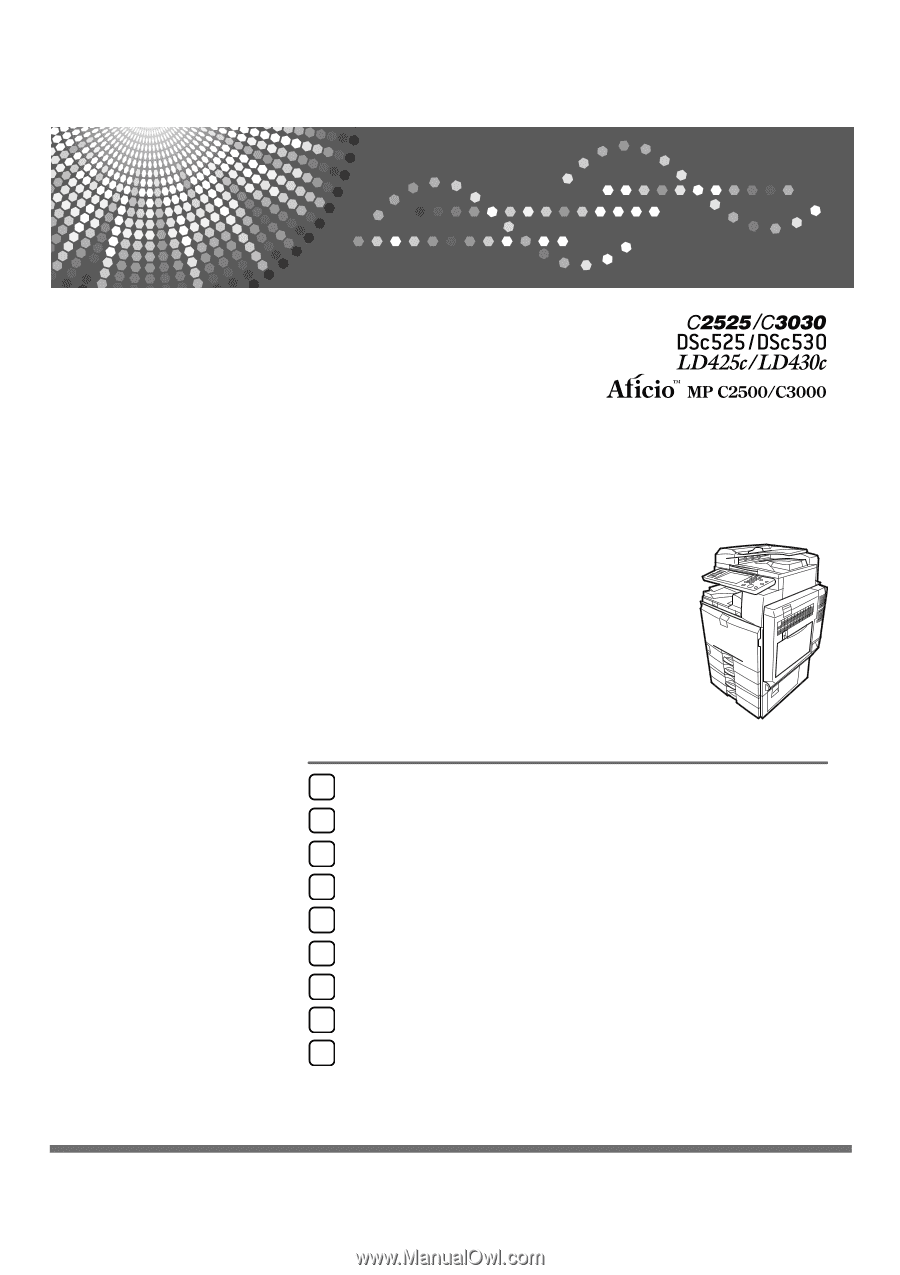
Operating Instructions
General Settings Guide
Read this manual carefully before you use this machine and keep it handy for future reference. For safe and correct use, be sure to read the
Safety Information in "About This Machine" before using the machine.
Connecting the Machine
System Settings
Copier / Document Server Features
Facsimile Features
Printer Features
Scanner Features
Registering Addresses and Users for Facsimile/Scanner Functions
Other User Tools
Appendix
1
2
3
4
5
6
7
8
9