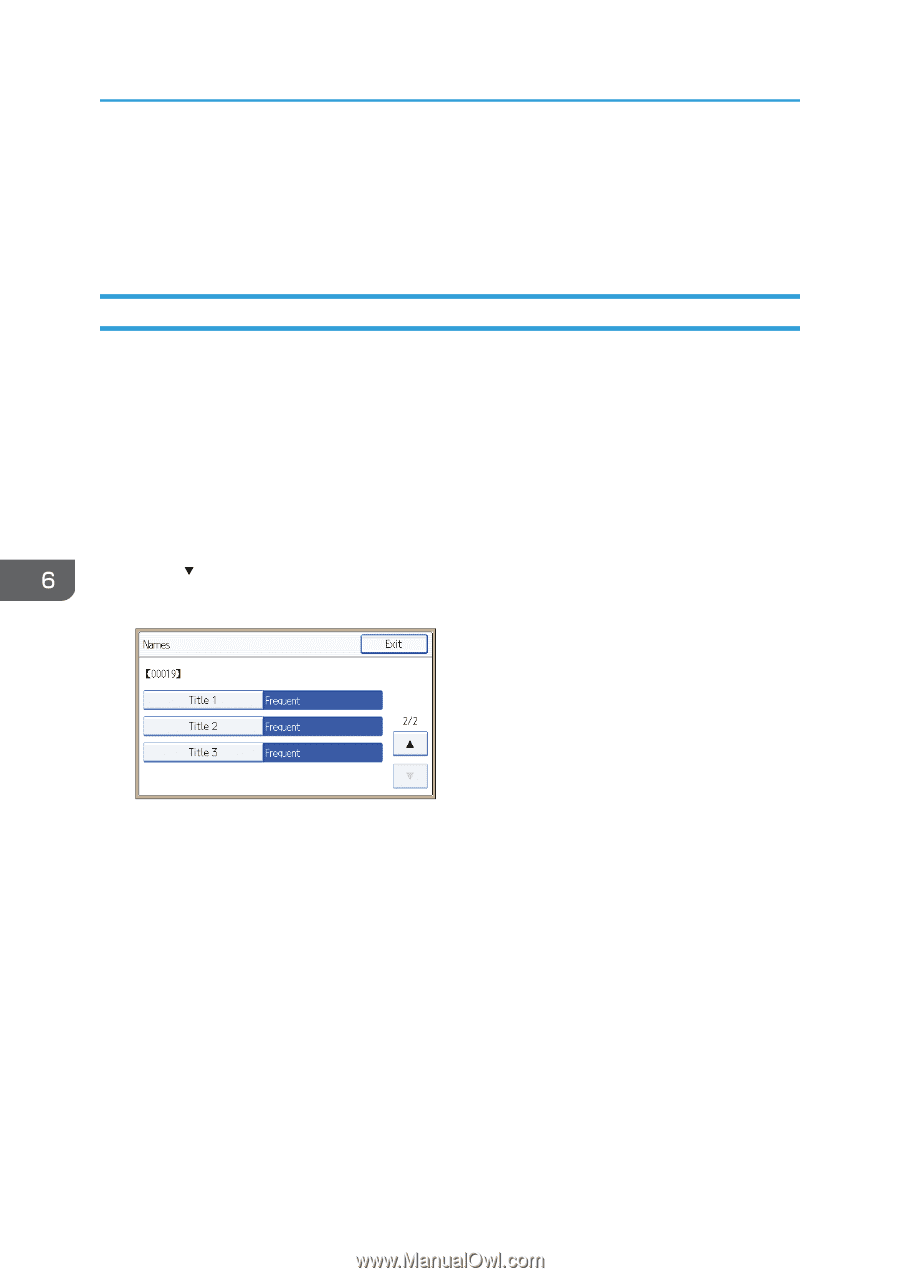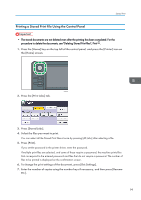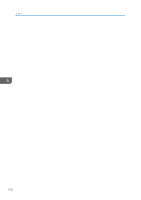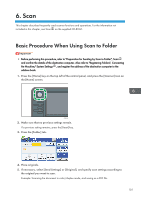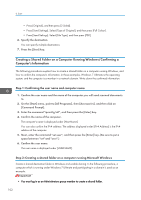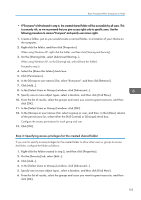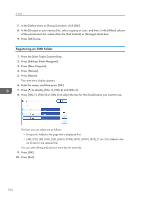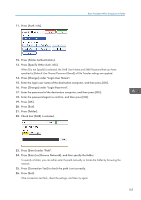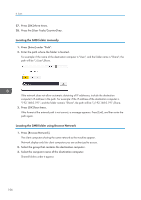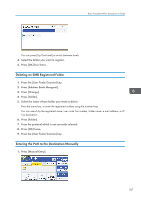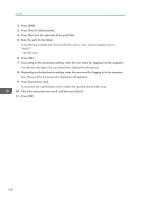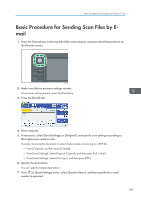Ricoh Aficio MP C305 Manuals - Page 106
Registering an SMB Folder
 |
View all Ricoh Aficio MP C305 manuals
Add to My Manuals
Save this manual to your list of manuals |
Page 106 highlights
6. Scan 7. In the [Select Users or Groups] window, click [OK]. 8. In the [Groups or user names:] list, select a group or user, and then, in the [Allow] column of the permissions list, select either the [Full Control] or [Change] check box. 9. Press [OK] twice. Registering an SMB Folder 1. Press the [User Tools/Counter] key. 2. Press [Address Book Mangmnt]. 3. Press [New Program]. 4. Press [Names]. 5. Press [Name]. The name entry display appears. 6. Enter the name, and then press [OK]. 7. Press [ ] to display [Title 1], [Title 2] and [Title 3]. 8. Press [Title 1], [Title 2] or [Title 3] to select the key for the classification you want to use. The keys you can select are as follows: • [Frequent]: Added to the page that is displayed first. • [AB], [CD], [EF], [GH], [IJK], [LMN], [OPQ], [RST], [UVW], [XYZ], [1] to [10]: Added to the list of items in the selected title. You can select [Frequent] and one more key for each title. 9. Press [OK]. 10. Press [Exit]. 104