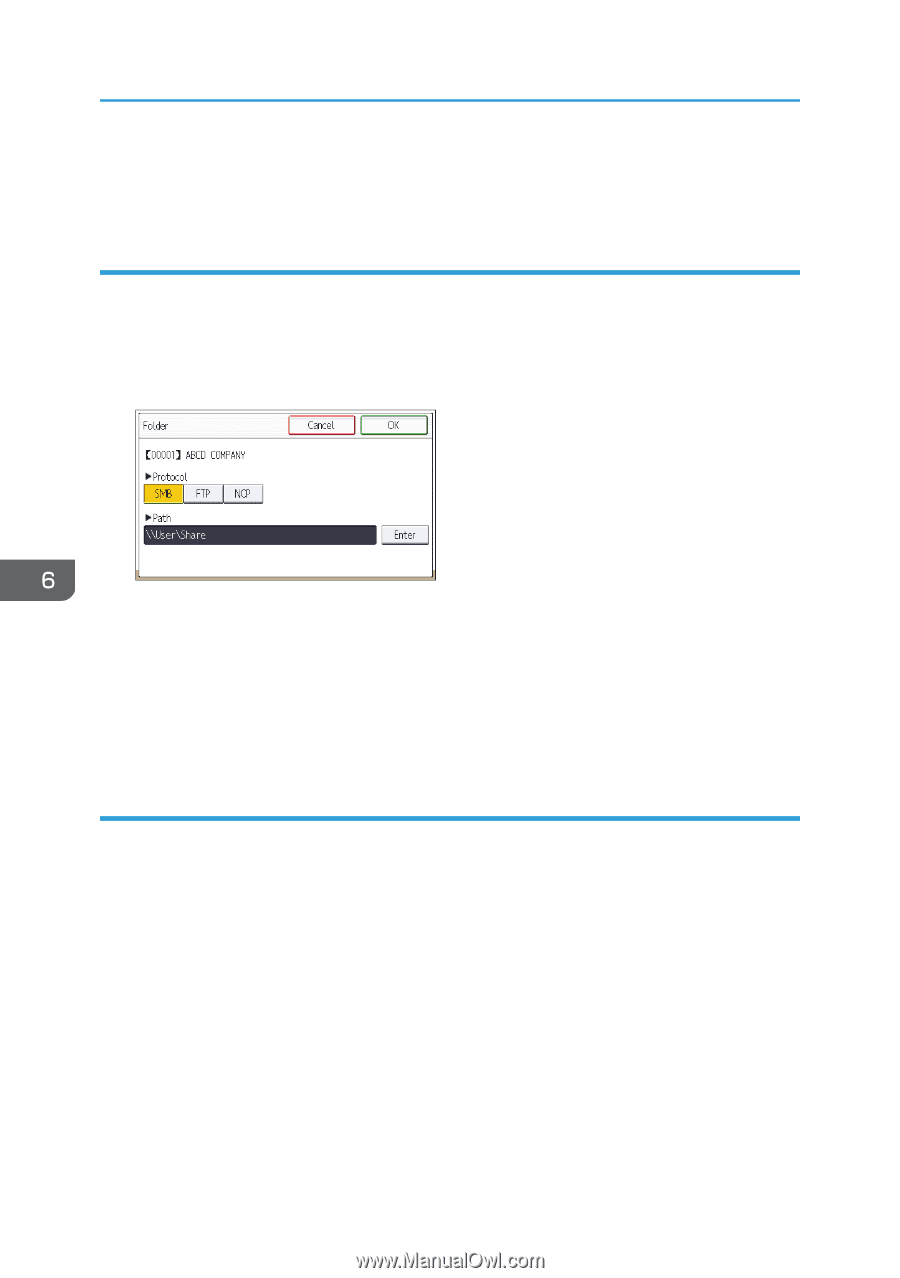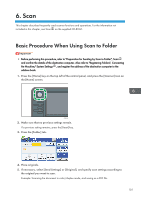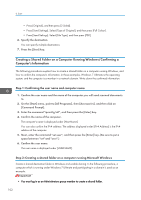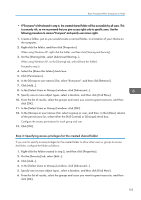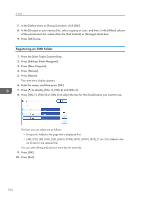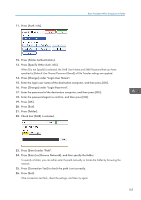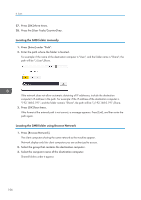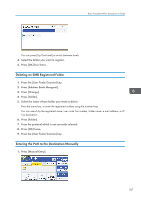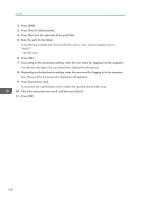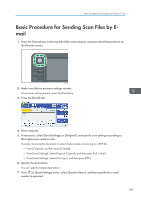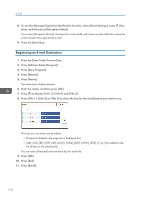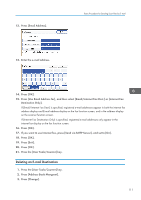Ricoh Aficio MP C305 Manuals - Page 108
Locating the SMB folder manually, Locating the SMB folder using Browse Network
 |
View all Ricoh Aficio MP C305 manuals
Add to My Manuals
Save this manual to your list of manuals |
Page 108 highlights
6. Scan 27. Press [OK] three times. 28. Press the [User Tools/Counter] key. Locating the SMB folder manually 1. Press [Enter] under "Path". 2. Enter the path where the folder is located. For example: if the name of the destination computer is "User", and the folder name is "Share", the path will be \\User\Share. If the network does not allow automatic obtaining of IP addresses, include the destination computer's IP address in the path. For example: if the IP address of the destination computer is "192.168.0.191", and the folder name is "Share", the path will be \\192.168.0.191\Share. 3. Press [OK] four times. If the format of the entered path is not correct, a message appears. Press [Exit], and then enter the path again. Locating the SMB folder using Browse Network 1. Press [Browse Network]. The client computers sharing the same network as the machine appear. Network display only lists client computers you are authorized to access. 2. Select the group that contains the destination computer. 3. Select the computer name of the destination computer. Shared folders under it appear. 106