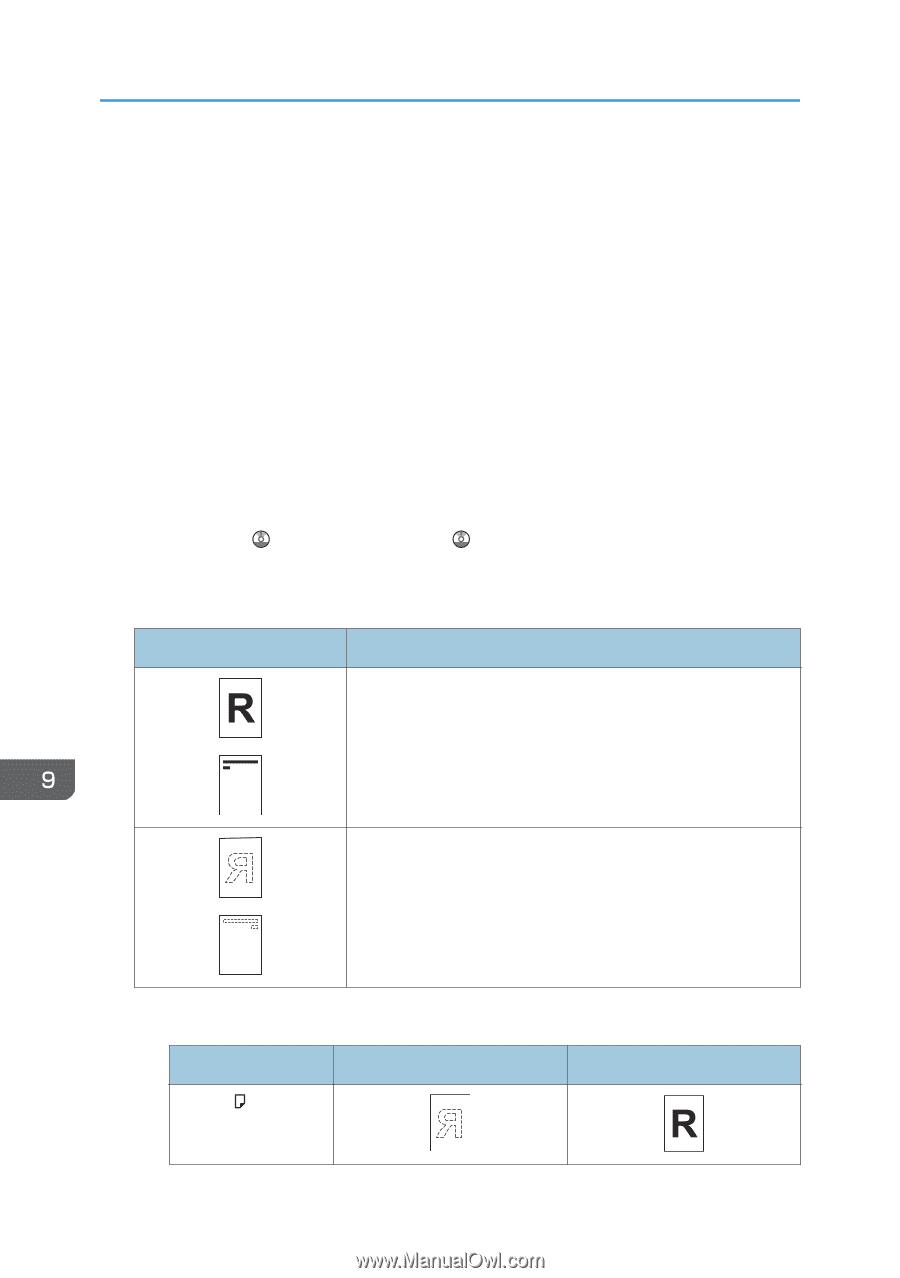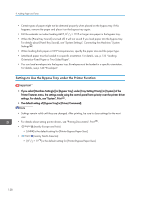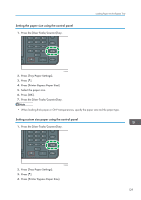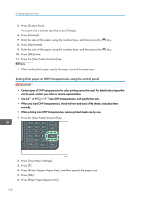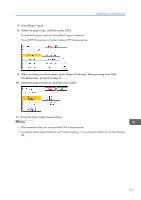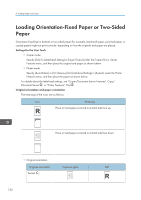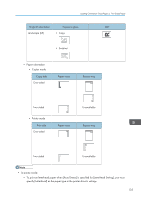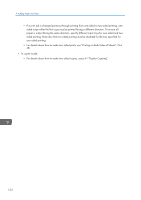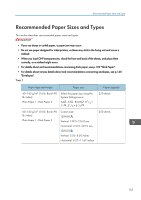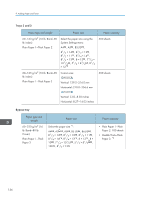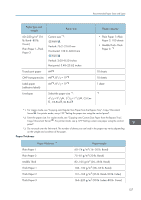Ricoh Aficio MP C305 Manuals - Page 134
Loading Orientation-Fixed Paper or Two-Sided Paper
 |
View all Ricoh Aficio MP C305 manuals
Add to My Manuals
Save this manual to your list of manuals |
Page 134 highlights
9. Adding Paper and Toner Loading Orientation-Fixed Paper or Two-Sided Paper Orientation-fixed (top to bottom) or two-sided paper (for example, letterhead paper, punched paper, or copied paper) might not print correctly, depending on how the originals and paper are placed. Settings for the User Tools • Copier mode Specify [On] for [Letterhead Setting] in [Input/Output] under the Copier/Docu. Server Features menu, and then place the original and paper as shown below. • Printer mode Specify [Auto Detect] or [On (Always)] for [Letterhead Setting] in [System] under the Printer Features menu, and then place the paper as shown below. For details about the letterhead settings, see "Copier/Document Server Features", Copy/ Document Server , or "Printer Features", Print . Original orientation and paper orientation The meanings of the icons are as follows: Icon Meaning Place or load paper scanned or printed side face up. Place or load paper scanned or printed side face down. • Original orientation Original orientation Exposure glass ADF Portrait ( ) 132