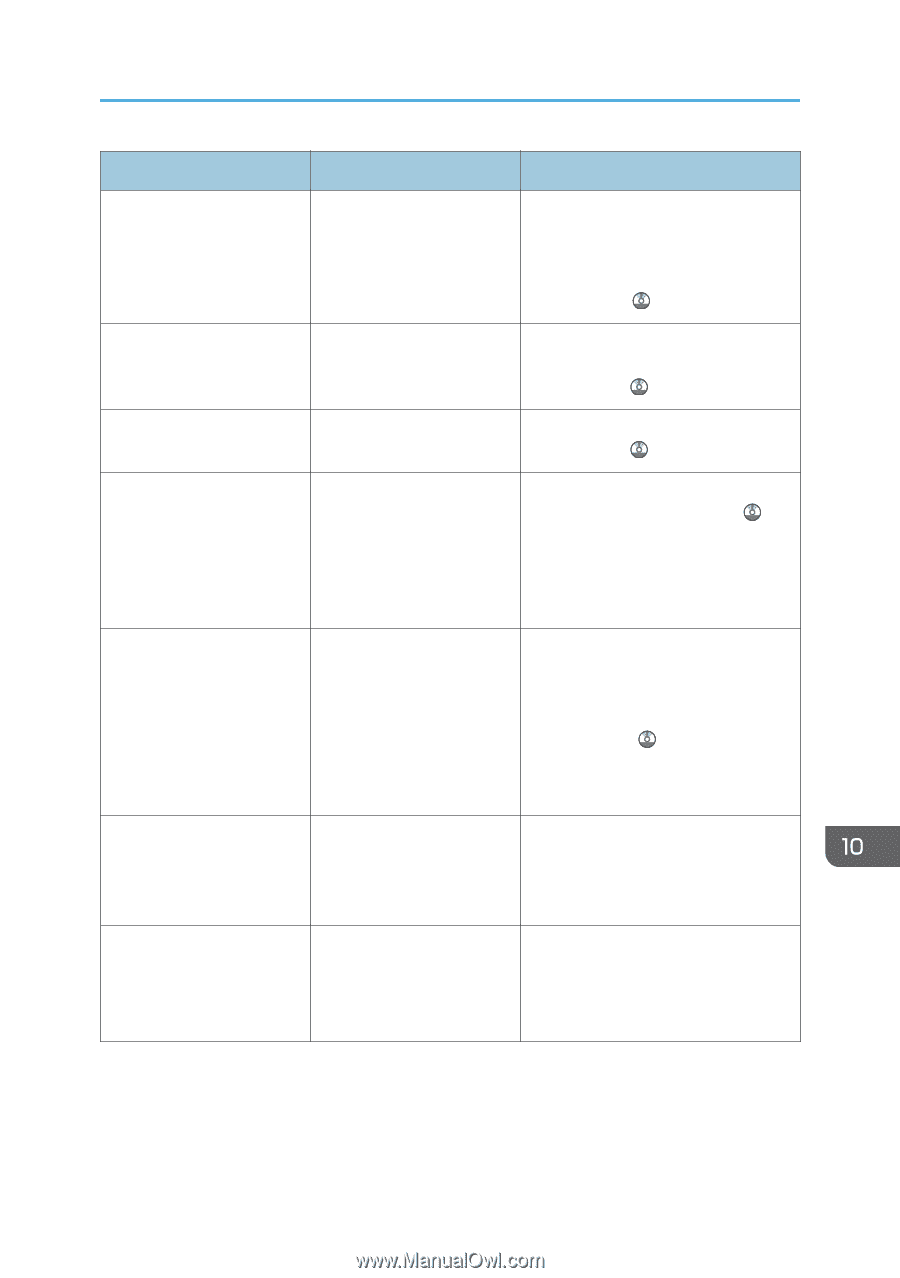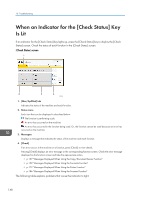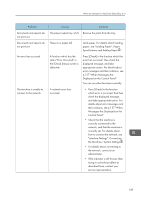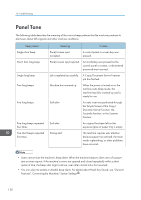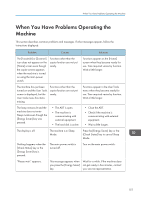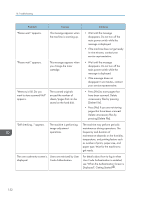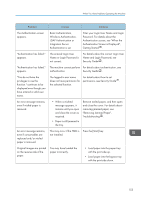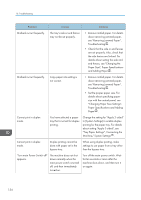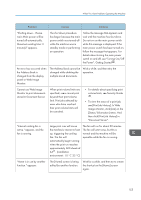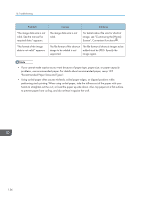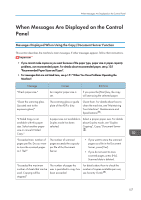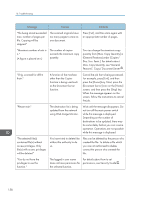Ricoh Aficio MP C305 Manuals - Page 155
Enter your Login User Name and Login, Name and Login Password, see
 |
View all Ricoh Aficio MP C305 manuals
Add to My Manuals
Save this manual to your list of manuals |
Page 155 highlights
When You Have Problems Operating the Machine Problem Causes Solutions The Authentication screen appears. Basic Authentication, Windows Authentication, LDAP Authentication or Integration Server Authentication is set. Enter your Login User Name and Login Password. For details about the Authentication screen, see "When the Authentication Screen is Displayed", Getting Started . "Authentication has failed." appears. The entered Login User Name or Login Password is not correct. For details about the correct Login User Name and Login Password, see Security Guide . "Authentication has failed." The machine cannot perform For details about authentication, see appears. authentication. Security Guide . "You do not have the privileges to use this function." continues to be displayed even though you have entered a valid user name. The logged in user name For details about how to set does not have permission for permissions, see Security Guide . the selected function. An error message remains, even if misfed paper is removed. • When a misfeed message appears, it remains until you open and close the cover as required. • Paper is still jammed in the tray. Remove misfed paper, and then open and close the cover. For details about removing jammed paper, see "Removing Jammed Paper", Troubleshooting . An error message remains, even if consumables are replaced and/or misfed paper is removed. This may occur if the HDD is Press the [Start] key. not installed. Original images are printed on the reverse side of the paper. You may have loaded the paper incorrectly. • Load paper into the paper tray with the print side up. • Load paper into the bypass tray with the print side down. 153