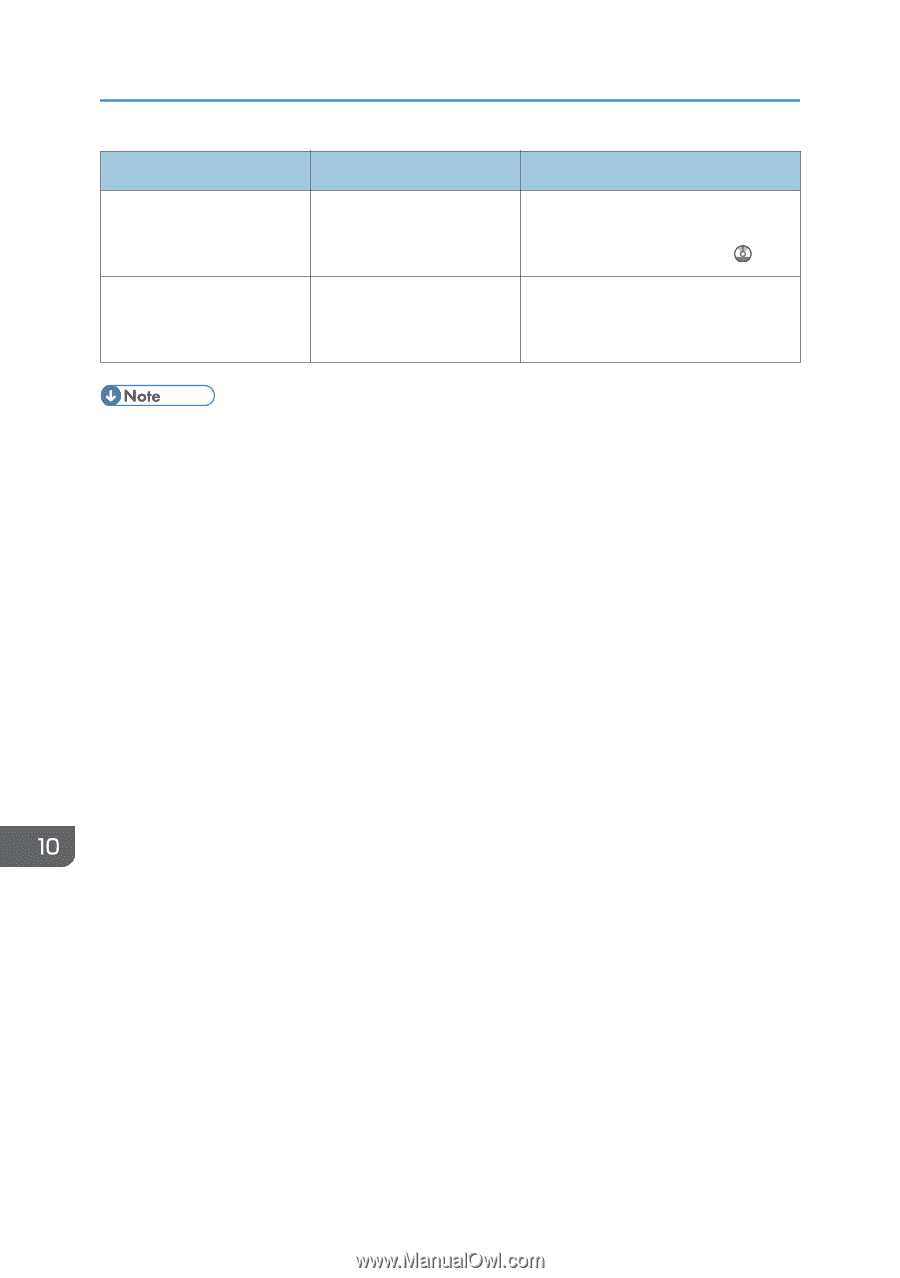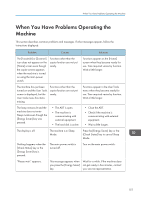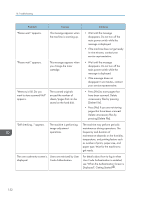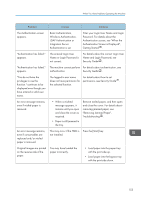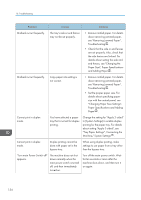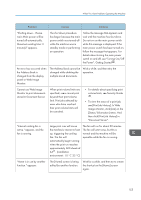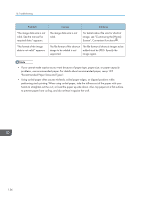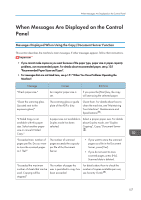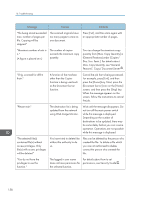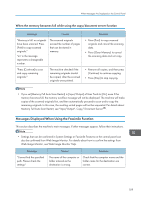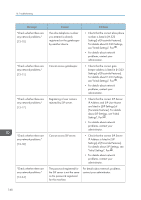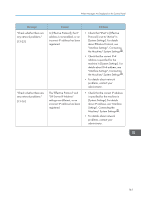Ricoh Aficio MP C305 Manuals - Page 158
Screen, Convenient Functions, image again.
 |
View all Ricoh Aficio MP C305 manuals
Add to My Manuals
Save this manual to your list of manuals |
Page 158 highlights
10. Troubleshooting Problem "The image data size is not valid. See the manual for required data." appears. "The format of the image data is not valid." appears. Causes Solutions The image data size is not valid. For details about file size for shortcut image, see "Customizing the [Home] Screen", Convenient Functions . The file format of the shortcut The file format of shortcut images to be image to be added is not added must be JPEG. Specify the supported. image again. • If you cannot make copies as you want because of paper type, paper size, or paper capacity problems, use recommended paper. For details about recommended paper, see p.135 "Recommended Paper Sizes and Types". • Using curled paper often causes misfeeds, soiled paper edges, or slipped positions while performing stack printing. When using curled paper, take the stiffness out of the paper with your hands to straighten out the curl, or load the paper up side down. Also, lay paper on a flat surface to prevent paper from curling, and do not lean it against the wall. 156