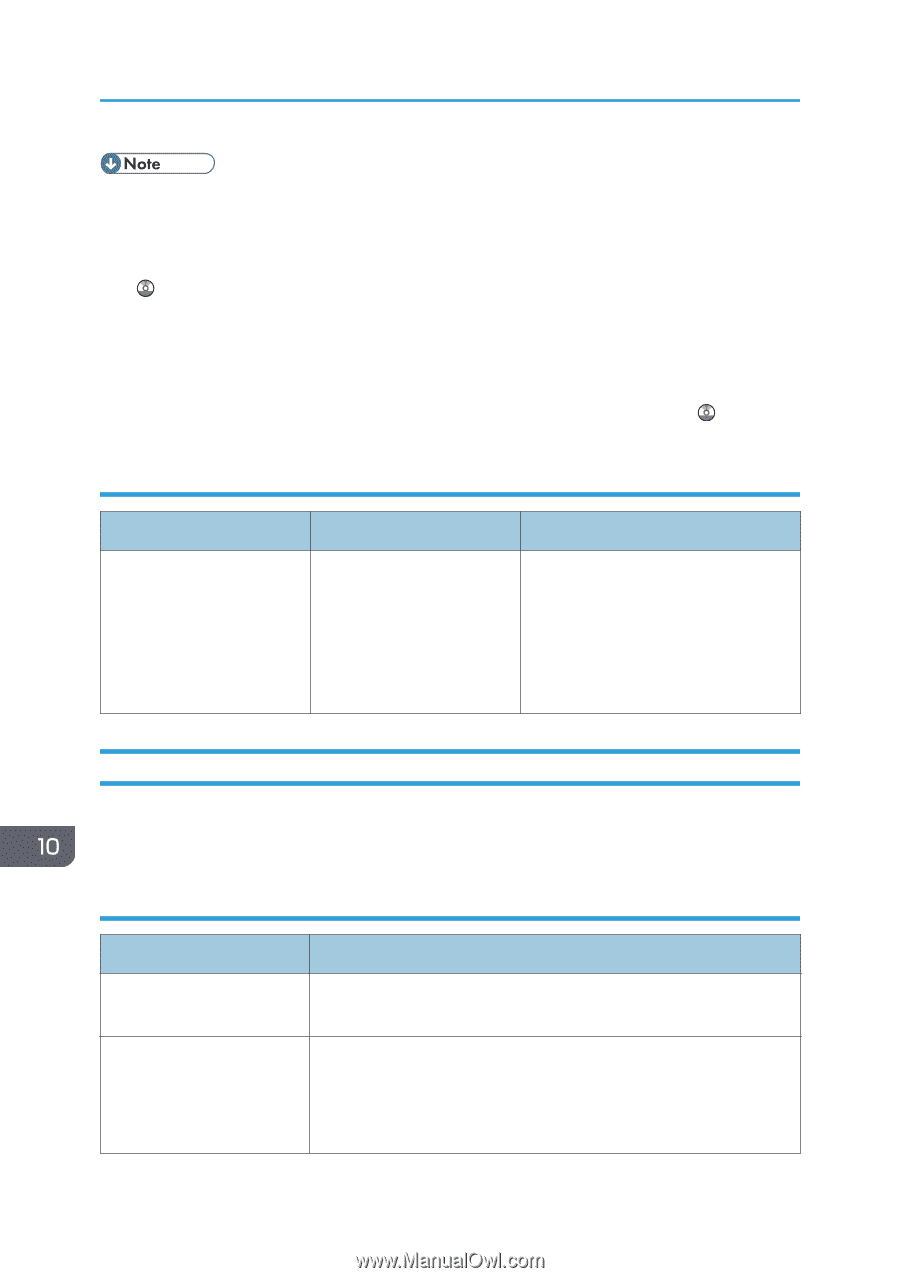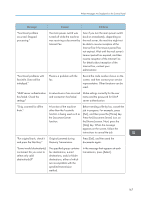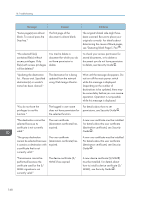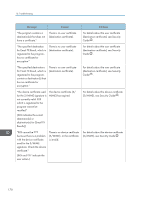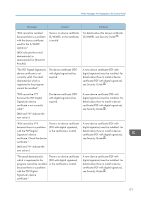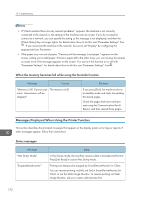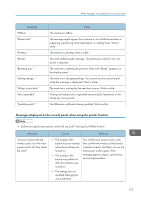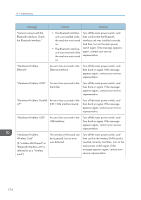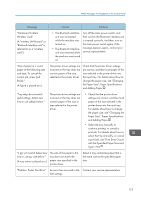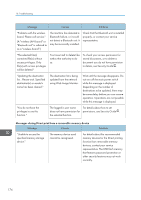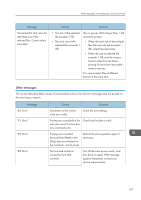Ricoh Aficio MP C305 Manuals - Page 174
When the memory becomes full while using the facsimile function
 |
View all Ricoh Aficio MP C305 manuals
Add to My Manuals
Save this manual to your list of manuals |
Page 174 highlights
10. Troubleshooting • If "Check whether there are any network problems." appears, the machine is not correctly connected to the network or the settings of the machine are not correct. If you do not need to connect to a network, you can specify the setting so this message is not displayed, and then the [Check Status] key no longer lights. For details about how to do this, see "Parameter Settings", Fax . If you reconnect the machine to the network, be sure to set "Display" by configuring the appropriate User Parameter. • If the paper tray runs out of paper, "Cannot print fax message. Load paper." appears on the screen, asking you to add paper. If there is paper left in the other trays, you can receive documents as usual, even if the message appears on the screen. You can turn this function on or off with "Parameter Settings". For details about how to do this, see "Parameter Settings", Fax . When the memory becomes full while using the facsimile function Message Causes "Memory is full. Cannot scan The memory is full. more. Transmission will be stopped." Solutions If you press [Exit], the machine returns to standby mode and starts transmitting the stored pages. Check the pages that have not been sent using the Communication Result Report, and then resend those pages. Messages Displayed When Using the Printer Function This section describes the principal messages that appear on the display panel, error logs or reports. If other messages appear, follow their instructions. Status messages Message "Hex Dump Mode" "Suspended job exists." Status In Hex Dump mode, the machine receives data in hexadecimal format. Press [Job Reset] to cancel Hex Dump mode. Printing was temporarily stopped by SmartDeviceMonitor for Client. You can resume printing via [My Job List] in SmartDeviceMonitor for Client, or via the Web Image Monitor. To resume printing via Web Image Monitor, ask your system administrator first. 172