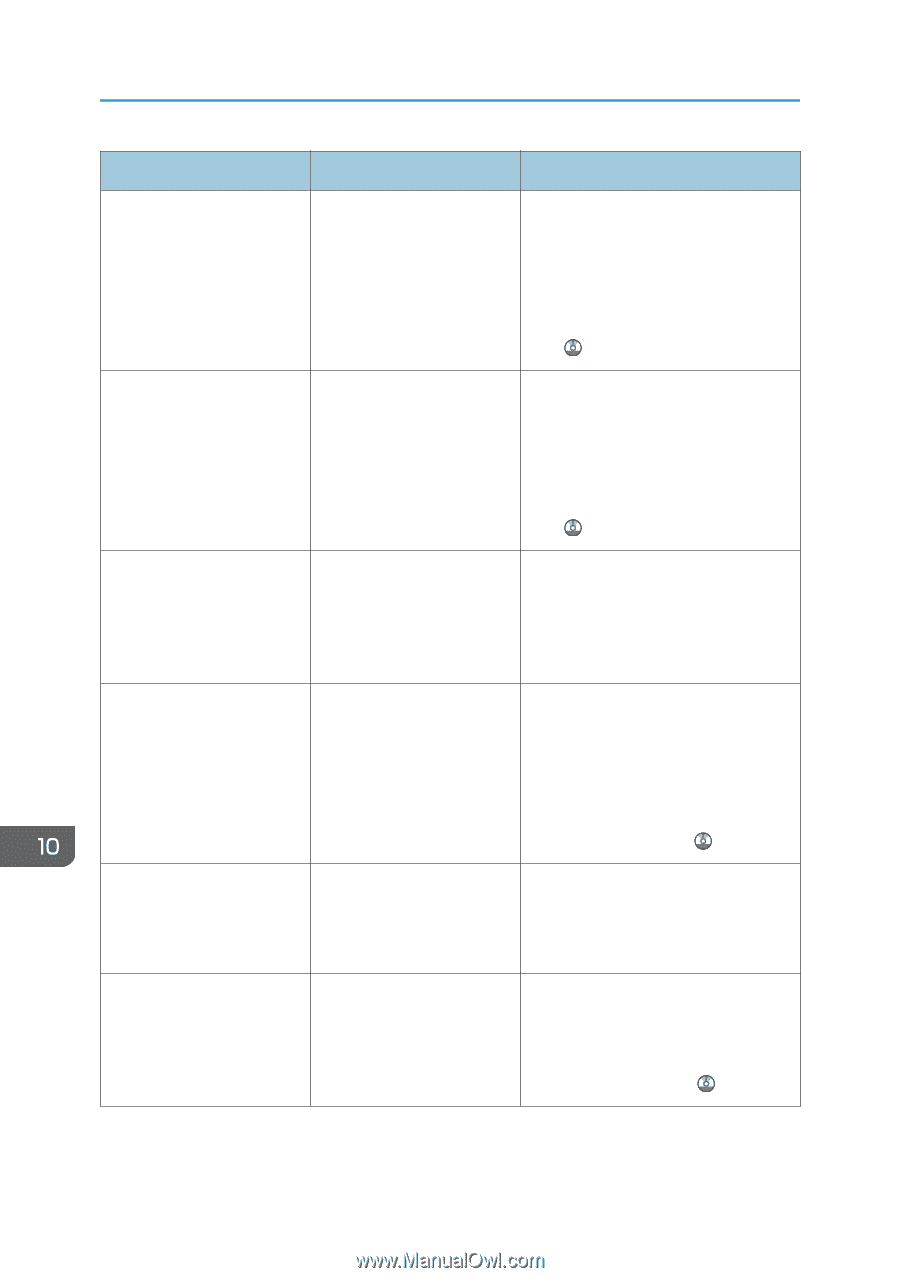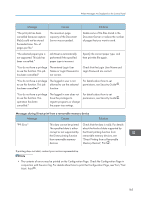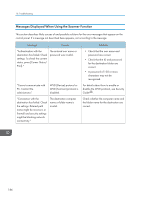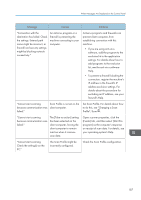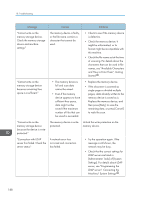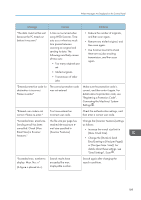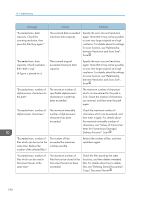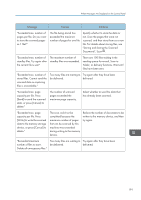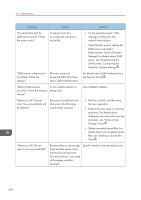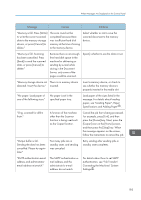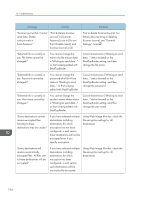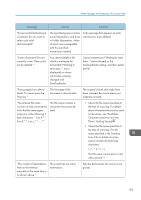Ricoh Aficio MP C305 Manuals - Page 192
between Resolution and Scan Size, files, see Deleting Stored Documents
 |
View all Ricoh Aficio MP C305 manuals
Add to My Manuals
Save this manual to your list of manuals |
Page 192 highlights
10. Troubleshooting Message Causes Solutions "Exceeded max. data capacity. Check the scanning resolution, then press the Start key again." The scanned data exceeded maximum data capacity. Specify the scan size and resolution again. Note that it may not be possible to scan very large originals at a high resolution. For details about the settings for scan function, see "Relationship between Resolution and Scan Size", Scan . "Exceeded max. data capacity. Check resolution, then reset n orig." (A figure is placed at n.) The scanned original exceeded maximum data capacity. Specify the scan size and resolution again. Note that it may not be possible to scan very large originals at a high resolution. For details about the settings for scan function, see "Relationship between Resolution and Scan Size", Scan . "Exceeded max. number of alphanumeric characters for the path." The maximum number of specifiable alphanumeric characters in a path has been exceeded. The maximum number of characters which can be entered for the path is 256. Check the number of characters you entered, and then enter the path again. "Exceeded max. number of alphanumeric characters." The maximum enterable number of alphanumeric characters has been exceeded. Check the maximum number of characters which can be entered, and then enter it again. For details about the maximum enterable number of characters, see "Values of Various Set Items for Transmission/Storage/ Delivery Function", Scan . "Exceeded max. number of files which can be sent at the same time. Reduce the number of the selected files." The number of files exceeded the maximum number possible. Reduce the number of files, and then send them again. "Exceeded max. number of files which can be used in Document Server at the same time." The maximum number of files that can be stored in the Document Server has been exceeded. Check the files stored by the other functions, and then delete unneeded files. For details about how to delete files, see "Deleting Stored Documents", Copy/ Document Server . 190