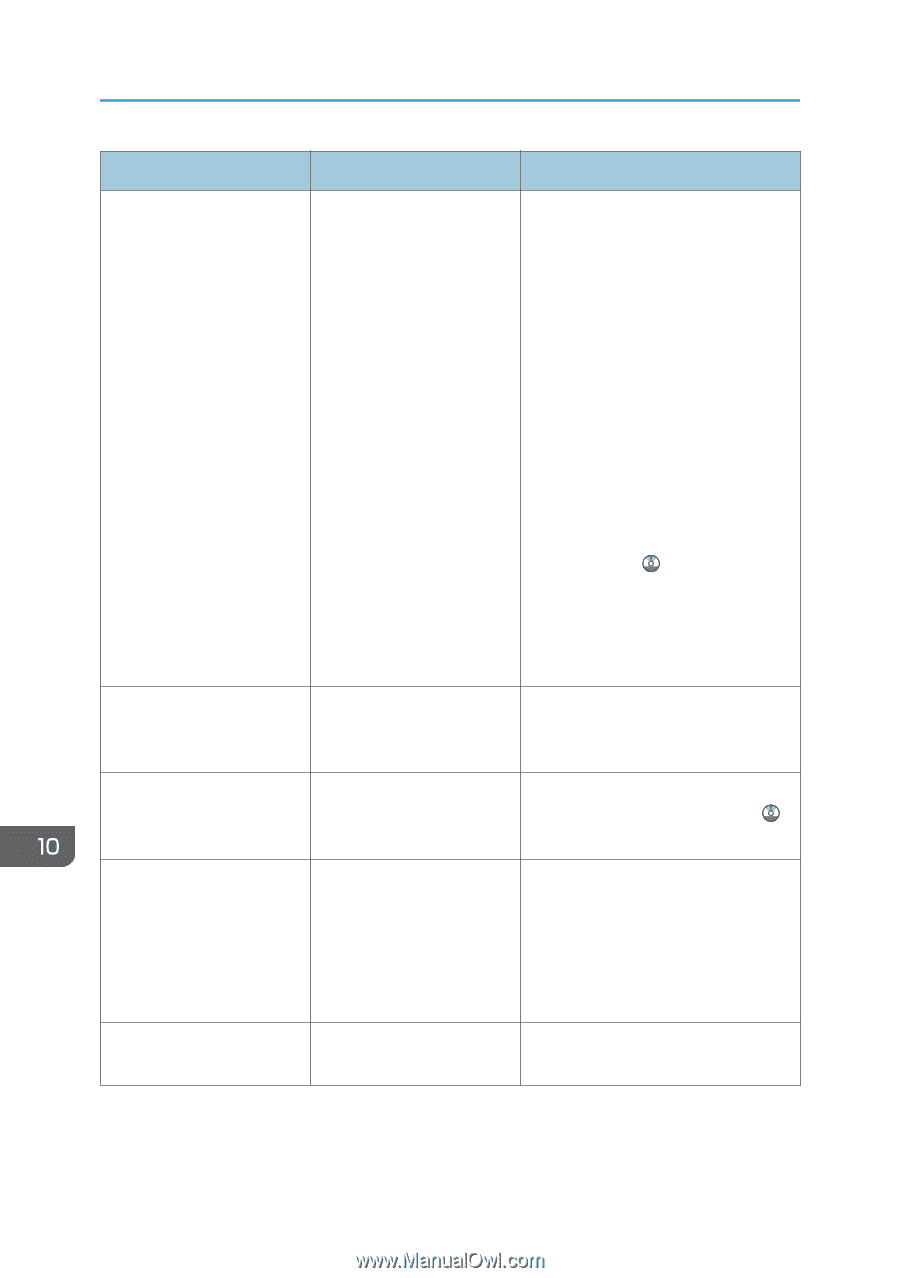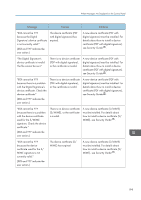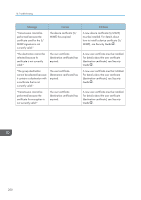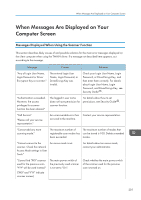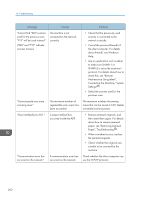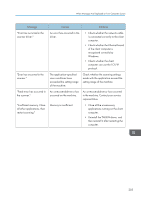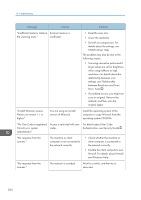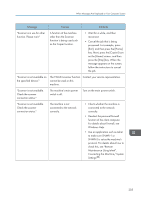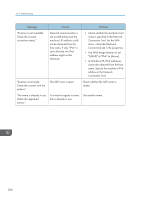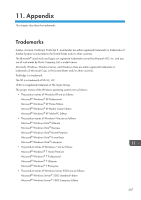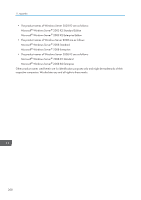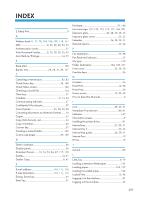Ricoh Aficio MP C305 Manuals - Page 206
No User Code is registered., For details about User Code
 |
View all Ricoh Aficio MP C305 manuals
Add to My Manuals
Save this manual to your list of manuals |
Page 206 highlights
10. Troubleshooting Message Causes Solutions "Insufficient memory. Reduce Scanner memory is the scanning area." insufficient. • Reset the scan size. • Lower the resolution. • Set with no compression. For details about the settings, see TWAIN driver Help. The problem may also be due to the following causes: • Scanning cannot be performed if large values are set for brightness when using halftone or high resolution. For details about the relationship between scan settings, see "Relationship between Resolution and Scan Size", Scan . • If a misfeed occurs, you might not scan an original. Remove the misfeed, and then scan the original again. "Invalid Winsock version. Please use version 1.1 or higher." You are using an invalid version of Winsock. Install the operating system of the computer or copy Winsock from the operating system CD-ROM. "No User Code is registered. Access is restricted with user For details about User Code Consult your system codes. Authentication, see Security Guide . administrator." "No response from the scanner." The machine or client computer is not connected to the network correctly. • Check whether the machine or client computer is connected to the network correctly. • Disable the client computer's own firewall. For details about firewall, see Windows Help. "No response from the scanner." The network is crowded. Wait for a while, and then try to reconnect. 204