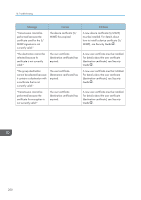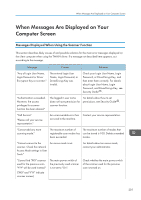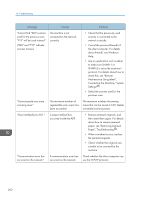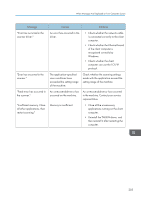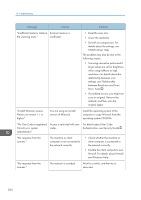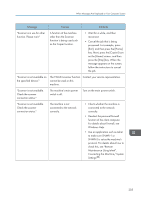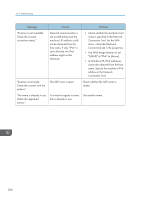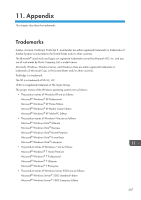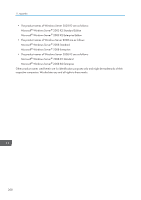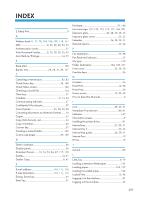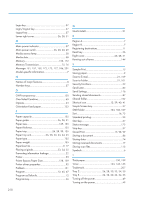Ricoh Aficio MP C305 Manuals - Page 207
Maintenance Using telnet, Windows Help.
 |
View all Ricoh Aficio MP C305 manuals
Add to My Manuals
Save this manual to your list of manuals |
Page 207 highlights
When Messages Are Displayed on Your Computer Screen Message Causes Solutions "Scanner is in use for other function. Please wait." A function of the machine other than the Scanner function is being used such as the Copier function. • Wait for a while, and then reconnect. • Cancel the job that is being processed. For example, press [Exit], and then press the [Home] key. Next, press the [Copier] icon on the [Home] screen, and then press the [Stop] key. When the message appears on the screen, follow the instructions to cancel the job. "Scanner is not available on the specified device." The TWAIN scanner function Contact your service representative. cannot be used on this machine. "Scanner is not available. Check the scanner connection status." The machine's main power switch is off. Turn on the main power switch. "Scanner is not available. Check the scanner connection status." The machine is not connected to the network correctly. • Check whether the machine is connected to the network correctly. • Deselect the personal firewall function of the client computer. For details about firewall, see Windows Help. • Use an application such as telnet to make sure SNMPv1 or SNMPv2 is set as the machine's protocol. For details about how to check this, see "Remote Maintenance Using telnet", Connecting the Machine/ System Settings . 205